harmony 鸿蒙如何请求并加载网络图片
如何请求并加载网络图片
场景说明
加载网络图片时,如果直接在Image组件中写入图片的url链接,当网速较慢或者图片较大时,可能导致Image组件加载不出图片。因此,建议使用http接口请求图片数据,等数据返回后通过状态变量实时将图片加载到页面上,这样就能保证图片的渲染。本例将为大家介绍如何实现上述场景。
效果呈现
本例效果如下:
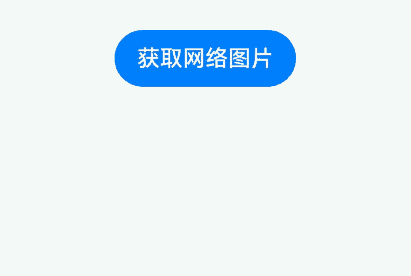
运行环境
- IDE:DevEco Studio 3.1 Beta1
- SDK:Ohos_sdk_public 3.2.11.9 (API Version 9 Release)
实现思路
- 使用http请求获取图片数据。
- 通过image.createImageSource()将获取到的数据转化为图片源实例。
- 调用createPixelMap()将图片数据解析为pixelmap。
- 将pixelmap通过状态变量传入Image组件进行渲染显示。
开发步骤
申请网络权限。 使用http请求需要先申请网络权限,在module.json5文件中添加以下配置:
json "requestPermissions":[ { "name": "ohos.permission.INTERNET", }, ]构建UI框架。
@Entry @Component struct NetPic { // 先创建一个PixelMap状态变量用于接收网络图片数据 @State image: PixelMap = undefined build() { Column({ space: 10 }) { Button("获取网络图片") .onClick(() => { this.httpRequest(); }) Image().height(100).width(100) } .width('100%') .height('100%') .padding(10) } }先使用http请求获取图片数据,再通过image.createImageSource()将获取到的数据转化为图片源实例,然后调用createPixelMap()将图片数据解析为pixelmap。
@Entry @Component struct NetPic { // 先创建一个PixelMap状态变量用于接收网络图片 @State image: PixelMap = undefined // 网络图片请求方法 httpRequest() { let httpRequest = http.createHttp(); httpRequest.request( //网络图片地址 "https://images.openharmony.cn/330-%E8%BF%90%E8%90%…%BE/%E6%B4%BB%E5%8A%A8/419/3.2releas-1920-480.jpg", (error, data) => { if (error) { console.log("error code: " + error.code + ", msg: " + error.message) } else { let code = data.responseCode if (ResponseCode.ResponseCode.OK == code) { let res: any = data.result //通过获取到的uri创建图片源实例。 let imageSource = image.createImageSource(res) let options = { // 透明度 alphaType: 0, // 是否可编辑 editable: false, // 像素格式 pixelFormat: 3, // 缩略值 scaleMode: 1, // 创建图片大小 size: { height: 100, width: 100 } } //将图片数据解析为pixelmap,并设置option属性。 imageSource.createPixelMap(options).then((pixelMap) => { // 将pixelmap通过状态变量image传递给Image组件,将图片信息加载出来。 this.image = pixelMap }) } else { console.log("response code: " + code); } } } ) } ... }将状态变量image传递给Image组件,将图片加载出来。
... build() { Column({ space: 10 }) { Button("获取网络图片") .onClick(() => { this.httpRequest(); }) // 将状态变量image传递给Image组件,当image获取到图片数据时,可以实时刷新UI Image(this.image).height(100).width(100) } .width('100%') .height('100%') .padding(10) } ...
完整代码
本例完整代码如下:
import http from '@ohos.net.http';
import ResponseCode from '@ohos.net.http';
import image from '@ohos.multimedia.image'
@Entry
@Component
struct NetPic {
// 先创建一个PixelMap状态变量用于接收网络图片
@State image: PixelMap = undefined
// 网络图片请求方法
httpRequest() {
let httpRequest = http.createHttp();
httpRequest.request(
//网络图片地址
"https://images.openharmony.cn/330-%E8%BF%90%E8%90%…%BE/%E6%B4%BB%E5%8A%A8/419/3.2releas-1920-480.jpg",
(error, data) => {
if (error) {
console.log("error code: " + error.code + ", msg: " + error.message)
} else {
let code = data.responseCode
if (ResponseCode.ResponseCode.OK == code) {
let res: any = data.result
//通过获取到的uri创建图片源实例。
let imageSource = image.createImageSource(res)
let options = {
// 透明度
alphaType: 0,
// 是否可编辑
editable: false,
// 像素格式
pixelFormat: 3,
// 缩略值
scaleMode: 1,
// 创建图片大小
size: { height: 100, width: 100 }
}
//将图片数据解析为pixelmap,并设置option属性。
imageSource.createPixelMap(options).then((pixelMap) => {
// 将pixelmap通过状态变量image传递给Image组件,将图片信息加载出来。
this.image = pixelMap
})
} else {
console.log("response code: " + code);
}
}
}
)
}
build() {
Column({ space: 10 }) {
Button("获取网络图片")
.onClick(() => {
this.httpRequest();
})
// 将状态变量image传递给Image组件,当image获取到图片数据时,可以实时刷新UI
Image(this.image).height(100).width(100)
}
.width('100%')
.height('100%')
.padding(10)
}
}
参考
你可能感兴趣的鸿蒙文章
harmony 鸿蒙使用Badge组件完成聊天未读消息数量显示功能
1
赞
- 所属分类: 后端技术
- 本文标签: