harmony 鸿蒙时钟开发
时钟开发
场景介绍
常见的时钟呈现方式有两种,一种是表盘方式,一种是数字方式。用户可根据个人喜好在两种形式间进行切换。本例即为大家讲解如何开发上述两种钟表样式,以供参考。
效果呈现
本例最终效果如下:
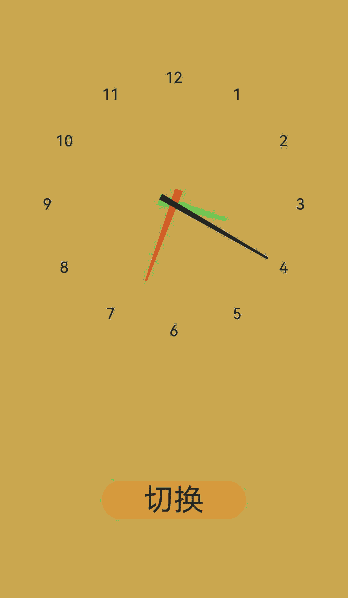
运行环境
本例基于以下环境开发,开发者也可以基于其他适配的版本进行开发: - IDE: DevEco Studio 3.1 Beta2 - SDK: Ohos_sdk_public 3.2.11.9 (API Version 9 Release)
实现思路
表盘方式的展示:通过Canvas组件提供画布;在画布上,通过CanvasRenderingContext2D对象使用RenderingContext在Canvas组件上进行绘制,绘制表盘上的数字、时针、分针、秒针。表盘上数字的分布使用fillText绘制填充类文本并确定其在画布上位置;表盘上时针的运动通过theta的角度决定时针的移动;分针和秒针同上。
数字时间方式的展示:使用TextClock组件通过文本将系统时间显示在设备上。
开发步骤
根据上述思路,具体实现步骤如下:
表盘方式:通过CanvasRenderingContext2D对象使用RenderingContext在Canvas组件上进行绘制,绘制表盘上的数字、时针、分针、秒针。 首先,创建画布,具体代码如下:
// clock ets clear() { // clear canvas function this.ctx.clearRect(0, 0, 360, 500); } drawScene() { // main drawScene function 绘制场景 this.clear(); // clear canvas ... build() { Column({ space: 5 }) { Canvas(this.ctx) .width(360) .height(500) .border({ width: 1, color: '#ffff00'}) .onReady(() => { setInterval(() => { this.drawScene() }, 1000) }) ... } }声明相关变量,具体代码如下:
// clock ets let date = new Date(); let hours = date.getHours(); let minutes = date.getMinutes(); let seconds = date.getSeconds(); hours = hours > 12 ? hours - 12 : hours; let hour = hours + minutes / 60; let minute = minutes + seconds / 60;使用fillText方法绘制表盘数字并确定其位置
// clock ets ... // draw numbers this.ctx.font = '36px Arial'; //文本尺寸 this.ctx.fillStyle = '#000'; //指定绘制的填充色 this.ctx.textAlign = 'center'; // 文本对齐 this.ctx.textBaseline = 'middle'; //文本基线 for (let n = 0; n < 12; n++) { let theta = (n - 2) * (Math.PI * 2) / 12; let x = clockRadius * 0.7 * Math.cos(theta); let y = clockRadius * 0.7 * Math.sin(theta); this.ctx.fillText(`${n + 1}`, x, y); // 表盘数字所在的位置 ...时针的移动路径,具体代码如下:
// clock ets ... // draw hour this.ctx.save(); //将当前状态放入栈中,保存canvas的全部状态,通常在需要保存绘制状态时调用 let theta = (hour - 3) * 2 * Math.PI / 12; this.ctx.rotate(theta); //顺时针旋转 this.ctx.beginPath(); //创建一个新的绘制路径 this.ctx.moveTo(-15, -5); //绘制时针组件 起始点 this.ctx.lineTo(-15, 5); this.ctx.lineTo(clockRadius * 0.3, 1); this.ctx.lineTo(clockRadius * 0.3, -1); //绘制时针组件 终点 this.ctx.fillStyle = 'green'; this.ctx.fill(); this.ctx.restore(); //对保存的绘图上下文进行恢复 ...分针的移动路径,具体代码如下:
// clock ets ... // draw minute this.ctx.save(); theta = (minute - 15) * 2 * Math.PI / 60; this.ctx.rotate(theta); //顺时针旋转 this.ctx.beginPath(); //创建一个新的绘制路径 this.ctx.moveTo(-15, -4);//绘制分针组件 起始点 this.ctx.lineTo(-15, 4); this.ctx.lineTo(clockRadius * 0.45, 1); this.ctx.lineTo(clockRadius * 0.45, -1);//绘制分针组件 终点 this.ctx.fillStyle = 'red'; this.ctx.fill(); this.ctx.restore(); //对保存的绘图上下文进行恢复 ...秒针的移动路径,具体代码如下:
// clock ets ... // draw second this.ctx.save(); theta = (seconds - 15) * 2 * Math.PI / 60; this.ctx.rotate(theta); //顺时针旋转 this.ctx.beginPath(); //创建一个新的绘制路径 this.ctx.moveTo(-15, -3);//绘制秒针组件 起始点 this.ctx.lineTo(-15, 3); this.ctx.lineTo(clockRadius * 0.6, 1); this.ctx.lineTo(clockRadius * 0.6, -1);//绘制秒针组件 终点 this.ctx.fillStyle = 'black'; this.ctx.fill(); this.ctx.restore(); //对保存的绘图上下文进行恢复 ...时钟方式的转换:通过Button组件中的onClick事件进行切换页面。 从表盘方式往数字方式转换,具体代码如下:
// clock.ets ... Button(){ Text("切换") .fontSize(30) .fontWeight(FontWeight.Regular) } .type(ButtonType.Capsule) .margin({top:20 }) .backgroundColor("red") .width('40%') .height('5%') .onClick(()=>{ router.pushUrl({url:'pages/Index1'}) }) ...从数字时间方式往表盘方式转换,具体代码如下:
// TextClock.ets ... Button() { Text("切换") .fontSize(30) .fontWeight(FontWeight.Regular) } .type(ButtonType.Capsule) .margin({ top: 20 }) .backgroundColor("red") .width('40%') .height('5%') .onClick(() => { router.back() }) ...数字时间方式:使用TextClock组件通过文本将当前系统时间显示在设备上。 具体代码如下:
// TextClock.ets import router from '@ohos.router' @Entry @Component struct Second { @State accumulateTime: number = 0 // 导入对象 controller: TextClockController = new TextClockController() build() { Flex({ direction: FlexDirection.Column, alignItems: ItemAlign.Center, justifyContent: FlexAlign.Center }) { TextClock({ timeZoneOffset: -8, controller: this.controller }) .format('hms') //数字时间格式 .onDateChange((value: number) => { this.accumulateTime = value }) .margin(20) .fontSize(30) ... } } }完整代码
完整示例代码如下: 表盘时钟代码页 “`ts // clock.ets import router from ‘@ohos.router’; const clockRadius = 180;
@Entry @Component struct Test10 { private settings: RenderingContextSettings = new RenderingContextSettings(true); private ctx: CanvasRenderingContext2D = new CanvasRenderingContext2D(this.settings);
// 绘制函数 clear() { this.ctx.clearRect(0, 0, 360, 500); } drawScene() { // 绘制场景 this.clear(); // 清空画布 // 获取当前时间 let date = new Date(); let hours = date.getHours(); let minutes = date.getMinutes(); let seconds = date.getSeconds(); hours = hours > 12 ? hours - 12 : hours; let hour = hours + minutes / 60; let minute = minutes + seconds / 60; this.ctx.save(); this.ctx.translate(360 / 2, 500 / 2); this.ctx.beginPath(); //创建一个新的绘制路径
// 绘制表盘数字
this.ctx.font = '45px Arial'; //文本尺寸
this.ctx.fillStyle = '#000'; //指定绘制的填充色
this.ctx.textAlign = 'center'; // 文本对齐
this.ctx.textBaseline = 'middle'; //文本基线
for (let n = 0; n < 12; n++) {
let theta = (n - 2) * (Math.PI * 2) / 12;
let x = clockRadius * 0.7 * Math.cos(theta);
let y = clockRadius * 0.7 * Math.sin(theta);
this.ctx.fillText(`${n + 1}`, x, y); // 表盘数字所在的位置
}
// 绘制时针
this.ctx.save(); //将当前状态放入栈中,保存canvas的全部状态,通常在需要保存绘制状态时调用
let theta = (hour - 3) * 2 * Math.PI / 12;
this.ctx.rotate(theta); //顺时针旋转
this.ctx.beginPath(); //创建一个新的绘制路径
this.ctx.moveTo(-15, -5); //绘制时针组件 起始点
this.ctx.lineTo(-15, 5);
this.ctx.lineTo(clockRadius * 0.3, 1);
this.ctx.lineTo(clockRadius * 0.3, -1);
this.ctx.fillStyle = 'green';
this.ctx.fill();
this.ctx.restore(); //对保存的绘图上下文进行恢复
// 绘制分针
this.ctx.save();
theta = (minute - 15) * 2 * Math.PI / 60;
this.ctx.rotate(theta); //顺时针旋转
this.ctx.beginPath(); //创建一个新的绘制路径
this.ctx.moveTo(-15, -4); //绘制分针组件 起始点
this.ctx.lineTo(-15, 4);
this.ctx.lineTo(clockRadius * 0.45, 1);
this.ctx.lineTo(clockRadius * 0.45, -1);
this.ctx.fillStyle = 'red';
this.ctx.fill();
this.ctx.restore(); //对保存的绘图上下文进行恢复
// 绘制秒针
this.ctx.save();
theta = (seconds - 15) * 2 * Math.PI / 60;
this.ctx.rotate(theta); //顺时针旋转
this.ctx.beginPath(); //创建一个新的绘制路径
this.ctx.moveTo(-15, -3); //绘制秒针组件 起始点
this.ctx.lineTo(-15, 3);
this.ctx.lineTo(clockRadius * 0.6, 1);
this.ctx.lineTo(clockRadius * 0.6, -1);
this.ctx.fillStyle = 'black';
this.ctx.fill();
this.ctx.restore(); //对保存的绘图上下文进行恢复
this.ctx.restore(); //对保存的绘图上下文进行恢复
}
build() { Column({ space: 5 }) { Canvas(this.ctx) .width(360) .height(500) .onReady(() => { setInterval(() => { this.drawScene() }, 1000) }) Button(){ Text(“切换”) .fontSize(30) .fontWeight(FontWeight.Regular) } .type(ButtonType.Capsule) .margin({top:20 }) .backgroundColor(‘#E8A027’) .width(‘40%’) .height(‘5%’) .onClick(()=>{ router.pushUrl({url:‘pages/TextClock’}) }) }.width(‘100%’) .height(‘100%’) .backgroundColor(‘#A4AE75’) } }
数字时间代码页:
```ts
//TextClock.ets
import router from '@ohos.router'
@Entry
@Component
struct Second {
@State accumulateTime: number = 0
// 导入对象
controller: TextClockController = new TextClockController()
build() {
Flex({ direction: FlexDirection.Column, alignItems: ItemAlign.Center, justifyContent: FlexAlign.Center }) {
TextClock({ timeZoneOffset: -8, controller: this.controller }) //timeZoneOffset 时区偏移ian
.format('hms')
.onDateChange((value: number) => {
this.accumulateTime = value
})
.margin(20)
.fontSize(30)
Button() {
Text("切换")
.fontSize(30)
.fontWeight(FontWeight.Regular)
}
.type(ButtonType.Capsule)
.margin({ top: 20
})
.backgroundColor('#E8A027')
.width('40%')
.height('5%')
.onClick(() => {
router.back()
})
}
.width('100%')
.height('100%')
.backgroundColor('#D4C3B3')
}
}
参考
你可能感兴趣的鸿蒙文章
harmony 鸿蒙使用Badge组件完成聊天未读消息数量显示功能
- 所属分类: 后端技术
- 本文标签: