harmony 鸿蒙switch开发指导
switch开发指导
switch为开关选择器,切换开启或关闭状态。具体用法请参考switch。
创建switch组件
在pages/index目录下的hml文件中创建一个switch组件。
<!-- xxx.hml -->
<div class="container">
<switch checked="true"></switch>
</div>
/* xxx.css */
.container {
flex-direction: column;
background-color: #F1F3F5;
}

添加属性和方法
switch组件通过textoff和showtext属性设置文本选中和未选中时的状态。设置checked属性值为true(组件为打开状态)。添加change事件,当组件状态改变时触发,触发后执行switchChange函数获取组件当前状态(关闭/打开)。
<!-- xxx.hml -->
<div class="container">
<switch showtext="true" texton="open" textoff="close" checked="true" @change="switchChange"></switch>
</div>
/* xxx.css */
.container {
width: 100%;
height: 100%;
display: flex;
justify-content: center;
align-items: center;
background-color: #F1F3F5;
}
switch {
texton-color: #002aff;
textoff-color: silver;
text-padding: 20px;
font-size: 50px;
}
// xxx.js
import promptAction from '@ohos.promptAction';
export default {
switchChange(e){
if(e.checked){
promptAction.showToast({
message: "open"
});
}else{
promptAction.showToast({
message: "close"
});
}
}
}

说明:
当showtext属性值设置为true时,texton和textoff设置的文本才会生效。
场景示例
在下面示例中设置开关为打开状态(使用默认收货地址),关闭开关后页面显示选择地址按钮,点击按钮即可改变收货地址。
实现方法:创建switch开关,设置checked属性为true,通过数据绑定改变收货地址。设置display属性(默认为none),当关闭开关改变display属性值为flex后显示地址模块,点击按钮改变颜色。
<!-- xxx.hml -->
<div class="container">
<div class="change">
<text>Choose default address:</text>
<switch showtext="true" texton="on" textoff="off" checked="true" @change="switchChange"></switch>
</div>
<div class="content">
<text class="address"><span>Shipping address:</span><span class="textSpan">{{address}}</span></text>
</div>
<div class="myAddress" style="display: {{addressDisplay}};">
<text style="font-size: 30px;margin-bottom: 50px;">Choose an address:</text>
<text class="addressText" style="background-color: {{item == address?'#0fabe7':''}};color: {{item == address?'white':'black'}};"
for="item in addressList"@click="changeAddress({{$idx}}})">{{item}}</text>
</div>
</div>
/* xxx.css */
.container {
width: 100%;
height: 100%;
background-color: #F1F3F5;
flex-direction: column;
padding: 50px;
}
.change{
margin-top: 20%;
width: 100%;
justify-content: center;
}
switch{
texton-color: #002aff;
textoff-color: silver;
text-padding: 20px;
}
.content{
width: 70%;
text-align: center;
flex-direction: column;
border: 1px solid #002aff;
margin-left: 15%;
text-align: center;
}
.address{
width: 100%;
height: 100px;
line-height: 100px;
text-align: center;
font-size: 28px;
margin-bottom: 50px;
}
.textSpan{
color: #0aa9f1;
}
.myAddress{
flex-direction: column;
margin-top: 50px;
}
.addressText{
margin-left: 35%;
width: 30%;
height: 75px;
text-align: center;
color: white;
margin-bottom: 30px;
border-radius: 10px;
border: 1px solid #0fabe7;
}
// xxx.js
export default {
data:{
address: '',
addressDisplay: 'none',
addressList: ['family','company','commissary'],
},
onInit(){
// 初始化默认地址为地址列表中的第一个
this.address = this.addressList[0];
},
switchChange(e){
if(e.checked){
this.addressDisplay = "none";
}else{
this.addressDisplay = "flex";
}
},
changeAddress(i){
this.address= this.addressList[i];
}
}
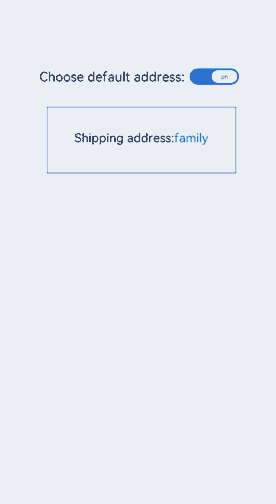
你可能感兴趣的鸿蒙文章
0
赞