harmony 鸿蒙image开发指导
image开发指导
image是图片组件,用来渲染展示图片。具体用法请参考image API。
创建image组件
在pages/index目录下的hml文件中创建一个image组件。
<!-- index.hml -->
<div class="container">
<image style="height: 30%;" src="common/images/bg-tv.jpg"> </image>
</div>
/* xxx.css */
.container {
width: 100%;
height: 100%;
flex-direction: column;
justify-content: center;
align-items: center;
background-color: #F1F3F5;
}
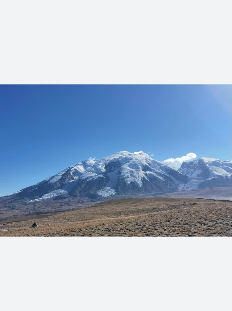
设置image样式
通过设置width、height和object-fit属性定义图片的宽、高和缩放样式。
<!-- index.hml -->
<div class="container">
<image src="common/images/bg-tv.jpg"> </image>
</div>
/* xxx.css */
.container {
width: 100%;
height: 100%;
flex-direction: column;
align-items: center;
justify-content: center;
background-color:#F1F3F5;
}
image{
width: 80%;
height: 500px;
border: 5px solid saddlebrown;
border-radius: 20px;
object-fit: contain;
match-text-direction:true;
}
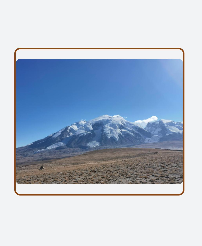
加载图片
图片成功加载时触发complete事件,返回加载的图源尺寸。加载失败则触发error事件,打印图片加载失败。
<!-- index.hml -->
<div class="container" >
<div>
<image src="common/images/bg-tv.jpg" oncomplete="imageComplete(1)" onerror="imageError(1)"> </image>
</div>
<div>
<image src="common/images/bg-tv1.jpg" oncomplete="imageComplete(2)" onerror="imageError(2)"> </image>
</div>
</div>
/* xxx.css */
.container{
width: 100%;
height: 100%;
flex-direction: column;
justify-content: center;
align-self: center;
background-color: #F1F3F5;
}
.container div{
margin-left: 10%;
width: 80%;
height: 300px;
margin-bottom: 40px;
}
// index.js
import promptAction from '@ohos.promptAction';
export default {
imageComplete(i,e){
promptAction.showToast({
message: "image "+i+"'s width"+ e.width+"----image "+i+"'s height"+e.height,
duration: 3000,
})
},
imageError(i,e){
setTimeout(()=>{
promptAction.showToast({
message: "Failed to load image "+i+".",
duration: 3000,
})
},3000)
}
}
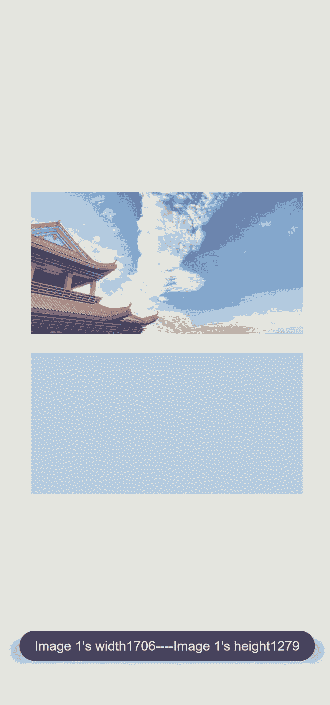
场景示例
在本场景中,开发者长按图片后将慢慢隐藏图片,当完全隐藏后再重新显示原始图片。定时器setInterval每隔一段时间改变图片透明度,实现慢慢隐藏的效果,当透明度为0时清除定时器,设置透明度为1。
<!-- index.hml -->
<div class="page-container">
<div class="content">
<div class="image-container">
<image class="testimage" src="{{testuri}}" style="opacity:{{imageopacity}};" onlongpress="changeopacity"> </image>
</div>
<div class="text-container">
<text style="font-size: 37px;font-weight:bold;color:orange;text-align: center;width: 100%;">Touch and hold the image</text>
</div>
</div>
</div>
/* xxx.css */
.page-container {
width: 100%;
height: 100%;
flex-direction:column;
align-self: center;
justify-content: center;
background-color:#F1F3F5;
background-color: #F1F3F5;
}
.content{
flex-direction:column;
}
.image-container {
width: 100%;
height: 300px;
align-items: center;
justify-content: center;
}
.text-container {
margin-top:50px;
width: 100%;
height: 60px;
flex-direction: row;
justify-content: space-between;
}
.testimage {
width: 100%; height: 400px;
object-fit: scale-down;
border-radius: 20px;
}
// index.js
import promptAction from '@ohos.promptAction';
export default {
data: {
testuri: 'common/images/bg-tv.jpg',
imageopacity:1,
timer: null
},
changeopacity: function () {
promptAction.showToast({
message: 'Touch and hold the image.'
})
var opval = this.imageopacity * 20
clearInterval(this.timer);
this.timer = setInterval(()=>{
opval--;
this.imageopacity = opval / 20
if (opval===0) {
clearInterval(this.timer)
this.imageopacity = 1
}
},100);
}
}
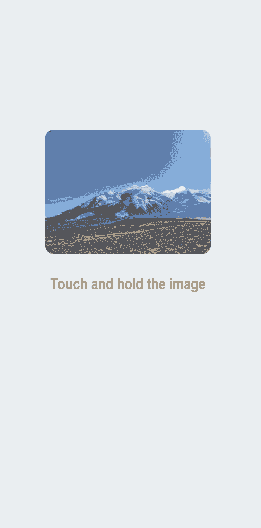
相关实例
针对image开发,有以下相关实例可供参考:
你可能感兴趣的鸿蒙文章
0
赞