harmony 鸿蒙Persisting User Preferences (ArkTS)
Persisting User Preferences (ArkTS)
When to Use
The Preferences module provides APIs for processing data in the form of key-value (KV) pairs, including querying, modifying, and persisting KV pairs. You can use Preferences to store lightweight KV data.
The Preferences data is cached in the memory, which allows fast access when the data is required. If you want to persist data, you can use flush() to save the data to a file. Preferences is not suitable for storing a large amount of data. It is ideal for storing personalized settings, such as font size and night mode switch.
Working Principles
User applications call Preference through the ArkTS interface to read and write data files. You can load the persistence file data to a Preferences instance. Each file uniquely corresponds to an instance. The system stores each instance in memory through a static container until the instance is removed from the memory or the file is deleted.
The preference persistent file of an application is stored in the application sandbox. You can use context to obtain the file path. For details, see Obtaining Application File Paths.
Figure 1 Preferences working mechanism
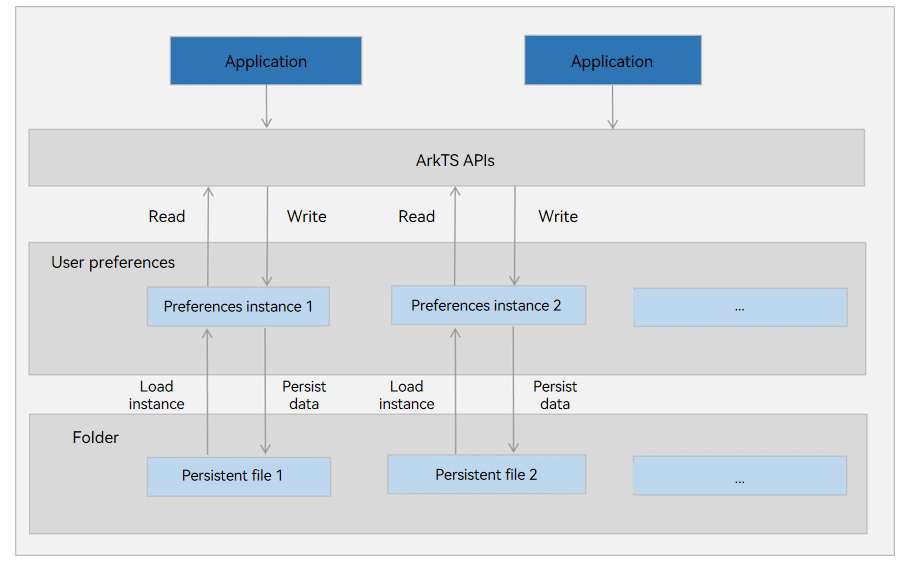
Storage Types
By default, user preferences are stored in XML format. Since API version 18, the GSKV format is provided.
XML
Data is stored in the form of XML files, which allow high versatility and cross-platform operations. When XML is used, preference data operations are primarily performed in the memory. You can call flush() to persist the data when necessary. This storage type is recommended for single-process, small data volume scenarios.
GSKV
GSKV is available since API version 18. It supports concurrent read and write in multiple processes. When GSKV is used, preference data operations are flushed to the storage device in real time. This storage type is recommended for multi-process concurrency scenarios.
Constraints
Preferences Constraints
The key in a KV pair must be a string and cannot be empty or exceed 1024 bytes.
If the value is of the string type, use the UTF-8 encoding format. It can be empty. If not empty, it cannot exceed 16 MB.
If the data to be stored contains a string that is not in UTF-8 format, store it in an Uint8Array. Otherwise, the persistent file may be damaged due to format errors.
After removePreferencesFromCache or deletePreferences is called, the subscription to data changes will be automatically canceled. After getPreferences is called again, you need to subscribe to data changes again.
Do not call deletePreferences concurrently with other APIs in multi-thread or multi-process mode. Otherwise, unexpected behavior may occur.
Data cannot be encrypted for storage. If data encryption is required, encrypt the data first, and then store the ciphertext in preferences as a Uint8Array.
XML Constraints
The XML type (default for preferences) cannot ensure process concurrency safety, posing risks of file corruption and data loss. It is not recommended for use in multi-process scenarios.
The memory usage increases as more data is stored. The recommended data limit is 50 MB. For large datasets, using synchronous APIs to create a Preferences instance and persist data can be time-consuming. You are advised not to perform these operations in the main thread. Otherwise, app freeze issues may occur.
GSKV Constraints
- GSKV does not support cross-platform operations. Before using it, call isStorageTypeSupported to check whether it is supported.
- In OpenHarmony, a user group is a logical collection of users with the same characteristics. These users share certain rights. User groups are used to facilitate system management and control user access rights. If the user group is involved when GSKV is used by multiple processes, ensure that the processes belong to the same group.
Available APIs
The following table lists the APIs related to user preference persistence. For more information about the APIs, see User Preferences.
| API | Description |
|---|---|
| getPreferencesSync(context: Context, options: Options): Preferences | Obtains a Preferences instance. This API returns the result synchronously. An asynchronous API is also provided. |
| putSync(key: string, value: ValueType): void | Writes data to the Preferences instance. This API returns the result synchronously. An asynchronous API is also provided. |
| hasSync(key: string): boolean | Checks whether the Preferences instance contains the KV pair of the given key. The value true means the instance contains the KV pair; the value false means the opposite. The key cannot be empty. This API returns the result synchronously. An asynchronous API is also provided. |
| getSync(key: string, defValue: ValueType): ValueType | Obtains the value of the specified key. If the value is null or not of the default value type, defValue is returned. This API returns the result synchronously. An asynchronous API is also provided. |
| deleteSync(key: string): void | Deletes a KV pair from the Preferences instance. This API returns the result synchronously. An asynchronous API is also provided. |
| flush(callback: AsyncCallback<void>): void | Flushes the data of this Preferences instance to a file for data persistence. |
| on(type: ‘change’, callback: Callback<string>): void | Subscribes to data changes. A callback will be invoked after flush() is executed for the data changed. |
| off(type: ‘change’, callback?: Callback<string>): void | Unsubscribes from data changes. |
| deletePreferences(context: Context, options: Options, callback: AsyncCallback<void>): void | Deletes a Preferences instance from memory. If the Preferences instance has a persistent file, this API also deletes the persistent file. |
| isStorageTypeSupported(type: StorageType): boolean | Checks whether the specified storage type is supported. The value true means that the storage type is supported, and false means the opposite. |
How to Develop
- Import the @kit.ArkData module.
import { preferences } from '@kit.ArkData';
- (Optional) Set the storage type.
This step is optional. By default, preferences data is stored in XML format. Since API version 18, GSKV is supported.
Before using GSKV, call isStorageTypeSupported() to check whether the current platform supports it.
If false is returned, the platform does not support GSKV. In this case, use XML.
let isGskvSupported = preferences.isStorageTypeSupported(preferences.StorageType.GSKV);
console.info("Is gskv supported on this platform: " + isGskvSupported);
- Obtain a Preferences instance.
Obtain a Preferences instance in the default XML format.
Stage model:
import { UIAbility } from '@kit.AbilityKit';
import { BusinessError } from '@kit.BasicServicesKit';
import { window } from '@kit.ArkUI';
let dataPreferences: preferences.Preferences|null = null;
class EntryAbility extends UIAbility {
onWindowStageCreate(windowStage: window.WindowStage) {
let options: preferences.Options = { name: 'myStore' };
dataPreferences = preferences.getPreferencesSync(this.context, options);
}
}
FA model:
// Obtain the context.
import { featureAbility } from '@kit.AbilityKit';
import { BusinessError } from '@kit.BasicServicesKit';
let context = featureAbility.getContext();
let options: preferences.Options = { name: 'myStore' };
let dataPreferences: preferences.Preferences = preferences.getPreferencesSync(context, options);
Obtain a Preferences instance in GSKV format.
If you want to use GSKV and the platform supports it, you can obtain the Preferences instance as follows. However, the storage type cannot be changed once selected. Stage model:
import { UIAbility } from '@kit.AbilityKit';
import { BusinessError } from '@kit.BasicServicesKit';
import { window } from '@kit.ArkUI';
let dataPreferences: preferences.Preferences|null = null;
class EntryAbility extends UIAbility {
onWindowStageCreate(windowStage: window.WindowStage) {
let options: preferences.Options = { name: 'myStore' , storageType: preferences.StorageType.GSKV};
dataPreferences = preferences.getPreferencesSync(this.context, options);
}
}
FA model:
// Obtain the context.
import { featureAbility } from '@kit.AbilityKit';
import { BusinessError } from '@kit.BasicServicesKit';
let context = featureAbility.getContext();
let options: preferences.Options = { name: 'myStore' , storageType: preferences.StorageType.GSKV};
let dataPreferences: preferences.Preferences = preferences.getPreferencesSync(context, options);
- Write data.
Call putSync() to write data to a Preferences instance.
For the data stored in the default mode (XML), you can call flush() to persist the data written if required.
If GSKV is used, the data is persisted in a file on realtime basis after being written.
NOTE
If the key already exists, putSync() overwrites the value. You can use hasSync() to check whether the KV pair exists.
Example:
import { util } from '@kit.ArkTS';
if (dataPreferences.hasSync('startup')) {
console.info("The key 'startup' is contained.");
} else {
console.info("The key 'startup' does not contain.");
// Add a KV pair.
dataPreferences.putSync('startup', 'auto');
// If a string contains special characters, convert the string to Uint8Array format and store it. The length of the string cannot exceed 16 x 1024 x 1024 bytes.
let uInt8Array1 = new util.TextEncoder().encodeInto("~! @#¥%......&* () --+? ");
dataPreferences.putSync('uInt8', uInt8Array1);
}
- Read data.
Call getSync() to obtain the value of the specified key. If the value is null or is not of the default value type, the default data is returned.
Example:
let val = dataPreferences.getSync('startup', 'default');
console.info("The 'startup' value is " + val);
// If the value is a string containing special characters, it is stored in the Uint8Array format. Convert the obtained Uint8Array into a string.
let uInt8Array2 : preferences.ValueType = dataPreferences.getSync('uInt8', new Uint8Array(0));
let textDecoder = util.TextDecoder.create('utf-8');
val = textDecoder.decodeToString(uInt8Array2 as Uint8Array);
console.info("The 'uInt8' value is " + val);
- Delete data.
Call deleteSync() to delete a KV pair.
Example:
dataPreferences.deleteSync('startup');
- Persist data.
You can use flush() to persist the data held in a Preferences instance to a file.
Example:
dataPreferences.flush((err: BusinessError) => {
if (err) {
console.error(`Failed to flush. Code:${err.code}, message:${err.message}`);
return;
}
console.info('Succeeded in flushing.');
})
- Subscribe to data changes.
Specify an observer as the callback to return the data changes for an application.
If the preferences data is stored in the default format (XML), the observer callback will be triggered only after the subscribed value changes and flush() is executed.
Example:
let observer = (key: string) => {
console.info('The key' + key + 'changed.');
}
dataPreferences.on('change', observer);
// The data is changed from 'auto' to 'manual'.
dataPreferences.put('startup', 'manual', (err: BusinessError) => {
if (err) {
console.error(`Failed to put the value of 'startup'. Code:${err.code},message:${err.message}`);
return;
}
console.info("Succeeded in putting the value of 'startup'.");
if (dataPreferences !== null) {
dataPreferences.flush((err: BusinessError) => {
if (err) {
console.error(`Failed to flush. Code:${err.code}, message:${err.message}`);
return;
}
console.info('Succeeded in flushing.');
})
}
})
If the preferences data is stored in GSKV format, the observer callback will be triggered after the subscribed value changes (without the need for calling flush()).
Example:
ts
let observer = (key: string) => {
console.info('The key' + key + 'changed.');
}
dataPreferences.on('change', observer);
// The data is changed from 'auto' to 'manual'.
dataPreferences.put('startup', 'manual', (err: BusinessError) => {
if (err) {
console.error(`Failed to put the value of 'startup'. Code:${err.code},message:${err.message}`);
return;
}
console.info("Succeeded in putting the value of 'startup'.");
})
- Delete a Preferences instance from the memory.
Call deletePreferences() to delete a Preferences instance from the memory. If the instance has a persistent file, the persistent file, backup file, and damaged file will also be deleted.
NOTE
The deleted Preferences instance cannot be used for data operations. Otherwise, data inconsistency will be caused.
The deleted data and files cannot be restored.
If GSKV is used, this API cannot be called concurrently with other APIs (including multiple processes). Otherwise, unexpected behavior may occur.
Example:
preferences.deletePreferences(this.context, options, (err: BusinessError) => {
if (err) {
console.error(`Failed to delete preferences. Code:${err.code}, message:${err.message}`);
return;
}
console.info('Succeeded in deleting preferences.');
})
你可能感兴趣的鸿蒙文章
harmony 鸿蒙ArkData (Ark Data Management)
harmony 鸿蒙Access Control by Device and Data Level
harmony 鸿蒙Application Data Vectorization
harmony 鸿蒙Application Data Persistence Overview
harmony 鸿蒙Database Backup and Restore
harmony 鸿蒙Introduction to ArkData
harmony 鸿蒙Persisting Graph Store Data (for System Applications Only)
- 所属分类: 后端技术
- 本文标签: