harmony 鸿蒙如何创建子窗口并与主窗口通信
如何创建子窗口并与主窗口通信
场景介绍
应用开发过程中,经常需要创建弹窗(子窗口)用来承载跟当前内容相关的业务,比如电话应用的拨号弹窗;阅读应用中长按当前内容触发的编辑弹窗;购物应用经常出现的抽奖活动弹窗等。 本文为大家介绍如何创建子窗口并实现子窗口与主窗口的数据通信。
效果呈现
本例最终效果如下:
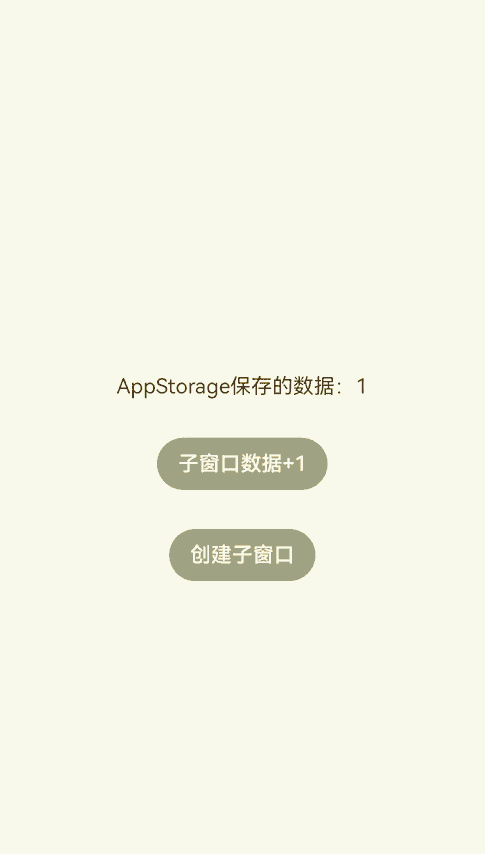
环境要求
本例基于以下环境开发,开发者也可以基于其他适配的版本进行开发:
- IDE: DevEco Studio 4.0 Beta1
- SDK: Ohos_sdk_public 4.0.7.5 (API Version 10 Beta1)
实现思路
本例关键特性及实现方案如下:
- 点击“创建子窗口”按钮创建子窗口:使用window模块的createSubWindow方法创建子窗口,在创建时设置子窗口的大小、位置、内容等。
- 子窗口可以拖拽:通过gesture属性为子窗口绑定PanGesture拖拽事件,使用moveWindowTo方法将窗口移动到拖拽位置,呈现拖拽效果。
- 点击主窗口的“子窗口数据+1”按钮,子窗口中的数据加1,反之亦然,即实现主窗口和子窗口间的数据通信:将数据变量存储在AppStorage中,在主窗口和子窗口中引用该数据,并通过@StorageLink与AppStorage中的数据进行双向绑定,从而实现主窗口和子窗口之间的数据联动。
>  说明:
> 本文使用AppStorage实现主窗口和子窗口之间的数据传递,除此之外,Emitter和EventHub等方式也可以实现,开发者可以根据实际业务需要进行选择。
说明:
> 本文使用AppStorage实现主窗口和子窗口之间的数据传递,除此之外,Emitter和EventHub等方式也可以实现,开发者可以根据实际业务需要进行选择。
开发步骤
由于本例重点讲解子窗口的创建以及主窗口和子窗口之间的通信,所以开发步骤会着重讲解相关内容的开发,其余内容不做赘述,全量代码可参考完整代码章节。
1. 创建子窗口。
使用createSubWindow方法创建名为“hiSubWindow”的子窗口,并设置窗口的位置、大小、显示内容。将创建子窗口的动作放在自定义成员方法showSubWindow()中,方便后续绑定到按钮上。具体代码如下:
ts
showSubWindow() {
// 创建应用子窗口。
this.windowStage.createSubWindow("hiSubWindow", (err, data) => {
if (err.code) {
console.error('Failed to create the subwindow. Cause: ' + JSON.stringify(err));
return;
}
this.sub_windowClass = data;
console.info('Succeeded in creating the subwindow. Data: ' + JSON.stringify(data));
// 子窗口创建成功后,设置子窗口的位置
this.sub_windowClass.moveWindowTo(300, 300, (err) => {
if (err.code) {
console.error('Failed to move the window. Cause:' + JSON.stringify(err));
return;
}
console.info('Succeeded in moving the window.');
});
// 设置子窗口的大小
this.sub_windowClass.resize(350, 350, (err) => {
if (err.code) {
console.error('Failed to change the window size. Cause:' + JSON.stringify(err));
return;
}
console.info('Succeeded in changing the window size.');
});
// 为子窗口加载对应的目标页面。
this.sub_windowClass.setUIContent("pages/SubWindow",(err) => {
if (err.code) {
console.error('Failed to load the content. Cause:' + JSON.stringify(err));
return;
}
console.info('Succeeded in loading the content.');
// 显示子窗口。
this.sub_windowClass.showWindow((err) => {
if (err.code) {
console.error('Failed to show the window. Cause: ' + JSON.stringify(err));
return;
}
console.info('Succeeded in showing the window.');
});
this.sub_windowClass.setWindowBackgroundColor('#E8A027')
});
})
}
2. 实现子窗口可拖拽。
为页面内容绑定PanGesture拖拽事件,拖拽事件发生时获取到触摸点的位置信息,使用@Watch监听到位置变量的变化,然后调用窗口的moveWindowTo方法将窗口移动到对应位置,从而实现拖拽效果。
具体代码如下:
```ts
import window from '@ohos.window';
interface Position {
x: number,
y: number
}
@Entry
@Component
struct SubWindow{
...
// 创建位置变量,并使用@Watch监听,变量发生变化调用moveWindow方法移动窗口
@State @Watch("moveWindow") windowPosition: Position = { x: 0, y: 0 };
private panOption: PanGestureOptions = new PanGestureOptions({ direction: PanDirection.All });
private subWindow: window.Window
// 通过悬浮窗名称“hiSubWindow”获取到创建的悬浮窗
aboutToAppear() {
this.subWindow = window.findWindow("hiSubWindow")
}
// 将悬浮窗移动到指定位置
moveWindow() {
this.subWindow.moveWindowTo(this.windowPosition.x, this.windowPosition.y);
}
build(){
Column(){
Text(`AppStorage保存的数据:${this.storData}`)
.fontSize(12)
.margin({bottom:10})
Button('主窗口数据+1')
.fontSize(12)
.backgroundColor('#A4AE77')
.onClick(()=>{
this.storData += 1
})
}
.height('100%')
.width('100%')
.alignItems(HorizontalAlign.Center)
.justifyContent(FlexAlign.Center)
.gesture(
PanGesture(this.panOption)
.onActionStart((event: GestureEvent) => {
console.info('Pan start');
})
// 发生拖拽时,获取到触摸点的位置,并将位置信息传递给windowPosition
.onActionUpdate((event: GestureEvent) => {
this.windowPosition.x += event.offsetX;
this.windowPosition.y += event.offsetY;
})
.onActionEnd(() => {
console.info('Pan end');
})
)
}
}
```
- 实现主窗口和子窗口间的数据通信。本例中即实现点击主窗口的“子窗口数据+1”按钮,子窗口中的数据加1,反之亦然。本例使用应用全局UI状态存储AppStorage来实现对应效果。
- 在创建窗口时触发的onWindowStageCreate回调中将自定义数据变量“data”存入AppStorage。
ts onWindowStageCreate(windowStage: window.WindowStage) { // 将自定义数据变量“data”存入AppStorage AppStorage.SetOrCreate('data', 1); ... windowStage.loadContent('pages/Index', (err, data) => { if (err.code) { hilog.error(0x0000, 'testTag', 'Failed to load the content. Cause: %{public}s', JSON.stringify(err) ?? ''); return; } hilog.info(0x0000, 'testTag', 'Succeeded in loading the content. Data: %{public}s', JSON.stringify(data) ?? ''); }); } - 在主窗口中定义变量“storData”,并使用@StorageLink将其与AppStorage中的变量“data”进行双向绑定,这样一来,“mainData”的变化可以传导至“data”,并且该变化可以被UI框架监听到,从而完成UI状态刷新。
ts ... // 使用@StorageLink将"mainData"与AppStorage中的变量"data"进行双向绑定 @StorageLink('data') mainData: number = 1; ... build() { Row() { Column() { Text(`AppStorage保存的数据:${this.mainData}`) .margin({bottom:30}) Button('子窗口数据+1') .backgroundColor('#A4AE77') .margin({bottom:30}) .onClick(()=>{ // 点击,storData的值加1 this.mainData += 1 }) ... } .width('100%') } .height('100%') } - 在子窗口中定义变量“subData”,并使用@StorageLink将其与AppStorage中的变量“data”进行双向绑定。由于主窗口的“mainData”也与“data”进行了绑定,因此,“mainData”的值可以通过“data”传递给“subData”,反之亦然。这样就实现了主窗口和子窗口之间的数据同步。
ts ... // 使用@StorageLink将"subData"与AppStorage中的变量"data"进行双向绑定 @StorageLink('data') subData: number = 1; ... build(){ Column(){ Text(`AppStorage保存的数据:${this.subData}`) .fontSize(12) .margin({bottom:10}) Button('主窗口数据+1') .fontSize(12) .backgroundColor('#A4AE77') .onClick(()=>{ // 点击,subData的值加1 this.subData += 1 }) } ... }
- 在创建窗口时触发的onWindowStageCreate回调中将自定义数据变量“data”存入AppStorage。
完整代码
本例完整代码如下: EntryAbility文件代码:
// EntryAbility.ts
import AbilityConstant from '@ohos.app.ability.AbilityConstant';
import hilog from '@ohos.hilog';
import UIAbility from '@ohos.app.ability.UIAbility';
import Want from '@ohos.app.ability.Want';
import window from '@ohos.window';
let sub_windowClass = null;
export default class EntryAbility extends UIAbility {
destroySubWindow() {
// 销毁子窗口。当不再需要子窗口时,可根据具体实现逻辑,使用destroy对其进行销毁。
sub_windowClass.destroyWindow((err) => {
if (err.code) {
console.error('Failed to destroy the window. Cause: ' + JSON.stringify(err));
return;
}
console.info('Succeeded in destroying the window.');
});
}
onCreate(want: Want, launchParam: AbilityConstant.LaunchParam) {
hilog.info(0x0000, 'testTag', '%{public}s', 'Ability onCreate');
}
onDestroy() {
hilog.info(0x0000, 'testTag', '%{public}s', 'Ability onDestroy');
}
onWindowStageCreate(windowStage: window.WindowStage) {
// 将自定义数据变量“data”存入AppStorage
AppStorage.SetOrCreate('data', 1);
AppStorage.SetOrCreate('window', windowStage);
// 为主窗口添加加载页面
hilog.info(0x0000, 'testTag', '%{public}s', 'Ability onWindowStageCreate');
windowStage.loadContent('pages/Index', (err, data) => {
if (err.code) {
hilog.error(0x0000, 'testTag', 'Failed to load the content. Cause: %{public}s', JSON.stringify(err) ?? '');
return;
}
hilog.info(0x0000, 'testTag', 'Succeeded in loading the content. Data: %{public}s', JSON.stringify(data) ?? '');
});
}
onWindowStageDestroy() {
this.destroySubWindow();
hilog.info(0x0000, 'testTag', '%{public}s', 'Ability onWindowStageDestroy');
}
onForeground() {
hilog.info(0x0000, 'testTag', '%{public}s', 'Ability onForeground');
}
onBackground() {
hilog.info(0x0000, 'testTag', '%{public}s', 'Ability onBackground');
}
}
主窗口代码:
// Index.ets
import window from '@ohos.window';
@Entry
@Component
struct Index {
// 使用@StorageLink将"mainData"与AppStorage中的变量"data"进行双向绑定
@StorageLink('data') mainData: number = 1;
@StorageLink('window') storWindow:window.WindowStage = null
private windowStage = this.storWindow
private sub_windowClass = null
showSubWindow() {
// 创建应用子窗口。
this.windowStage.createSubWindow("hiSubWindow", (err, data) => {
if (err.code) {
console.error('Failed to create the subwindow. Cause: ' + JSON.stringify(err));
return;
}
this.sub_windowClass = data;
console.info('Succeeded in creating the subwindow. Data: ' + JSON.stringify(data));
// 子窗口创建成功后,设置子窗口的位置、大小及相关属性等。
this.sub_windowClass.moveWindowTo(300, 300, (err) => {
if (err.code) {
console.error('Failed to move the window. Cause:' + JSON.stringify(err));
return;
}
console.info('Succeeded in moving the window.');
});
this.sub_windowClass.resize(350, 350, (err) => {
if (err.code) {
console.error('Failed to change the window size. Cause:' + JSON.stringify(err));
return;
}
console.info('Succeeded in changing the window size.');
});
// 为子窗口加载对应的目标页面。
this.sub_windowClass.setUIContent("pages/SubWindow",(err) => {
if (err.code) {
console.error('Failed to load the content. Cause:' + JSON.stringify(err));
return;
}
console.info('Succeeded in loading the content.');
// 显示子窗口。
this.sub_windowClass.showWindow((err) => {
if (err.code) {
console.error('Failed to show the window. Cause: ' + JSON.stringify(err));
return;
}
console.info('Succeeded in showing the window.');
});
this.sub_windowClass.setWindowBackgroundColor('#E8A027')
});
})
}
build() {
Row() {
Column() {
Text(`AppStorage保存的数据:${this.mainData}`)
.margin({bottom:30})
Button('子窗口数据+1')
.backgroundColor('#A4AE77')
.margin({bottom:30})
.onClick(()=>{
// 点击,storData的值加1
this.mainData += 1
})
Button('创建子窗口')
.backgroundColor('#A4AE77')
.onClick(()=>{
// 点击弹出子窗口
this.showSubWindow()
})
}
.width('100%')
}
.height('100%')
}
}
子窗口代码:
// SubWindow.ets
import window from '@ohos.window';
interface Position {
x: number,
y: number
}
@Entry
@Component
struct SubWindow{
// 使用@StorageLink将"subData"与AppStorage中的变量"data"进行双向绑定
@StorageLink('data') subData: number = 1;
// 创建位置变量,并使用@Watch监听,变量发生变化调用moveWindow方法移动窗口
@State @Watch("moveWindow") windowPosition: Position = { x: 0, y: 0 };
private panOption: PanGestureOptions = new PanGestureOptions({ direction: PanDirection.All });
private subWindow: window.Window
// 通过悬浮窗名称“hiSubWindow”获取到创建的悬浮窗
aboutToAppear() {
this.subWindow = window.findWindow("hiSubWindow")
}
// 将悬浮窗移动到指定位置
moveWindow() {
this.subWindow.moveWindowTo(this.windowPosition.x, this.windowPosition.y);
}
build(){
Column(){
Text(`AppStorage保存的数据:${this.subData}`)
.fontSize(12)
.margin({bottom:10})
Button('主窗口数据+1')
.fontSize(12)
.backgroundColor('#A4AE77')
.onClick(()=>{
// 点击,subData的值加1
this.subData += 1
})
}
.height('100%')
.width('100%')
.alignItems(HorizontalAlign.Center)
.justifyContent(FlexAlign.Center)
.gesture(
PanGesture(this.panOption)
.onActionStart((event: GestureEvent) => {
console.info('Pan start');
})
// 发生拖拽时,获取到触摸点的位置,并将位置信息传递给windowPosition
.onActionUpdate((event: GestureEvent) => {
this.windowPosition.x += event.offsetX;
this.windowPosition.y += event.offsetY;
})
.onActionEnd(() => {
console.info('Pan end');
})
)
}
}
参考
你可能感兴趣的鸿蒙文章
harmony 鸿蒙使用Badge组件完成聊天未读消息数量显示功能
- 所属分类: 后端技术
- 本文标签: