harmony 鸿蒙Managing External Storage Devices (for System Applications Only)
Managing External Storage Devices (for System Applications Only)
Because external storage devices are pluggable, OpenHarmony provides functions for listening for the device insertion/removal events and mounting/unmounting an external storage device.
External storage devices are managed by the StorageManager and StorageDaemon services. StorageDaemon implements underlying listening and mount/unmount functions. StorageManager provides status change notifications and query and management of external storage devices for system applications.
Figure 1 External storage device management
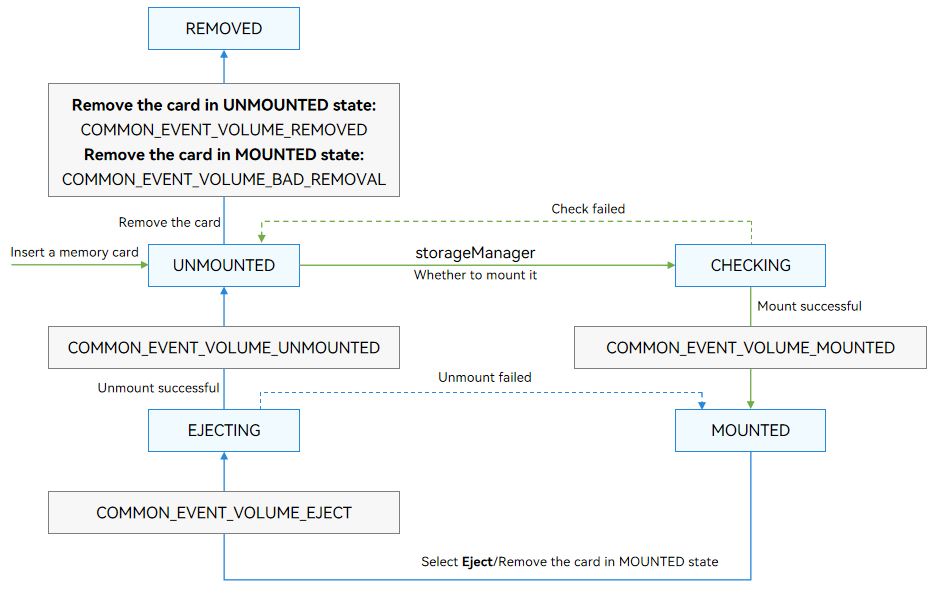
When an external storage device is inserted, the StorageDaemon process obtains an insertion event over netlink and creates a disk device and volume. The created volume is in the UNMOUNTED state.
Then, the StorageDaemon process checks the volume. The volume transits to the CHECKING state.
- If the check is successful, the StorageDaemon process mounts the volume. If the mount operation is successful, the volume state changes to MOUNTED and StorageManager is instructed to send the COMMON_EVENT_VOLUME_MOUNTED broadcast.
- If the check fails, the volume state changes to UNMOUNTED.
For a volume in the MOUNTED state:
- If the user chooses Eject device, the volume state changes to EJECTING and COMMON_EVENT_VOLUME_EJECT is broadcast. After StorageDaemon unmounts the volume, the volume state changes to UNMOUNTED and COMMON_EVENT_VOLUME_UNMOUNTED is broadcast.
For a volume in the UNMOUNTED state, removing the device will delete the volume information and broadcast COMMON_EVENT_VOLUME_REMOVED. - If the user removes the device, the volume state changes to EJECTING and then to UNMOUNTED, and the broadcasts of the corresponding states are sent. After the device is removed, the volume information is deleted and the COMMON_EVENT_VOLUME_BAD_REMOVAL broadcast is sent.
- If the user chooses Eject device, the volume state changes to EJECTING and COMMON_EVENT_VOLUME_EJECT is broadcast. After StorageDaemon unmounts the volume, the volume state changes to UNMOUNTED and COMMON_EVENT_VOLUME_UNMOUNTED is broadcast.
Available APIs
For details about APIs related to external storage device management, see Volume Management.
The following table describes the broadcast related parameters.
Table 1 Broadcast parameters
| Broadcast | Parameter |
|---|---|
| usual.event.data.VOLUME_REMOVED | id: ID of the volume. diskId: ID of the disk to which the volume belongs. |
| usual.event.data.VOLUME_UNMOUNTED | id: ID of the volume. diskId: ID of the disk to which the volume belongs. volumeState: state of the volume. |
| usual.event.data.VOLUME_MOUNTED | id: ID of the volume. diskId: ID of the disk to which the volume belongs. volumeState: state of the volume. fsUuid: universally unique identifier (UUID) of the volume. path: path where the volume is mounted. |
| usual.event.data.VOLUME_BAD_REMOVAL | id: ID of the volume. diskId: ID of the disk to which the volume belongs. |
| usual.event.data.VOLUME_EJECT | id: ID of the volume. diskId: ID of the disk to which the volume belongs. volumeState: state of the volume. |
How to Develop
You can subscribe to broadcast events to observe the insertion and removal of external storage devices, and query or manage volumes based on the volume information obtained from the broadcast.
Apply for permissions.
Apply for the ohos.permission.STORAGE_MANAGER permission if your application needs to subscribe to volume broadcast events. For details, see Requesting Permissions for system_basic Applications.Subscribe to broadcast events.
You can subscribe to the following events:- “usual.event.data.VOLUME_REMOVED”: The device is removed.
- “usual.event.data.VOLUME_UNMOUNTED”: The volume is unmounted.
- “usual.event.data.VOLUME_MOUNTED”: The volume is mounted.
- “usual.event.data.VOLUME_BAD_REMOVAL”: The device is forcibly removed.
- “usual.event.data.VOLUME_EJECT”: The device is being ejected.
import { commonEventManager } from '@kit.BasicServicesKit';
import { volumeManager } from '@kit.CoreFileKit';
import { BusinessError } from '@kit.BasicServicesKit';
let subscriber: commonEventManager.CommonEventSubscriber;
async function example() {
const subscribeInfo: commonEventManager.CommonEventSubscribeInfo = {
events: [
"usual.event.data.VOLUME_REMOVED",
"usual.event.data.VOLUME_UNMOUNTED",
"usual.event.data.VOLUME_MOUNTED",
"usual.event.data.VOLUME_BAD_REMOVAL",
"usual.event.data.VOLUME_EJECT"
]
};
subscriber = await commonEventManager.createSubscriber(subscribeInfo);
}
- Obtain volume information from the broadcast.
let subscriber: commonEventManager.CommonEventSubscriber|undefined;
// Note that the subscriber value is obtained from await commonEventManager.createSubscriber (subscribeInfo) in step 2.
if (subscriber !== undefined) {
commonEventManager.subscribe(subscriber, (err: BusinessError, data: commonEventManager.CommonEventData) => {
if (data.event === 'usual.event.data.VOLUME_MOUNTED' && data.parameters !== undefined) {
// Manage the volume device based on the information obtained from the broadcast.
let volId: string = data.parameters.id;
volumeManager.getVolumeById(volId, (error: BusinessError, vol: volumeManager.Volume) => {
if (error) {
console.error(`volumeManager getVolumeById failed, Error code: ${error.code}, message: ${error.message}`);
} else {
console.info('volumeManager getVolumeById successfully, the volume state is ' + vol.state);
}
})
}
})
}
你可能感兴趣的鸿蒙文章
harmony 鸿蒙Accessing Application Files (ArkTS)
harmony 鸿蒙Accessing Backup and Restore
harmony 鸿蒙Application Data Backup and Restore Overview
harmony 鸿蒙Backup and Restore Triggered by System Applications
harmony 鸿蒙Application File Overview
harmony 鸿蒙Obtaining Application and File System Space Statistics
harmony 鸿蒙Introduction to Core File Kit
harmony 鸿蒙Developing a File Manager Application (for System Applications Only)
- 所属分类: 后端技术
- 本文标签: