开源鸿蒙 延伸能力
延伸能力
延伸能力是指容器组件内的子组件,按照其在列表中的先后顺序,随容器组件尺寸变化显示或隐藏。它可以根据显示区域的尺寸,显示不同数量的元素。
延伸能力通常有两种实现方式:
说明: List、Row或Column组件中子节点的在页面显示时就已经全部完成了布局计算及渲染,只不过受限于父容器尺寸,用户只能看到一部分。随着父容器尺寸增大,用户可以看到的子节点数目也相应的增加。用户还可以通过手指滑动触发列表滑动,查看被隐藏的子节点。
示例:
当父容器的尺寸发生改变时,页面中显示的图标数量随之发生改变。
分别通过List组件实现及通过Scroll组件配合Row组件实现。
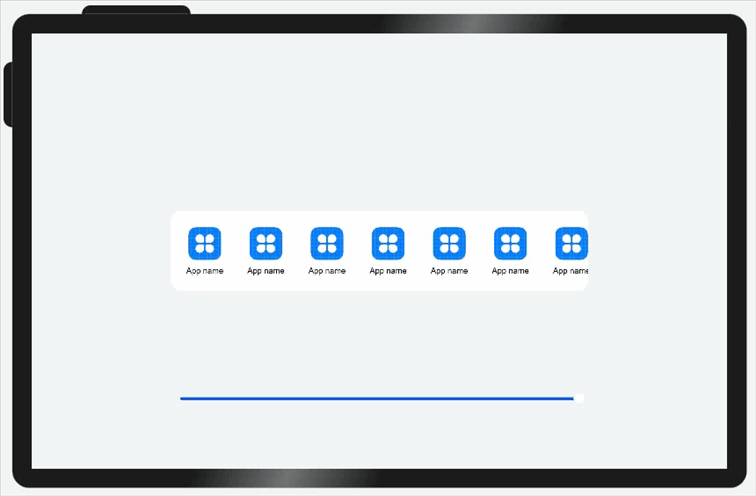
(1)通过List组件实现。
@Entry
@Component
struct ExtensionCapabilitySample1 {
@State rate: number = 0.60;
const appList: number [] = [0, 1, 2, 3, 4, 5, 6, 7];
// 底部滑块,可以通过拖拽滑块改变容器尺寸
@Builder slider() {
Slider({ value: this.rate * 100, min: 8, max: 60, style: SliderStyle.OutSet })
.blockColor(Color.White)
.width('60%')
.height(50)
.onChange((value: number) => {
this.rate = value / 100;
})
.position({ x: '20%', y: '80%' })
}
build() {
Flex({ alignItems: ItemAlign.Center, justifyContent: FlexAlign.Center }) {
Row({ space: 10 }) {
// 通过List组件实现隐藏能力
List({ space: 10 }) {
ForEach(this.appList, (item) => {
ListItem() {
Column() {
Image($r("app.media.icon")).width(48).height(48).margin({ top: 8 })
Text('App name')
.width(64)
.height(30)
.lineHeight(15)
.fontSize(12)
.textAlign(TextAlign.Center)
.margin({ top: 8 })
.padding({ bottom: 15 })
}.width(80).height(102)
}.width(80).height(102)
})
}
.padding({ top: 16, left: 10 })
.listDirection(Axis.Horizontal)
.width('100%')
.height(118)
.borderRadius(16)
.backgroundColor(Color.White)
}
.width(this.rate * 100 + '%')
this.slider()
}
.width('100%')
.height('100%')
.backgroundColor('#F1F3F5')
}
}
(2)通过Scroll组件配合Row组件实现。
@Entry
@Component
struct ExtensionCapabilitySample2 {
private scroller: Scroller = new Scroller()
@State rate: number = 0.60;
@State appList: number [] = [0, 1, 2, 3, 4, 5, 6, 7];
// 底部滑块,可以通过拖拽滑块改变容器尺寸
@Builder slider() {
Slider({ value: this.rate * 100, min: 8, max: 60, style: SliderStyle.OutSet })
.blockColor(Color.White)
.width('60%')
.height(50)
.onChange((value: number) => {
this.rate = value / 100;
})
.position({ x: '20%', y: '80%' })
}
build() {
Flex({ alignItems: ItemAlign.Center, justifyContent: FlexAlign.Center }) {
// 通过Scroll和Row组件实现隐藏能力
Scroll(this.scroller) {
Row({ space: 10 }) {
ForEach(this.appList, () => {
Column() {
Image($r("app.media.icon")).width(48).height(48).margin({ top: 8 })
Text('App name')
.width(64)
.height(30)
.lineHeight(15)
.fontSize(12)
.textAlign(TextAlign.Center)
.margin({ top: 8 })
.padding({ bottom: 15 })
}.width(80).height(102)
})
}
.padding({ top: 16, left: 10 })
.height(118)
.borderRadius(16)
.backgroundColor(Color.White)
}
.scrollable(ScrollDirection.Horizontal)
.width(this.rate * 100 + '%')
this.slider()
}
.width('100%')
.height('100%')
.backgroundColor('#F1F3F5')
}
}
你可能感兴趣的文章
0
赞