harmony(鸿蒙)Importing a Source Code Project
Importing a Source Code Project
After setting up the Windows+Ubuntu hybrid development environment and obtaining source code, perform the following steps to create a source code project in Windows:
- Open DevEco Device Tool, go to the home page, and click Import Project to open your project or source code.

- Select the source code directory to be imported and click Import.
NOTE
Make sure the selected directory does not contain Chinese characters or spaces. Otherwise, the building may fail.
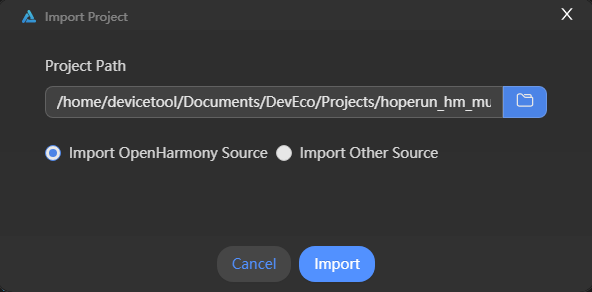
- If this is the first time you import a project, a message will be displayed indicating that the project is not a DevEco Device Tool project. Click Import to continue.

- On the Select Project type page, select Import from OpenHarmony Source.

- On the Import Project page, select a product, and the MCU, board, company, and kernel fields will be automatically populated. Then, select the OpenHarmony source code version for ohosVersion. The following figure uses wifiiot_hispark_pegasus as an example.
NOTE - Set Product to wifiiot_hispark_pegasus for the Hi3861 development board.
- Set Product to ipcamera_hispark_taurus for the Hi3516D V300 development board.
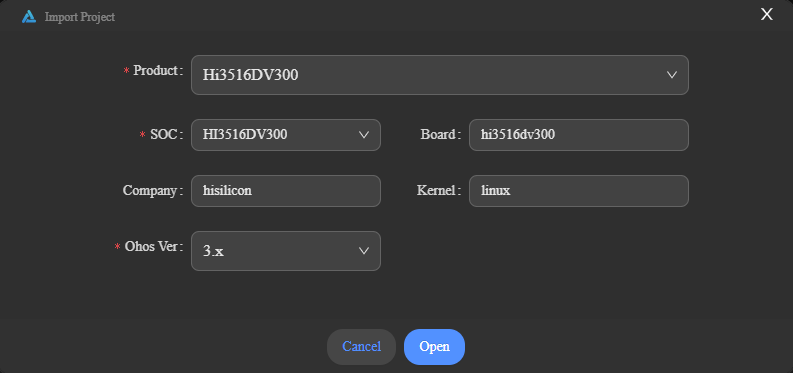
- Click Open to open the project or source code.
你可能感兴趣的鸿蒙文章
harmony(鸿蒙)Overall Description of Compilation Form Factors
harmony(鸿蒙)Setting Up the Windows+Ubuntu Hybrid Development Environment
harmony(鸿蒙)Introduction to the Hi3516 Development Board
harmony(鸿蒙)Introduction to the Hi3861 Development Board
harmony(鸿蒙)Mini and Small System Overview
0
赞
- 所属分类: 后端技术
- 本文标签: