harmony 鸿蒙创建轮播 (Swiper)
创建轮播 (Swiper)
Swiper组件提供滑动轮播显示的能力。Swiper本身是一个容器组件,当设置了多个子组件后,可以对这些子组件进行轮播显示。通常,在一些应用首页显示推荐的内容时,需要用到轮播显示的能力。
针对复杂页面场景,可以使用 Swiper 组件的预加载机制,利用主线程的空闲时间来提前构建和布局绘制组件,优化滑动体验。详细指导见Swiper高性能开发指导。
布局与约束
Swiper作为一个容器组件,如果设置了自身尺寸属性,则在轮播显示过程中均以该尺寸生效。如果自身尺寸属性未被设置,则分两种情况:如果设置了prevMargin或者nextMargin属性,则Swiper自身尺寸会跟随其父组件;如果未设置prevMargin或者nextMargin属性,则会自动根据子组件的大小设置自身的尺寸。
循环播放
通过loop属性控制是否循环播放,该属性默认值为true。
当loop为true时,在显示第一页或最后一页时,可以继续往前切换到前一页或者往后切换到后一页。如果loop为false,则在第一页或最后一页时,无法继续向前或者向后切换页面。
- loop为true
Swiper() {
Text('0')
.width('90%')
.height('100%')
.backgroundColor(Color.Gray)
.textAlign(TextAlign.Center)
.fontSize(30)
Text('1')
.width('90%')
.height('100%')
.backgroundColor(Color.Green)
.textAlign(TextAlign.Center)
.fontSize(30)
Text('2')
.width('90%')
.height('100%')
.backgroundColor(Color.Pink)
.textAlign(TextAlign.Center)
.fontSize(30)
}
.loop(true)

- loop为false
Swiper() {
// ...
}
.loop(false)
自动轮播
Swiper通过设置autoPlay属性,控制是否自动轮播子组件。该属性默认值为false。
autoPlay为true时,会自动切换播放子组件,子组件与子组件之间的播放间隔通过interval属性设置。interval属性默认值为3000,单位毫秒。
Swiper() {
// ...
}
.loop(true)
.autoPlay(true)
.interval(1000)
导航点样式
Swiper提供了默认的导航点样式和导航点箭头样式,导航点默认显示在Swiper下方居中位置,开发者也可以通过indicator属性自定义导航点的位置和样式,导航点箭头默认不显示。
通过indicator属性,开发者可以设置导航点相对于Swiper组件上下左右四个方位的位置,同时也可以设置每个导航点的尺寸、颜色、蒙层和被选中导航点的颜色。
- 导航点使用默认样式
Swiper() {
Text('0')
.width('90%')
.height('100%')
.backgroundColor(Color.Gray)
.textAlign(TextAlign.Center)
.fontSize(30)
Text('1')
.width('90%')
.height('100%')
.backgroundColor(Color.Green)
.textAlign(TextAlign.Center)
.fontSize(30)
Text('2')
.width('90%')
.height('100%')
.backgroundColor(Color.Pink)
.textAlign(TextAlign.Center)
.fontSize(30)
}
- 自定义导航点样式
导航点直径设为30vp,左边距为0,导航点颜色设为红色。
Swiper() {
// ...
}
.indicator(
Indicator.dot()
.left(0)
.itemWidth(15)
.itemHeight(15)
.selectedItemWidth(30)
.selectedItemHeight(15)
.color(Color.Red)
.selectedColor(Color.Blue)
)
Swiper通过设置displayArrow属性,可以控制导航点箭头的大小、位置、颜色,底板的大小及颜色,以及鼠标悬停时是否显示箭头。
- 箭头使用默认样式
Swiper() {
// ...
}
.displayArrow(true, false)
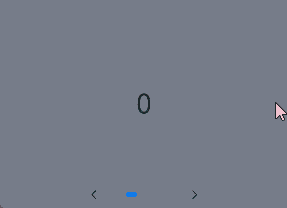
- 自定义箭头样式
箭头显示在组件两侧,大小为18vp,导航点箭头颜色设为蓝色。
Swiper() {
// ...
}
.displayArrow({
showBackground: true,
isSidebarMiddle: true,
backgroundSize: 24,
backgroundColor: Color.White,
arrowSize: 18,
arrowColor: Color.Blue
}, false)
页面切换方式
Swiper支持手指滑动、点击导航点和通过控制器三种方式切换页面,以下示例展示通过控制器切换页面的方法。
@Entry
@Component
struct SwiperDemo {
private swiperBackgroundColors: Color[] = [Color.Blue, Color.Brown, Color.Gray, Color.Green, Color.Orange,
Color.Pink, Color.Red, Color.Yellow];
private swiperAnimationMode: (SwiperAnimationMode|boolean|undefined)[] = [undefined, true, false,
SwiperAnimationMode.NO_ANIMATION, SwiperAnimationMode.DEFAULT_ANIMATION, SwiperAnimationMode.FAST_ANIMATION];
private swiperController: SwiperController = new SwiperController();
private animationModeIndex: number = 0;
private animationMode: (SwiperAnimationMode|boolean|undefined) = undefined;
@State animationModeStr: string = 'undefined';
@State targetIndex: number = 0;
aboutToAppear(): void {
this.toSwiperAnimationModeStr();
}
build() {
Column({ space: 5 }) {
Swiper(this.swiperController) {
ForEach(this.swiperBackgroundColors, (backgroundColor: Color, index: number) => {
Text(index.toString())
.width(250)
.height(250)
.backgroundColor(backgroundColor)
.textAlign(TextAlign.Center)
.fontSize(30)
})
}
.indicator(true)
Row({ space: 12 }) {
Button('showNext')
.onClick(() => {
this.swiperController.showNext(); // 通过controller切换到后一页
})
Button('showPrevious')
.onClick(() => {
this.swiperController.showPrevious(); // 通过controller切换到前一页
})
}.margin(5)
Row({ space: 12 }) {
Text('Index:')
Button(this.targetIndex.toString())
.onClick(() => {
this.targetIndex = (this.targetIndex + 1) % this.swiperBackgroundColors.length;
})
}.margin(5)
Row({ space: 12 }) {
Text('AnimationMode:')
Button(this.animationModeStr)
.onClick(() => {
this.animationModeIndex = (this.animationModeIndex + 1) % this.swiperAnimationMode.length;
this.toSwiperAnimationModeStr();
})
}.margin(5)
Row({ space: 12 }) {
Button('changeIndex(' + this.targetIndex + ', ' + this.animationModeStr + ')')
.onClick(() => {
this.swiperController.changeIndex(this.targetIndex, this.animationMode); // 通过controller切换到指定页
})
}.margin(5)
}.width('100%')
.margin({ top: 5 })
}
private toSwiperAnimationModeStr() {
this.animationMode = this.swiperAnimationMode[this.animationModeIndex];
if ((this.animationMode === true)||(this.animationMode === false)) {
this.animationModeStr = '' + this.animationMode;
} else if ((this.animationMode === SwiperAnimationMode.NO_ANIMATION)||
(this.animationMode === SwiperAnimationMode.DEFAULT_ANIMATION)||
(this.animationMode === SwiperAnimationMode.FAST_ANIMATION)) {
this.animationModeStr = SwiperAnimationMode[this.animationMode];
} else {
this.animationModeStr = 'undefined';
}
}
}
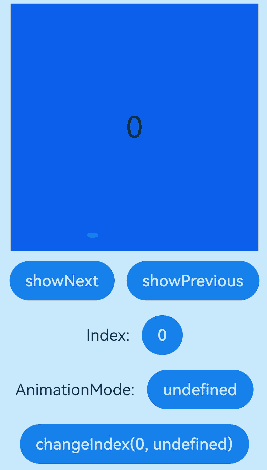
轮播方向
Swiper支持水平和垂直方向上进行轮播,主要通过vertical属性控制。
当vertical为true时,表示在垂直方向上进行轮播;为false时,表示在水平方向上进行轮播。vertical默认值为false。
- 设置水平方向上轮播。
Swiper() {
// ...
}
.indicator(true)
.vertical(false)
- 设置垂直方向轮播。
Swiper() {
// ...
}
.indicator(true)
.vertical(true)
每页显示多个子页面
Swiper支持在一个页面内同时显示多个子组件,通过displayCount属性设置。
Swiper() {
Text('0')
.width(250)
.height(250)
.backgroundColor(Color.Gray)
.textAlign(TextAlign.Center)
.fontSize(30)
Text('1')
.width(250)
.height(250)
.backgroundColor(Color.Green)
.textAlign(TextAlign.Center)
.fontSize(30)
Text('2')
.width(250)
.height(250)
.backgroundColor(Color.Pink)
.textAlign(TextAlign.Center)
.fontSize(30)
Text('3')
.width(250)
.height(250)
.backgroundColor(Color.Blue)
.textAlign(TextAlign.Center)
.fontSize(30)
}
.indicator(true)
.displayCount(2)
自定义切换动画
Swiper支持通过customContentTransition设置自定义切换动画,可以在回调中对视窗内所有页面逐帧设置透明度、缩放比例、位移、渲染层级等属性实现自定义切换动画。
@Entry
@Component
struct SwiperCustomAnimationExample {
private DISPLAY_COUNT: number = 2;
private MIN_SCALE: number = 0.75;
@State backgroundColors: Color[] = [Color.Green, Color.Blue, Color.Yellow, Color.Pink, Color.Gray, Color.Orange];
@State opacityList: number[] = [];
@State scaleList: number[] = [];
@State translateList: number[] = [];
@State zIndexList: number[] = [];
aboutToAppear(): void {
for (let i = 0; i < this.backgroundColors.length; i++) {
this.opacityList.push(1.0);
this.scaleList.push(1.0);
this.translateList.push(0.0);
this.zIndexList.push(0);
}
}
build() {
Column() {
Swiper() {
ForEach(this.backgroundColors, (backgroundColor: Color, index: number) => {
Text(index.toString()).width('100%').height('100%').fontSize(50).textAlign(TextAlign.Center)
.backgroundColor(backgroundColor)
.opacity(this.opacityList[index])
.scale({ x: this.scaleList[index], y: this.scaleList[index] })
.translate({ x: this.translateList[index] })
.zIndex(this.zIndexList[index])
})
}
.height(300)
.indicator(false)
.displayCount(this.DISPLAY_COUNT, true)
.customContentTransition({
timeout: 1000,
transition: (proxy: SwiperContentTransitionProxy) => {
if (proxy.position <= proxy.index % this.DISPLAY_COUNT||proxy.position >= this.DISPLAY_COUNT + proxy.index % this.DISPLAY_COUNT) {
// 同组页面完全滑出视窗外时,重置属性值
this.opacityList[proxy.index] = 1.0;
this.scaleList[proxy.index] = 1.0;
this.translateList[proxy.index] = 0.0;
this.zIndexList[proxy.index] = 0;
} else {
// 同组页面未滑出视窗外时,对同组中左右两个页面,逐帧根据position修改属性值
if (proxy.index % this.DISPLAY_COUNT === 0) {
this.opacityList[proxy.index] = 1 - proxy.position / this.DISPLAY_COUNT;
this.scaleList[proxy.index] = this.MIN_SCALE + (1 - this.MIN_SCALE) * (1 - proxy.position / this.DISPLAY_COUNT);
this.translateList[proxy.index] = - proxy.position * proxy.mainAxisLength + (1 - this.scaleList[proxy.index]) * proxy.mainAxisLength / 2.0;
} else {
this.opacityList[proxy.index] = 1 - (proxy.position - 1) / this.DISPLAY_COUNT;
this.scaleList[proxy.index] = this.MIN_SCALE + (1 - this.MIN_SCALE) * (1 - (proxy.position - 1) / this.DISPLAY_COUNT);
this.translateList[proxy.index] = - (proxy.position - 1) * proxy.mainAxisLength - (1 - this.scaleList[proxy.index]) * proxy.mainAxisLength / 2.0;
}
this.zIndexList[proxy.index] = -1;
}
}
})
}.width('100%')
}
}
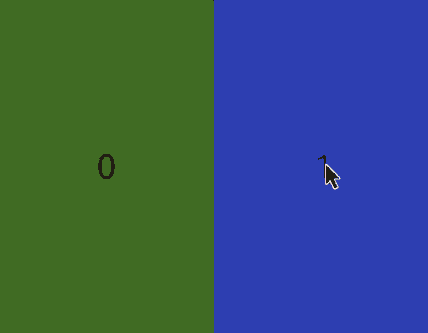
Swiper与Tabs联动
Swiper选中的元素改变时,会通过onSelected回调事件,将元素的索引值index返回。通过调用tabsController.changeIndex(index)方法来实现Tabs页签的切换。
// xxx.ets
class MyDataSource implements IDataSource {
private list: number[] = [];
constructor(list: number[]) {
this.list = list;
}
totalCount(): number {
return this.list.length;
}
getData(index: number): number {
return this.list[index];
}
registerDataChangeListener(listener: DataChangeListener): void {
}
unregisterDataChangeListener() {
}
}
@Entry
@Component
struct TabsSwiperExample {
@State fontColor: string = '#182431';
@State selectedFontColor: string = '#007DFF';
@State currentIndex: number = 0;
private list: number[] = [];
private tabsController: TabsController = new TabsController();
private swiperController: SwiperController = new SwiperController();
private swiperData: MyDataSource = new MyDataSource([]);
aboutToAppear(): void {
for (let i = 0; i <= 9; i++) {
this.list.push(i);
}
this.swiperData = new MyDataSource(this.list);
}
@Builder tabBuilder(index: number, name: string) {
Column() {
Text(name)
.fontColor(this.currentIndex === index ? this.selectedFontColor : this.fontColor)
.fontSize(16)
.fontWeight(this.currentIndex === index ? 500 : 400)
.lineHeight(22)
.margin({ top: 17, bottom: 7 })
Divider()
.strokeWidth(2)
.color('#007DFF')
.opacity(this.currentIndex === index ? 1 : 0)
}.width('20%')
}
build() {
Column() {
Tabs({ barPosition: BarPosition.Start, controller: this.tabsController }) {
ForEach(this.list, (index: number) =>{
TabContent().tabBar(this.tabBuilder(index, '页签 ' + this.list[index]))
})
}
.onTabBarClick((index: number) => {
this.currentIndex = index;
this.swiperController.changeIndex(index, true);
})
.barMode(BarMode.Scrollable)
.backgroundColor('#F1F3F5')
.height(56)
.width('100%')
Swiper(this.swiperController) {
LazyForEach(this.swiperData, (item: string) => {
Text(item.toString())
.onAppear(()=>{
console.info('onAppear ' + item.toString());
})
.onDisAppear(()=>{
console.info('onDisAppear ' + item.toString());
})
.width('100%')
.height('40%')
.backgroundColor(0xAFEEEE)
.textAlign(TextAlign.Center)
.fontSize(30)
}, (item: string) => item)
}
.loop(false)
.onSelected((index: number) => {
console.info("onSelected:" + index);
this.currentIndex = index;
this.tabsController.changeIndex(index);
})
}
}
}
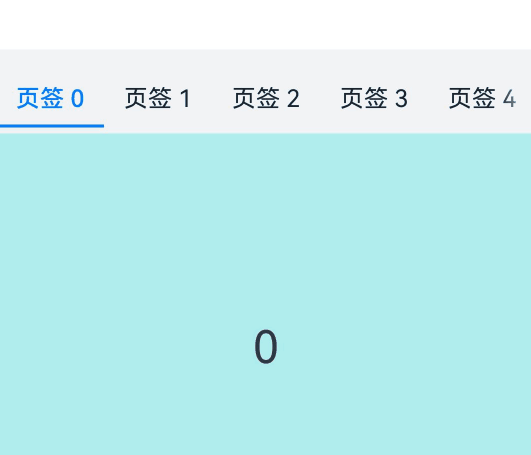
设置圆点导航点间距
针对圆点导航点,可以通过DotIndicator的space属性来设置圆点导航点的间距。
Swiper() {
// ...
}
.indicator(
new DotIndicator()
.space(LengthMetrics.vp(3))
)
导航点忽略组件大小
当导航点的bottom设为0之后,导航点的底部与Swiper的底部还会有一定间距。如果希望消除该间距,可通过调用bottom(bottom, ignoreSize)属性来进行设置。将ignoreSize 设置为true,即可忽略导航点组件大小,达到消除该间距的目的。
- 圆点导航点忽略组件大小。
Swiper() {
// ...
}
.indicator(
new DotIndicator()
.bottom(LengthMetrics.vp(0), true)
)
- 数字导航点忽略组件大小。
Swiper() {
// ...
}
.indicator(
new DigitIndicator()
.bottom(LengthMetrics.vp(0), true)
)
圆点导航点设置间距及忽略组件大小完整示例代码如下:
import { LengthMetrics } from '@kit.ArkUI';
// MyDataSource.ets
class MyDataSource implements IDataSource {
private list: number[] = [];
constructor(list: number[]) {
this.list = list;
}
totalCount(): number {
return this.list.length;
}
getData(index: number): number {
return this.list[index];
}
registerDataChangeListener(listener: DataChangeListener): void {
}
unregisterDataChangeListener() {
}
}
// SwiperExample.ets
@Entry
@Component
struct SwiperExample {
@State space: LengthMetrics = LengthMetrics.vp(0);
@State spacePool: LengthMetrics[] = [LengthMetrics.vp(0), LengthMetrics.px(3), LengthMetrics.vp(10)];
@State spaceIndex: number = 0;
@State ignoreSize: boolean = false;
@State ignoreSizePool: boolean[] = [false, true];
@State ignoreSizeIndex: number = 0;
private swiperController1: SwiperController = new SwiperController();
private data1: MyDataSource = new MyDataSource([]);
aboutToAppear(): void {
let list1: number[] = [];
for (let i = 1; i <= 10; i++) {
list1.push(i);
}
this.data1 = new MyDataSource(list1);
}
build() {
Scroll() {
Column({ space: 20 }) {
Swiper(this.swiperController1) {
LazyForEach(this.data1, (item: string) => {
Text(item.toString())
.width('90%')
.height(120)
.backgroundColor(0xAFEEEE)
.textAlign(TextAlign.Center)
.fontSize(30)
}, (item: string) => item)
}
.indicator(new DotIndicator()
.space(this.space)
.bottom(LengthMetrics.vp(0), this.ignoreSize)
.itemWidth(15)
.itemHeight(15)
.selectedItemWidth(15)
.selectedItemHeight(15)
.color(Color.Gray)
.selectedColor(Color.Blue))
.displayArrow({
showBackground: true,
isSidebarMiddle: true,
backgroundSize: 24,
backgroundColor: Color.White,
arrowSize: 18,
arrowColor: Color.Blue
}, false)
Column({ space: 4 }) {
Button('spaceIndex:' + this.spaceIndex).onClick(() => {
this.spaceIndex = (this.spaceIndex + 1) % this.spacePool.length;
this.space = this.spacePool[this.spaceIndex];
}).margin(10)
Button('ignoreSizeIndex:' + this.ignoreSizeIndex).onClick(() => {
this.ignoreSizeIndex = (this.ignoreSizeIndex + 1) % this.ignoreSizePool.length;
this.ignoreSize = this.ignoreSizePool[this.ignoreSizeIndex];
}).margin(10)
}.margin(2)
}.width('100%')
}
}
}
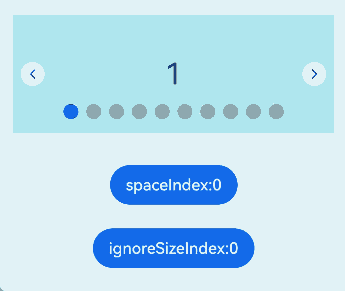
保持可见内容位置不变
Swiper通过设置maintainVisibleContentPosition属性,可在使用LazyForEach懒加载数据时(如通过onDataAdd新增数据),保持当前可见内容位置不变,避免因数据增删导致的视图跳动。该属性默认值为false。
maintainVisibleContentPosition为true时,显示区域上方或前方插入或删除数据时可见内容位置不变。
关于数据LazyForEach:懒加载的具体使用,可参考数据懒加载章节中的示例。
// xxx.ets
@Entry
@Component
struct SwiperExample {
private data: MyDataSource = new MyDataSource();
@State index: number = 3;
build() {
Column({ space: 5 }) {
Swiper() {
LazyForEach(this.data, () => {
// ...
})
}
.onChange((index) => {
this.index = index;
})
.index(3)
.maintainVisibleContentPosition(true)
Column({ space: 12 }) {
Text("index:" + this.index).fontSize(20)
Row() {
// 在LazyForEach索引为0的位置添加数据
Button('header data add').height(30).onClick(() => {
this.data.addData(0, 'header Data');
})
// 删除LazyForEach索引为0的位置数据
Button('header data delete').height(30).onClick(() => {
this.data.deleteData(0);
})
}
}.margin(5)
}.width('100%')
.margin({ top: 5 })
}
}
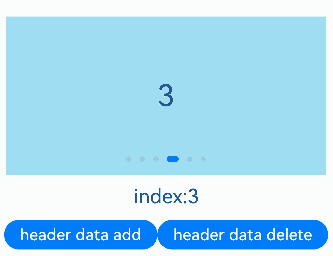
相关实例
针对Swiper组件开发,有以下相关实例可供参考:
你可能感兴趣的鸿蒙文章
- 所属分类: 后端技术
- 本文标签: