harmony 鸿蒙input
input
The <input> component provides an interactive interface to receive user input. It can be a radio button, check box, or button.
NOTE
This component is supported since API version 4. Updates will be marked with a superscript to indicate their earliest API version.
Child Components
Not supported
Attributes
| Name | Type | Default Value | Mandatory | Description |
|---|---|---|---|---|
| type | string | button |
No | Type of the component, which cannot be dynamically modified. The options are as follows: - button: a button that can be clicked. - checkbox: a check box. - radio: a radio button that allows users to select one from multiple others with the same name. |
| checked | boolean | false | No | Whether the component is selected. This attribute is valid only when type is set to checkbox or radio. |
| name | string | - | No | Name of the component. |
| value | string | - | No | Value of the component. When type is radio, this attribute is mandatory and the value must be unique for radio buttons with the same name. |
| id | string | - | No | Unique ID of the component. |
| style | string | - | No | Style declaration of the component. |
| class | string | - | No | Style class of the component, which is used to refer to a style table. |
| ref | string | - | No | Reference information of child elements, which is registered with the parent component on $refs. |
Events
When type is set to checkbox or radio, the following events are supported. |Name|Parameter|Description| |——–|——–|——–| |change|{ checked:true |false }|Triggered when the checked status of the checkbox or radio button changes.| |click|-|Triggered when the component is clicked.| |longpress|-|Triggered when the component is long pressed.| |swipe5+|SwipeEvent|Triggered when a user quickly swipes on the component.|
When type is set to button, the following events are supported. |Name|Parameter|Description| |——–|——–|——–| |click|-|Triggered when the component is clicked.| |longpress|-|Triggered when the component is long pressed.| |swipe5+|SwipeEvent|Triggered when a user quickly swipes on the component.|
Styles
| Name | Type | Default Value | Mandatory | Description |
|---|---|---|---|---|
| color | <color> | #ffffff | No | Text color of the component. |
| font-size | <length> | 30px | No | Font size of the component. |
| width | <length> | - | No | Width of the component. The default value for a button is 100px. |
| height | <length> | - | No | Height of the component. The default value for a button is 50px. |
| font-family | string | SourceHanSansSC-Regular | No | Font. Only the SourceHanSansSC-Regular font is supported. |
| padding | <length> | 0 | No | Shorthand attribute to set the padding for all sides. The attribute can have one to four values: - If you set only one value, it specifies the padding for all the four sides. - If you set two values, the first value specifies the top and bottom padding, and the second value specifies the left and right padding. - If you set three values, the first value specifies the top padding, the second value specifies the left and right padding, and the third value specifies the bottom padding. - If you set four values, they respectively specify the padding for top, right, bottom, and left sides (in clockwise order). |
| padding-[left|top|right|bottom] | <length> | 0 | No | Left, top, right, and bottom padding. |
| margin | <length> |<percentage>5+ | 0 | No | Shorthand attribute to set the margin for all sides. The attribute can have one to four values: - If you set only one value, it specifies the margin for all the four sides. - If you set two values, the first value specifies the top and bottom margins, and the second value specifies the left and right margins. - If you set three values, the first value specifies the top margin, the second value specifies the left and right margins, and the third value specifies the bottom margin. - If you set four values, they respectively specify the margin for top, right, bottom, and left sides (in clockwise order). |
| margin-[left|top|right|bottom] | <length> |<percentage>5+ | 0 | No | Left, top, right, and bottom margins. |
| border-width | <length> | 0 | No | Shorthand attribute to set the margin for all sides. |
| border-color | <color> | black | No | Shorthand attribute to set the color for all borders. |
| border-radius | <length> | - | No | Radius of round-corner borders. |
| background-color | <color> | - | No | Background color. |
| display | string | flex | No | How and whether to display the box containing an element. Available values are as follows: - flex: flexible layout - none: not rendered |
| [left|top] | <length> |<percentage>6+ | - | No | Edge of the element. - left: left edge position of the element. This attribute defines the offset between the left edge of the margin area of a positioned element and left edge of its containing block. - top: top edge position of the element. This attribute defines the offset between the top edge of a positioned element and that of a block included in the element. |
Example
- Common button
<!-- xxx.hml -->
<div class="div-button">
<input class="button" type="button" value="Input-Button"></input>
</div>
/* xxx.css */
.div-button {
flex-direction: column;
align-items: center;
width: 100%;
height: 100%;
}
.button {
margin-top: 30px;
width: 280px;
}
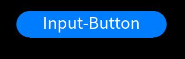
- Check box
<!-- xxx.hml -->
<div class="content">
<input onchange="checkboxOnChange" checked="true" type="checkbox"></input>
<text class="text">{{text}}</text>
</div>
/* xxx.css */
.content{
width: 100%;
height: 100%;
flex-direction: column;
align-items: center;
justify-content: center;
}
.text{
font-size: 30px;
text-align: center;
width: 200px;
margin-top: 20px;
height: 100px;
}
// xxx.js
export default {
data: {
text: "text"
},
checkboxOnChange(e) {
this.text = e.checked;
}
}
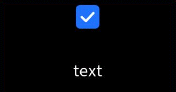
- Radio button
<!-- xxx.hml -->
<div class="container">
<div class="item">
<input type="radio" checked="true" name="radioSample" value="radio1" onchange="onRadioChange"></input>
<text class="text">radio1</text>
</div>
<div class="item">
<input type="radio" checked="false" name="radioSample" value="radio2" onchange="onRadioChange"></input>
<text class="text">radio2</text>
</div>
<div class="item">
<input type="radio" checked="false" name="radioSample" value="radio3" onchange="onRadioChange"></input>
<text class="text">radio3</text>
</div>
</div>
/* xxx.css */
.container {
width: 100%;
height: 100%;
justify-content: center;
align-items: center;
flex-direction: column;
}
.item {
width: 50%;
height: 30%;
justify-content: center;
}
.text {
margin-top: 25%;
font-size: 30px;
text-align: center;
width: 200px;
height: 100px;
}
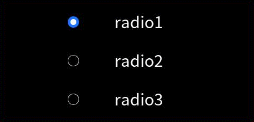
你可能感兴趣的鸿蒙文章
harmony 鸿蒙JavaScript-compatible Web-like Development Paradigm (ArkUI.Lite)
- 所属分类: 后端技术
- 本文标签: