harmony 鸿蒙Using the Camera in the Worker Thread (ArkTS)
Using the Camera in the Worker Thread (ArkTS)
Worker is mainly used to offer applications a multithreaded environment. It enables applications to perform time-consuming operations in background threads. This greatly prevents computing-intensive or high-latency tasks from blocking the running of the main thread.
When using camera capabilities, you often need to create camera sessions and continuously receive and process preview, photo, and video streams to achieve the desired camera functionalities. If these resource-demanding operations are performed in the main thread (UI thread), UI rendering may be blocked. Therefore, you are advised to implement the camera functionalities in the Worker thread.
How to Develop
Import dependencies, including dependencies related to Worker and camera framework.
import { BusinessError } from '@kit.BasicServicesKit'; import { camera } from '@kit.CameraKit'; import { ErrorEvent, MessageEvents, ThreadWorkerGlobalScope, worker } from '@kit.ArkTS';Create a camera service proxy class, in which all APIs provided by Camera Kit method are called.
class CameraService {
private imageWidth: number = 1920;
private imageHeight: number = 1080;
private cameraManager: camera.CameraManager|undefined = undefined;
private cameras: Array<camera.CameraDevice>|Array<camera.CameraDevice> = [];
private cameraInput: camera.CameraInput|undefined = undefined;
private previewOutput: camera.PreviewOutput|undefined = undefined;
private photoOutput: camera.PhotoOutput|undefined = undefined;
private session: camera.PhotoSession|camera.VideoSession|undefined = undefined;
// Initialize a camera.
async initCamera(context: Context, surfaceId: string): Promise<void> {
console.info(`initCamera surfaceId: ${surfaceId}`);
try {
await this.releaseCamera();
// Obtain a camera manager instance.
this.cameraManager = camera.getCameraManager(context);
if (this.cameraManager === undefined) {
console.error('cameraManager is undefined');
return;
}
this.cameras = this.cameraManager.getSupportedCameras();
// Create a cameraInput object.
this.cameraInput = this.cameraManager.createCameraInput(this.cameras[0]);
if (this.cameraInput === undefined) {
console.error('Failed to create the camera input.');
return;
}
// Open the camera.
await this.cameraInput.open();
let previewProfile: camera.Profile = {
format: camera.CameraFormat.CAMERA_FORMAT_YUV_420_SP,
size: {
width: this.imageWidth,
height: this.imageHeight
}
};
// Create a preview output stream.
this.previewOutput = this.cameraManager.createPreviewOutput(previewProfile, surfaceId);
if (this.previewOutput === undefined) {
console.error('Failed to create the preview stream.');
return;
}
let photoProfile: camera.Profile = {
format: camera.CameraFormat.CAMERA_FORMAT_JPEG,
size: {
width: this.imageWidth,
height: this.imageHeight
}
};
// Create a photo output stream.
this.photoOutput = this.cameraManager.createPhotoOutput(photoProfile);
if (this.photoOutput === undefined) {
console.error('Failed to create the photoOutput.');
return;
}
// Create a camera session and start the session.
this.session = this.cameraManager.createSession(camera.SceneMode.NORMAL_PHOTO) as camera.PhotoSession;
this.session.beginConfig();
this.session.addInput(this.cameraInput);
this.session.addOutput(this.previewOutput);
this.session.addOutput(this.photoOutput);
await this.session.commitConfig();
await this.session.start();
} catch (error) {
let err = error as BusinessError;
console.error(`initCamera fail: ${err}`);
}
}
// Release the camera resource.
async releaseCamera(): Promise<void> {
console.info('releaseCamera is called');
try {
await this.previewOutput?.release();
await this.photoOutput?.release();
await this.session?.release();
await this.cameraInput?.close();
} catch (error) {
let err = error as BusinessError;
console.error(`releaseCamera fail: error: ${err}`);
} finally {
this.previewOutput = undefined;
this.photoOutput = undefined;
this.cameraManager = undefined;
this.session = undefined;
this.cameraInput = undefined;
}
console.info('releaseCamera success');
}
}
- Create a Worker thread file and configure the Worker.
DevEco Studio supports one-click generation of Worker threads. Right-click any position in the {moduleName} directory and choose New > Worker to generate the template file and configuration information of the Worker thread. You do not need to configure the related fields in build-profile.json5.
Example of the CameraWorker.ets file:
let cameraService = new CameraService();
const workerPort: ThreadWorkerGlobalScope = worker.workerPort;
// Custom message format.
interface MessageInfo {
hasResolve: boolean;
type: string;
context: Context; // The Worker thread cannot use getContext() to obtain the context of the host thread. Instead, the context must be passed through messages from the host thread to the Worker thread.
surfaceId: string;
}
workerPort.onmessage = async (e: MessageEvents) => {
const messageInfo: MessageInfo = e.data;
console.info(`worker onmessage type:${messageInfo.type}`)
if ('initCamera' === messageInfo.type) {
// The Worker thread receives a camera initialization message from the host thread.
console.info(`worker initCamera surfaceId:${messageInfo.surfaceId}`)
// Initialize the camera in the Worker thread.
await cameraService.initCamera(messageInfo.context, messageInfo.surfaceId);
} else if ('releaseCamera' === messageInfo.type) {
// The Worker thread receives a camera release message from the host thread.
console.info('worker releaseCamera.');
// Release the camera in the Worker thread.
await cameraService.releaseCamera();
}
}
workerPort.onmessageerror = (e: MessageEvents) => {
}
workerPort.onerror = (e: ErrorEvent) => {
}
- Create a component to display the preview stream, create a ThreadWorker instance in the page-related lifecycle, and initialize and release the camera in the Worker thread.
@Entry
@Component
struct Index {
private mXComponentController: XComponentController = new XComponentController();
private surfaceId: string = '';
@State imageWidth: number = 1920;
@State imageHeight: number = 1080;
// Create a ThreadWorker object to obtain a Worker instance.
private workerInstance: worker.ThreadWorker = new worker.ThreadWorker('entry/ets/workers/CameraWorker.ets');
private uiContext: UIContext = this.getUIContext();
private context: Context|undefined = this.uiContext.getHostContext();
onPageShow(): void {
if ('' !== this.surfaceId) {
// Send a message to the Worker thread through the Worker instance to initialize the camera.
this.workerInstance.postMessage({
type: 'initCamera',
context: this.context,
surfaceId: this.surfaceId,
})
}
}
onPageHide(): void {
// Send a message to the Worker thread through the Worker instance to destroy the camera.
this.workerInstance.postMessage({
type: 'releaseCamera',
})
}
build() {
Column() {
Column() {
XComponent({
id: 'componentId',
type: XComponentType.SURFACE,
controller: this.mXComponentController
})
.onLoad(async () => {
console.info('onLoad is called');
// Initialize the XComponent to obtain the surface ID of the preview stream.
this.surfaceId = this.mXComponentController.getXComponentSurfaceId();
let surfaceRect: SurfaceRect = {
surfaceWidth: this.imageHeight,
surfaceHeight: this.imageWidth
};
this.mXComponentController.setXComponentSurfaceRect(surfaceRect);
console.info(`onLoad surfaceId: ${this.surfaceId}`);
if (!this.workerInstance) {
console.error('create stage worker failed');
return;
}
// The host thread sends a camera initialization message to the Worker thread.
this.workerInstance.postMessage({
type: 'initCamera',
context: this.context, // Pass the context of the host thread to the Worker thread.
surfaceId: this.surfaceId, // Pass the surface ID to the Worker thread.
})
})// The width and height of the surface are opposite to those of the XComponent.
.width(this.uiContext.px2vp(this.imageHeight))
.height(this.uiContext.px2vp(this.imageWidth))
}.justifyContent(FlexAlign.Center)
.height('90%')
Text('WorkerDemo')
.fontSize(36)
}
.justifyContent(FlexAlign.End)
.height('100%')
.width('100%')
}
}
Trace Comparison
Worker not used:
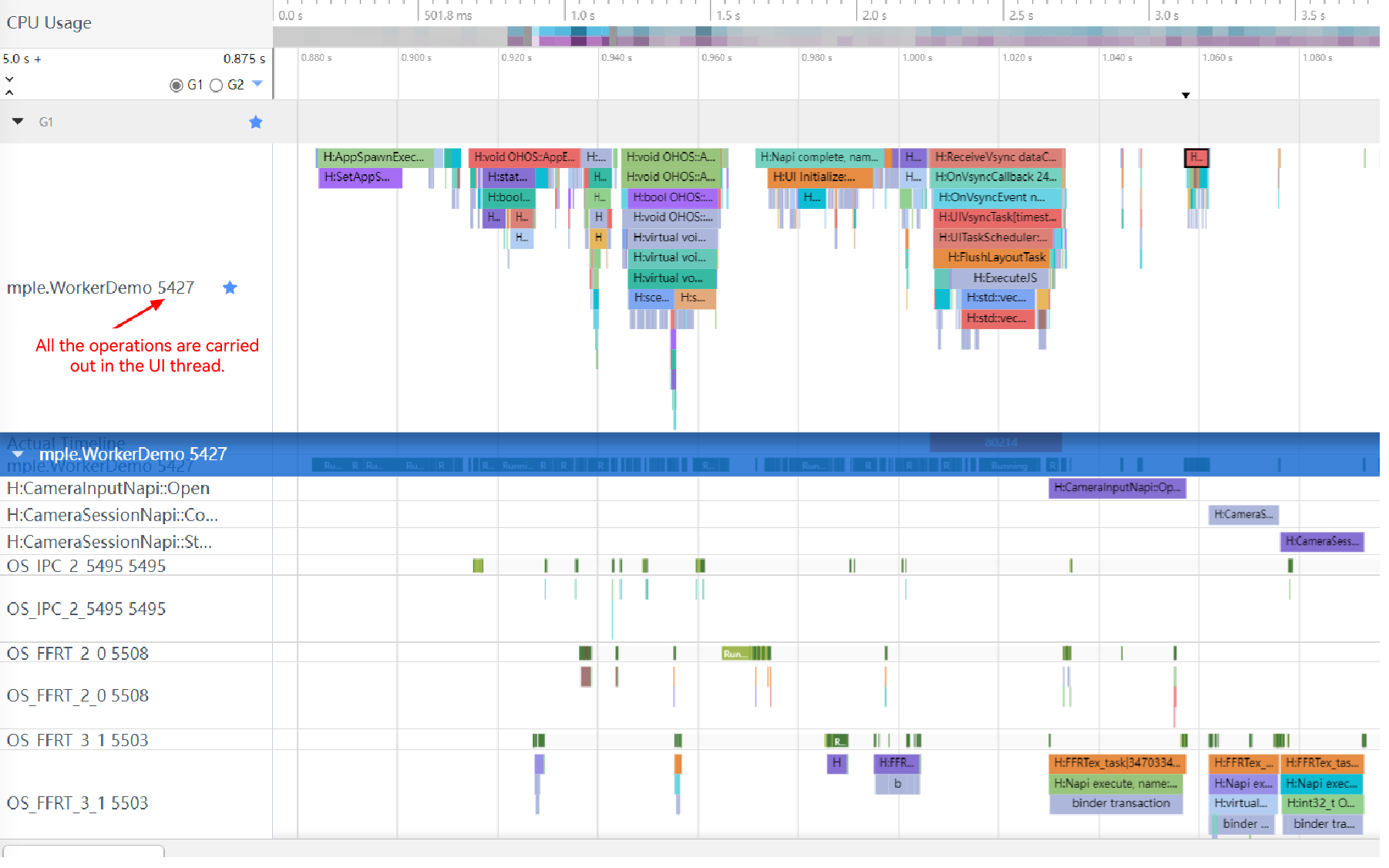
Worker used:
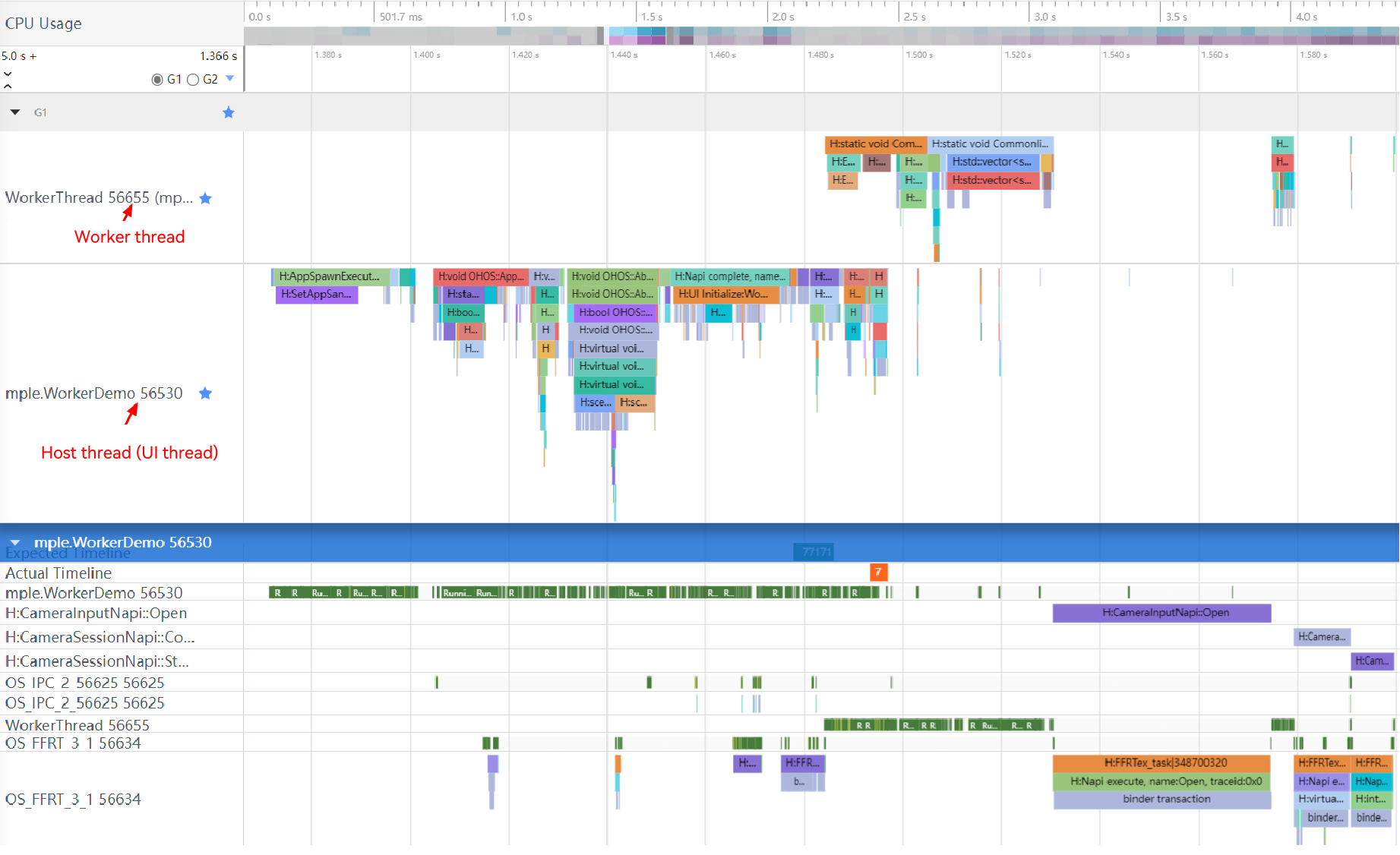
你可能感兴趣的鸿蒙文章
harmony 鸿蒙Basic Camera Animation (ArkTS)
harmony 鸿蒙Practices for Camera Recovery from the Background (ArkTS)
harmony 鸿蒙Deferred Photo Delivery Practices (ArkTS)
harmony 鸿蒙Deferred Photo Delivery (ArkTS)
harmony 鸿蒙Practices for High-Performance Photo Capture (for System Applications Only) (ArkTS)
harmony 鸿蒙High-Performance Photo Capture (for System Applications Only) (ArkTS)
harmony 鸿蒙Depth Data (for System Applications Only) (ArkTS)
- 所属分类: 后端技术
- 本文标签: