harmony 鸿蒙Building the Kconfig Visual Configuration
Building the Kconfig Visual Configuration
Overview
Kconfig Visual Configuration
Kconfig visual configuration is implemented on Kconfiglib and Kconfig. It allows customized configuration of OpenHarmony subsystem components.
Kconfig visual configuration has the following advantages:
- Intuitive display of software component options
- High reliability (Linux kernel and Buildroot use Kconfig for visualized configuration)
Basic Concepts
Kconfig: a visual configuration file format for Linux.
Kconfiglib: a visual configuration tool based on the Kconfig format for Linux.
Related Modules
Kconfig update module: updates the component information list in the Kconfig menu.
Config format conversion: converts the config file generated on the GUI to the standard format for compilation and build.
Operation Guide
- Obtain the source code.
For details, see Obtaining Source Code.
- Set up the environment.
The Kconfiglib required for environment configuration has been embedded in the OpenHarmony hb tool. For details about how to install the hb tool, see hb Installation.
- Open the Kconfig configuration interface.
# Go to the build repository directory.
cd build/tools/component_tools
menuconfig kconfig
- Set parameters.
For details about the parameters, see productdefine/common/base/base_product.json.
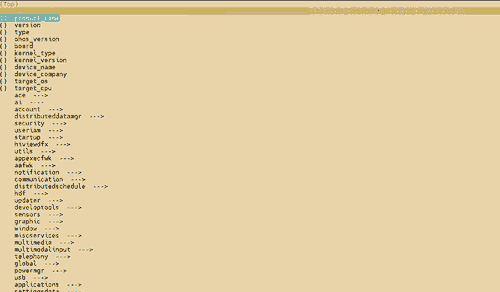
Select and configure the component.
Press the arrow keys and select a subsystem. The component list of the subsystem is displayed.
Press Enter to select a component.
When setting
feature, use commas (,) to separate multiple values.
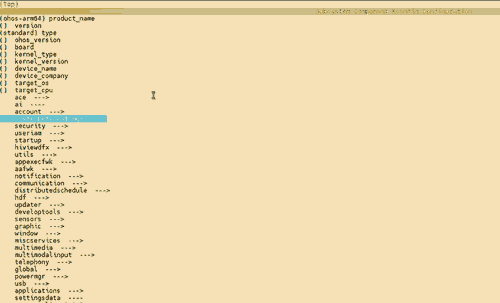
Save the settings.
Press S to save the settings. You can set the name of the file to generate. By default, a file named .config file is generated in the current directory.
- Generate the OpenHarmony style configuration file.
Example:
Perform a full build.
cp productdefine/common/base/base_product.json productdefine/common/products/ohos-arm64.json ./build.sh --product-name ohos-arm64 --build-only-gn --ccache --gn-args pycache_enable=true --gn-args check_deps=true --build-only-gnGenerate dependency files for the component.
./build/tools/module_dependence/part_deps.py --deps-files-path out/arm64/deps_files # output: out/arm64/part_deps_info/part_deps_info.jsonGenerate the OpenHarmony style configuration file.
cd build/tools/component_tools python3 parse_kconf.py --deps=/path/to/out/arm64/part_deps_info/part_deps_info.jsonBy default, the file product.json is generated in the current directory. You can also use
python3 parse_kconf.py --out="example/out.json"to specify the file path.For more operations, run
python3 parse_kconf.py -h.
FAQs
Latest Components Not Displayed in the Menu List
The component list productdefine/common/base/base_product.json is updated with product updates and iterations. The Kconfig menu does not contain the latest components.
Solution
Update the Kconfig file.
cd build/tools/component_tools
python3 generate_kconfig.py
You can run python3 generate_kconfig.py -h to view more options.
你可能感兴趣的鸿蒙文章
harmony 鸿蒙AI Framework Development Guide
harmony 鸿蒙Neural Network Runtime Device Access
harmony 鸿蒙Application Privilege Configuration
harmony 鸿蒙Setting Up a Development Environment
harmony 鸿蒙Development Guidelines
harmony 鸿蒙Application Framework Overview
harmony 鸿蒙ArkCompiler Development
harmony 鸿蒙Window Title Bar Customization Development (ArkTS)
- 所属分类: 后端技术
- 本文标签: