harmony(鸿蒙)Resource File Categories
Resource File Categories
resources Directory
All the application resource files, such as strings, images, and audio files, are stored in the resources directory, allowing you to easily access, use, and maintain them. The resources directory consists of two types of sub-directories: the base sub-directory and qualifiers sub-directories, and the rawfile sub-directory. For details, see Categories of the resources directory.
Example of the resources directory:
resources
|---base // Default sub-directory
||---element
|||---string.json
||---media
|||---icon.png
|---en_GB-vertical-car-mdpi // Example of a qualifiers sub-directory, which needs to be created on your own
||---element
|||---string.json
||---media
|||---icon.png
|---rawfile // Default sub-directory
Table 1 Categories of the resources directory
| Category | base and Qualifiers Sub-directories | rawfile Sub-directory |
|---|---|---|
| Structure | Sub-directories are structured in two levels. The directory name must comply with specified naming conventions so that its target resource file in the correct directory can be matched based on the device status. The base sub-directory and qualifiers sub-directories are the first level of sub-directories under resources. - The base sub-directory is generated by default. If no qualifiers sub-directories in the resources directory of the application match the device status, the resource file in the base sub-directory will be automatically referenced. - You need to create qualifiers sub-directories on your own. Each directory name consists of one or more qualifiers that represent the application scenarios or device characteristics. For details, see Qualifiers Sub-directories. Resource group sub-directories are located at the second level of sub-directories to store basic elements such as strings, colors, and boolean values, as well as resource files such as media, animations, and layouts. For details, see Resource Group Sub-directories. |
You can create multiple levels of sub-directories with custom directory names. They can be used to store various resource files. However, resource files in the rawfile sub-directory will not be matched based on the device status. |
| Compilation | Resource files in the sub-directories are compiled into binary files, and each resource file is assigned an ID. | Resource files in the sub-directory are directly packed into the application without being compiled, and no IDs will be assigned to the resource files. |
| Reference | Resource files in the sub-directories are referenced based on the resource type and resource name. | Resource files in the sub-directories are referenced based on the specified file path and file name. |
Qualifiers Sub-directories
The name of a qualifiers sub-directory consists of one or more qualifiers that represent the application scenarios or device characteristics, covering the mobile country code (MCC), mobile network code (MNC), language, script, country or region, screen orientation, device type, color mode, and screen density. The qualifiers are separated using underscores (_) or hyphens (-). When creating a qualifiers sub-directory, you need to understand the directory naming conventions and the rules for matching qualifiers sub-directories and the device status.
Naming Conventions for Qualifiers Sub-directories
Qualifiers are ordered in the following sequence: *MCC*MNC-language_scriptcountry/region-screen orientation-device type-color mode-screen density. You can select one or multiple qualifiers to name your sub-directory based on your application scenarios and device characteristics.
Separation between qualifiers: The language, script, and country/region qualifiers are separated using underscores (_); the MNC and MCC qualifiers are also separated using underscores (_); other qualifiers are separated using hyphens (-). For example, zh_Hant_CN and zh_CN-car-ldpi.
Value range of qualifiers: The value of each qualifier must meet the requirements. Otherwise, the resource files in the sub-directory cannot be matched.
Table 2 Requirements for qualifier values
| Qualifier Type | Description and Value Range |
|---|---|
| MCC&MNC | Indicates the MCC and MNC, which are obtained from the network where the device is registered. The MCC can be either followed by the MNC with an underscore (*) in between or be used independently. For example, mcc460 represents China, and mcc460*mnc00 represents China Mobile. For details about the value range, refer to ITU-T E.212 (the international identification plan for public networks and subscriptions). |
| Language | Indicates the language used by the device. The value consists of two or three lowercase letters, for example, zh indicates Chinese, en indicates English, and mai indicates Maithili. For details about the value range, refer to ISO 639 (codes for the representation of names of languages). |
| Script | Indicates the script type used by the device. The value starts with one uppercase letter followed by three lowercase letters, for example, Hans indicates simplified Chinese and Hant indicates traditional Chinese. For details about the value range, refer to ISO 15924 (codes for the representation of names of scripts). |
| Country/Region | Indicates the country or region where a user is located. The value consists of two or three uppercase letters or three digits, for example, CN indicates China and GB indicates the United Kingdom. For details about the value range, refer to ISO 3166-1 (codes for the representation of names of countries and their subdivisions). |
| Screen orientation | Indicates the screen orientation of the device. The value can be: - vertical: portrait orientation - horizontal: landscape orientation |
| Device type | Indicates the device type. The value can be: - car: head units - tv: smart TVs - wearable: wearables |
| Color mode | Indicates the color mode of the device. The value can be: - dark: dark mode - light: light mode |
| Screen density | Indicates the screen density of the device, in dpi. The value can be: - sdpi: screen density with small-scale dots per inch (SDPI). This value is applicable for devices with a DPI range of (0, 120]. - mdpi: screen density with medium-scale dots per inch (MDPI). This value is applicable for devices with a DPI range of (120, 160]. - ldpi: screen density with large-scale dots per inch (LDPI). This value is applicable for devices with a DPI range of (160, 240]. - xldpi: screen density with extra-large-scale dots per inch (XLDPI). This value is applicable for devices with a DPI range of (240, 320]. - xxldpi: screen density with extra-extra-large-scale dots per inch (XXLDPI). This value is applicable for devices with a DPI range of (320, 480]. - xxxldpi: screen density with extra-extra-extra-large-scale dots per inch (XXXLDPI). This value is applicable for devices with a DPI range of (480, 640]. |
Rules for Matching Qualifiers Sub-directories and Device Resources
Qualifiers are matched with the device resources in the following priorities: MCC&MNC > locale (options: language, language_script, language_country/region, and language_script_country/region) > screen orientation > device type > color mode > screen density
If the qualifiers sub-directories contain the MCC, MNC, language, script, screen orientation, device type, and color mode qualifiers, their values must be consistent with the current device status so that the sub-directories can be used for matching the device resources. For example, the qualifiers sub-directory zh_CN-car-ldpi cannot be used for matching the resource files labeled en_US.
Resource Group Sub-directories
You can create resource group sub-directories (including element, media, animation, layout, graphic, and profile) in the base and qualifiers sub-directories to store resource files of specific types. For details, see Resource group sub-directories.
Table 3 Resource group sub-directories
| Resource Group Sub-directory | Description | Resource File |
|---|---|---|
| element | Element resources. Each type of data is represented by a JSON file. The options are as follows: - boolean: boolean data - color: color data - float: floating-point data - intarray: array of integer - integer: integer data - pattern: pattern data - plural: plural form data - strarray: array of strings - string: string data |
It is recommended that files in the element sub-directory be named the same as the following files, each of which can contain only data of the same type: - boolean.json - color.json - float.json - intarray.json - integer.json - pattern.json - plural.json - strarray.json - string.json |
| media | Media resources, including non-text files such as images, audios, and videos. | The file name can be customized, for example, icon.png. |
| profile | Other types of files, which are stored in their raw formats. | The file name can be customized. |
Media Resource Types
Table 4 Image resource types
| Format | File Name Extension |
|---|---|
| JPEG | .jpg |
| PNG | .png |
| GIF | .gif |
| SVG | .svg |
| WEBP | .webp |
| BMP | .bmp |
Table 5 Audio and video resource types
|Format|File Name Extension|
|——–|——–|
|H.263|.3gp
.mp4|
|H.264 AVC
Baseline Profile (BP)|.3gp
.mp4|
|MPEG-4 SP|.3gp|
|VP8|.webm
.mkv|
Creating a Resource File
You can create a sub-directory and its files under the resources directory based on the above descriptions of the qualifiers sub-directories and resource group sub-directories.
DevEco Studio provides a wizard for you to create resource directories and resource files.
- Creating a Resource Directory and Resource File
Right-click the resources directory and choose New > Resource File.
If no qualifier is selected, the file is created in a resource type sub-directory under base. If one or more qualifiers are selected, the system automatically generates a sub-directory and creates the file in this sub-directory.
The created sub-directory is automatically named in the format of Qualifiers.Resource type. For example, if you create a sub-directory by setting Orientation to Vertical and Resource type to Graphic, the system automatically generates a sub-directory named vertical.graphic.
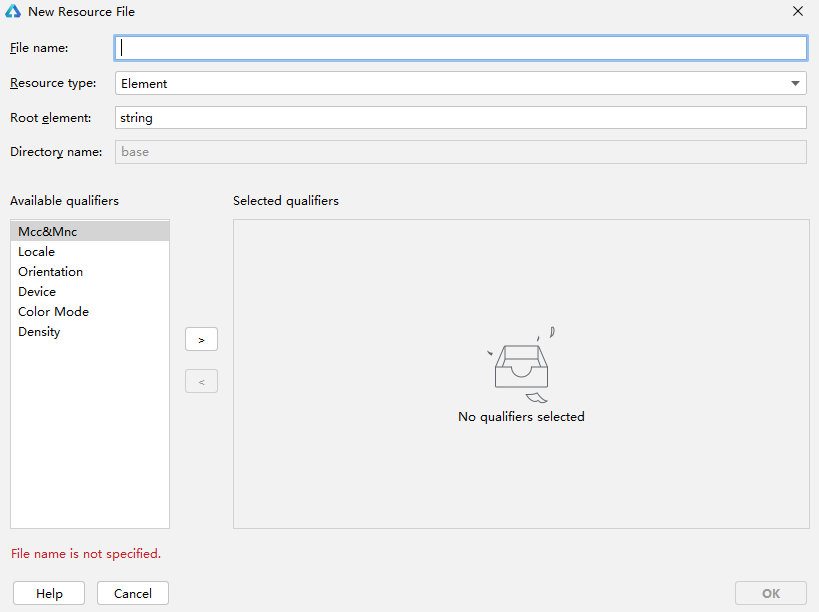
- Creating a Resource Directory
Right-click the resources directory and choose New > Resource Directory. This operation creates a sub-directory only.
Select a resource group type and set qualifiers. Then the system automatically generates the sub-directory name. The sub-directory is automatically named in the format of Qualifiers.Resource group. For example, if you create a sub-directory by setting Orientation to Vertical and Resource type to Graphic, the system automatically generates a sub-directory named vertical.graphic.
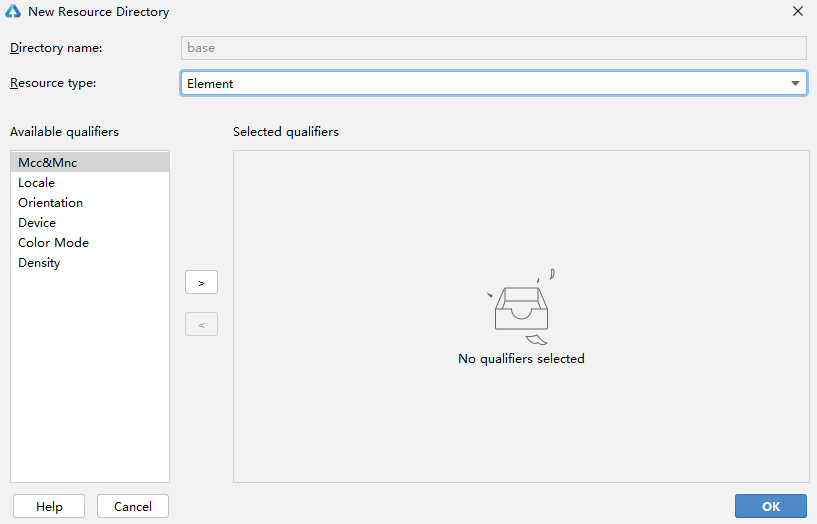
- Creating a Resource File
Right-click a sub-directory under resources and choose New > XXX Resource File. This operation creates a resource file under this sub-directory.
For example, you can create an element resource file in the element sub-directory.
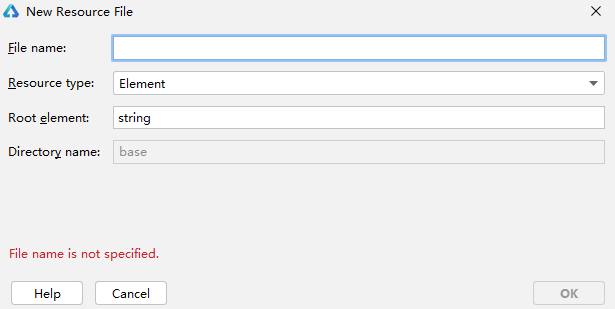
你可能感兴趣的鸿蒙文章
harmony(鸿蒙)Multi-Language Capability
- 所属分类: 后端技术
- 本文标签: