harmony 鸿蒙按钮 (Button)
按钮 (Button)
Button是按钮组件,通常用于响应用户的点击操作,其类型包括胶囊按钮、圆形按钮、普通按钮、圆角矩形按钮。Button做为容器使用时可以通过添加子组件实现包含文字、图片等元素的按钮。具体用法请参考Button。
创建按钮
Button通过调用接口来创建,接口调用有以下两种形式:
- 通过label和ButtonOptions创建不包含子组件的按钮。以ButtonOptions中的type和stateEffect为例。
Button(label?: ResourceStr, options?: { type?: ButtonType, stateEffect?: boolean })
其中,label用来设置按钮文字,type用于设置Button类型,stateEffect属性设置Button是否开启点击效果。
Button('Ok', { type: ButtonType.Normal, stateEffect: true })
.borderRadius(8)
.backgroundColor(0x317aff)
.width(90)
.height(40)
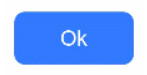
- 通过ButtonOptions创建包含子组件的按钮。以ButtonOptions中的type和stateEffect为例。
Button(options?: {type?: ButtonType, stateEffect?: boolean})
只支持包含一个子组件,子组件可以是基础组件或者容器组件。
Button({ type: ButtonType.Normal, stateEffect: true }) {
Row() {
Image($r('app.media.loading')).width(20).height(40).margin({ left: 12 })
Text('loading').fontSize(12).fontColor(0xffffff).margin({ left: 5, right: 12 })
}.alignItems(VerticalAlign.Center)
}.borderRadius(8).backgroundColor(0x317aff).width(90).height(40)
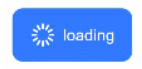
设置按钮类型
Button有四种可选类型,分别为胶囊类型(Capsule)、圆形按钮(Circle)、普通按钮(Normal)和圆角矩形按钮(ROUNDED_RECTANGLE),通过type进行设置。
- 胶囊按钮(默认类型)。
此类型按钮的圆角自动设置为高度的一半,不支持通过borderRadius属性重新设置圆角。
Button('Disable', { type: ButtonType.Capsule, stateEffect: false })
.backgroundColor(0x317aff)
.width(90)
.height(40)

- 圆形按钮。
此类型按钮为圆形,不支持通过borderRadius属性重新设置圆角。
Button('Circle', { type: ButtonType.Circle, stateEffect: false })
.backgroundColor(0x317aff)
.width(90)
.height(90)
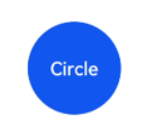
- 普通按钮。
此类型的按钮默认圆角为0,支持通过borderRadius属性重新设置圆角。
Button('Ok', { type: ButtonType.Normal, stateEffect: true })
.borderRadius(8)
.backgroundColor(0x317aff)
.width(90)
.height(40)
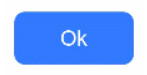
- 圆角矩形按钮。 当controlSize为NORMAL时,默认圆角大小为20vp,controlSize为SMALL时,圆角大小为14vp,支持通过borderRadius属性重新设置圆角。
Button('Disable', { type: ButtonType.ROUNDED_RECTANGLE, stateEffect: true })
.backgroundColor(0x317aff)
.width(90)
.height(40)

自定义样式
- 设置边框弧度。
使用通用属性来自定义按钮样式。例如通过borderRadius属性设置按钮的边框弧度。
Button('circle border', { type: ButtonType.Normal })
.borderRadius(20)
.height(40)
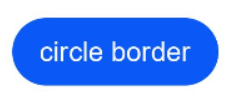
- 设置文本样式。
通过添加文本样式设置按钮文本的展示样式。
Button('font style', { type: ButtonType.Normal })
.fontSize(20)
.fontColor(Color.Pink)
.fontWeight(800)
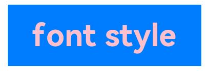
- 设置背景颜色。
添加backgroundColor属性设置按钮的背景颜色。
Button('background color').backgroundColor(0xF55A42)

- 创建功能型按钮。
创建删除操作的按钮。
let MarLeft: Record<string, number> = { 'left': 20 }
Button({ type: ButtonType.Circle, stateEffect: true }) {
Image($r('app.media.ic_public_delete_filled')).width(30).height(30)
}.width(55).height(55).margin(MarLeft).backgroundColor(0xF55A42)

添加事件
Button组件通常用于触发某些操作,可以绑定onClick事件来响应点击操作后的自定义行为。
Button('Ok', { type: ButtonType.Normal, stateEffect: true })
.onClick(()=>{
console.info('Button onClick')
})
场景示例
- 用于启动操作。
可以用按钮启动任何用户界面元素,按钮会根据用户的操作触发相应的事件。例如,在List容器里通过点击按钮进行页面跳转。
// xxx.ets
@Entry
@Component
struct ButtonCase1 {
pathStack: NavPathStack = new NavPathStack();
@Builder
PageMap(name: string) {
if (name === "first_page") {
pageOneTmp()
} else if (name === "second_page") {
pageTwoTmp()
} else if (name === "third_page") {
pageThreeTmp()
}
}
build() {
Navigation(this.pathStack) {
List({ space: 4 }) {
ListItem() {
Button("First").onClick(() => {
this.pathStack.pushPath({ name: "first_page"})
})
.width('100%')
}
ListItem() {
Button("Second").onClick(() => {
this.pathStack.pushPath({ name: "second_page"})
})
.width('100%')
}
ListItem() {
Button("Third").onClick(() => {
this.pathStack.pushPath({ name: "third_page"})
})
.width('100%')
}
}
.listDirection(Axis.Vertical)
.backgroundColor(0xDCDCDC).padding(20)
}
.mode(NavigationMode.Stack)
.navDestination(this.PageMap)
}
}
// pageOne
@Component
export struct pageOneTmp {
pathStack: NavPathStack = new NavPathStack();
build() {
NavDestination() {
Column() {
Text("first_page")
}.width('100%').height('100%')
}.title("pageOne")
.onBackPressed(() => {
const popDestinationInfo = this.pathStack.pop() // 弹出路由栈栈顶元素
console.log('pop' + '返回值' + JSON.stringify(popDestinationInfo))
return true
})
.onReady((context: NavDestinationContext) => {
this.pathStack = context.pathStack
})
}
}
// pageTwo
@Component
export struct pageTwoTmp {
pathStack: NavPathStack = new NavPathStack();
build() {
NavDestination() {
Column() {
Text("second_page")
}.width('100%').height('100%')
}.title("pageTwo")
.onBackPressed(() => {
const popDestinationInfo = this.pathStack.pop() // 弹出路由栈栈顶元素
console.log('pop' + '返回值' + JSON.stringify(popDestinationInfo))
return true
})
.onReady((context: NavDestinationContext) => {
this.pathStack = context.pathStack
})
}
}
// pageThree
@Component
export struct pageThreeTmp {
pathStack: NavPathStack = new NavPathStack();
build() {
NavDestination() {
Column() {
Text("third_page")
}.width('100%').height('100%')
}.title("pageThree")
.onBackPressed(() => {
const popDestinationInfo = this.pathStack.pop() // 弹出路由栈栈顶元素
console.log('pop' + '返回值' + JSON.stringify(popDestinationInfo))
return true
})
.onReady((context: NavDestinationContext) => {
this.pathStack = context.pathStack
})
}
}
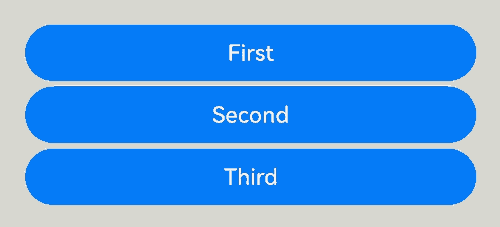
- 用于提交表单。
在用户登录/注册页面,使用按钮进行登录或注册操作。
// xxx.ets
@Entry
@Component
struct ButtonCase2 {
build() {
Column() {
TextInput({ placeholder: 'input your username' }).margin({ top: 20 })
TextInput({ placeholder: 'input your password' }).type(InputType.Password).margin({ top: 20 })
Button('Register').width(300).margin({ top: 20 })
.onClick(() => {
// 需要执行的操作
})
}.padding(20)
}
}
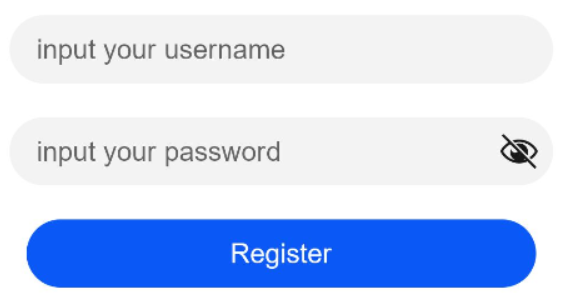
- 悬浮按钮。
在可以滑动的界面,滑动时按钮始终保持悬浮状态。
// xxx.ets
@Entry
@Component
struct HoverButtonExample {
private arr: number[] = [0, 1, 2, 3, 4, 5, 6, 7, 8, 9]
build() {
Stack() {
List({ space: 20, initialIndex: 0 }) {
ForEach(this.arr, (item:number) => {
ListItem() {
Text('' + item)
.width('100%').height(100).fontSize(16)
.textAlign(TextAlign.Center).borderRadius(10).backgroundColor(0xFFFFFF)
}
}, (item:number) => item.toString())
}.width('90%')
Button() {
Image($r('app.media.ic_public_add'))
.width(50)
.height(50)
}
.width(60)
.height(60)
.position({x: '80%', y: 600})
.shadow({radius: 10})
.onClick(() => {
// 需要执行的操作
})
}
.width('100%')
.height('100%')
.backgroundColor(0xDCDCDC)
.padding({ top: 5 })
}
}

你可能感兴趣的鸿蒙文章
0
赞
- 所属分类: 后端技术
- 本文标签: