harmony 鸿蒙Building an NDK Project with CMake
Building an NDK Project with CMake
In many complex application projects, C++ projects are compiled and built in command line mode through build systems such as CMake. The following describes how to switch an existing CMake project to the OpenHarmony toolchain so that CMake can be used to build the project.
Downloading the NDK
(Recommended) Acquire source code from mirrors for an officially released version. Specifically, access the release notes of the target version, locate the Acquiring Source Code from Mirror section, and download the source code based on your system type.
Download the NDK from the SDK Manager in DevEco Studio.
Decompressing the NDK
Place the downloaded NDK in a folder you prefer and decompress it.
Below shows the directory structure after decompression on Windows or Linux.
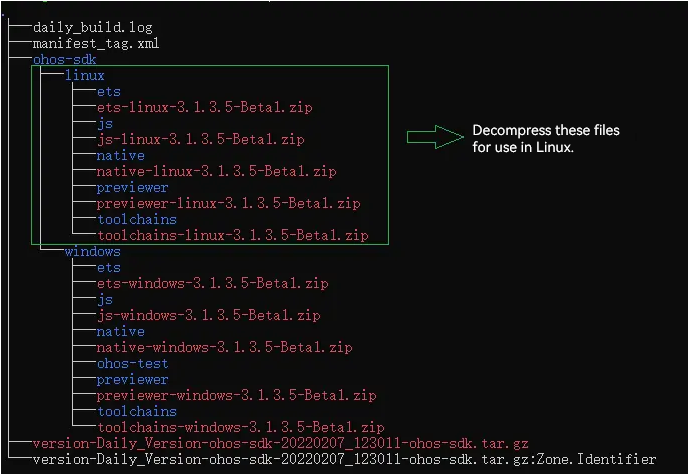
Below shows the directory structure after decompression on macOS.
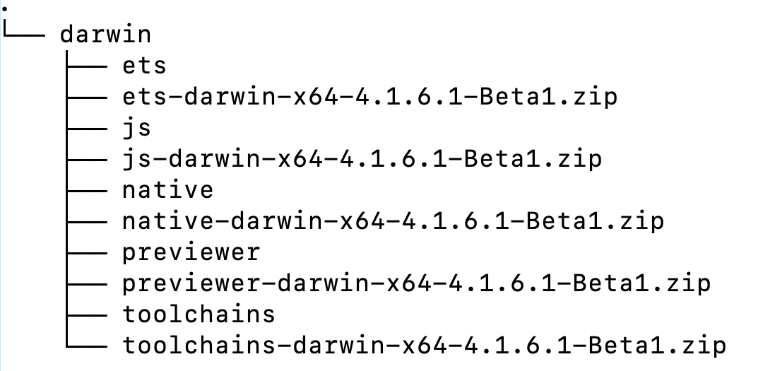
Configuring the Environment Variable
Skip this step if the NDK is downloaded from DevEco Studio. 1. Add the CMake tool that comes with the NDK to the environment variables. + Configure the environment variables in Linux.
# Open the .bashrc file.
vim ~/.bashrc
# Append the custom CMake path to the file. Save the file and exit.
export PATH=${sdk_path}/native/build-tools/cmake/bin:$PATH
# Run the source ~/.bashrc command to make the environment variable take effect.
source ~/.bashrc
- Configure the environment variables in macOS.
#In the current user directory, open the .bash_profile file. If the file does not exist, create one.
vim ~/.bash_profile
#Append the custom CMake path to the file. Save the file and exit.
export PATH=${sdk_path}/native/build-tools/cmake/bin:$PATH
#Run the source ~/.bash_profile command to make the environment variable take effect.
source ~/.bash_profile
- Configure the environment variable in Windows.
Right-click This PC and choose Properties from the shortcut menu. In the displayed dialog box, click the Advanced System Settings tab and then click Environment Variables. Under System Variables dialog box, select the Path environment variable and click Edit. Add the paths, save the settings, and exit. (If the next step cannot be performed, restart the computer.)
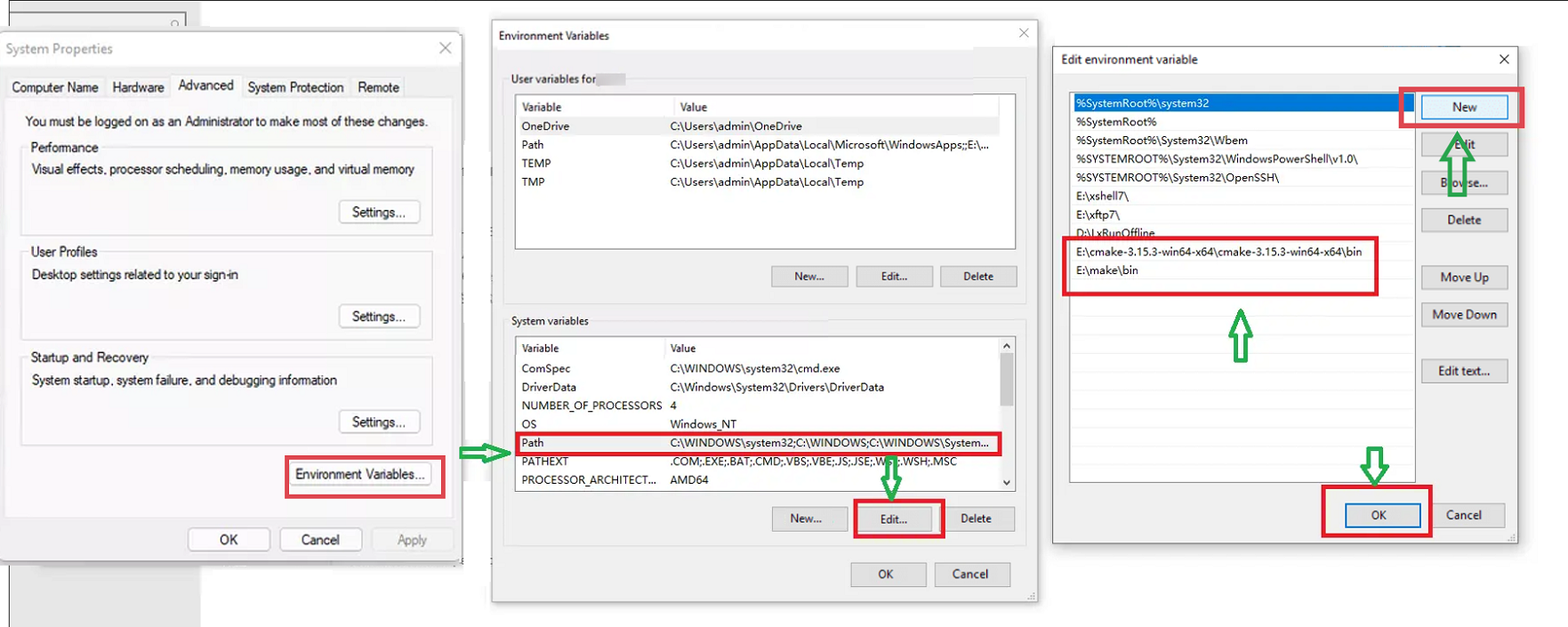
Open the CLI and run {cmake_installation_path}\cmake.exe -version command. If the CMake version number is displayed correctly, the environment variable configuration is complete.

Check the default CMake path.
- In Linux or macOS
#Run the which cmake command. which cmake #The result should be the same as the custom path previously appended to the .bashrc file. ~/ohos-sdk/ohos-sdk/linux/native/build-tools/cmake/bin/cmake - In Windows
Right-click This PC and choose Properties from the shortcut menu. In the displayed dialog box, click the Advanced System Settings tab and then click Environment Variables. Under System Variables dialog box, check the Path value. The displayed CMake path should be the one you have added.
- In Linux or macOS
Using the NDK to Compile a Native Program
You can use the NDK to quickly develop a native program, including native dynamic libraries, static libraries, and executable files. The following exemplifies how to use the NDK to compile an executable program and a dynamic library in a C/C++ demo project.
Demo Project
The following is a CMake demo project. This project contains two directories. The include directory contains the header files of the library, and the src directory contains all source code. Specifically, the src directory contains two files: sum.cpp (algorithm file) and main.cpp (main entry file for invoking algorithms). The two files are compiled into an executable program and an algorithm dynamic library.
Demo Project Directory
demo
├── CMakeLists.txt
├── include
└── sum.h
└── src
├── CMakeLists.txt
├── sum.cpp
└── hello.cpp
CMakeLists.txt in the demo Directory
# Specify the minimum CMake version.
CMAKE_MINIMUM_REQUIRED(VERSION 3.16)
# Set the project name, which is HELLO in this example.
PROJECT(HELLO)
#Add a subdirectory and build the subdirectory.
ADD_SUBDIRECTORY(src)
CMakeLists.txt in the src Directory
SET(LIBHELLO_SRC hello.cpp)
# Set compilation flags.
SET(CMAKE_CXX_FLAGS "${CMAKE_CXX_FLAGS} -O0")
# Set the link parameter. The value below is only for exemplary purposes.
SET(CMAKE_EXE_LINKER_FLAGS "${CMAKE_EXE_LINKER_FLAGS} -Wl,--emit-relocs --verbose")
# Add a libsum dynamic library target. If the compilation is successful, a libsum.so file is generated.
ADD_LIBRARY(sum SHARED sum.cpp)
# Add the executable target called Hello. If the compilation is successful, a Hello executable is generated.
ADD_EXECUTABLE(Hello ${LIBHELLO_SRC})
# Specify the path to the include directory of the Hello target.
TARGET_INCLUDE_DIRECTORIES(Hello PUBLIC ../include)
# Specify the name of the library to be linked to the Hello target.
TARGET_LINK_LIBRARIES(Hello PUBLIC sum)
Source Code
hello.cpp source code:
#include <iostream>
#include "sum.h"
int main(int argc,const char **argv)
{
std::cout<< "hello world!" <<std::endl;
int total = sum(1, 100);
std::cout<< "Sum 1 + 100=" << total << std::endl;
return 0;
}
sum.h source code:
int sum(int a, int b);
sum.cpp source code:
#include <iostream>
int sum(int a, int b)
{
return a + b;
}
Compiling and Building the Demo Project
In Linux or macOS
In the project directory, create the build directory to store the intermediate files generated during CMake building.
NOTE
In the following commands, ohos-sdk is the root directory of the downloaded SDK. Replace it with the actual directory.
- Use OHOS_STL=c++_shared to dynamically link the C++ library to build a project. If OHOS_STL is not specified, c++_shared is used by default. Set DOHOS_ARCH based on the system architecture.
>mkdir build && cd build
>cmake -DOHOS_STL=c++_shared -DOHOS_ARCH=armeabi-v7a -DOHOS_PLATFORM=OHOS -DCMAKE_TOOLCHAIN_FILE={ohos-sdk}/linux/native/build/cmake/ohos.toolchain.cmake ..
>cmake --build .
- Use OHOS_STL=c++_static to link a static C++ library to build the project.
>mkdir build && cd build
>cmake -DOHOS_STL=c++_static -DOHOS_ARCH=armeabi-v7a -DOHOS_PLATFORM=OHOS -DCMAKE_TOOLCHAIN_FILE={ohos-sdk}/linux/native/build/cmake/ohos.toolchain.cmake ..
>cmake --build .
In the command, the OHOS_ARCH and OHOS_PLATFORM variables ultimately generate the –target command argument for Clang++. In this example, they correspond to the –target=arm-linux-ohos and –march=armv7a arguments.
In the CMAKE_TOOLCHAIN_FILE file, –sysroot={ndk_sysroot_directory} is set for Clang++ by default, instructing the compiler to search for the root directory of system header files.
In Windows
Using CMake in Windows, unlike that in Linux, requires you to use the -G option to specify the generator.
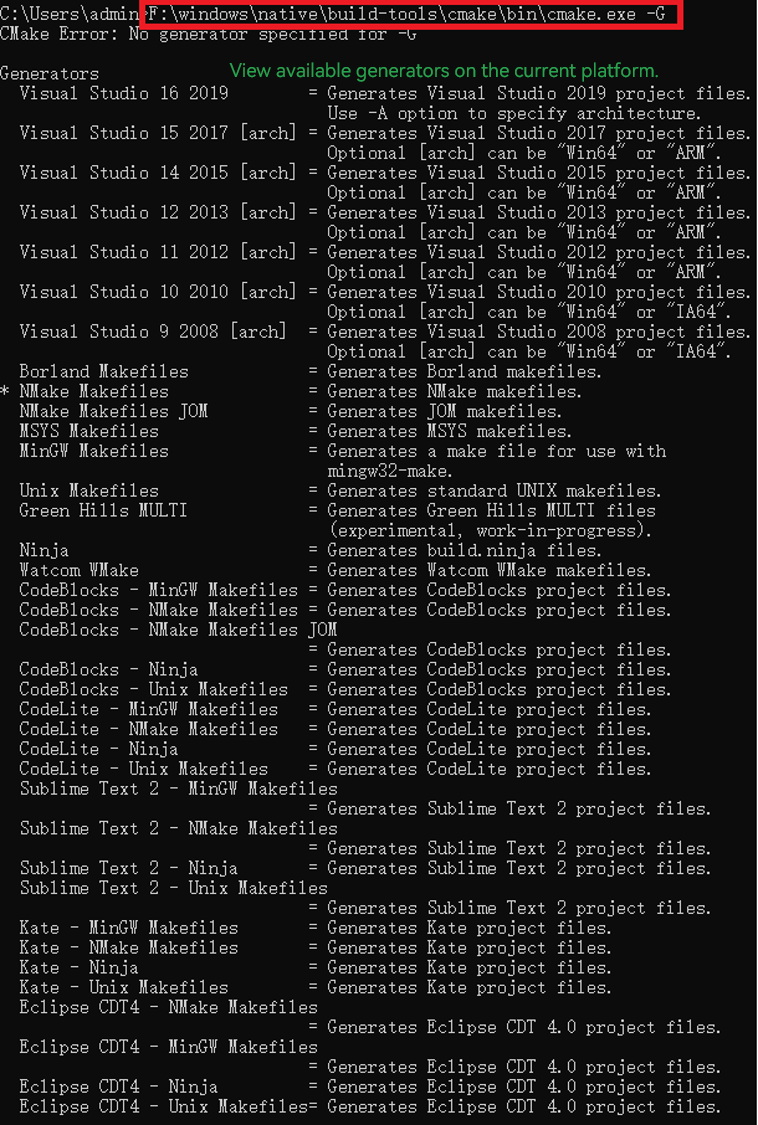
In this example, the Ninja generator, which comes with the NDK, is used, as indicated by -G “Ninja”.
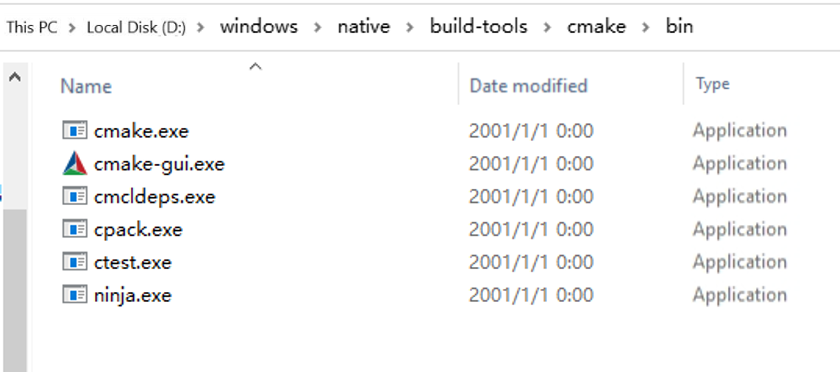
Step 1. Create the build folder in the project directory and run the following command:
F:\windows\native\build-tools\cmake\bin\cmake.exe -G "Ninja" -D OHOS_STL=c++_shared -D OHOS_ARCH=armeabi-v7a -D OHOS_PLATFORM=OHOS -D CMAKE_TOOLCHAIN_FILE=F:\windows\native\build\cmake\ohos.toolchain.cmake ..
Note: If debugging is required, add the -D CMAKE_BUILD_TYPE=normal option. The CMake path and the ohos.toolchain.cmake path are where the NDK is downloaded. The following figure shows the command output.

The build.ninja file generated is what we need.
Step 2. Use the ninja command to compile and generate the target file. The following figure shows the location of the target file.
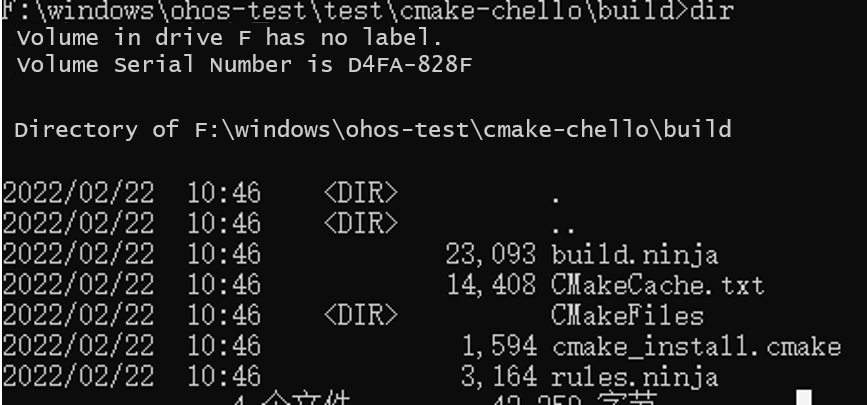
Use ninja -f build.ninja or cmake –build. The following figure shows the command output.

你可能感兴趣的鸿蒙文章
harmony 鸿蒙Building an NDK Project with the DevEco Studio Template
harmony 鸿蒙NDK Project Building Overview
harmony 鸿蒙Building an NDK Project with Prebuilt Libraries
harmony 鸿蒙C/C++ Library Mechanisms
harmony 鸿蒙Creating an NDK Project
harmony 鸿蒙C/C++ Memory Error Detection
- 所属分类: 后端技术
- 本文标签: