harmony 鸿蒙添加动画效果
添加动画效果
动画主要包含了组件动画和页面间动画,并提供了插值计算和矩阵变换的动画能力接口,让开发者极大程度的自主设计动画效果。
在本节主要完成两个动画效果:
- 启动页的闪屏动画,即Logo图标的渐出和放大效果;
- 食物列表页和食物详情页的共享元素转场动画效果。
animateTo实现闪屏动画
组件动画包括属性动画和animateTo显式动画:
- 属性动画:设置组件通用属性变化的动画效果。
- 显式动画:设置组件从状态A到状态B的变化动画效果,包括样式、位置信息和节点的增加删除等,开发者无需关注变化过程,只需指定起点和终点的状态。animateTo还提供播放状态的回调接口,是对属性动画的增强与封装。
闪屏页面的动画效果是Logo图标的渐出和放大,动画结束后跳转到食物分类列表页面。接下来,我们就使用animateTo来实现启动页动画的闪屏效果。
- 动画效果自动播放。闪屏动画的预期效果是,进入Logo页面后,animateTo动画效果自动开始播放,可以借助于组件显隐事件的回调接口来实现。调用Shape的onAppear方法,设置其显式动画。
Shape() {
...
}
.onAppear(() => {
animateTo()
})
- 创建opacity和scale数值的成员变量,用装饰器@State修饰。表示其为有状态的数据,即改变会触发页面的刷新。
@Entry
@Component
struct Logo {
@State private opacityValue: number = 0
@State private scaleValue: number = 0
build() {
Shape() {
...
}
.scale({ x: this.scaleValue, y: this.scaleValue })
.opacity(this.opacityValue)
.onAppear(() => {
animateTo()
})
}
}
- 设置animateTo的动画曲线curve。Logo的加速曲线为先慢后快,使用贝塞尔曲线cubicBezier,cubicBezier(0.4, 0, 1, 1)。
需要使用动画能力接口中的插值计算,首先要导入curves模块。
import Curves from '@ohos.curves'
@ohos.curves模块提供了线性Curve. Linear、阶梯step、三阶贝塞尔(cubicBezier)和弹簧(spring)插值曲线的初始化函数,可以根据入参创建一个插值曲线对象。
@Entry
@Component
struct Logo {
@State private opacityValue: number = 0
@State private scaleValue: number = 0
private curve1 = Curves.cubicBezier(0.4, 0, 1, 1)
build() {
Shape() {
...
}
.scale({ x: this.scaleValue, y: this.scaleValue })
.opacity(this.opacityValue)
.onAppear(() => {
animateTo({
curve: this.curve1
})
})
}
}
- 设置动画时长为1s,延时0.1s开始播放,设置显示动效event的闭包函数,即起点状态到终点状态为透明度opacityValue和大小scaleValue从0到1,实现Logo的渐出和放大效果。
@Entry
@Component
struct Logo {
@State private opacityValue: number = 0
@State private scaleValue: number = 0
private curve1 = Curves.cubicBezier(0.4, 0, 1, 1)
build() {
Shape() {
...
}
.scale({ x: this.scaleValue, y: this.scaleValue })
.opacity(this.opacityValue)
.onAppear(() => {
animateTo({
duration: 2000,
curve: this.curve1,
delay: 100,
}, () => {
this.opacityValue = 1
this.scaleValue = 1
})
})
}
}
- 闪屏动画播放结束后定格1s,进入FoodCategoryList页面。设置animateTo的onFinish回调接口,调用定时器Timer的setTimeout接口延时1s后,调用router.replaceUrl,显示FoodCategoryList页面。
import router from '@ohos.router'
@Entry
@Component
struct Logo {
@State private opacityValue: number = 0
@State private scaleValue: number = 0
private curve1 = Curves.cubicBezier(0.4, 0, 1, 1)
build() {
Shape() {
...
}
.scale({ x: this.scaleValue, y: this.scaleValue })
.opacity(this.opacityValue)
.onAppear(() => {
animateTo({
duration: 2000,
curve: this.curve1,
delay: 100,
onFinish: () => {
setTimeout(() => {
router.replaceUrl({ url: "pages/FoodCategoryList" })
}, 1000);
}
}, () => {
this.opacityValue = 1
this.scaleValue = 1
})
})
}
}
整体代码如下。
import Curves from '@ohos.curves'
import router from '@ohos.router'
@Entry
@Component
struct Logo {
@State private opacityValue: number = 0
@State private scaleValue: number = 0
private curve1 = Curves.cubicBezier(0.4, 0, 1, 1)
private pathCommands1: string = 'M319.5 128.1 c103.5 0 187.5 84 187.5 187.5 v15 a172.5 172.5 0 0 3 -172.5 172.5 H198 a36 36 0 0 3 -13.8 -1 207 207 0 0 0 87 -372 h48.3 z'
private pathCommands2: string = 'M270.6 128.1 h48.6 c51.6 0 98.4 21 132.3 54.6 a411 411 0 0 3 -45.6 123 c-25.2 45.6 -56.4 84 -87.6 110.4 a206.1 206.1 0 0 0 -47.7 -288 z'
build() {
Flex({ direction: FlexDirection.Column, alignItems: ItemAlign.Center, justifyContent: FlexAlign.Center }) {
Shape() {
Path()
.commands('M162 128.7 a222 222 0 0 1 100.8 374.4 H198 a36 36 0 0 3 -36 -36')
.fill(Color.White)
.stroke(Color.Transparent)
Path()
.commands(this.pathCommands1)
.fill('none')
.stroke(Color.Transparent)
.linearGradient(
{
angle: 30,
colors: [["#C4FFA0", 0], ["#ffffff", 1]]
})
.clip(new Path().commands(this.pathCommands1))
Path()
.commands(this.pathCommands2)
.fill('none')
.stroke(Color.Transparent)
.linearGradient(
{
angle: 50,
colors: [['#8CC36A', 0.1], ["#B3EB90", 0.4], ["#ffffff", 0.7]]
})
.clip(new Path().commands(this.pathCommands2))
}
.height('630px')
.width('630px')
.scale({ x: this.scaleValue, y: this.scaleValue })
.opacity(this.opacityValue)
.onAppear(() => {
animateTo({
duration: 2000,
curve: this.curve1,
delay: 100,
onFinish: () => {
setTimeout(() => {
router.replaceUrl({ url: "pages/FoodCategoryList" })
}, 1000);
}
}, () => {
this.opacityValue = 1
this.scaleValue = 1
})
})
Text('Healthy Diet')
.fontSize(26)
.fontColor(Color.White)
.margin({ top: 300 })
Text('Healthy life comes from a balanced diet')
.fontSize(17)
.fontColor(Color.White)
.margin({ top: 4 })
}
.width('100%')
.height('100%')
.linearGradient(
{
angle: 180,
colors: [['#BDE895', 0.1], ["#95DE7F", 0.6], ["#7AB967", 1]]
})
}
}
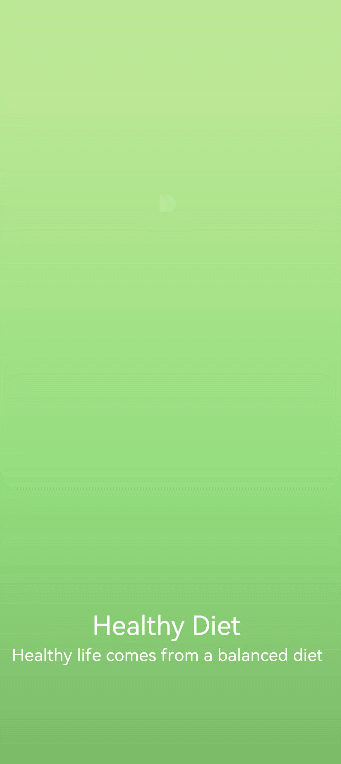
页面转场动画
食物分类列表页和食物详情页之间的共享元素转场,即点击FoodListItem/FoodGridItem后,食物缩略图会放大,随着页面跳转,到食物详情页的大图。
- 设置FoodListItem和FoodGridItem的Image组件的共享元素转场方法(sharedTransition)。转场id为foodItem.id,转场动画时长为1s,延时0.1s播放,变化曲线为贝塞尔曲线Curves.cubicBezier(0.2, 0.2, 0.1, 1.0) ,需引入curves模块。
共享转场时会携带当前元素的被设置的属性,所以创建Row组件,使其作为Image的父组件,设置背景颜色在Row上。
在FoodListItem的Image组件上设置autoResize为false,因为image组件默认会根据最终展示的区域,去调整图源的大小,以优化图片渲染性能。在转场动画中,图片在放大的过程中会被重新加载,所以为了转场动画的流畅,autoResize设置为false。
// FoodList.ets
import Curves from '@ohos.curves'
@Component
struct FoodListItem {
private foodItem: FoodData
build() {
Navigator({ target: 'pages/FoodDetail' }) {
Flex({ justifyContent: FlexAlign.Start, alignItems: ItemAlign.Center }) {
Row() {
Image(this.foodItem.image)
.objectFit(ImageFit.Contain)
.autoResize(false)
.height(40)
.width(40)
.sharedTransition(this.foodItem.id, { duration: 1000, curve: Curves.cubicBezier(0.2, 0.2, 0.1, 1.0), delay: 100 })
}
.margin({ right: 16 })
Text(this.foodItem.name)
.fontSize(14)
.flexGrow(1)
Text(this.foodItem.calories + ' kcal')
.fontSize(14)
}
.height(64)
}
.params({ foodData: this.foodItem })
.margin({ right: 24, left:32 })
}
}
@Component
struct FoodGridItem {
private foodItem: FoodData
build() {
Column() {
Row() {
Image(this.foodItem.image)
.objectFit(ImageFit.Contain)
.autoResize(false)
.height(152)
.width('100%')
.sharedTransition(this.foodItem.id, { duration: 1000, curve: Curves.cubicBezier(0.2, 0.2, 0.1, 1.0), delay: 100 })
}
Flex({ justifyContent: FlexAlign.Start, alignItems: ItemAlign.Center }) {
Text(this.foodItem.name)
.fontSize(14)
.flexGrow(1)
.padding({ left: 8 })
Text(this.foodItem.calories + 'kcal')
.fontSize(14)
.margin({ right: 6 })
}
.height(32)
.width('100%')
.backgroundColor('#FFe5e5e5')
}
.height(184)
.width('100%')
.onClick(() => {
router.pushUrl({ url: 'pages/FoodDetail', params: { foodData: this.foodItem } })
})
}
}
- 设置FoodDetail页面的FoodImageDisplay的Image组件的共享元素转场方法(sharedTransition)。设置方法同上。
import Curves from '@ohos.curves'
@Component
struct FoodImageDisplay {
private foodItem: FoodData
build() {
Stack({ alignContent: Alignment.BottomStart }) {
Image(this.foodItem.image)
.objectFit(ImageFit.Contain)
.sharedTransition(this.foodItem.id, { duration: 1000, curve: Curves.cubicBezier(0.2, 0.2, 0.1, 1.0), delay: 100 })
Text(this.foodItem.name)
.fontSize(26)
.fontWeight(500)
.margin({ left: 26, bottom: 17.4 })
}
.height(357)
}
}
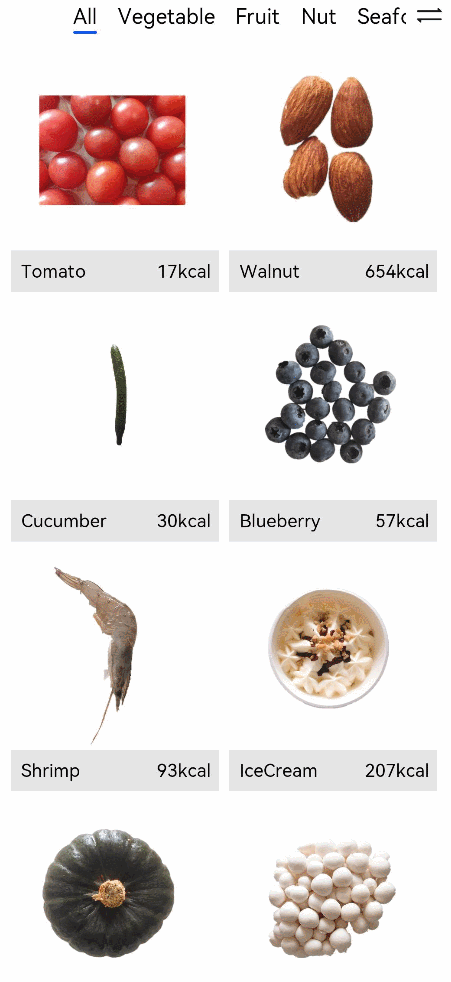
通过对绘制组件和动画的学习,我们已完成了启动Logo的绘制、启动页动画和页面间的转场动画,声明式UI框架提供了丰富的动效接口,合理地应用和组合可以让应用更具有设计感。
你可能感兴趣的鸿蒙文章
0
赞
- 所属分类: 后端技术
- 本文标签: