harmony(鸿蒙)Running
Running
Starting the System
After burning is completed, you need to configure the bootloader to run the OpenHarmony system.
- In the Hi3516D V300 task, click Configure bootloader (Boot OS) to configure the bootloader.
NOTE The bootloader configuration in DevEco Device Tool has been adapted to Hi3516D V300. Therefore, no manual modification is needed.
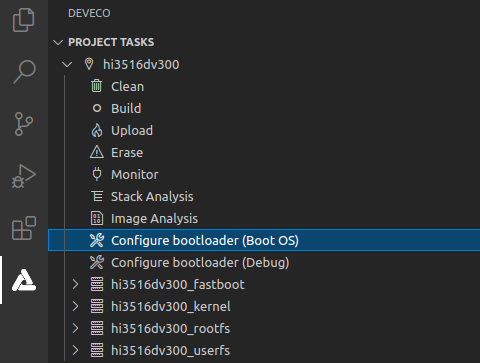
- When the message shown below is displayed, restart the development board. If “SUCCESS” is displayed, it indicates that the configuration is successful.
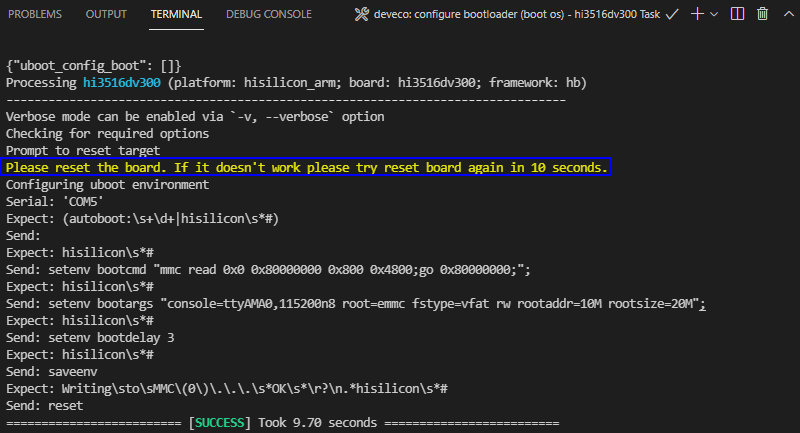
- Click Monitor on the taskbar to start the serial port tool.
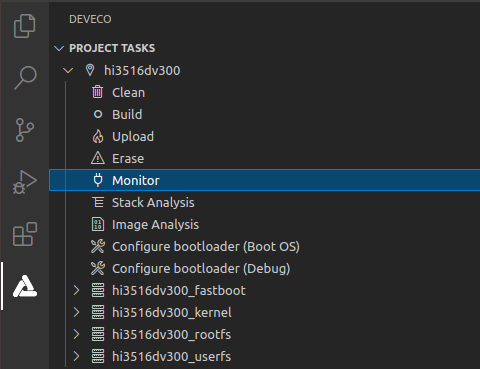
- When the command output is displayed, press Enter until OHOS # is displayed, indicating that the system is started successfully.
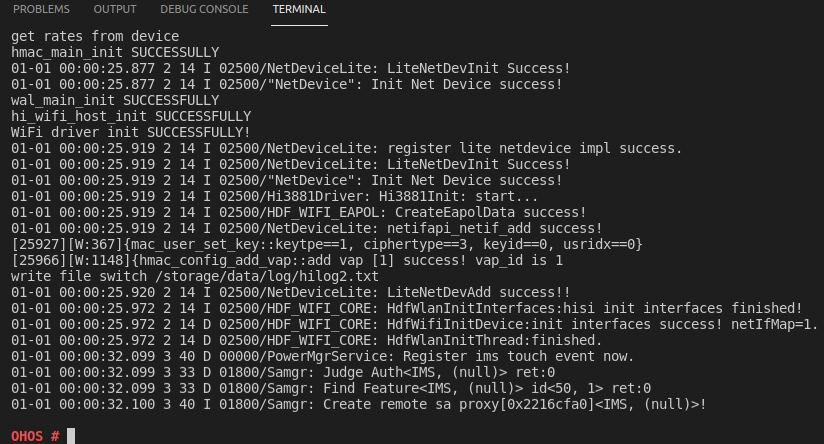
Running a Hello World Program
After the system is started, copy the executable file helloworld in the out directory of the source code to the bin directory, and run the Hello World program as follows:
- Go to the bin directory on the startup page.
cd bin
- Run the following command to run the helloworld program:
./helloworld
If the message “Hello World!” is displayed, the program runs successfully.
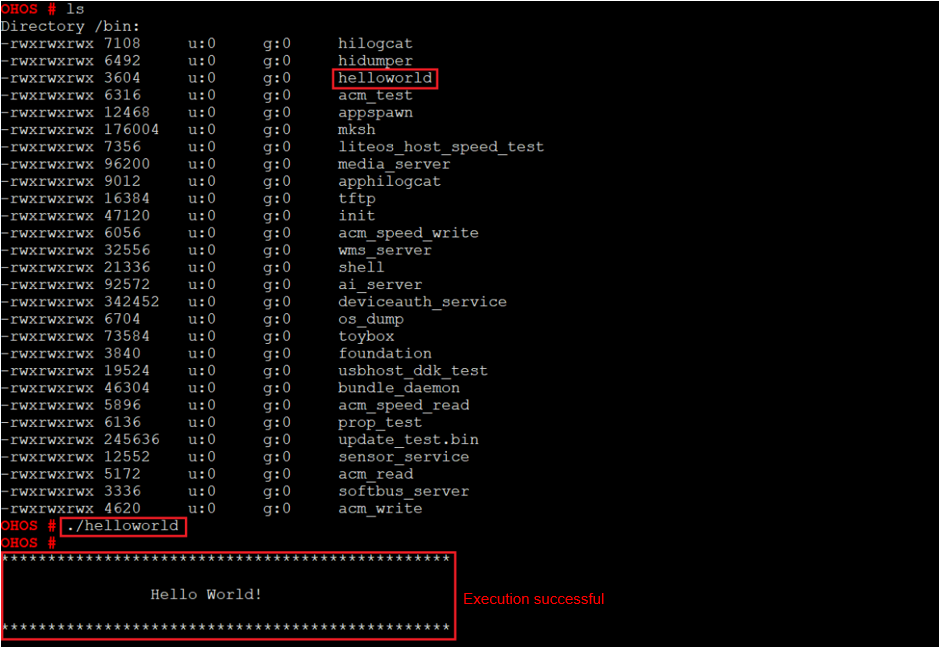
Next
Congratulations! You have finished all steps! Proceed to develop a sample camera with a screen to better familiarize yourself with OpenHarmony development.
你可能感兴趣的鸿蒙文章
harmony(鸿蒙)Overall Description of Compilation Form Factors
harmony(鸿蒙)Importing a Source Code Project
harmony(鸿蒙)Setting Up the Windows+Ubuntu Hybrid Development Environment
harmony(鸿蒙)Introduction to the Hi3516 Development Board
harmony(鸿蒙)Introduction to the Hi3861 Development Board
harmony(鸿蒙)Mini and Small System Overview
- 所属分类: 后端技术
- 本文标签: