harmony(鸿蒙)Burning
Burning
- Download DriverInstall.exe. Double-click DriverInstall.exe to open the installer. Then click the install button to install the USB driver as prompted.
NOTE
If the burning tool of an earlier version has been installed, uninstall it first.
Connect the computer to the target development board through the USB port.
In DevEco Device Tool, choose REMOTE DEVELOPMENT > Local PC to check the connection status between the remote computer (Ubuntu development environment) and the local computer (Windows development environment).
- If
 is displayed on the right of Local PC, the remote computer is connected to the local computer. In this case, no further action is required.
is displayed on the right of Local PC, the remote computer is connected to the local computer. In this case, no further action is required. - If
 is displayed, click the connect icon.
is displayed, click the connect icon.
- If
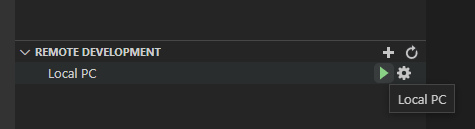
NOTE
This operation is required only in remote access mode (in the Windows+Ubuntu hybrid development environment). If the local access mode (Windows or Ubuntu development environment) is used, skip this step.
- In DevEco Device Tool, choose QUICK ACCESS > DevEco Home > Projects, and then click Settings.

On the hh_scdy200 tab page, set the burning options.
- upload_partitions: Select the files to be burnt.
- upload_protocol: Select the burning protocol upgrade.
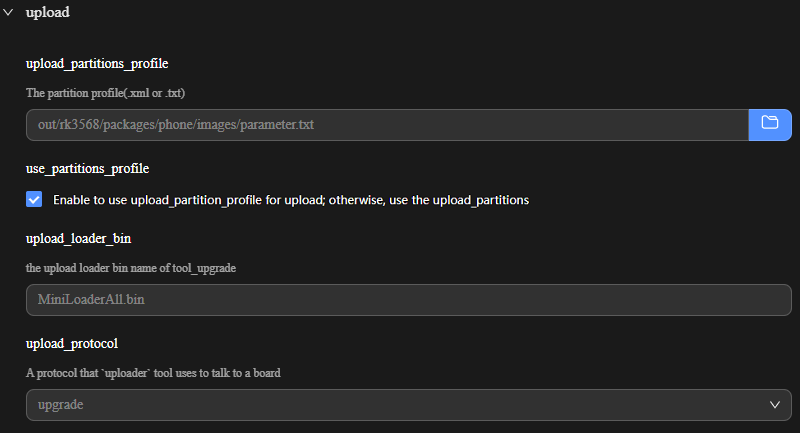
Check the preset information of the files to be burnt and modify them when necessary. The files to be burnt include loader, parameter, uboot, boot_linux, system, vendor, and userdata.
- On the hh_scdy200_loader tab, select the items to be modified in New Option, such as partition_bin, partition_addr, and partition_length.
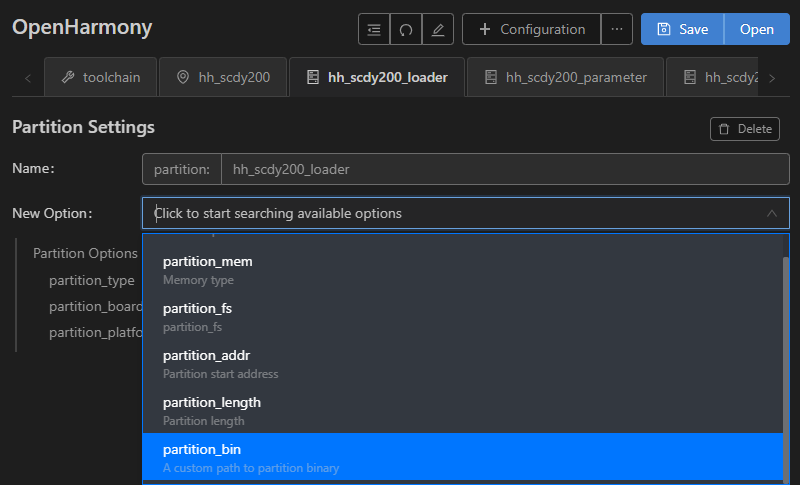
- In Partition Options, modify the items selected in the preceding step.
 NOTE
NOTE
Set the start address and length of the partition based on the size of the files to be burnt. Make sure the size of the partition is greater than that of the files to be burnt and the partition addresses of the files to be burnt do not overlap.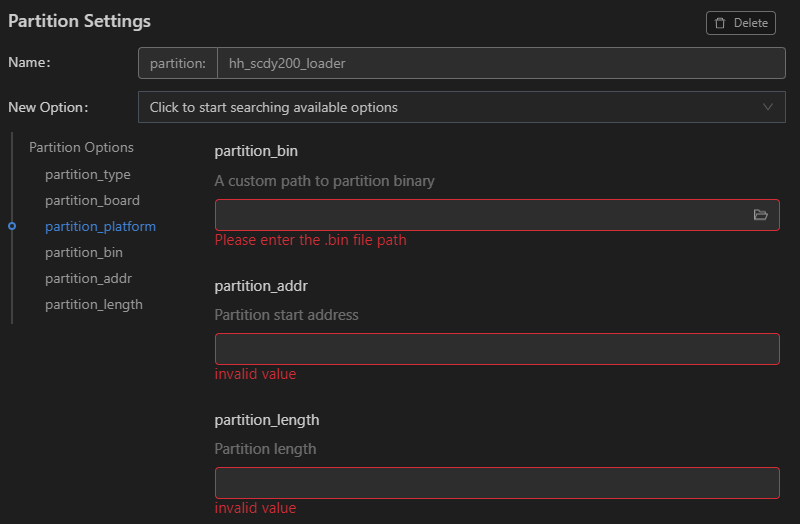
- Follow the same procedure to modify the information about the parameter, uboot, boot_linux, system, vendor, and userdata files.
When you finish modifying, click Save on the top.
Click Open to open the project file. Click
 to open DevEco Device Tool. Then, choose PROJECT TASKS > hh_scdy200 > Upload to start burning.
to open DevEco Device Tool. Then, choose PROJECT TASKS > hh_scdy200 > Upload to start burning.
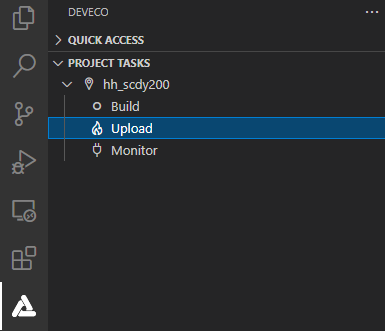
- If the message “Operation paused, Please press Enter key to continue” is displayed, press Enter.
NOTE
If the message “The board is not in Loader mode. Please Hold on the VOL+key…” is displayed, place the development board in Loader mode as follows: Press and hold the Volume+ key for 3 seconds, press the RESET key, wait for 3 seconds, and then release the Volume+ key.
- Wait until the burning is complete. If the following message is displayed, the burning is successful.

你可能感兴趣的鸿蒙文章
harmony(鸿蒙)Overall Description of Compilation Form Factors
harmony(鸿蒙)Importing a Source Code Project
harmony(鸿蒙)Setting Up the Windows+Ubuntu Hybrid Development Environment
harmony(鸿蒙)Introduction to the Hi3516 Development Board
harmony(鸿蒙)Introduction to the Hi3861 Development Board
harmony(鸿蒙)Mini and Small System Overview
- 所属分类: 后端技术
- 本文标签: