harmony 鸿蒙如何进行蓝牙连接
如何进行蓝牙连接
场景说明
蓝牙技术是一种无线数据和语音通信开放的全球规范,它是基于低成本的近距离无线连接,为固定和移动设备建立通信环境的一种特殊的连接。本示例通过@ohos.bluetoothManager接口实现蓝牙设备发现、配对、取消配对功能。
效果呈现
本示例最终效果如下:
| 发现设备 | 连接设备 | 断开连接 |
|---|---|---|
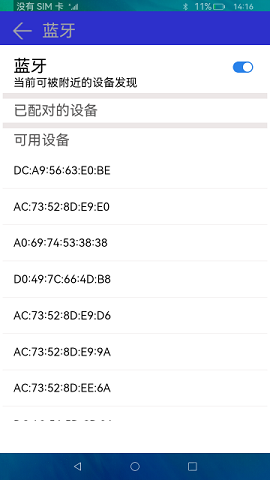 |
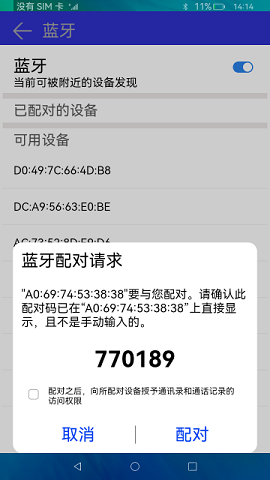 |
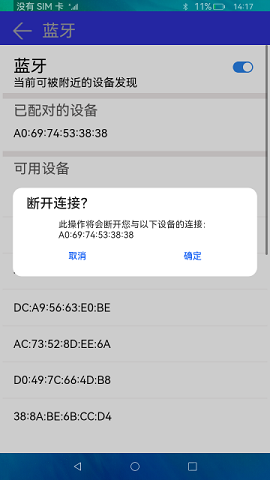 |
运行环境
本例基于以下环境开发,开发者也可以基于其他适配的版本进行开发。
- IDE:DevEco Studio 3.1.1 Release
- SDK:Ohos_sdk_full 4.0.8.5(API Version 10 Beta1)
实现思路
本文涉及到蓝牙的设备发现、配对、取消配对三个功能特性,实现思路如下:
- 启动和关闭蓝牙:在Index页面中通过Toggle组件的onChange函数控制蓝牙的开关,开关打开的情况下执行initBluetooth函数,关闭的情况下执行bluetooth.disableBluetooth()方法来断开蓝牙;
- 验证蓝牙是否处于连接状态:蓝牙打开的时候通过bluetooth.on(‘stateChange’)方法监听蓝牙连接状态改变事件,如确认已打开,执行foundDevices()函数来查找设备接口,确认已关闭则执行bluetooth.stopBluetoothDiscovery()方法停止查询接口。
- 发现设备:在foundDevices()函数中通过bluetooth.on(‘bluetoothDeviceFind’)方法监听设备发现事件,通过bluetooth.getPairedDevices()方法更新已配对蓝牙地址,然后通过bluetooth.startBluetoothDiscovery()方法开启蓝牙扫描发现远端设备,并且通过bluetooth.setBluetoothScanMode()方法来被远端设备发现。
- 蓝牙配对:通过bluetooth.on(‘pinRequired’)方法监听远端蓝牙设备的配对请求事件,点击配对执行bluetooth.setDevicePairingConfirmation(this.data.deviceId, true)方法,点击取消执行bluetooth.setDevicePairingConfirmation(this.data.deviceId, false)方法。
- 取消配对:使用bluetooth.cancelPairedDevice()断开指定的远端设备连接。
开发步骤
申请蓝牙权限。 使用蓝牙需要先申请对应的权限,在module.json5文件中添加以下配置:
"requestPermissions": [ { //允许应用查看蓝牙的配置 "name": "ohos.permission.USE_BLUETOOTH", "reason": "$string:grant_use_bluetooth", "usedScene": { "abilities": [ "MainAbility" ], "when": "inuse" } }, { //允许应用配置本地蓝牙,查找远端设备且与之配对连接 "name": "ohos.permission.DISCOVER_BLUETOOTH", "reason": "$string:grant_discovery_bluetooth", "usedScene": { "abilities": [ "MainAbility" ], "when": "inuse" } }, { //允许应用获取设备位置信息 "name": "ohos.permission.LOCATION", "reason": "$string:grant_location", "usedScene": { "abilities": [ "MainAbility" ], "when": "inuse" } }, { //允许应用获取设备模糊位置信息 "name": "ohos.permission.APPROXIMATELY_LOCATION", "reason": "$string:grant_location", "usedScene": { "abilities": [ "MainAbility" ], "when": "inuse" } }, { //允许应用配对蓝牙设备,并对设备的电话簿或消息进行访问 "name": "ohos.permission.MANAGE_BLUETOOTH", "reason": "$string:grant_manage_bluetooth", "usedScene": { "abilities": [ "MainAbility" ], "when": "inuse" } } ]构建UI框架,整体的UI框架分为TitleBar(页面名称),PinDialog(配对蓝牙弹框),index(主页面)三个部分。
//Common/TitleBar.ets @Component export struct TitleBar { private handlerClickButton: () => void build() { Row() { Image($r('app.media.ic_back')) .width(40) .height(30) .onClick(() => { this.handlerClickButton() }) Text($r('app.string.bluetooth')) .fontSize(30) .width(150) .height(50) .margin({ left: 15 }) .fontColor('#ffa2a3a4') } .width('100%') .height(60) .padding({ left: 20, top: 10 }) .backgroundColor('#ff2d30cb') .constraintSize({ minHeight: 50 }) } } //Common/PinDalog.ets ... aboutToAppear() { this.titleText = `"${this.data.deviceId}"要与您配对。请确认此配对码已在"${this.data.deviceId}"上直接显示,且不是手动输入的。` this.pinCode = JSON.stringify(this.data.pinCode) } build() { //配对弹框描述文字 Column({ space: 10 }) { Text($r('app.string.match_request')) .fontSize(30) .alignSelf(ItemAlign.Start) Text(this.titleText) .alignSelf(ItemAlign.Start) .margin({ top: 20 }) .fontSize(21) Text(this.pinCode) .fontSize(40) .fontWeight(FontWeight.Bold) .margin({ top: 20 }) Flex({ direction: FlexDirection.Row, alignItems: ItemAlign.Center }) { Checkbox({ name: 'checkbox' }) .select(false) .selectedColor('#ff3d6fb8') .key('checkBox') Text($r('app.string.grant_permission')) .fontSize(15) .margin({ left: 3, top: 6 }) } .alignSelf(ItemAlign.Start) .width('95%') .margin({ top: 5 }) Row() { //配对选择UI,取消or配对 this.choiceText($r('app.string.cancel'), () => { bluetooth.setDevicePairingConfirmation(this.data.deviceId, false) logger.info(TAG, `setDevicePairingConfirmation = ${bluetooth.setDevicePairingConfirmation(this.data.deviceId, false)}`) this.controller.close() }) Divider() .vertical(true) .height(32) this.choiceText($r('app.string.match'), () => { bluetooth.setDevicePairingConfirmation(this.data.deviceId, true) logger.info(TAG, `setDevicePairingConfirmation = ${bluetooth.setDevicePairingConfirmation(this.data.deviceId, true)}`) this.controller.close() }) } .margin({ top: 20 }) } .width('100%') .padding(15) } ... //pages/index.ets @Entry @Component struct Index { build() { Column() { TitleBar({ handlerClickButton: this.handlerClickButton }) Scroll() { Column() { Row() { //蓝牙开关 Column() { Text($r('app.string.bluetooth')) .fontSize(30) .margin({ top: 20 }) .alignSelf(ItemAlign.Start) if (true === this.isOn) { Text($r('app.string.discovery')) .fontSize(20) .alignSelf(ItemAlign.Start) } } Blank() Column() { Toggle({ type: ToggleType.Switch, isOn: this.isOn }) .selectedColor('#ff2982ea') .onChange((isOn: boolean) => { if (isOn) { this.isOn = true this.initBluetooth() } else { this.isOn = false bluetooth.disableBluetooth() this.deviceList = [] this.discoveryList = [] } }) } .id('toggleBtn') } .width('90%') if (this.isOn) { Divider() .vertical(false) .strokeWidth(10) .color('#ffece7e7') .lineCap(LineCapStyle.Butt) .margin('1%') //已配对的设备 Text($r('app.string.paired_device')) .fontSize(25) .fontColor('#ff565555') .margin({ left: '5%' }) .alignSelf(ItemAlign.Start) ForEach(this.deviceList, (item, index) => { Row() { Text(item) .fontSize(20) } .alignSelf(ItemAlign.Start) .width('100%') .height(50) .margin({ left: '5%', top: '1%' }) .id(`pairedDevice${index}`) .onClick(() => { AlertDialog.show({ //取消配对 title: $r('app.string.disconnect'), message: '此操作将会断开您与以下设备的连接:' + item, primaryButton: { value: $r('app.string.cancel'), action: () => { } }, //确认取消 secondaryButton: { value: $r('app.string.confirm'), action: () => { try { bluetooth.cancelPairedDevice(item); this.deviceList = bluetooth.getPairedDevices() this.discoveryList = [] bluetooth.startBluetoothDiscovery() } catch (err) { console.error("errCode:" + err.code + ",errMessage:" + err.message); } } } }) }) }) Divider() .vertical(false) .strokeWidth(10) .color('#ffece7e7') .lineCap(LineCapStyle.Butt) .margin('1%') Text($r('app.string.available_device')) .fontSize(25) .fontColor('#ff565555') .margin({ left: '5%', bottom: '2%' }) .alignSelf(ItemAlign.Start) //可用设备列表 ForEach(this.discoveryList, (item) => { Row() { Text(item) .fontSize(20) } .alignSelf(ItemAlign.Start) .width('100%') .height(50) .margin({ left: '5%', top: '1%' }) //进行配对操作点击 .onClick(() => { logger.info(TAG, `start bluetooth.pairDevice,item = ${item}`) let pairStatus = bluetooth.pairDevice(item) logger.info(TAG, `pairStatus = ${pairStatus}`) }) Divider() .vertical(false) .color('#ffece7e7') .lineCap(LineCapStyle.Butt) .margin('1%') }) } } } .constraintSize({ maxHeight: '85%' }) } } }蓝牙开关打开关闭操作,需要打开蓝牙开关才能进行后续操作:
initBluetooth() { bluetooth.on('stateChange', (data) => { logger.info(TAG, `enter on stateChange`) //判断蓝牙开关状态 if (data === bluetooth.BluetoothState.STATE_ON) { logger.info(TAG, `enter BluetoothState.STATE_ON`) //蓝牙打开后的相关操作 this.foundDevices() } if (data === bluetooth.BluetoothState.STATE_OFF) { logger.info(TAG, `enter BluetoothState.STATE_OFF`) bluetooth.off('bluetoothDeviceFind', (data) => { logger.info(TAG, `offBluetoothDeviceFindData = ${JSON.stringify(data)}`) }) //关闭 bluetooth.stopBluetoothDiscovery() this.discoveryList = [] } logger.info(TAG, `BluetoothState = ${JSON.stringify(data)}`) }) //开启蓝牙 bluetooth.enableBluetooth() }设置蓝牙扫描模式并开启扫描去发现设备,并订阅蓝牙设备发现上报时间获取设备列表
foundDevices() { //订阅蓝牙设备发现上报事件 bluetooth.on('bluetoothDeviceFind', (data) => { logger.info(TAG, `enter on bluetoothDeviceFind`) if (data !== null && data.length > 0) { if (this.discoveryList.indexOf(data[0]) === -1 && this.deviceList.indexOf(data[0]) === -1) { this.discoveryList.push(data[0]) } logger.info(TAG, `discoveryList = ${JSON.stringify(this.discoveryList)}`) } let list = bluetooth.getPairedDevices() if (list !== null && list.length > 0) { this.deviceList = list logger.info(TAG, `deviceList = ${JSON.stringify(this.deviceList)}`) } }) //开启蓝牙扫描,可以发现远端设备 bluetooth.startBluetoothDiscovery() //设置蓝牙扫描模式,可以被远端设备发现 bluetooth.setBluetoothScanMode(bluetooth.ScanMode.SCAN_MODE_CONNECTABLE_GENERAL_DISCOVERABLE, TIME) }设置蓝牙扫描模式并开启扫描去发现设备,并订阅蓝牙设备发现上报时间获取设备列表
//配对确定和取消代码在PinDialog.ets文件中
//setDevicePairingConfirmation(device: string, accept: boolean): void
//device string 表示远端设备地址,例如:"XX:XX:XX:XX:XX:XX
//accept boolean 接受配对请求设置为true,否则设置为false
//订阅蓝牙配对状态改变事件,根据蓝牙状态更新设备列表
bluetooth.on('bondStateChange', (data) => {
logger.info(TAG, `enter bondStateChange`)
logger.info(TAG, `data = ${JSON.stringify(data)}`)
if (data.state === bluetooth.BondState.BOND_STATE_BONDED) {
logger.info(TAG, `BOND_STATE_BONDED`)
let index = this.discoveryList.indexOf(data.deviceId)
this.discoveryList.splice(index, 1)
this.deviceList = bluetooth.getPairedDevices()
}
if (data.state === bluetooth.BondState.BOND_STATE_INVALID) {
logger.info(TAG, `BOND_STATE_INVALID`)
this.deviceList = bluetooth.getPairedDevices()
}
logger.info(TAG, `bondStateChange,data = ${JSON.stringify(data)}`)
})
完整代码
本例完整代码sample示例链接:蓝牙Sample
参考
你可能感兴趣的鸿蒙文章
harmony 鸿蒙使用Badge组件完成聊天未读消息数量显示功能
1
赞
- 所属分类: 后端技术
- 本文标签: