harmony 鸿蒙如何创建悬浮窗
如何创建悬浮窗
场景说明
悬浮窗功能可以基于当前任务创建一个始终在前台显示的窗口。即使创建悬浮窗的任务退至后台,悬浮窗仍然可以在前台显示,通常悬浮窗位于所有应用窗口之上。很多应用都具有悬浮窗的功能,常见的如视频应用的视频播放窗口,在视频应用切换到后台后,视频播放窗口还可以在前台以小窗形式继续播放。本例即为大家介绍如何开发悬浮窗。
效果呈现
本例效果如下:
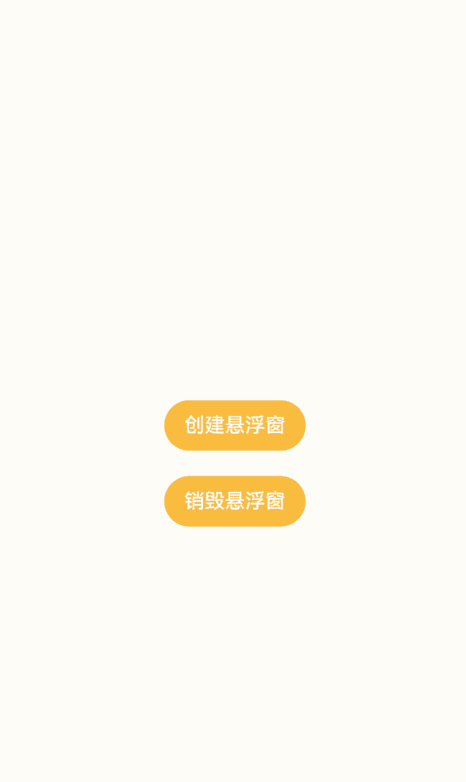
运行环境
本例基于以下环境开发,开发者也可以基于其他适配的版本进行开发:
- IDE: DevEco Studio 4.0 Beta1
- SDK: Ohos_sdk_public 4.0.7.5 (API Version 10 Beta1)
实现思路
本例中主要涉及三项关键操作,相关实现方案如下: - 创建悬浮窗:使用window类的createWindow方法创建窗口,窗口类型设置为window.WindowType.TYPE_FLOAT - 悬浮窗可拖拽:通过gesture为窗口绑定手势事件,使用PanGesture监听拖拽手势并记录窗口位置,通过moveWindowTo方法将窗口移动到拖拽位置从而实现窗口拖拽。 - 退出悬浮窗口:使用destroyWindow方法,销毁悬浮窗。
开发步骤
由于本例重点讲解悬浮窗的创建和使用,所以开发步骤会着重讲解相关实现,不相关的内容不做介绍,全量代码可参考完整代码章节。 1. 申请权限。
创建悬浮窗需要先申请ohos.permission.SYSTEM_FLOAT_WINDOW权限,要在module.json5文件的requestPermissions对象中进行配置,如下:
```json
{
"module": {
"requestPermissions":[
{
"name" : "ohos.permission.SYSTEM_FLOAT_WINDOW",
"usedScene": {
"abilities": [
"EntryAbility"
],
"when":"inuse"
}
}
]
}
}
```
创建悬浮窗。
使用window类的createWindow方法创建窗口,窗口类型设置为window.WindowType.TYPE_FLOAT。由于本例通过按钮的点击事件控制悬浮窗的创建和销毁,为了便于操作,本例将创建和销毁悬浮窗的操作写在自定义的方法中,以便绑定到按钮的点击时间中。 创建悬浮窗的操作在自定义方法createFloatWindow中实现。 具体代码如下:
// 引入window类 import window from '@ohos.window'; ... // 自定义创建悬浮窗方法 createFloatWindow() { let windowClass = null; // 窗口类型设置为window.WindowType.TYPE_FLOAT let config = {name: "floatWindow", windowType: window.WindowType.TYPE_FLOAT, ctx: getContext(this)}; // 创建悬浮窗 window.createWindow(config, (err, data) => { if (err.code) { console.error('Failed to create the floatWindow. Cause: ' + JSON.stringify(err)); return; } console.info('Succeeded in creating the floatWindow. Data: ' + JSON.stringify(data)); windowClass = data; } }设置窗口信息。
创建悬浮窗时,可以对窗口的位置、大小、内容等进行设置。 具体代码如下:
... window.createWindow(config, (err, data) => { ... windowClass = data; // 设置悬浮窗位置 windowClass.moveWindowTo(300, 300, (err) => { if (err.code) { console.error('Failed to move the window. Cause:' + JSON.stringify(err)); return; } console.info('Succeeded in moving the window.'); }); // 设置悬浮窗大小 windowClass.resize(500, 500, (err) => { if (err.code) { console.error('Failed to change the window size. Cause:' + JSON.stringify(err)); return; } console.info('Succeeded in changing the window size.'); }); //为悬浮窗加载页面内容,这里可以设置在main_pages.json中配置的页面 windowClass.setUIContent("pages/FloatContent", (err) => { if (err.code) { console.error('Failed to load the content. Cause:' + JSON.stringify(err)); return; } console.info('Succeeded in loading the content.'); // 显示悬浮窗。 windowClass.showWindow((err) => { if (err.code) { console.error('Failed to show the window. Cause: ' + JSON.stringify(err)); return; } console.info('Succeeded in showing the window.'); }); }); });销毁悬浮窗。
使用destroyWindow方法销毁悬浮窗,为了便于通过按钮点击控制悬浮窗的销毁,我们这里将销毁逻辑写在自定义方法destroyFloatWindow中。 具体代码如下:
// 定义windowClass变量,用来接收创建的悬浮窗 private windowClass: window.Window; createFloatWindow() { ... // 创建悬浮窗。 window.createWindow(config, (err, data) => { if (err.code) { console.error('Failed to create the floatWindow. Cause: ' + JSON.stringify(err)); return; } console.info('Succeeded in creating the floatWindow. Data: ' + JSON.stringify(data)); // 用windowClass变量接收创建的悬浮窗 this.windowClass = data; ... } } // 自定义销毁悬浮窗方法 destroyFloatWindow() { // 用windowClass调用destroyWindow销毁悬浮窗 this.windowClass.destroyWindow((err) => { if (err.code) { console.error('Failed to destroy the window. Cause: ' + JSON.stringify(err)); return; } console.info('Succeeded in destroying the window.'); }); }构建主页面UI。
将创建悬浮窗和销毁悬浮窗绑定到对应的按钮上。 具体代码如下:
... build() { Row() { Column() { Button('创建悬浮窗') .onClick(() => { // 点击按钮调用创建悬浮窗方法 this.createFloatWindow(); }) Button('销毁悬浮窗') .margin({top:20}) .onClick(() => { // 点击按钮调用销毁悬浮窗方法 this.destroyFloatWindow(); }) } .width('100%') } .height('100%') } ...创建悬浮窗的显示页面并实现悬浮窗可拖拽。
为页面内容绑定PanGesture拖拽事件,拖拽事件发生时获取到触摸点的位置信息,使用@Watch监听到位置变量的变化,然后调用窗口的moveWindowTo方法将窗口移动到对应位置,从而实现拖拽效果。 具体代码如下:
import window from '@ohos.window'; interface Position { x: number, y: number } @Entry @Component struct FloatContent { @State message: string = 'float window' private panOption: PanGestureOptions = new PanGestureOptions({ direction: PanDirection.All }); // 创建位置变量,并使用@Watch监听,变量发生变化调用moveWindow方法移动窗口 @State @Watch("moveWindow") windowPosition: Position = { x: 0, y: 0 }; floatWindow: window.Window // 通过悬浮窗名称“floatWindow”获取到创建的悬浮窗 aboutToAppear() { this.floatWindow = window.findWindow("floatWindow") } // 将悬浮窗移动到指定位置 moveWindow() { this.floatWindow.moveWindowTo(this.windowPosition.x, this.windowPosition.y); } build() { Row() { Column() { Text(this.message) .fontSize(50) .fontWeight(FontWeight.Bold) } .width('100%') } .height('100%') .gesture( // 绑定PanGesture事件,监听拖拽动作 PanGesture(this.panOption) .onActionStart((event: GestureEvent) => { console.info('Pan start'); }) .onActionUpdate((event: GestureEvent) => { // 发生拖拽时,获取到触摸点的位置,并将位置信息传递给windowPosition this.windowPosition.x += event.offsetX; this.windowPosition.y += event.offsetY; }) .onActionEnd(() => { console.info('Pan end'); }) ) .border({ style: BorderStyle.Dotted }) .backgroundColor(Color.Yellow) } }
完整代码
本例完整代码如下: 主窗口代码(FloatWindow.ets):
//FloatWindow.ets
// 引入window类
import window from '@ohos.window';
@Entry
@Component
struct FloatWindow {
// 定义windowClass变量,用来接收创建的悬浮窗
private windowClass: window.Window;
// 自定义创建悬浮窗方法
createFloatWindow() {
let windowClass = null;
// 窗口类型设置为window.WindowType.TYPE_FLOAT
let config = {name: "floatWindow", windowType: window.WindowType.TYPE_FLOAT, ctx: getContext(this)};
// 创建悬浮窗
window.createWindow(config, (err, data) => {
if (err.code) {
console.error('Failed to create the floatWindow. Cause: ' + JSON.stringify(err));
return;
}
console.info('Succeeded in creating the floatWindow. Data: ' + JSON.stringify(data));
windowClass = data;
// 用windowClass变量接收创建的悬浮窗
this.windowClass = data;
// 设置悬浮窗位置
windowClass.moveWindowTo(300, 300, (err) => {
if (err.code) {
console.error('Failed to move the window. Cause:' + JSON.stringify(err));
return;
}
console.info('Succeeded in moving the window.');
});
// 设置悬浮窗大小
windowClass.resize(500, 500, (err) => {
if (err.code) {
console.error('Failed to change the window size. Cause:' + JSON.stringify(err));
return;
}
console.info('Succeeded in changing the window size.');
});
// 为悬浮窗加载页面内容,这里可以设置在main_pages.json中配置的页面
windowClass.setUIContent("pages/FloatContent", (err) => {
if (err.code) {
console.error('Failed to load the content. Cause:' + JSON.stringify(err));
return;
}
console.info('Succeeded in loading the content.');
// 显示悬浮窗。
windowClass.showWindow((err) => {
if (err.code) {
console.error('Failed to show the window. Cause: ' + JSON.stringify(err));
return;
}
console.info('Succeeded in showing the window.');
});
});
});
}
// 自定义销毁悬浮窗方法
destroyFloatWindow() {
// 用windowClass调用destroyWindow销毁悬浮窗
this.windowClass.destroyWindow((err) => {
if (err.code) {
console.error('Failed to destroy the window. Cause: ' + JSON.stringify(err));
return;
}
console.info('Succeeded in destroying the window.');
});
}
build() {
Row() {
Column() {
Button('创建悬浮窗')
.backgroundColor('#F9C449')
.onClick(() => {
// 点击按钮调用创建悬浮窗方法
this.createFloatWindow();
})
Button('销毁悬浮窗')
.margin({top:20})
.backgroundColor('#F9C449')
.onClick(() => {
// 点击按钮调用销毁悬浮窗方法
this.destroyFloatWindow();
})
}
.width('100%')
}
.height('100%')
}
}
悬浮窗内容页代码(FloatContent.ets):
//FloatContent.ets
import window from '@ohos.window';
interface Position {
x: number,
y: number
}
@Entry
@Component
struct FloatContent {
@State message: string = 'float window'
private panOption: PanGestureOptions = new PanGestureOptions({ direction: PanDirection.All });
// 创建位置变量,并使用@Watch监听,变量发生变化调用moveWindow方法移动窗口
@State @Watch("moveWindow") windowPosition: Position = { x: 0, y: 0 };
floatWindow: window.Window
// 通过悬浮窗名称“floatWindow”获取到创建的悬浮窗
aboutToAppear() {
this.floatWindow = window.findWindow("floatWindow")
}
// 将悬浮窗移动到指定位置
moveWindow() {
this.floatWindow.moveWindowTo(this.windowPosition.x, this.windowPosition.y);
}
build() {
Row() {
Column() {
Text(this.message)
.fontSize(30)
.fontColor(Color.White)
.fontWeight(FontWeight.Bold)
}
.width('100%')
}
.height('100%')
.gesture(
// 绑定PanGesture事件,监听拖拽动作
PanGesture(this.panOption)
.onActionStart((event: GestureEvent) => {
console.info('Pan start');
})
// 发生拖拽时,获取到触摸点的位置,并将位置信息传递给windowPosition
.onActionUpdate((event: GestureEvent) => {
this.windowPosition.x += event.offsetX;
this.windowPosition.y += event.offsetY;
})
.onActionEnd(() => {
console.info('Pan end');
})
)
.border({
style: BorderStyle.Dotted
})
.backgroundColor("#E8A49C")
}
}
参考
你可能感兴趣的鸿蒙文章
harmony 鸿蒙使用Badge组件完成聊天未读消息数量显示功能
- 所属分类: 后端技术
- 本文标签: