harmony 鸿蒙分布式文件场景
分布式文件场景
场景说明
两台设备组网的分布式场景是工作中常常需要的。常见的如代码的同步编辑、文档的同步修改等。这样的分布式场景有助于加快工作效率,减少工作中的冗余,本例将为大家介绍如何实现上述功能。
效果呈现
本例效果如下:
| 设置分布式权限 | 进行分布式连接 | 连接后状态显示 |
|---|---|---|
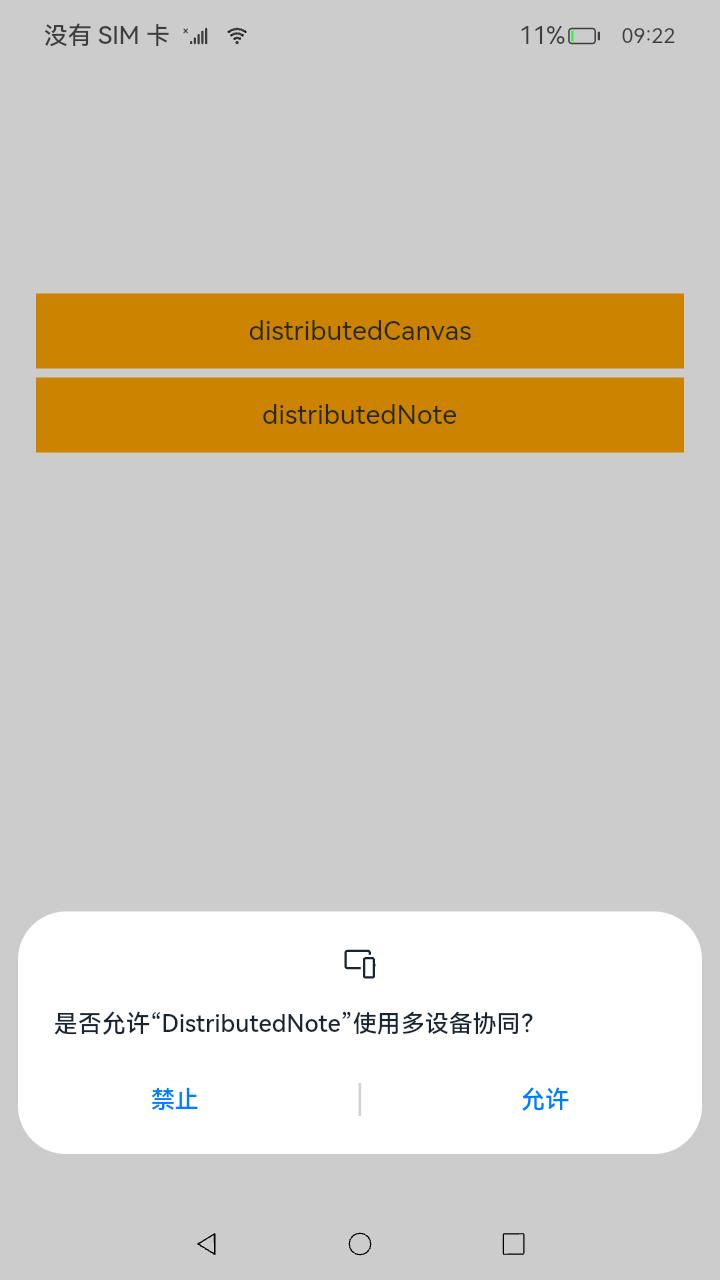 |
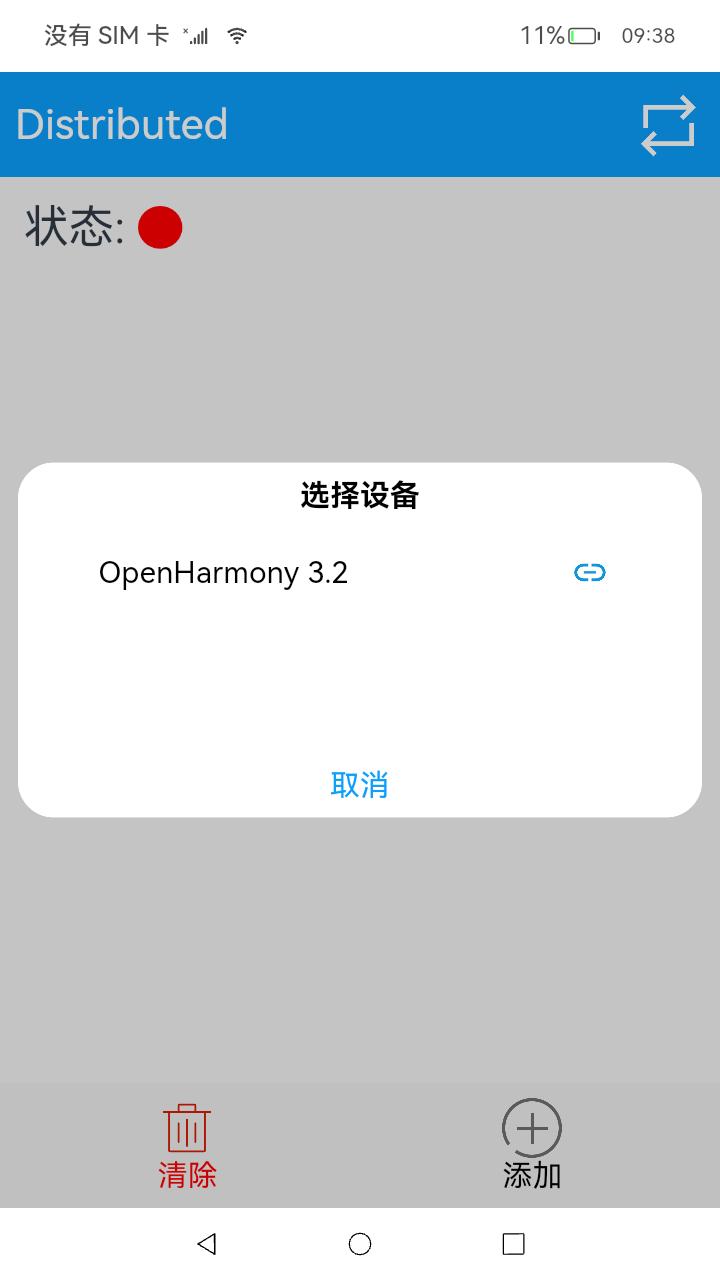 |
 |
| 点击添加进入编辑界面 | 保存后本机显示 | 另外一台机器分布式应用显示 |
|---|---|---|
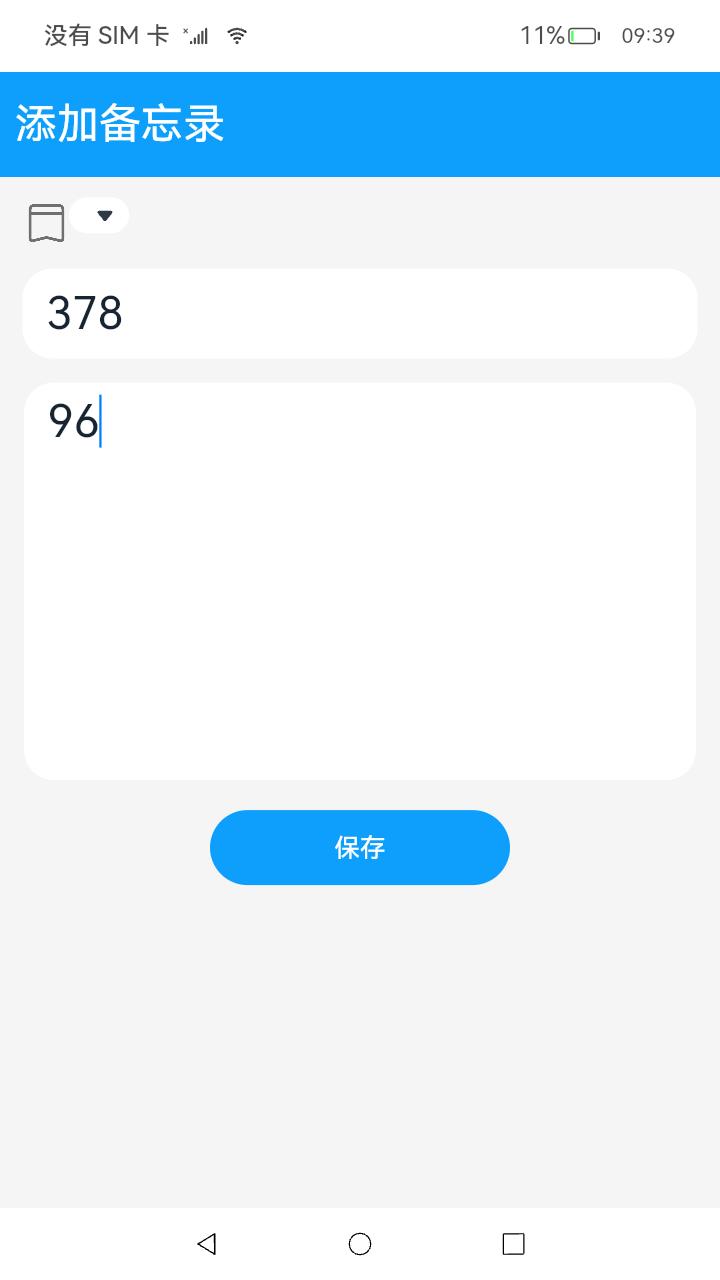 |
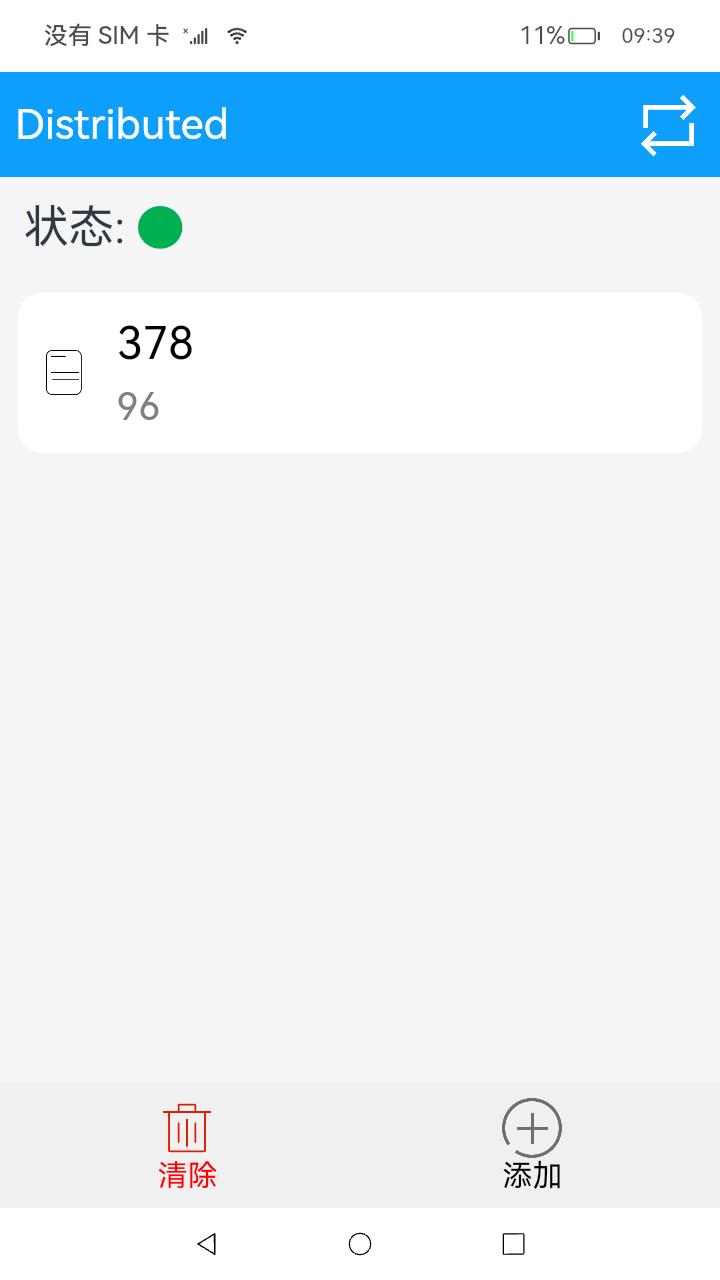 |
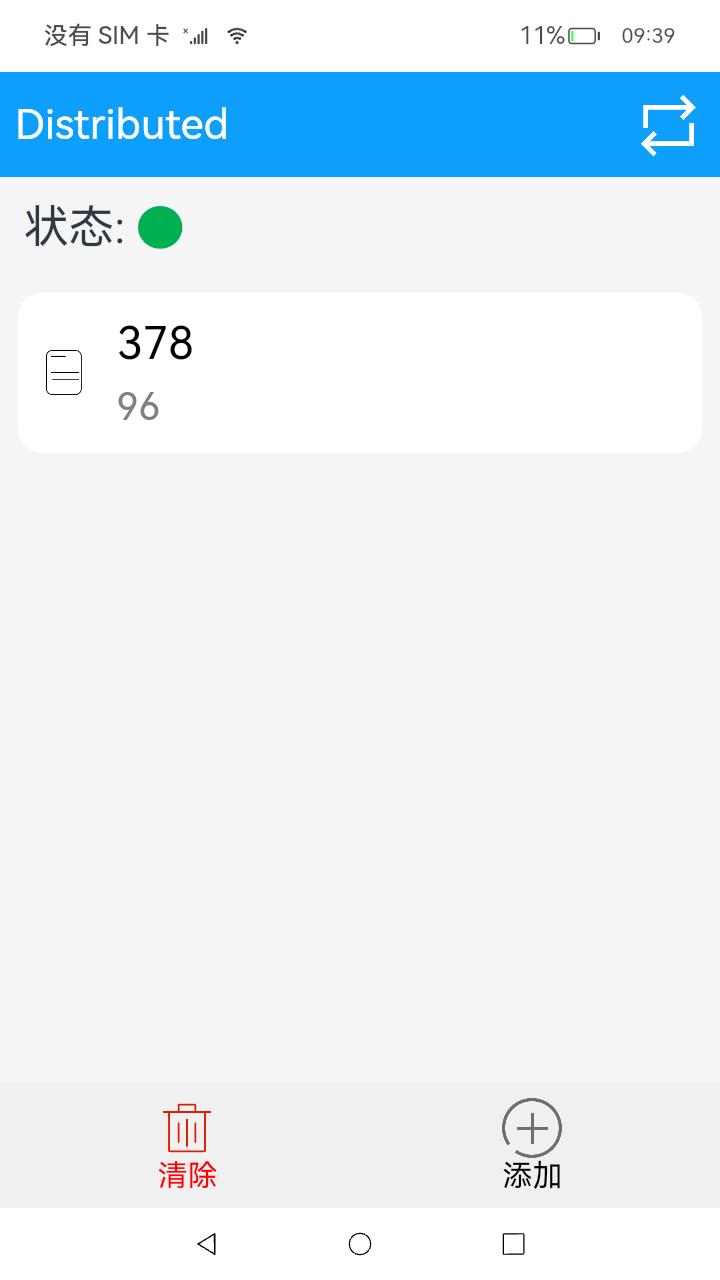 |
运行环境
本例基于以下环境开发,开发者也可以基于其他适配的版本进行开发。
- IDE:DevEco Studio 4.0.0.201 Beta1
- SDK:Ohos_sdk_public 4.0.7.5 (API Version 10 Beta1)
实现思路
在分布式文件场景中,分布式设备管理包含了分布式设备搜索、分布式设备列表弹窗、远端设备拉起三部分。 首先在分布式组网内搜索设备,然后把设备展示到分布式设备列表弹窗中,最后根据用户的选择拉起远端设备。
分布式设备搜索:通过SUBSCRIBE_ID搜索分布式组网内的设备。
分布式设备列表弹窗:使用@CustomDialog装饰器来装饰分布式设备列表弹窗。
远端设备拉起:通过startAbility(deviceId)方法拉起远端设备的包。
分布式数据管理:(1)管理分布式数据库:创建一个distributedObject分布式数据对象实例,用于管理分布式数据对象。
(2)订阅分布式数据变化:通过this.distributedObject.on(‘status’, this.statusCallback)监听分布式数据对象的变更。
开发步骤
- 申请所需权限
在model.json5中添加以下配置:
"requestPermissions": [
{
"name": "ohos.permission.DISTRIBUTED_DATASYNC"//允许不同设备间的数据交换
},
{
"name": "ohos.permission.ACCESS_SERVICE_DM"//允许系统应用获取分布式设备的认证组网能力
}
]
- 构建UI框架
index页面:
TitleBar组件呈现标题栏。使用List组件呈现文件列表,ListItem由一个呈现文件类型标志的Image组件,一个呈现文件标题的Text组件,一个呈现文件内容的Text组件组成。
build() {
Column() {
TitleBar({ rightBtn: $r('app.media.trans'), onRightBtnClicked: this.showDialog })
//自/common/TitleBar.ets中引入标题栏相关。点击标题栏中的右侧按钮会调用showDialog()函数连接组网设备
Row() {
Text($r('app.string.state'))
.fontSize(30)
Image(this.isOnline ? $r('app.media.green') : $r('app.media.red'))//两台设备组网成功后状态显示为绿色、否则为红色
.size({ width: 30, height: 30 })
.objectFit(ImageFit.Contain)
}
.width('100%')
.padding(16)
//通过数据懒加载的方式从数据源中每次迭代一个文件进行展示,可用列表被放置在滚动容器中,被划出可视区域外的资源会被回收
List({ space: 10 }) {
LazyForEach(this.noteDataSource, (item: Note, index) => {
ListItem() {
NoteItem({ note: item, index: index })//NoteItem引入自common/NoteItem.ets,负责主页文件信息的呈现
.id(`${item.title}`)
}
}, item => JSON.stringify(item))
}
.width('95%')
.margin(10)
.layoutWeight(1)
Row() {
Column() {
Image($r('app.media.clear'))//清除按钮
.size({ width: 40, height: 40 })
Text($r('app.string.clear'))
.fontColor(Color.Red)
.fontSize(20)
}.layoutWeight(1)
.id('clearNote')
.onClick(() => {
//点击清除按钮清除所有文件
Logger.info(TAG, 'clear notes')
this.noteDataSource['dataArray'] = []
this.noteDataSource.notifyDataReload()
this.globalObject.clear()
AppStorage.SetOrCreate('sessionId', this.sessionId)
})
Column() {
Image($r('app.media.add'))//添加按钮
.size({ width: 40, height: 40 })
Text($r('app.string.add'))
.fontColor(Color.Black)
.fontSize(20)
}.layoutWeight(1)
.id('addNote')
.onClick(() => {
//点击添加按钮跳转到编辑页面
router.push({
url: 'pages/Edit',
params: {
note: new Note('', '', -1),
isAdd: true
}
})
})
}
.width('100%')
.padding(10)
.backgroundColor('#F0F0F0')
}
.width('100%')
.height('100%')
.backgroundColor('#F5F5F5')
}
}
...
//common/NoteItem.ets
import router from '@ohos.router'
import { MARKS } from '../model/Const'
import Note from '../model/Note'
@Component
export default struct NoteItem {
@State note: Note|undefined = undefined
private index: number = 0
build() {
Row() {
Image(this.note.mark >= 0 ? MARKS[this.note.mark] : $r('app.media.note'))//文件标志图片
.size({ width: 30, height: 30 })
.objectFit(ImageFit.Contain)
Column() {
Text(this.note.title)//文件标题
.fontColor(Color.Black)
.fontSize(30)
.maxLines(1)
.textOverflow({ overflow: TextOverflow.Ellipsis })
Text(this.note.content)//文件内容
.fontColor(Color.Gray)
.margin({ top: 10 })
.fontSize(25)
.maxLines(1)//在列表中最多展示一行
.textOverflow({ overflow: TextOverflow.Ellipsis })
}
.alignItems(HorizontalAlign.Start)
.margin({ left: 20 })
}
.padding(16)
.width('100%')
.borderRadius(16)
.backgroundColor(Color.White)
.onClick(() => {
//点击文件进入此文件编辑页面
router.push({
url: 'pages/Edit',
params: {
index: this.index,
note: this.note,
isAdd: false
}
})
})
}
}
Edit页面:
使用TextInput组件呈现文件标题输入框,使用TextArea组件呈现文件内容的输入区域,使用Button组件呈现保存按钮并绑定点击事件以新建或更新文件内容。
build() {
Column() {
TitleBar({ title: this.note.title === '' ? $r('app.string.add_note') : this.note.title })
Column() {
Row() {
Image(this.note.mark >= 0 ? MARKS[this.note.mark] : $r('app.media.mark'))
.width(30)
.aspectRatio(1)
.margin({ left: 16, top: 16 })
.objectFit(ImageFit.Contain)
.alignSelf(ItemAlign.Start)
Select([{ value: ' ', icon: MARKS[0] },
{ value: ' ', icon: MARKS[1] },
{ value: ' ', icon: MARKS[2] },
{ value: ' ', icon: MARKS[3] },
{ value: ' ', icon: MARKS[4] }])
.selected(this.note.mark)
.margin({ top: 5 })
.onSelect((index: number) => {
this.note.mark = index
})
}
.width('100%')
TextInput({ placeholder: 'input the title', text: this.note.title })//文件标题输入框
.id('titleInput')
.placeholderColor(Color.Gray)
.fontSize(30)
.margin({ left: 15, right: 15, top: 15 })
.height(60)
.backgroundColor(Color.White)
.onChange((value: string) => {
this.note.title = value
})
TextArea({ placeholder: 'input the content', text: this.note.content })//文件内容输入区域
.id('contentInput')
.placeholderColor(Color.Gray)
.backgroundColor(Color.White)
.fontSize(30)
.height('35%')
.margin({ left: 16, right: 16, top: 16 })
.textAlign(TextAlign.Start)
.onChange((value: string) => {
this.note.content = value
})
Button() {
//保存按钮
Text($r('app.string.save'))
.fontColor(Color.White)
.fontSize(17)
}
.id('saveNote')
.backgroundColor('#0D9FFB')
.height(50)
.width(200)
.margin({ top: 20 })
.onClick(() => {
//点击按钮时调用model/DistributedObjectModel.ts定义的类globalObject中的方法
if (!this.isAdd) {
let index = router.getParams()['index']
this.globalObject.update(index, this.note.title, this.note.content, this.note.mark)//编辑时更新内容
} else {
this.globalObject.add(this.note.title, this.note.content, this.note.mark)//新建时添加内容
}
router.back()//返回主页
})
}
}
.width('100%')
.height('100%')
.backgroundColor('#F5F5F5')
}
}
- 将两台设备组网
使用自RemoteDeviceModel.ts中引入的类RemoteDeviceModel以扫描获得附近可以连接的设备。
showDialog = () => {
//RemoteDeviceModel引入自model/RemoteDeviceModel.ts
RemoteDeviceModel.registerDeviceListCallback(() => {
//得到附近可信的设备列表
Logger.info(TAG, 'registerDeviceListCallback, callback entered')
this.devices = []
this.devices = RemoteDeviceModel.discoverDevices.length > 0 ? RemoteDeviceModel.discoverDevices : RemoteDeviceModel.devices
if (this.dialogController) {
this.dialogController.close()
this.dialogController = undefined
}
this.dialogController = new CustomDialogController({
builder: DeviceDialog({
devices: this.devices,
onSelectedIndexChange: this.onSelectedDevice
}),
autoCancel: true
})
this.dialogController.open()
})
}
...
//model/RemoteDeviceModel.ts
import deviceManager from '@ohos.distributedHardware.deviceManager'
registerDeviceListCallback(stateChangeCallback: () => void) {
if (typeof (this.deviceManager) !== 'undefined') {
this.registerDeviceListCallbackImplement(stateChangeCallback)
return
}
Logger.info(TAG, 'deviceManager.createDeviceManager begin')
try {
deviceManager.createDeviceManager(BUNDLE, (error, value) => {
if (error) {
Logger.error(TAG, 'createDeviceManager failed.')
return
}
this.deviceManager = value
this.registerDeviceListCallbackImplement(stateChangeCallback)
Logger.info(TAG, `createDeviceManager callback returned,value=${value}`)
})
} catch (error) {
Logger.error(TAG, `createDeviceManager throw error, code=${error.code} message=${error.message}`)
}
Logger.info(TAG, 'deviceManager.createDeviceManager end')
}
registerDeviceListCallbackImplement(stateChangeCallback: () => void) {
Logger.info(TAG, 'registerDeviceListCallback')
this.stateChangeCallback = stateChangeCallback
if (this.deviceManager === undefined) {
Logger.error(TAG, 'deviceManager has not initialized')
this.stateChangeCallback()
return
}
Logger.info(TAG, 'getTrustedDeviceListSync begin')
try {
let list = this.deviceManager.getTrustedDeviceListSync()//同步获取所有可信设备列表
Logger.info(TAG, `getTrustedDeviceListSync end, devices=${JSON.stringify(list)}`)
if (typeof (list) !== 'undefined' && typeof (list.length) !== 'undefined') {
this.devices = list
}
} catch (error) {
Logger.error(TAG, `getLocalDeviceInfoSync throw error, code=${error.code} message=${error.message}`)
}
this.stateChangeCallback()
Logger.info(TAG, 'callback finished')
try {
this.deviceManager.on('deviceStateChange', (data) => {
if (data === null) {
return
}
Logger.info(TAG, `deviceStateChange data = ${JSON.stringify(data)}`)
switch (data.action) {
case deviceManager.DeviceStateChangeAction.READY://即设备处于可用状态,表示设备间信息已在分布式数据中同步完成, 可以运行分布式业务
this.discoverDevices = []
this.devices.push(data.device)
this.stateChangeCallback()
try {
let list = this.deviceManager.getTrustedDeviceListSync()
if (typeof (list) !== 'undefined' && typeof (list.length) !== 'undefined') {
this.devices = list
}
} catch (error) {
Logger.error(TAG, `getTrustedDeviceListSync throw error, code=${error.code} message=${error.message}`)
}
this.stateChangeCallback()
break
default:
break
}
})
this.deviceManager.on('deviceFound', (data) => {
if (data === null) {
return
}
Logger.info(TAG, `deviceFound data=${JSON.stringify(data)}`)
this.onDeviceFound(data)
})
this.deviceManager.on('discoverFail', (data) => {
Logger.info(TAG, `discoverFail data=${JSON.stringify(data)}`)
})
this.deviceManager.on('serviceDie', () => {
Logger.info(TAG, 'serviceDie')
})
} catch (error) {
Logger.error(TAG, `on throw error, code=${error.code} message=${error.message}`)
}
this.startDeviceDiscovery()
}
startDeviceDiscovery() {
SUBSCRIBE_ID = Math.floor(65536 * Math.random())
var info = {
subscribeId: SUBSCRIBE_ID,
mode: 0xAA,
medium: 2,
freq: 2,//高频率
isSameAccount: false,
isWakeRemote: true,
capability: 0
}
Logger.info(TAG, `startDeviceDiscovery${SUBSCRIBE_ID}`)
try {
this.deviceManager.startDeviceDiscovery(info)//开始发现周边设备
} catch (error) {
Logger.error(TAG, `startDeviceDiscovery throw error, code=${error.code} message=${error.message}`)
}
}
- 实现同步编辑
通过AppStorage设置持久性数据,然后实现IDataSource接口,通过注册数据监听接口监听数据的变化。
class BasicDataSource implements IDataSource {
private listeners: DataChangeListener[] = []
public totalCount(): number {
return 0
}
public getData(index: number): any {
return undefined
}
registerDataChangeListener(listener: DataChangeListener): void {
if (this.listeners.indexOf(listener) < 0) {
console.info('add listener')
this.listeners.push(listener)
}
}
unregisterDataChangeListener(listener: DataChangeListener): void {
const pos = this.listeners.indexOf(listener);
if (pos >= 0) {
console.info('remove listener')
this.listeners.splice(pos, 1)
}
}
//数据准备好了
notifyDataReload(): void {
this.listeners.forEach(listener => {
listener.onDataReloaded()
})
}
...
}
onPageShow() {
//每当完成编辑或者新建文件,就会回到主页,此时就会执行onPageShow()
//noteDataSource获取globalObject保存的分布式的持久性数据,并进行Reload操作传递。
this.noteDataSource['dataArray'] = this.globalObject.distributedObject.documents
this.noteDataSource.notifyDataReload()
Logger.info(TAG, `this.sessionId = ${this.sessionId}`)
Logger.info(TAG, `globalSessionId = ${this.globalSessionId}`)
if (this.sessionId !== this.globalSessionId) {
this.sessionId = this.globalSessionId
this.share()
}
}
share() {
//多个设备间的对象如果设置为同一个sessionId的笔记数据自动同步
Logger.info(TAG, `sessionId = ${this.sessionId}`)
this.globalObject.setChangeCallback(() => {
this.noteDataSource['dataArray'] = this.globalObject.distributedObject.documents
this.noteDataSource.notifyDataReload()
})
this.globalObject.setStatusCallback((session, networkId, status) => {
Logger.info(TAG, `StatusCallback,${status}`)
if (status === 'online') {
this.isOnline = true
} else {
this.isOnline = false
}
})
this.globalObject.distributedObject.setSessionId(this.sessionId)
AppStorage.SetOrCreate('objectModel', this.globalObject)
}
全部代码
本例完整代码sample示例链接:分布式对象
参考
你可能感兴趣的鸿蒙文章
harmony 鸿蒙使用Badge组件完成聊天未读消息数量显示功能
- 所属分类: 后端技术
- 本文标签: