harmony 鸿蒙Using HiDumper to Improve Performance
Using HiDumper to Improve Performance
Introduction
HiDumper is a command line tool that developers, testers, and IDE tool engineers can use to obtain system information necessary for analyzing and locating faults. During application development, you can use HiDumper to obtain the UI component tree information, which can be used with a graphical tool such as ArkUI Inspector to locate layout performance issues. You can also use HiDumper to obtain system data such as memory and CPU usage to evaluate application performance.
This document provides a walkthrough of using HiDumper to analyze application performance. For more details about HiDumper, see HiDumper
Viewing Component Information
Compared with ArkUI Inspector, HiDumper allows you to obtain fine-grained component information more flexibly.
- Enable the debug mode of ArkUI.
hdc shell param set persist.ace.debug.enabled 1 - Restart the application.
- Obtain the window ID of the current page.
hdc shell hidumper -s WindowManagerService -a '-a'
- hidumper -s: exports all ability information of the system.
- idumper -s WindowManagerService -a [‘-a’]: exports the ability information of the open window. -a indicates that the information is printed, and [‘-a’] indicates the detailed information to be printed.
- WindowName: name of the open window. demo0 is the default window name of the sample application.
- The table below lists the mapping between WindowName values and built-in application windows.
|WindowName |Description| |———————-|——| |EntryView |Home screen| |RecentView |Recent Tasks screen| |SystemUi_NavigationB|Three-button navigation| |SystemUi_StatusBar |Status bar| |ScreenLockWindow |Magazine unlock|
- Obtain the component tree file of the target page based on WinId (window ID).
hdc shell hidumper -s WindowManagerService -a '-w 28 -element -c' // 28 is the obtained window ID.
- Download the component tree file to the local device. Due to the security mechanism, the path obtained is not a real path. You need to run the find command to search for the file.
hdc shell find /data/ -name arkui.dump
hdc file recv /data/app/el2/100/base/com.example.demo/haps/entry/files/arkui.dump . // Obtain the file and save it to the local device.
- Open the component tree file, which lists the properties of each component, such as the number of child components (childSize), component ID, and background color (BackgroundColor).
// Fragment of the arkui.dump file |-> GridItem childSize:1 |ID: 22 |Depth: 9 |IsDisappearing: 0 |FrameRect: RectT (360.00, 0.00) - [180.00 x 29.00] |BackgroundColor: #00000000 ... |-> Stack childSize:1 |ID: 23 |Depth: 10 |IsDisappearing: 0 |FrameRect: RectT (0.00, 0.00) - [180.00 x 29.00] |BackgroundColor: #FFFFFF00 ... |-> Stack childSize:1 |ID: 24 |Depth: 11 |IsDisappearing: 0 |FrameRect: RectT (0.00, 0.00) - [180.00 x 29.00] |BackgroundColor: #FF0000FF ... |-> Stack childSize:1 |ID: 25 |Depth: 12 |IsDisappearing: 0 |FrameRect: RectT (0.00, 0.00) - [180.00 x 29.00] |BackgroundColor: #00000000 ... |-> Text childSize:0 ID: 26 Depth: 13 IsDisappearing: 0 FrameRect: RectT (83.00, 0.00) - [14.00 x 29.00] BackgroundColor: #00000000 ...
Viewing the if/else Component
When if/else is used, the if/else statement is regarded as a component and exists in the component tree as a node. When you run HiDumper commands, the printed component tree contains the if/else component information. (On contrast, in ArkUI Inspector, the if/else component is not displayed as a node in the component tree.) In the following code, the if(this.isShow) statement is used to create and destroy a Row component.
@Entry
@Component
struct ConditionComponent {
@State isShow: boolean = true;
build() {
Column() {
Button ("Show/Hide")
.onClick(() => {
this.isShow = !this.isShow
})
if (this.isShow) {
Row()
.width(300).height(300).backgroundColor(Color.Pink)
}
}.width('100%')
}
}
When isShow is set to true, the Row component is shown. At this time, in the component tree file from HiDumper, you can find that the if/else component is created as a node, and the Row component is nested as a child component.
|-> IfElse childSize:1
|ID: 9
|Depth: 6
|IsDisappearing: 0
|-> Row childSize:0
ID: 12
Depth: 7
IsDisappearing: 0
FrameRect: RectT (135.00, 60.00) - [450.00 x 450.00]
BackgroundColor: #FFFFC0CB
ParentLayoutConstraint: minSize: [[0.00 x 0.00]]maxSize: [[720.00 x 1136.00]]percentReference: [[720.00 x 1136.00]]parentIdealSize: [[720.00 x NA]]selfIdealSize: [[NA x NA]]
top: 60.000000 left: 135.000000
Active: 1
Visible: 0
...
When isShow is set to false, the Row component is hidden. At this time, in the component tree file from HiDumper, you can find that the if/else component is created as a node, but the Row component is not loaded.
|-> IfElse childSize:0
ID: 9
Depth: 6
IsDisappearing: 0
Viewing the visibility Attribute
You can use the visibility attribute to control the visibility of components. In the following code, the visibility(this.isVisible) attribute is used to show and hide the Row component.
@Entry
@Component
struct VisibilityComponent {
@State isVisible: Visibility = Visibility.Visible;
build() {
Column() {
Button("Visible")
.onClick(() => {
this.isVisible = Visibility.Visible
})
Button("Hidden")
.onClick(() => {
this.isVisible = Visibility.Hidden
})
Button("None")
.onClick(() => {
this.isVisible = Visibility.None
})
Row().visibility(this.isVisible)
.width(720).height(300).backgroundColor(Color.Pink)
}.width('100%')
}
}
When isVisible is set to Visible, the Row component is shown. At this time, in the component tree file from HiDumper, you can find that the value of Visible is 0, and the width and height of the component in the FrameRect attribute are 450.
|-> Row childSize:0
ID: 13
Depth: 6
IsDisappearing: 0
FrameRect: RectT (135.00, 180.00) - [450.00 x 450.00]
BackgroundColor: #FFFFC0CB
ParentLayoutConstraint: minSize: [[0.00 x 0.00]]maxSize: [[720.00 x 1136.00]]percentReference: [[720.00 x 1136.00]]parentIdealSize: [[720.00 x NA]]selfIdealSize: [[NA x NA]]
top: 180.000000 left: 135.000000
Active: 1
Visible: 0
...
When isVisible is set to Hidden, the Row component is hidden. At this time, in the component tree file from HiDumper, you can find that the value of Visible is 1, and the width and height of the component in the FrameRect attribute are 450.
|-> Row childSize:0
ID: 13
Depth: 6
IsDisappearing: 0
FrameRect: RectT (135.00, 180.00) - [450.00 x 450.00]
BackgroundColor: #FFFFC0CB
ParentLayoutConstraint: minSize: [[0.00 x 0.00]]maxSize: [[720.00 x 1136.00]]percentReference: [[720.00 x 1136.00]]parentIdealSize: [[720.00 x NA]]selfIdealSize: [[NA x NA]]
top: 180.000000 left: 135.000000
Active: 1
Visible: 1
...
When isVisible is set to None, the Row component is hidden. At this time, in the component tree file from HiDumper, you can find that the value of Visible is 2, and the width and height of the component in the FrameRect attribute are 0.
|-> Row childSize:0
ID: 13
Depth: 6
IsDisappearing: 0
FrameRect: RectT (135.00, 180.00) - [0.00 x 0.00]
BackgroundColor: #FFFFC0CB
ParentLayoutConstraint: minSize: [[0.00 x 0.00]]maxSize: [[720.00 x 1136.00]]percentReference: [[720.00 x 1136.00]]parentIdealSize: [[720.00 x NA]]selfIdealSize: [[NA x NA]]
top: 180.000000 left: 135.000000
Active: 1
Visible: 2
...
By comparing the number of components in preceding cases, we can find that: * When the visibility attribute is used to control the visibility of a component, the component’s Visible attribute changes based on the settings, but its other structures are created regardless of the settings. * When the visibility attribute is set to Hidden, the component is hidden, but still takes up space on the page.
Viewing Memory Information
To obtain the memory information of an application:
- Open the application and run hdc shell hidumper -s WindowManagerService -a ‘-a’ to obtain the PID of the application.
- Run hidumper –mem [pid], replacing [pid] with the actual PID of the application, to obtain the memory information, as shown in the following figure.
hdc shell hidumper --mem [pid]
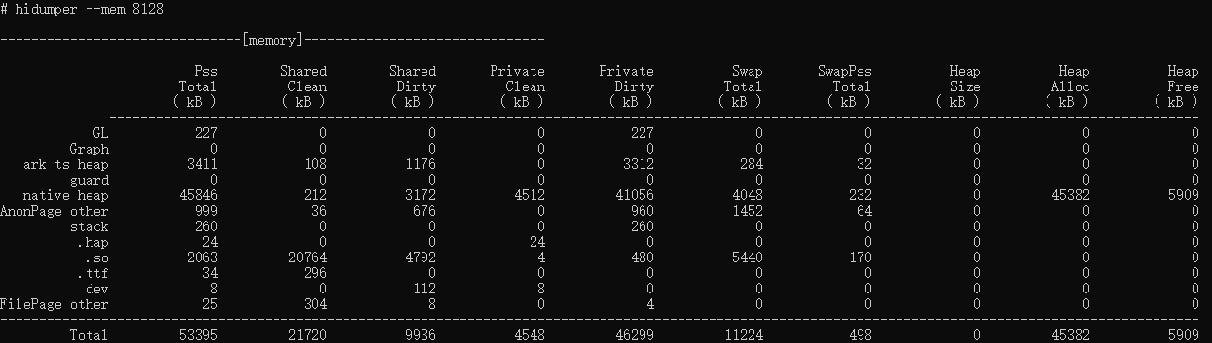
In general cases, you only need to pay attention to the data in the Pss Total column, which provides the physical memory actually used by the application. In this example, the application occupies 53395 KB of memory, including 3411 KB of the ArkUI heap memory (ark ts heap) and 45846 KB of the native heap memory.
Viewing CPU Information
With CPU information from HiDumper, you can identify performance issues regarding CPU usage, which is especially useful when your application involves large computing scenarios. The following example shows how to check the CPU information of the Chat application.
Compile the project, install and open the Chat application, and run the following HiDumper command to obtain the PID of the application.
hdc shell hidumper -s WindowManagerService -a '-a'Run hidumper –cpuusage [pid] to obtain the CPU information of the Chat application.
hdc shell hidumper --cpuusage [pid]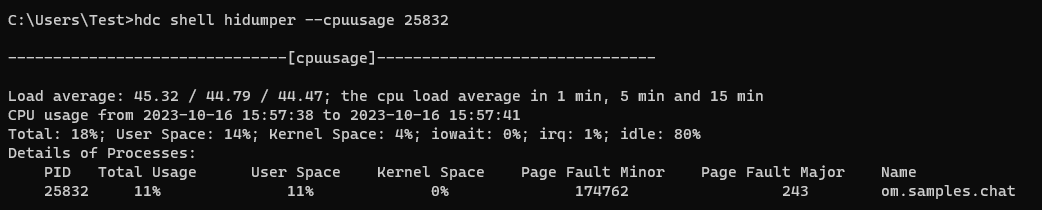
Your primary concern would be Total Usage, User Space, and Kernel Space. Total Usage shows the total CPU usage of applications, User Space shows the CPU usage for simple calculation, and Kernel Space shows CPU usage for calling system resources. As shown in the preceding figure, the values of these three items are 11%, 11%, and 0%, indicating that the application does not call system resources. In this case, you only need to check the user space of the application. To view the CPU usage for a specific period of time, run the hdc shell hidumper –cpuusage [pid] command multiple times through the shell script, and then export the result to the /data/log/hidumper directory of the local device through hdc shell hidumper –zip –cpuusage.
你可能感兴趣的鸿蒙文章
harmony 鸿蒙Application Animation Practice
harmony 鸿蒙More Performance Improvement Methods
harmony 鸿蒙Best Practices for Component Reuse
harmony 鸿蒙Secure and Efficient N-API Development
harmony 鸿蒙Efficient Concurrent Programming
harmony 鸿蒙Flex Layout Performance Improvement
- 所属分类: 后端技术
- 本文标签: