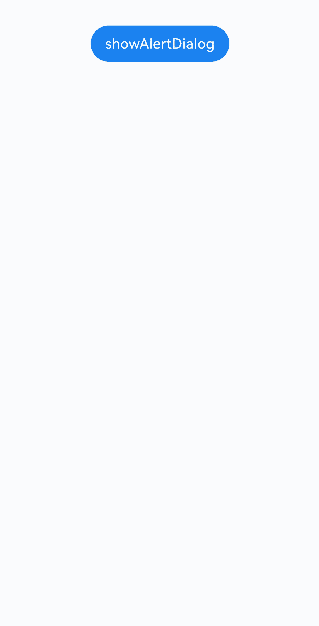harmony 鸿蒙固定样式弹出框
固定样式弹出框
固定样式弹出框采用固定的布局格式,这使得开发者无需关心具体的显示布局细节,只需输入所需显示的文本内容,从而简化了使用流程,提升了便捷性。
使用约束
可以通过调用UIContext或getUIContext,在非UI页面或某些异步回调中使用本文中的接口。CalendarPickerDialog当前不支持此操作。
操作菜单 (showActionMenu)、对话框 (showDialog)需先使用UIContext中的getPromptAction()方法获取到PromptAction对象,再通过该对象调用对应方法。
列表选择弹出框 (ActionSheet)、警告弹出框 (AlertDialog)、选择器弹出框 (PickerDialog)中除CalendarPickerDialog都需先使用ohos.window中的getUIContext()方法获取UIContext实例,再通过此实例调用对应方法。或者可以通过自定义组件内置方法getUIContext()获取。
操作菜单 (showActionMenu)、对话框 (showDialog)、列表选择弹出框 (ActionSheet)、警告弹出框 (AlertDialog)可以设置isModal为false变成非模态弹窗。
操作菜单 (showActionMenu)、对话框 (showDialog)、列表选择弹出框 (ActionSheet)和警告弹出框 (AlertDialog)不支持设置内容区的字体样式,如字体颜色、大小换行等操作,如需自定义样式,建议使用不依赖UI组件的全局自定义弹出框或者基础自定义弹出框。
操作菜单 (showActionMenu)
操作菜单通过UIContext中的getPromptAction方法获取到PromptAction对象,再通过该对象调用showActionMenu接口实现,支持在回调或开发者自定义类中使用。
创建并显示操作菜单后,菜单的响应结果会异步返回选中按钮在buttons数组中的索引。
import { PromptAction } from '@kit.ArkUI';
let uiContext = this.getUIContext();
let promptAction: PromptAction = uiContext.getPromptAction();
try {
promptAction.showActionMenu({
title: 'showActionMenu Title Info',
buttons: [
{
text: 'item1',
color: '#666666'
},
{
text: 'item2',
color: '#000000'
},
]
})
.then(data => {
console.info('showActionMenu success, click button: ' + data.index);
})
.catch((err: Error) => {
console.error('showActionMenu error: ' + err);
})
} catch (error) {
}
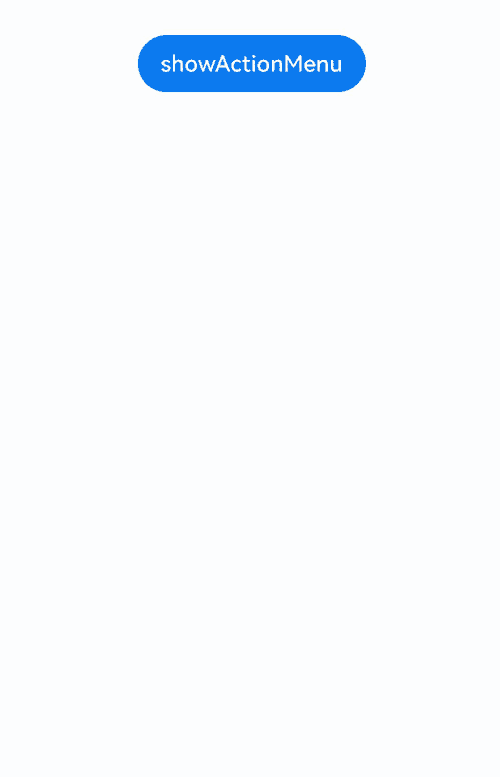
对话框 (showDialog)
对话框通过UIContext中的getPromptAction方法获取到PromptAction对象,再通过该对象调用showDialog接口实现,支持在回调或开发者自定义类中使用。
创建并显示对话框,对话框响应后异步返回选中按钮在buttons数组中的索引。
// xxx.ets
import { PromptAction } from '@kit.ArkUI';
let uiContext = this.getUIContext();
let promptAction: PromptAction = uiContext.getPromptAction();
try {
promptAction.showDialog({
title: 'showDialog Title Info',
message: 'Message Info',
buttons: [
{
text: 'button1',
color: '#000000'
},
{
text: 'button2',
color: '#000000'
}
]
}, (err, data) => {
if (err) {
console.error('showDialog err: ' + err);
return;
}
console.info('showDialog success callback, click button: ' + data.index);
});
} catch (error) {
}
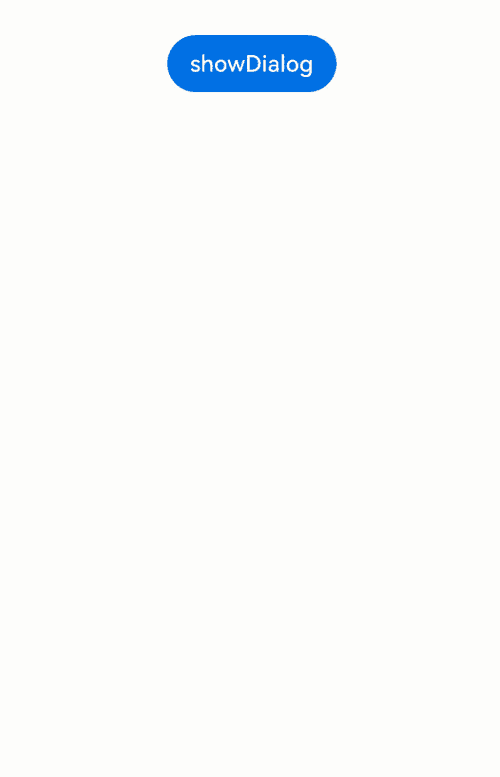
选择器弹窗 (PickerDialog)
选择器弹窗通常用于在用户进行某些操作(如点击按钮)时显示特定的信息或选项。
生命周期
弹窗提供了生命周期函数,用于通知用户该弹窗的生命周期。 生命周期的触发顺序可参考各组件API。
| 名称 | 类型 | 说明 |
|---|---|---|
| onDidAppear | () => void | 弹窗弹出时的事件回调。 |
| onDidDisappear | () => void | 弹窗消失时的事件回调。 |
| onWillAppear | () => void | 弹窗显示动效前的事件回调。 |
| onWillDisappear | () => void | 弹窗退出动效前的事件回调。 |
日历选择器弹窗 (CalendarPickerDialog)
日历选择器弹窗提供日历视图,包含年、月和星期信息,通过CalendarPickerDialog接口实现。开发者可调用show函数,定义并弹出日历选择器弹窗。
日历选择器弹窗的弹出依赖UI的执行上下文,不可在UI上下文不明确的地方使用,具体约束参见UIContext说明。
通过配置 acceptButtonStyle、cancelButtonStyle可以实现自定义按钮样式。
// xxx.ets
@Entry
@Component
struct CalendarPickerDialogExample {
private selectedDate: Date = new Date('2024-04-23');
build() {
Column() {
Button("Show CalendarPicker Dialog")
.margin(20)
.onClick(() => {
console.info("CalendarDialog.show")
CalendarPickerDialog.show({
selected: this.selectedDate,
acceptButtonStyle: {
fontColor: '#2787d9',
fontSize: '16fp',
backgroundColor: '#f7f7f7',
borderRadius: 10
},
cancelButtonStyle: {
fontColor: Color.Red,
fontSize: '16fp',
backgroundColor: '#f7f7f7',
borderRadius: 10
},
onAccept: (date: Date)=>{
// 当弹出框再次弹出时显示选中的是上一次确定的日期
this.selectedDate = date;
}
})
})
}.width('100%')
}
}
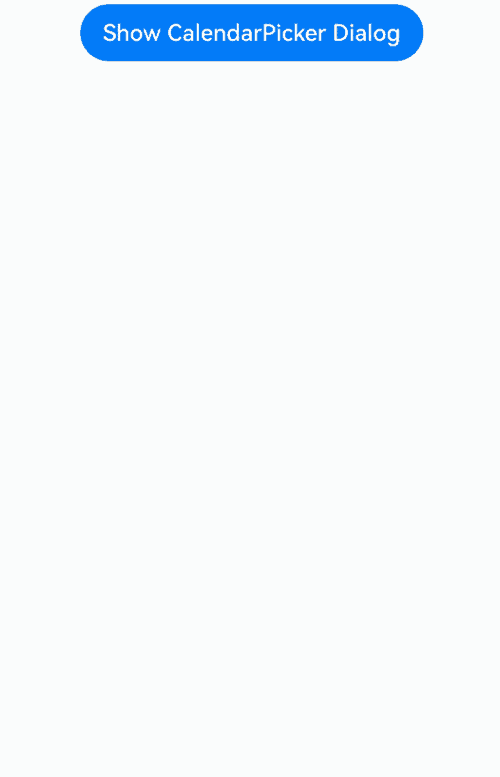
日期滑动选择器弹窗 (DatePickerDialog)
开发者可以利用指定的日期范围,创建日期滑动选择器弹窗,将日期信息清晰地展示在弹出的窗口上。
日期滑动选择器弹窗通过UIContext中的showDatePickerDialog接口实现。
弹窗中配置lunarSwitch、showTime为true时,会展示切换农历的开关和时间,当checkbox被选中时,会显示农历。当按下确定按钮时,弹窗会通过onDateAccept返回目前所选中的日期。如需弹窗再次弹出时显示选中的是上一次确定的日期,就要在回调中重新给selectTime进行赋值。
@Entry
@Component
struct DatePickerDialogExample {
@State selectTime: Date = new Date('2023-12-25T08:30:00');
build() {
Column() {
Button('showDatePickerDialog')
.margin(30)
.onClick(() => {
this.getUIContext().showDatePickerDialog({
start: new Date("2000-1-1"),
end: new Date("2100-12-31"),
selected: this.selectTime,
lunarSwitch: true,
showTime: true,
onDateAccept: (value: Date) => {
this.selectTime = value;
console.info("DatePickerDialog:onAccept()" + JSON.stringify(value));
},
});
})
}.width('100%').margin({ top: 5 })
}
}

该示例通过配置disappearTextStyle、textStyle、selectedTextStyle、acceptButtonStyle、cancelButtonStyle实现了自定义文本以及按钮样式。
@Entry
@Component
struct DatePickerDialogExample {
@State selectTime: Date = new Date('2023-12-25T08:30:00');
build() {
Column() {
Button('showDatePickerDialog')
.margin(30)
.onClick(() => {
this.getUIContext().showDatePickerDialog({
start: new Date("2000-1-1"),
end: new Date("2100-12-31"),
selected: this.selectTime,
textStyle: { color: '#2787d9', font: { size: '14fp', weight: FontWeight.Normal } },
selectedTextStyle: { color: '#004aaf', font: { size: '18fp', weight: FontWeight.Regular } },
acceptButtonStyle: {
fontColor: '#2787d9',
fontSize: '16fp',
backgroundColor: '#f7f7f7',
borderRadius: 10
},
cancelButtonStyle: {
fontColor: Color.Red,
fontSize: '16fp',
backgroundColor: '#f7f7f7',
borderRadius: 10
}
})
})
}.width('100%').margin({ top: 5 })
}
}
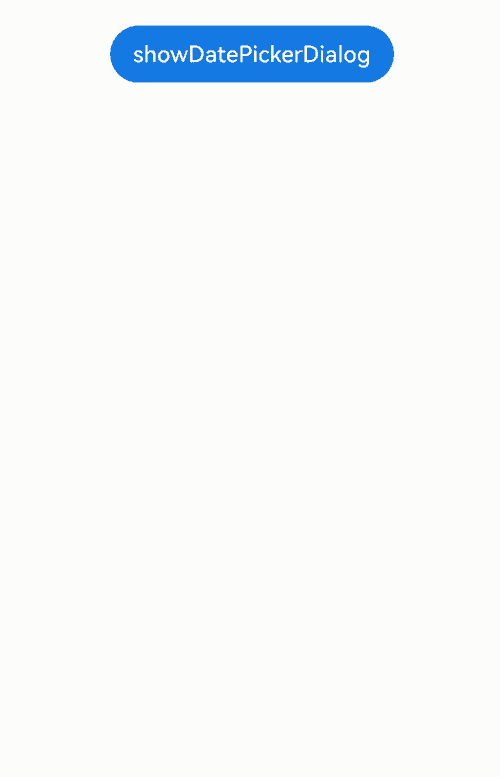
时间滑动选择器弹窗 (TimePickerDialog)
开发者可根据24小时的时间区间,创建时间滑动选择器弹窗,将时间信息清晰地展示在弹出的窗口上。
时间滑动选择器弹窗通过UIContext中的showTimePickerDialog接口实现。
该示例通过配置disappearTextStyle、textStyle、selectedTextStyle、acceptButtonStyle、cancelButtonStyle实现了自定义文本以及按钮样式。
// xxx.ets
@Entry
@Component
struct TimePickerDialogExample {
@State selectTime: Date = new Date('2023-12-25T08:30:00');
build() {
Column() {
Button('showTimePickerDialog')
.margin(30)
.onClick(() => {
this.getUIContext().showTimePickerDialog({
selected: this.selectTime,
textStyle: { color: '#2787d9', font: { size: '14fp', weight: FontWeight.Normal } },
selectedTextStyle: { color: '#004aaf', font: { size: '18fp', weight: FontWeight.Regular } },
acceptButtonStyle: {
fontColor: '#2787d9',
fontSize: '16fp',
backgroundColor: '#f7f7f7',
borderRadius: 10
},
cancelButtonStyle: {
fontColor: Color.Red,
fontSize: '16fp',
backgroundColor: '#f7f7f7',
borderRadius: 10
}
});
})
}.width('100%').margin({ top: 5 })
}
}
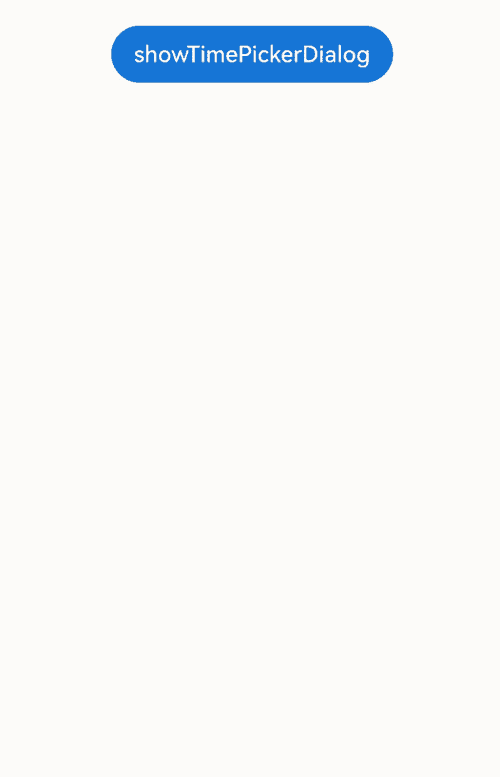
文本滑动选择器弹窗 (TextPickerDialog)
开发者可根据指定的选择范围,创建文本滑动选择器弹窗,将文本信息清晰地展示在弹出的窗口上。
文本滑动选择器弹窗通过UIContext中的showTextPickerDialog接口实现。
该示例通过设置range的参数类型为TextCascadePickerRangeContent[],实现3列文本选择器弹窗。当按下确定按钮时,弹窗会通过onAccept返回目前所选中文本和索引值。如需弹窗再次弹出时显示选中的是上一次确定的文本,就要在回调中重新给select进行赋值。
@Entry
@Component
struct TextPickerDialogExample {
private fruits: TextCascadePickerRangeContent[] = [
{
text: '辽宁省',
children: [{ text: '沈阳市', children: [{ text: '沈河区' }, { text: '和平区' }, { text: '浑南区' }] },
{ text: '大连市', children: [{ text: '中山区' }, { text: '金州区' }, { text: '长海县' }] }]
},
{
text: '吉林省',
children: [{ text: '长春市', children: [{ text: '南关区' }, { text: '宽城区' }, { text: '朝阳区' }] },
{ text: '四平市', children: [{ text: '铁西区' }, { text: '铁东区' }, { text: '梨树县' }] }]
},
{
text: '黑龙江省',
children: [{ text: '哈尔滨市', children: [{ text: '道里区' }, { text: '道外区' }, { text: '南岗区' }] },
{ text: '牡丹江市', children: [{ text: '东安区' }, { text: '西安区' }, { text: '爱民区' }] }]
}
];
private select : number = 0;
build() {
Column() {
Button('showTextPickerDialog')
.margin(30)
.onClick(() => {
this.getUIContext().showTextPickerDialog({
range: this.fruits,
selected: this.select,
onAccept: (value: TextPickerResult) => {
this.select = value.index as number
}
});
})
}.width('100%').margin({ top: 5 })
}
}
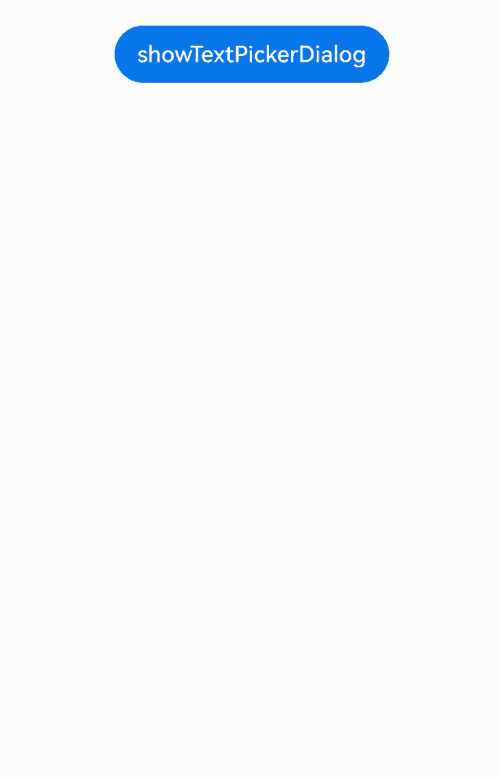
列表选择弹窗 (ActionSheet)
列表选择器弹窗适用于呈现多个操作选项,尤其当界面中仅需展示操作列表而无其他内容时。
列表选择器弹窗通过UIContext中的showActionSheet接口实现。
该示例通过配置width、height、transition等接口,定义了弹窗的样式以及弹出动效。
@Entry
@Component
struct showActionSheetExample {
build() {
Column() {
Button('showActionSheet')
.margin(30)
.onClick(() => {
this.getUIContext().showActionSheet({
title: 'ActionSheet title',
message: 'message',
autoCancel: false,
width: 300,
height: 300,
cornerRadius: 20,
borderWidth: 1,
borderStyle: BorderStyle.Solid,
borderColor: Color.Blue,
backgroundColor: Color.White,
transition: TransitionEffect.asymmetric(TransitionEffect.OPACITY
.animation({ duration: 3000, curve: Curve.Sharp })
.combine(TransitionEffect.scale({ x: 1.5, y: 1.5 }).animation({ duration: 3000, curve: Curve.Sharp })),
TransitionEffect.OPACITY.animation({ duration: 100, curve: Curve.Smooth })
.combine(TransitionEffect.scale({ x: 0.5, y: 0.5 }).animation({ duration: 100, curve: Curve.Smooth }))),
confirm: {
value: 'Confirm button',
action: () => {
console.info('Get Alert Dialog handled');
}
},
alignment: DialogAlignment.Center,
sheets: [
{
title: 'apples',
action: () => {
}
},
{
title: 'bananas',
action: () => {
}
},
{
title: 'pears',
action: () => {
console.log('pears');
}
}
]
});
})
}.width('100%').margin({ top: 5 })
}
}

警告弹窗 (AlertDialog)
向用户提问或得到用户的许可时,使用警告弹窗。
- 警告弹窗用来提示重要信息,但会中断当前任务,尽量提供必要的信息和有用的操作。
- 避免仅使用警告弹窗提供信息,用户不喜欢被信息丰富但不可操作的警告打断。
警告弹窗通过UIContext中的showAlertDialog接口实现。
该示例通过配置width、height、transition等接口,定义了多个按钮弹窗的样式以及弹出动效。
@Entry
@Component
struct showAlertDialogExample {
build() {
Column() {
Button('showAlertDialog')
.margin(30)
.onClick(() => {
this.getUIContext().showAlertDialog(
{
title: 'title',
message: 'text',
autoCancel: true,
alignment: DialogAlignment.Center,
offset: { dx: 0, dy: -20 },
gridCount: 3,
transition: TransitionEffect.asymmetric(TransitionEffect.OPACITY
.animation({ duration: 3000, curve: Curve.Sharp })
.combine(TransitionEffect.scale({ x: 1.5, y: 1.5 }).animation({ duration: 3000, curve: Curve.Sharp })),
TransitionEffect.OPACITY.animation({ duration: 100, curve: Curve.Smooth })
.combine(TransitionEffect.scale({ x: 0.5, y: 0.5 })
.animation({ duration: 100, curve: Curve.Smooth }))),
buttons: [{
value: 'cancel',
action: () => {
console.info('Callback when the first button is clicked');
}
},
{
enabled: true,
defaultFocus: true,
style: DialogButtonStyle.HIGHLIGHT,
value: 'ok',
action: () => {
console.info('Callback when the second button is clicked');
}
}],
}
);
})
}.width('100%').margin({ top: 5 })
}
}