harmony 鸿蒙气泡提示(Popup)
气泡提示(Popup)
Popup属性可绑定在组件上显示气泡弹窗提示,设置弹窗内容、交互逻辑和显示状态。主要用于屏幕录制、信息弹出提醒等显示状态。
气泡分为两种类型,一种是系统提供的气泡PopupOptions,一种是开发者可以自定义的气泡CustomPopupOptions。其中,PopupOptions通过配置primaryButton和secondaryButton来设置带按钮的气泡;CustomPopupOptions通过配置builder来设置自定义的气泡。
气泡可以通过配置mask来实现模态和非模态窗口,mask为true或者颜色值的时候,气泡为模态窗口,mask为false时,气泡为非模态窗口。
文本提示气泡
文本提示气泡常用于展示带有文本的信息提示,适用于无交互的场景。Popup属性需绑定组件,当bindPopup属性的参数show为true时,会弹出气泡提示。
在Button组件上绑定Popup属性,每次点击Button按钮时,handlePopup会切换布尔值。当值为true时,触发bindPopup弹出气泡。
@Entry
@Component
struct PopupExample {
@State handlePopup: boolean = false;
build() {
Column() {
Button('PopupOptions')
.onClick(() => {
this.handlePopup = !this.handlePopup;
})
.bindPopup(this.handlePopup, {
message: 'This is a popup with PopupOptions',
})
}.width('100%').padding({ top: 5 })
}
}
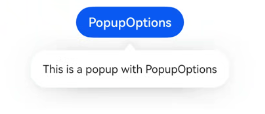
添加气泡状态变化的事件
通过onStateChange参数为气泡添加状态变化的事件回调,可以判断气泡的当前显示状态。
@Entry
@Component
struct PopupExample {
@State handlePopup: boolean = false;
build() {
Column() {
Button('PopupOptions')
.onClick(() => {
this.handlePopup = !this.handlePopup;
})
.bindPopup(this.handlePopup, {
message: 'This is a popup with PopupOptions',
onStateChange: (e)=> { // 返回当前的气泡状态
if (!e.isVisible) {
this.handlePopup = false;
}
}
})
}.width('100%').padding({ top: 5 })
}
}
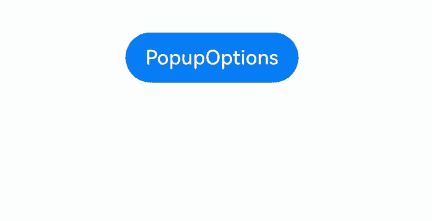
带按钮的提示气泡
通过primaryButton、secondaryButton属性为气泡最多设置两个Button按钮,通过此按钮进行简单的交互,开发者可以通过配置action参数来设置想要触发的操作。
@Entry
@Component
struct PopupExample22 {
@State handlePopup: boolean = false;
build() {
Column() {
Button('PopupOptions').margin({ top: 200 })
.onClick(() => {
this.handlePopup = !this.handlePopup;
})
.bindPopup(this.handlePopup, {
message: 'This is a popup with PopupOptions',
primaryButton: {
value: 'Confirm',
action: () => {
this.handlePopup = !this.handlePopup;
console.info('confirm Button click');
}
},
secondaryButton: {
value: 'Cancel',
action: () => {
this.handlePopup = !this.handlePopup;
}
},
onStateChange: (e) => {
if (!e.isVisible) {
this.handlePopup = false;
}
}
})
}.width('100%').padding({ top: 5 })
}
}
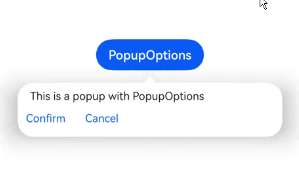
气泡的动画
通过定义transition,可以控制气泡的进场和出场动画效果。
// xxx.ets
@Entry
@Component
struct PopupExample {
@State handlePopup: boolean = false;
@State customPopup: boolean = false;
// popup构造器定义弹框内容
@Builder popupBuilder() {
Row() {
Text('Custom Popup with transitionEffect').fontSize(10)
}.height(50).padding(5)
}
build() {
Flex({ direction: FlexDirection.Column }) {
// PopupOptions 类型设置弹框内容
Button('PopupOptions')
.onClick(() => {
this.handlePopup = !this.handlePopup;
})
.bindPopup(this.handlePopup, {
message: 'This is a popup with transitionEffect',
placementOnTop: true,
showInSubWindow: false,
onStateChange: (e) => {
if (!e.isVisible) {
this.handlePopup = false;
}
},
// 设置弹窗显示动效为透明度动效与平移动效的组合效果,无退出动效
transition:TransitionEffect.asymmetric(
TransitionEffect.OPACITY.animation({ duration: 1000, curve: Curve.Ease }).combine(
TransitionEffect.translate({ x: 50, y: 50 })),
TransitionEffect.IDENTITY)
})
.position({ x: 100, y: 150 })
// CustomPopupOptions 类型设置弹框内容
Button('CustomPopupOptions')
.onClick(() => {
this.customPopup = !this.customPopup;
})
.bindPopup(this.customPopup, {
builder: this.popupBuilder,
placement: Placement.Top,
showInSubWindow: false,
onStateChange: (e) => {
if (!e.isVisible) {
this.customPopup = false;
}
},
// 设置弹窗显示动效与退出动效为缩放动效
transition:TransitionEffect.scale({ x: 1, y: 0 }).animation({ duration: 500, curve: Curve.Ease })
})
.position({ x: 80, y: 300 })
}.width('100%').padding({ top: 5 })
}
}
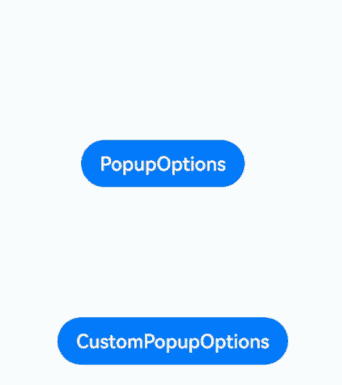
自定义气泡
开发者可以使用CustomPopupOptions的builder创建自定义气泡,\@Builder中可以放自定义的内容。除此之外,还可以通过popupColor等参数控制气泡样式。
@Entry
@Component
struct Index {
@State customPopup: boolean = false;
// popup构造器定义弹框内容
@Builder popupBuilder() {
Row({ space: 2 }) {
Image($r("app.media.icon")).width(24).height(24).margin({ left: 5 })
Text('This is Custom Popup').fontSize(15)
}.width(200).height(50).padding(5)
}
build() {
Column() {
Button('CustomPopupOptions')
.position({x:100,y:200})
.onClick(() => {
this.customPopup = !this.customPopup;
})
.bindPopup(this.customPopup, {
builder: this.popupBuilder, // 气泡的内容
placement:Placement.Bottom, // 气泡的弹出位置
popupColor:Color.Pink, // 气泡的背景色
onStateChange: (e) => {
if (!e.isVisible) {
this.customPopup = false;
}
}
})
}
.height('100%')
}
}
使用者通过配置placement参数将弹出的气泡放到需要提示的位置。弹窗构造器会触发弹出提示信息,来引导使用者完成操作,也让使用者有更好的UI体验。
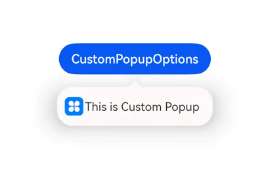
气泡样式
气泡除了可以通过builder实现自定义气泡,还可以通过接口设置气泡的样式和显示效果。
背景颜色:气泡的背景色默认为透明,但是会有一个默认的模糊效果,手机上为COMPONENT_ULTRA_THICK。 蒙层样式:气泡默认有蒙层,且蒙层的颜色为透明。 显示大小:气泡大小由内部的builder大小或者message的长度决定的。 显示位置:气泡默认显示在宿主组件的下方,可以通过Placement接口来配置其显示位置以及对齐方向。 以下示例通过设置popupColor(背景颜色)、mask(蒙层样式)、width(气泡宽度)、placement(显示位置)实现气泡的样式。
// xxx.ets
@Entry
@Component
struct PopupExample {
@State handlePopup: boolean = false;
build() {
Column({ space: 100 }) {
Button('PopupOptions')
.onClick(() => {
this.handlePopup = !this.handlePopup;
})
.bindPopup(this.handlePopup, {
width: 200,
message: 'This is a popup.',
popupColor: Color.Red, // 设置气泡的背景色
mask: {
color: '#33d9d9d9'
},
placement: Placement.Top,
backgroundBlurStyle: BlurStyle.NONE // 去除背景模糊效果需要关闭气泡的模糊背景
})
}
.width('100%')
}
}
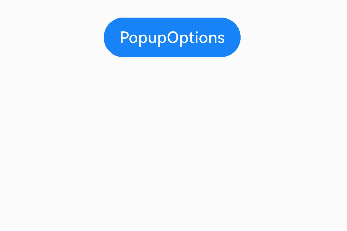
气泡避让软键盘
当软键盘弹出时,气泡默认不会对其避让,可能导致气泡被软键盘覆盖,这时需要设置keyboardAvoidMode为KeyboardAvoidMode.DEFAULT,来使气泡避让键盘。这时如果当前没有位置放下气泡时,气泡会从预设位置平移覆盖宿主组件。
// xxx.ets
@Entry
@Component
struct PopupExample {
@State handlePopup: boolean = false;
@Builder popupBuilder() {
Column({ space: 2 }) {
Text('Custom Popup').fontSize(20)
.borderWidth(2)
TextInput()
}.width(200).padding(5)
}
build() {
Column({ space: 100 }) {
TextInput()
Button('PopupOptions')
.onClick(() => {
this.handlePopup = !this.handlePopup;
})
.bindPopup(this.handlePopup!!, {
width: 200,
builder: this.popupBuilder(),
placement: Placement.Bottom,
mask: false,
autoCancel: false,
keyboardAvoidMode: KeyboardAvoidMode.DEFAULT
})
.position({x: 100, y: 300})
}
.width('100%')
}
}
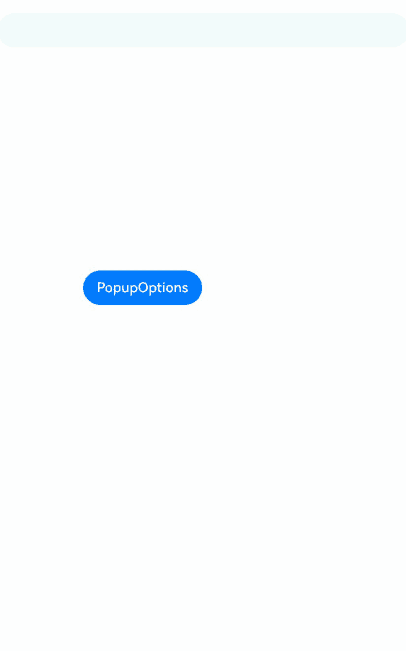
设置气泡内的多态效果
目前使用@Builder自定义气泡内容时,默认不支持多态样式,可以使用@Component新建一个组件实现按下气泡中的内容时背景变色。
@Entry
@Component
struct PopupPage {
private menus: Array<string> = ["扫一扫", "创建群聊", "电子工卡"]
// popup构造器定义弹框内容
@Builder
popupItemBuilder(name: string, action: string) {
PopupItemChild({ childName: name, childAction: action })
}
// popup构造器定义弹框内容
@Builder
popupBuilder() {
Column() {
ForEach(
this.menus,
(item: string, index) => {
this.popupItemBuilder(item, String(index))
},
(item: string, index) => {
return item
})
}
.padding(8)
}
@State customPopup: boolean = false;
build() {
Column() {
Button('click me')
.onClick(() => {
this.customPopup = !this.customPopup
})
.bindPopup(
this.customPopup,
{
builder: this.popupBuilder, // 气泡的内容
placement: Placement.Bottom, // 气泡的弹出位置
popupColor: Color.White, // 气泡的背景色
onStateChange: (event) => {
if (!event.isVisible) {
this.customPopup = false
}
}
})
}
.width('100%')
.justifyContent(FlexAlign.Center)
}
}
@Component
struct PopupItemChild {
@Prop childName: string = '';
@Prop childAction: string = '';
build() {
Row({ space: 8 }) {
Image($r('app.media.startIcon'))
.width(24)
.height(24)
Text(this.childName)
.fontSize(16)
}
.width(130)
.height(50)
.padding(8)
.onClick(() => {
this.getUIContext().getPromptAction().showToast({ message: '选中了' + this.childName })
})
.stateStyles({
normal: {
.backgroundColor(Color.White)
},
pressed: {
.backgroundColor('#1fbb7d')
}
})
}
}
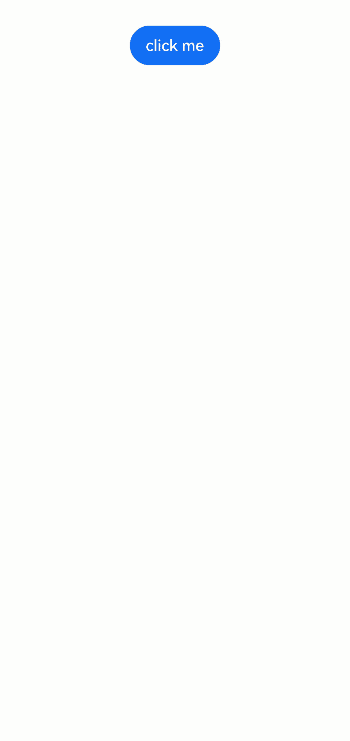
你可能感兴趣的鸿蒙文章
- 所属分类: 后端技术
- 本文标签: