harmony 鸿蒙选项卡 (Tabs)
选项卡 (Tabs)
当页面信息较多时,为了让用户能够聚焦于当前显示的内容,需要对页面内容进行分类,提高页面空间利用率。Tabs组件可以在一个页面内快速实现视图内容的切换,一方面提升查找信息的效率,另一方面精简用户单次获取到的信息量。
基本布局
Tabs组件的页面组成包含两个部分,分别是TabContent和TabBar。TabContent是内容页,TabBar是导航页签栏,页面结构如下图所示,根据不同的导航类型,布局会有区别,可以分为底部导航、顶部导航、侧边导航,其导航栏分别位于底部、顶部和侧边。
图1 Tabs组件布局示意图
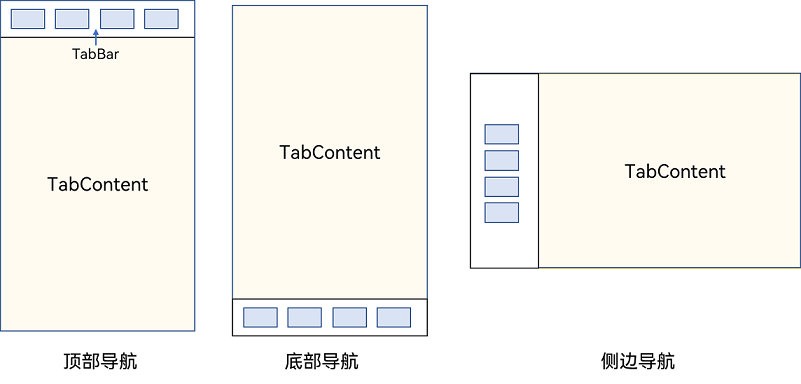
说明:
TabContent组件不支持设置通用宽度属性,其宽度默认撑满Tabs父组件。
TabContent组件不支持设置通用高度属性,其高度由Tabs父组件高度与TabBar组件高度决定。
Tabs使用花括号包裹TabContent,如图2,其中TabContent显示相应的内容页。
图2 Tabs与TabContent使用

每一个TabContent对应的内容需要有一个页签,可以通过TabContent的tabBar属性进行配置。在如下TabContent组件上设置tabBar属性,可以设置其对应页签中的内容,tabBar作为内容的页签。
TabContent() {
Text('首页的内容').fontSize(30)
}
.tabBar('首页')
设置多个内容时,需在Tabs内按照顺序放置。
Tabs() {
TabContent() {
Text('首页的内容').fontSize(30)
}
.tabBar('首页')
TabContent() {
Text('推荐的内容').fontSize(30)
}
.tabBar('推荐')
TabContent() {
Text('发现的内容').fontSize(30)
}
.tabBar('发现')
TabContent() {
Text('我的内容').fontSize(30)
}
.tabBar("我的")
}
底部导航
底部导航是应用中最常见的一种导航方式。底部导航位于应用一级页面的底部,用户打开应用,能够分清整个应用的功能分类,以及页签对应的内容,并且其位于底部更加方便用户单手操作。底部导航一般作为应用的主导航形式存在,其作用是将用户关心的内容按照功能进行分类,迎合用户使用习惯,方便在不同模块间的内容切换。
图3 底部导航栏
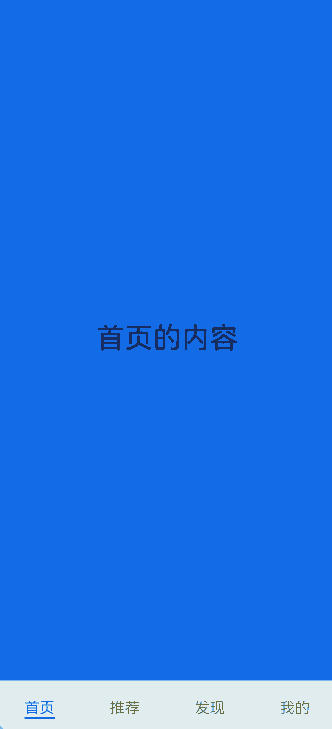
导航栏位置使用Tabs的barPosition参数进行设置。默认情况下,导航栏位于顶部,此时,barPosition为BarPosition.Start。设置为底部导航时,需要将barPosition设置为BarPosition.End。
Tabs({ barPosition: BarPosition.End }) {
// TabContent的内容:首页、发现、推荐、我的
// ...
}
顶部导航
当内容分类较多,用户对不同内容的浏览概率相差不大,需要经常快速切换时,一般采用顶部导航模式进行设计,作为对底部导航内容的进一步划分,常见一些资讯类应用对内容的分类为关注、视频、数码,或者主题应用中对主题进行进一步划分为图片、视频、字体等。
图4 顶部导航栏

Tabs({ barPosition: BarPosition.Start }) {
// TabContent的内容:关注、视频、游戏、数码、科技、体育、影视
// ...
}
侧边导航
侧边导航是应用较为少见的一种导航模式,更多适用于横屏界面,用于对应用进行导航操作,由于用户的视觉习惯是从左到右,侧边导航栏默认为左侧侧边栏。
图5 侧边导航栏
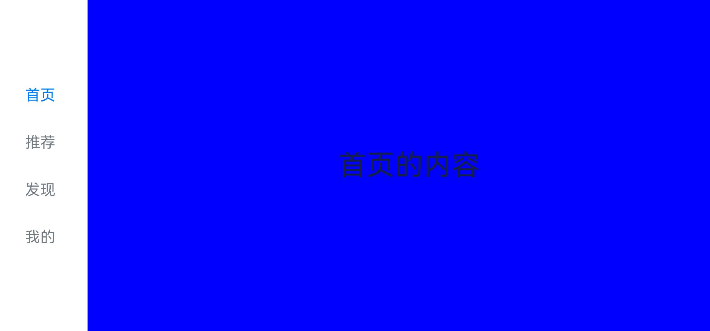
实现侧边导航栏需要将Tabs的vertical属性设置为true,vertical默认值为false,表明内容页和导航栏垂直方向排列。
Tabs({ barPosition: BarPosition.Start }) {
// TabContent的内容:首页、发现、推荐、我的
// ...
}
.vertical(true)
.barWidth(100)
.barHeight(200)
说明:
vertical为false时,tabbar的宽度默认为撑满屏幕的宽度,需要设置barWidth为合适值。
vertical为true时,tabbar的高度默认为实际内容的高度,需要设置barHeight为合适值。
限制导航栏的滑动切换
默认情况下,导航栏都支持滑动切换,在一些内容信息量需要进行多级分类的页面,如支持底部导航+顶部导航组合的情况下,底部导航栏的滑动效果与顶部导航出现冲突,此时需要限制底部导航的滑动,避免引起不好的用户体验。
图6 限制底部导航栏滑动
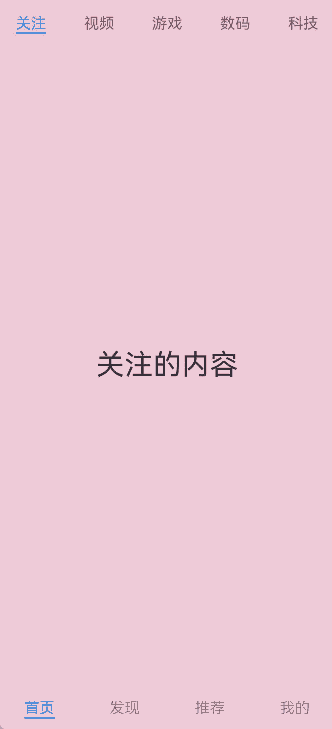
控制滑动切换的属性为scrollable,默认值为true,表示可以滑动,若要限制滑动切换页签则需要设置为false。
Tabs({ barPosition: BarPosition.End }) {
TabContent(){
Column(){
Tabs(){
// 顶部导航栏内容
// ...
}
}
.backgroundColor('#ff08a8f1')
.width('100%')
}
.tabBar('首页')
// 其他TabContent内容:发现、推荐、我的
// ...
}
.scrollable(false)
固定导航栏
当内容分类较为固定且不具有拓展性时,例如底部导航内容分类一般固定,分类数量一般在3-5个,此时使用固定导航栏。固定导航栏不可滚动,无法被拖拽滚动,内容均分tabBar的宽度。
图7 固定导航栏
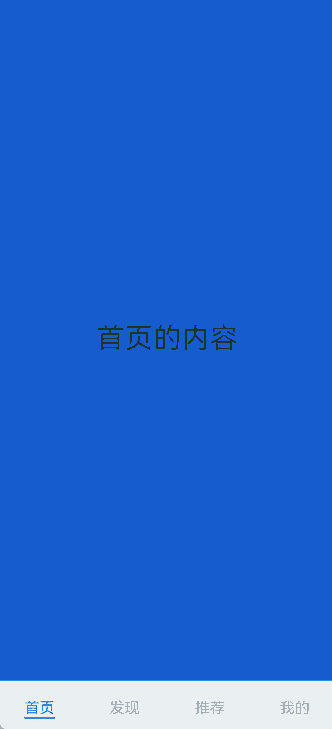
Tabs的barMode属性用于控制导航栏是否可以滚动,默认值为BarMode.Fixed。
Tabs({ barPosition: BarPosition.End }) {
// TabContent的内容:首页、发现、推荐、我的
// ...
}
.barMode(BarMode.Fixed)
滚动导航栏
滚动导航栏可以用于顶部导航栏或者侧边导航栏的设置,内容分类较多,屏幕宽度无法容纳所有分类页签的情况下,需要使用可滚动的导航栏,支持用户点击和滑动来加载隐藏的页签内容。
图8 可滚动导航栏
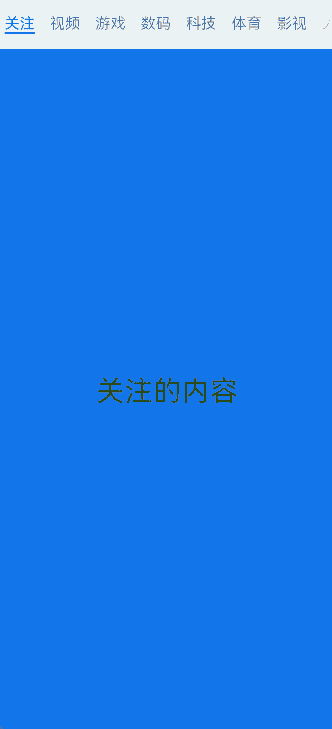
滚动导航栏需要设置Tabs组件的barMode属性,默认值为BarMode.Fixed表示为固定导航栏,BarMode.Scrollable表示可滚动导航栏。
Tabs({ barPosition: BarPosition.Start }) {
// TabContent的内容:关注、视频、游戏、数码、科技、体育、影视、人文、艺术、自然、军事
// ...
}
.barMode(BarMode.Scrollable)
自定义导航栏
对于底部导航栏,一般作为应用主页面功能区分,为了更好的用户体验,会组合文字以及对应语义图标表示页签内容,这种情况下,需要自定义导航页签的样式。
图9 自定义导航栏

系统默认情况下采用了下划线标志当前活跃的页签,而自定义导航栏需要自行实现相应的样式,用于区分当前活跃页签和未活跃页签。
设置自定义导航栏需要使用tabBar的参数,以其支持的CustomBuilder的方式传入自定义的函数组件样式。例如这里声明tabBuilder的自定义函数组件,传入参数包括页签文字title,对应位置index,以及选中状态和未选中状态的图片资源。通过当前活跃的currentIndex和页签对应的targetIndex匹配与否,决定UI显示的样式。
@State currentIndex: number = 0;
@Builder tabBuilder(title: string, targetIndex: number, selectedImg: Resource, normalImg: Resource) {
Column() {
Image(this.currentIndex === targetIndex ? selectedImg : normalImg)
.size({ width: 25, height: 25 })
Text(title)
.fontColor(this.currentIndex === targetIndex ? '#1698CE' : '#6B6B6B')
}
.width('100%')
.height(50)
.justifyContent(FlexAlign.Center)
}
在TabContent对应tabBar属性中传入自定义函数组件,并传递相应的参数。
TabContent() {
Column(){
Text('我的内容')
}
.width('100%')
.height('100%')
.backgroundColor('#007DFF')
}
.tabBar(this.tabBuilder('我的', 0, $r('app.media.mine_selected'), $r('app.media.mine_normal')))
切换至指定页签
在不使用自定义导航栏时,默认的Tabs会实现切换逻辑。在使用了自定义导航栏后,默认的Tabs仅实现滑动内容页和点击页签时内容页的切换逻辑,页签切换逻辑需要自行实现。即用户滑动内容页和点击页签时,页签栏需要同步切换至内容页对应的页签。
图10 内容页和页签不联动
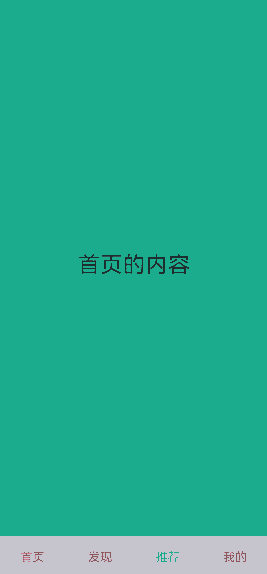
此时需要使用Tabs提供的onSelected事件方法,监听索引index的变化,并将选中元素的index值传递给selectIndex,实现页签的切换。
@Entry
@Component
struct TabsExample1 {
@State selectIndex: number = 0;
@Builder tabBuilder(title: string, targetIndex: number) {
Column() {
Text(title)
.fontColor(this.selectIndex === targetIndex ? '#1698CE' : '#6B6B6B')
}
}
build() {
Column() {
Tabs({ barPosition: BarPosition.End }) {
TabContent() {
Text("首页内容").width('100%').height('100%').backgroundColor('rgb(213,213,213)')
.fontSize(40).fontColor(Color.Black).textAlign(TextAlign.Center)
}.tabBar(this.tabBuilder('首页', 0))
TabContent() {
Text("发现内容").width('100%').height('100%').backgroundColor('rgb(112,112,112)')
.fontSize(40).fontColor(Color.Black).textAlign(TextAlign.Center)
}.tabBar(this.tabBuilder('发现', 1))
TabContent() {
Text("推荐内容").width('100%').height('100%').backgroundColor('rgb(39,135,217)')
.fontSize(40).fontColor(Color.Black).textAlign(TextAlign.Center)
}.tabBar(this.tabBuilder('推荐', 2))
TabContent() {
Text("我的内容").width('100%').height('100%').backgroundColor('rgb(0,74,175)')
.fontSize(40).fontColor(Color.Black).textAlign(TextAlign.Center)
}.tabBar(this.tabBuilder('我的', 3))
}
.animationDuration(0)
.backgroundColor('#F1F3F5')
.onSelected((index: number) => {
this.selectIndex = index;
})
}.width('100%')
}
}
图11 内容页和页签联动
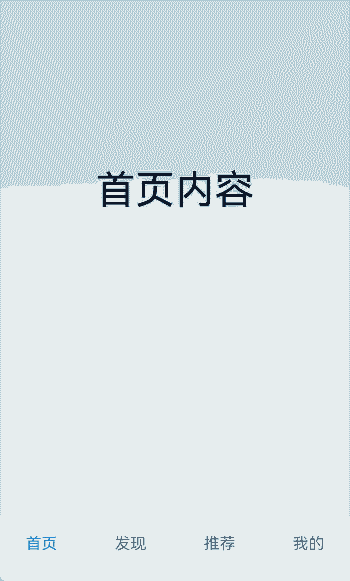
若希望不滑动内容页和点击页签也能实现内容页和页签的切换,可以将currentIndex传给Tabs的index参数,通过改变currentIndex来实现跳转至指定索引值对应的TabContent内容。也可以使用TabsController,TabsController是Tabs组件的控制器,用于控制Tabs组件进行内容页切换。通过TabsController的changeIndex方法来实现跳转至指定索引值对应的TabContent内容。
@State currentIndex: number = 2;
@State currentAnimationMode: AnimationMode = AnimationMode.CONTENT_FIRST;
private controller: TabsController = new TabsController();
Tabs({ barPosition: BarPosition.End, index: this.currentIndex, controller: this.controller }) {
// ...
}
.height(600)
.animationMode(this.currentAnimationMode)
.onChange((index: number) => {
this.currentIndex = index;
})
Button('动态修改AnimationMode').width('50%').margin({ top: 1 }).height(25)
.onClick(()=>{
if (this.currentAnimationMode === AnimationMode.CONTENT_FIRST) {
this.currentAnimationMode = AnimationMode.ACTION_FIRST;
} else if (this.currentAnimationMode === AnimationMode.ACTION_FIRST) {
this.currentAnimationMode = AnimationMode.NO_ANIMATION;
} else if (this.currentAnimationMode === AnimationMode.NO_ANIMATION) {
this.currentAnimationMode = AnimationMode.CONTENT_FIRST_WITH_JUMP;
} else if (this.currentAnimationMode === AnimationMode.CONTENT_FIRST_WITH_JUMP) {
this.currentAnimationMode = AnimationMode.ACTION_FIRST_WITH_JUMP;
} else if (this.currentAnimationMode === AnimationMode.ACTION_FIRST_WITH_JUMP) {
this.currentAnimationMode = AnimationMode.CONTENT_FIRST;
}
})
Button('动态修改index').width('50%').margin({ top: 20 })
.onClick(()=>{
this.currentIndex = (this.currentIndex + 1) % 4;
})
Button('changeIndex').width('50%').margin({ top: 20 })
.onClick(()=>{
let index = (this.currentIndex + 1) % 4;
this.controller.changeIndex(index);
})
图12 切换指定页签
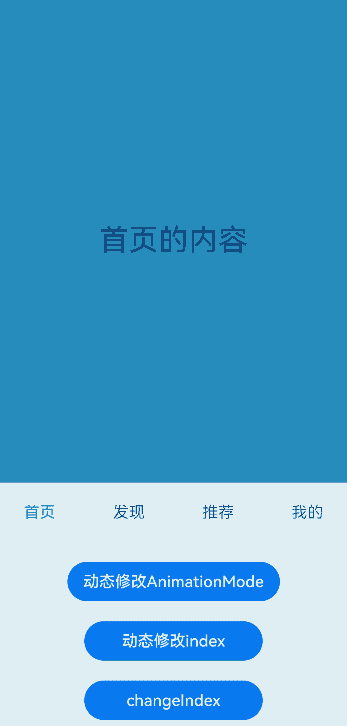
开发者可以通过Tabs组件的onContentWillChange接口,设置自定义拦截回调函数。拦截回调函数在下一个页面即将展示时被调用,如果回调返回true,新页面可以展示;如果回调返回false,新页面不会展示,仍显示原来页面。
Tabs({ barPosition: BarPosition.End, controller: this.controller, index: this.currentIndex }) {
// ...
}
.onContentWillChange((currentIndex, comingIndex) => {
if (comingIndex == 2) {
return false;
}
return true;
})
图13 支持开发者自定义页面切换拦截事件
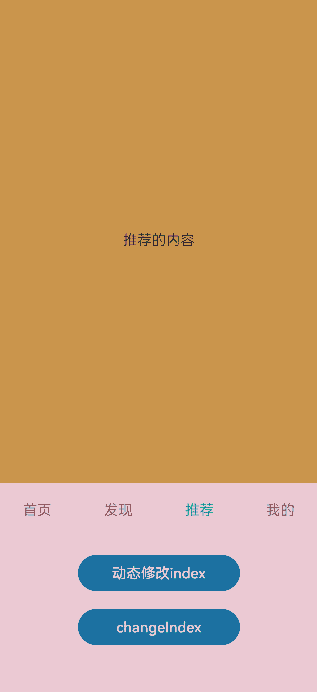
支持适老化
在适老化大字体场景下,底部页签提供大字体弹窗显示内容。当组件识别到大字体时,基于设置的文字和图标等内容,构建长按提示弹窗。当用户长按弹窗后,滑动到下一个页签位置时,使用新页签的弹窗提示内容替换上一个页签提示内容,抬手关闭弹窗并切换到对应TabContent内容页。
说明:
弹窗只适用于底部页签BottomTabBarStyle。
图14 在适老化场景下通过长按底部页签显示适老化弹窗。
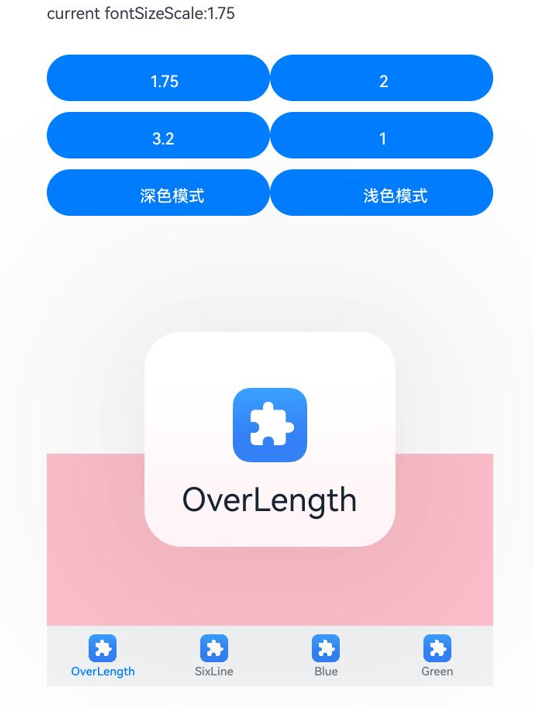
import { abilityManager, Configuration } from '@kit.AbilityKit';
import { BusinessError } from '@kit.BasicServicesKit';
import { uiAppearance } from '@kit.ArkUI';
@Entry
@Component
struct Demo {
@State fontColor: string = '#182431';
@State selectedFontColor: string = '#007DFF';
@State currentIndex: number = 0;
@State currentFontSizeScale: string = '';
@State showBuilderTab: boolean = false;
@State fontSize: number = 15;
private darkModeKey: string[] = Object.keys(uiAppearance.DarkMode).filter(
key => typeof uiAppearance.DarkMode[key] === 'number');
async setFontScale(scale: number): Promise<void> {
let configInit: Configuration = {
fontSizeScale: scale,
};
abilityManager.updateConfiguration(configInit, (err: BusinessError) => {
if (err) {
console.error(`updateConfiguration fail, err: ${JSON.stringify(err)}`);
this.getUIContext().getPromptAction().showToast({ message: `scale:${scale}, err:${JSON.stringify(err)}` });
} else {
this.currentFontSizeScale = String(scale);
if (scale > 1) {
this.fontSize = 8;
} else {
this.fontSize = 15;
}
console.log('updateConfiguration success.');
this.getUIContext().getPromptAction().showToast({ message: `scale:${scale}, updateConfiguration success.` });
}
});
}
darkMode(isDarkMode: boolean): void {
let mode: uiAppearance.DarkMode = uiAppearance.DarkMode.ALWAYS_LIGHT;
if (isDarkMode) {
mode = uiAppearance.DarkMode.ALWAYS_DARK;
}
if (mode == uiAppearance.getDarkMode()) {
console.info(`TitleDarkMode Set ${this.darkModeKey[mode]} successfully.`);
return;
}
try {
uiAppearance.setDarkMode(mode).then(() => {
console.info(`TitleDarkMode Set ${this.darkModeKey[mode]} successfully.`);
}).catch((error: Error) => {
console.error(`TitleDarkMode Set ${this.darkModeKey[mode]} failed, ${error.message}`);
});
} catch (error) {
let message = (error as BusinessError).message;
console.error(`TitleDarkMode Set dark-mode failed, ${message}`);
}
}
build() {
Column() {
Column() {
Row() {
Text(`current fontSizeScale:${this.currentFontSizeScale}`)
.margin({ top: 5, bottom: 5 })
.fontSize(this.fontSize)
}
Row() {
Button('1.75')
.margin({ top: 5, bottom: 5 })
.fontSize(this.fontSize)
.width('40%')
.onClick(async () => {
await this.setFontScale(1.75);
})
Button('2')
.margin({ top: 5, bottom: 5 })
.fontSize(this.fontSize)
.width('40%')
.onClick(async () => {
await this.setFontScale(2);
})
}.margin({ top: 25 })
Row() {
Button('3.2')
.margin({ top: 5, bottom: 5 })
.fontSize(this.fontSize)
.width('40%')
.onClick(async () => {
await this.setFontScale(3.2);
})
Button('1')
.margin({ top: 5, bottom: 5 })
.fontSize(this.fontSize)
.width('40%')
.onClick(async () => {
await this.setFontScale(1);
})
}
Row() {
Button('深色模式')
.margin({ top: 5, bottom: 5 })
.fontSize(this.fontSize)
.width('40%')
.onClick(async () => {
this.darkMode(true);
})
Button('浅色模式')
.margin({ top: 5, bottom: 5 })
.fontSize(this.fontSize)
.width('40%')
.onClick(async () => {
this.darkMode(false);
})
}
}.alignItems(HorizontalAlign.Start)
Column() {
Tabs({ barPosition: BarPosition.End }) {
TabContent() {
Column().width('100%').height('100%').backgroundColor(Color.Pink)
}.tabBar(new BottomTabBarStyle($r('sys.media.ohos_app_icon'), 'OverLength'))
TabContent() {
Column().width('100%').height('100%').backgroundColor(Color.Yellow)
}.tabBar(new BottomTabBarStyle($r('sys.media.ohos_app_icon'), 'SixLine'))
TabContent() {
Column().width('100%').height('100%').backgroundColor(Color.Blue)
}.tabBar(new BottomTabBarStyle($r('sys.media.ohos_app_icon'), 'Blue'))
TabContent() {
Column().width('100%').height('100%').backgroundColor(Color.Green)
}.tabBar(new BottomTabBarStyle($r('sys.media.ohos_app_icon'), 'Green'))
}
.vertical(false)
.scrollable(true)
.barMode(BarMode.Fixed)
.onChange((index: number) => {
console.info(index.toString());
})
.width('100%')
.backgroundColor(0xF1F3F5)
}.width('80%').height(200)
.margin({ top: 200 })
}.width('100%')
}
}
相关实例
如需详细了解Tabs的更多实现,请参考以下示例:
你可能感兴趣的鸿蒙文章
- 所属分类: 后端技术
- 本文标签: