harmony 鸿蒙HiSysEvent
HiSysEvent
HiSysEvent is a built-in tool that helps you subscribe to real-time system events and query historical system events.
Environment requirements
The environment for OpenHarmony Device Connector (hdc) has been set up. For details, see Environment Setup.
The devices are properly connected and hdc shell is executed.
The hisysevent command is executed on the device to call related capabilities.
Subscribing to Real-Time System Events
- Run the hisysevent -r command to subscribe to system events.

- To specify the type of system event to subscribe to, use the -g option.
NOTE
With the -g option, four event types are available: FAULT, STATISTIC, SECURITY, and BEHAVIOR.If no event type is specified, HiSysEvent subscribes to all types of system events.
Example: Subscribe to system events of the FAULT type.

- To subscribe to system events by event domain and event name, use the -o, -n, and -c options. -o specifies the event domain, -n specifies the event name, and -c specifies the rule for matching the specified event domain and name.
NOTE
With the -c option, the following matching rules are available: WHOLE_WORD, PREFIX, and REGULAR.If no matching rule is specified, the WHOLE_WORD matching rule is used by default.
Example 1: Subscribe to the system event that matches the domain of AAFWK and event name of CONNECT_SERVICE.

Example 2: Subscribe to system events that match the domain prefix of AAF and event name prefix of CONNECT.

Example 3: Subscribe to system events whose domain matches the AA* regular expression and whose event name matches the CONNE* regular expression.
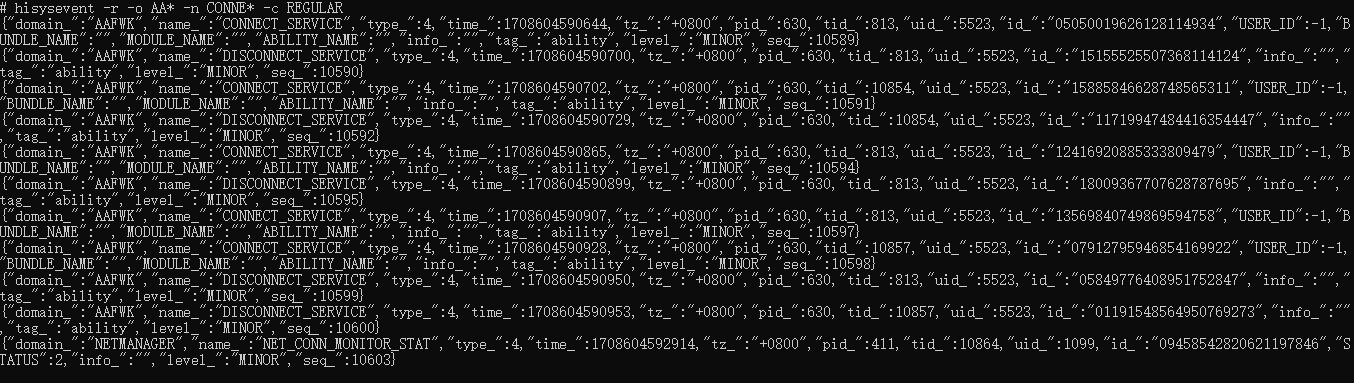
- To subscribe to system events by event tag, use the -t and -c options. -t specifies the event tag, and -c specifies the rule for matching the event tag.
Example 1: Subscribe to system events whose tag is ability.
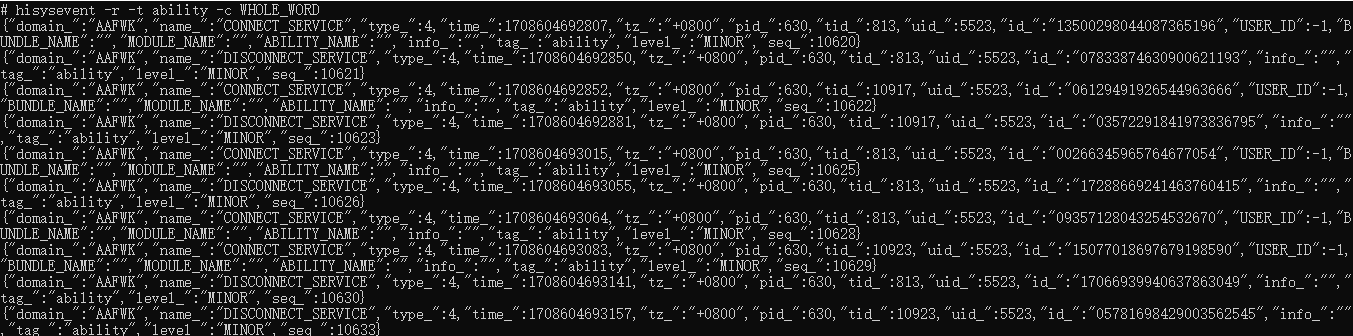
Example 2: Subscribe to system events whose tag prefix is abili.
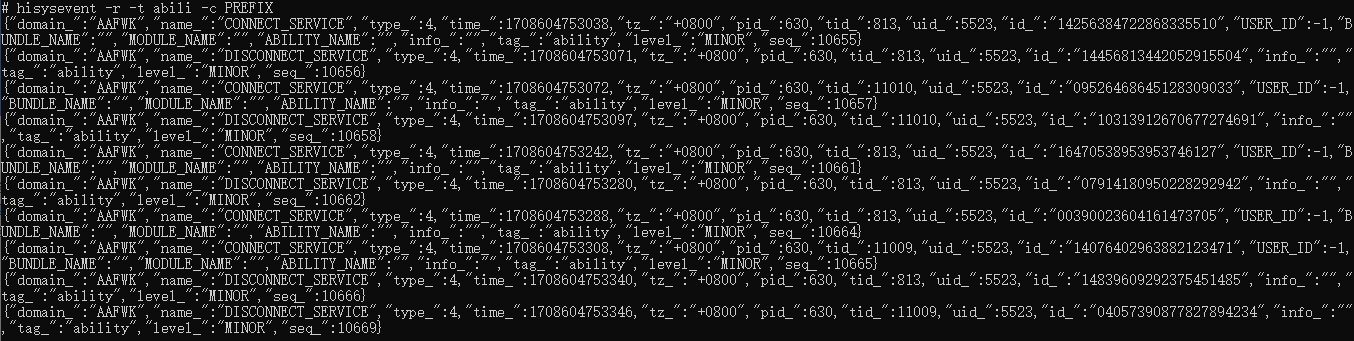
Example 3: Subscribe to system events whose tag matches the abi* regular expression.
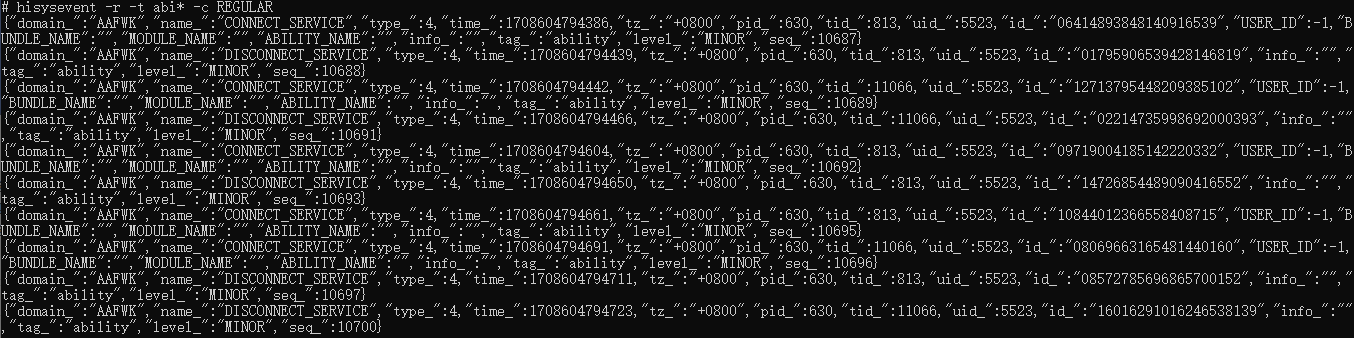
Querying Historical System Events
- Run the hisysevent -l command to query system events that are stored.
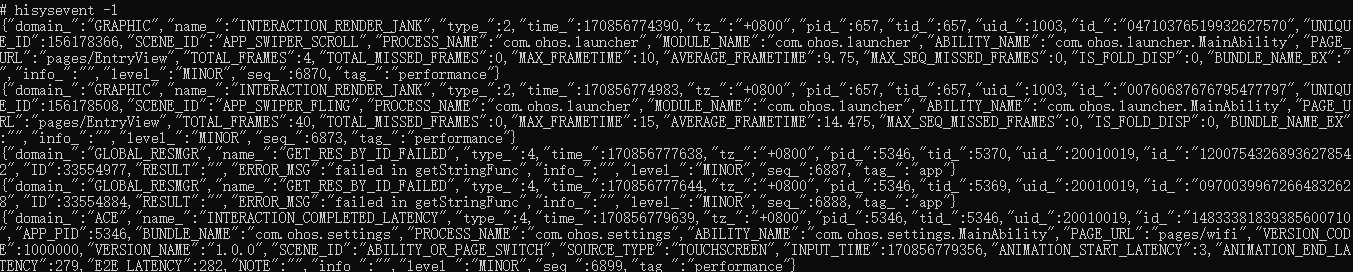
- To specify the type of system event to query, use the -g option.
NOTE
With the -g option, four event types are available: FAULT, STATISTIC, SECURITY, and BEHAVIOR.If no event type is specified, HiSysEvent queries all types of system events.
Example: Query system events of the SECURITY type.

- To query historical system events within the specified period of time, use the -s and -e options to specify raw timestamps. -s specifies the start timestamp, and -e the end timestamp.
NOTE
The raw timestamps are of millisecond precision.
Example: Query all system events reported between 1708604541551 and 1708604558551.

- You can use the -S and -E options to specify formatted start and end timestamps, respectively.
NOTE
The timestamp format is YYYY-MM-DD hh:mm:ss.
Example: Query all system events reported between 2024-02-22 20:22:21 and 2024-02-22 20:22:38.

- To query system events by event domain and event name, use the -o, -n, and -c options. -o specifies the event domain, -n specifies the event name, and -c specifies the rule for matching the specified event domain and name.
NOTE
The -c option for querying historical system events must be WHOLE_WORD.If no matching rule is specified, the WHOLE_WORD matching rule is used by default.
Example: Query the system event that matches the domain of AAFWK and event name of CONNECT_SERVICE.

- You can use the -m option to set the maximum number of historical events that can be queried.
NOTE
If -m is not specified, a maximum of 10,000 system events are queried by default.


Checking System Event Validity
To enable system event validity check, use the -v option.
If system event validity check is enabled, invalid content contained in system events will be highlighted in red.
NOTE
Invalid content is defined as follows:
- Custom parameter key that is not configured.
- Type mismatch.
Example: For the system event named INTERACTION_APP_JANK of the ACE domain, the system event configuration does not contain the custom parameters DURITION and DISPLAY_ANIMATOR. If these parameters are contained in the event saved, they will be highlighted in red when system event validity check is enabled.

你可能感兴趣的鸿蒙文章
harmony 鸿蒙Performance Analysis Kit
harmony 鸿蒙Analyzing Application Freeze
harmony 鸿蒙Development of Application Recovery
harmony 鸿蒙Development of Error Manager
harmony 鸿蒙Introduction to HiAppEvent
- 所属分类: 后端技术
- 本文标签: