harmony 鸿蒙Burning an Image
Burning an Image
Burning is the process of downloading compiled program files to a development board to provide a basis for subsequent debugging. With the one-click burning function of DevEco Device Tool, you can burn images on development boards quickly and efficiently.
The images of Hi3516DV300 are burnt in the Windows environment. After burning is initiated, DevEco Device Tool copies the target program files generated in the Ubuntu environment to the specified Windows directory in remote mode, and then burns the program files to Hi3516DV300 using the Windows burning tool.
Hi3516D V300 supports burning for the small system through the USB port, network port, and serial port. This topic describes how to burn source code through the USB port.
Prerequisites
Source code building has been completed.
The serial port driver has been installed on Hi3516DV300. For details, see Installing the Serial Port Driver on the Hi3516D V300 Development Board.
The USB port driver has been installed on Hi3516DV300. For details, see Installing the USB Port Driver on the Hi3516D V300 Development Board.
Procedure
Connect the computer and the target development board through the serial port and USB port. For details, see Hi3516 Development Board.
In DevEco Device Tool, choose REMOTE DEVELOPMENT > Local PC to check the connection status between the remote computer (Ubuntu build environment) and the local computer (Windows build environment).
- If
 is displayed on the right of Local PC, the remote computer is connected to the local computer. In this case, no further action is required.
is displayed on the right of Local PC, the remote computer is connected to the local computer. In this case, no further action is required. - If
 is displayed, click the connect icon. During the connection, DevEco Device Tool will restart. Therefore, to avoid task interruptions, do not connect to DevEco Device Tool when downloading or building source code.
is displayed, click the connect icon. During the connection, DevEco Device Tool will restart. Therefore, to avoid task interruptions, do not connect to DevEco Device Tool when downloading or building source code.
- If

- Click Project Settings on the menu bar to access the Hi3516DV300 project configuration page.

On the Tool Chain tab page, DevEco Device Tool automatically checks for the uploader tool.
- If any tool is indicated as uninstalled (
 ), click Download Uninstalled Tools to install all the required tools, or click Download next to a tool to install the specific tool.
), click Download Uninstalled Tools to install all the required tools, or click Download next to a tool to install the specific tool. - If Download is not available for a missing tool, it is not cataloged in DevEco Device Tool. In this case, you need to download the tool to the local host and click Import to import it.
- If any tool is indicated as uninstalled (
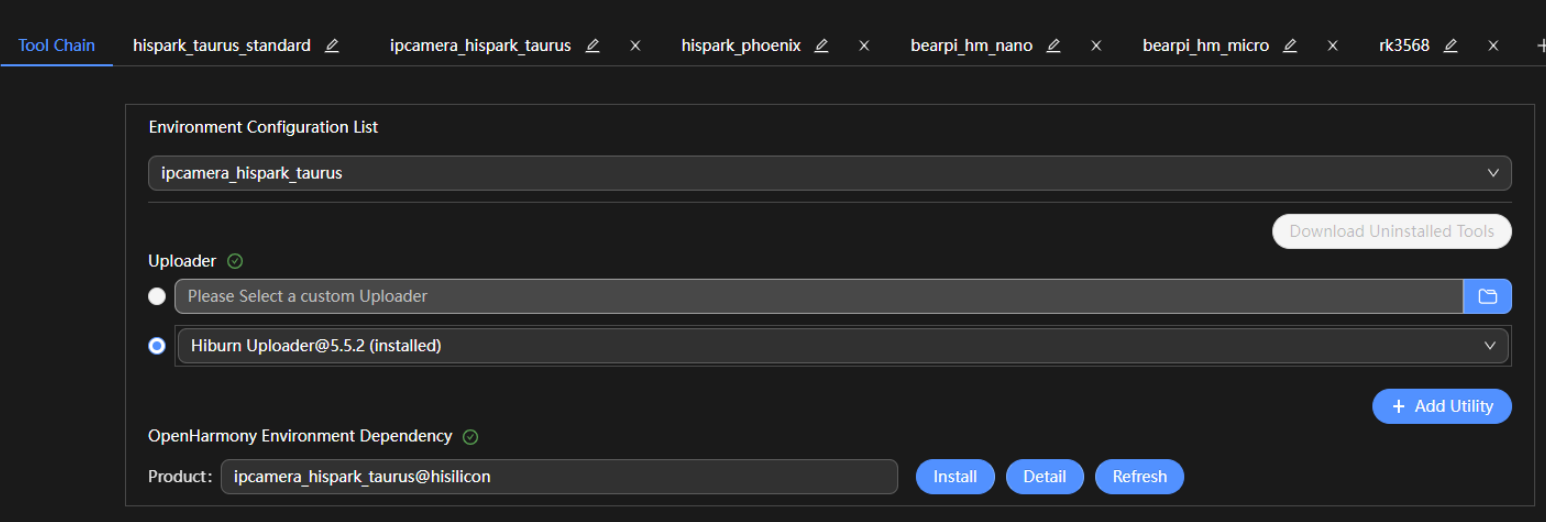
On the ipcamea_hispark_taurus tab page, set the burning options. The settings are automatically saved.
- upload_partitions: Select the file to be burnt. By default, the fastboot, kernel, rootfs, and userfs files are burnt at the same time. Check the preset information of the files to be burnt and modify them when necessary. To modify the burning settings for a specific file, click
 next to the file.
>
next to the file.
>  NOTE
>
> Set the start address and length of the partition based on the size of the files to be burnt.
>
> Make sure the size of the partition is greater than that of the files to be burnt and the partition addresses of the files to be burnt do not overlap.
NOTE
>
> Set the start address and length of the partition based on the size of the files to be burnt.
>
> Make sure the size of the partition is greater than that of the files to be burnt and the partition addresses of the files to be burnt do not overlap.
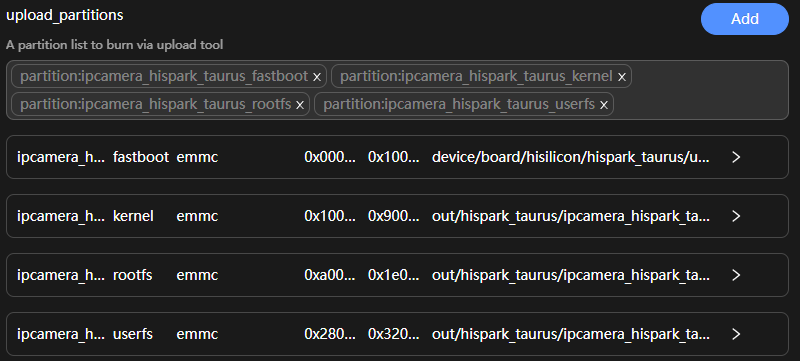
- upload_protocol: Select the burning protocol hiburn-usb.
- upload_port: Select the serial port number obtained.
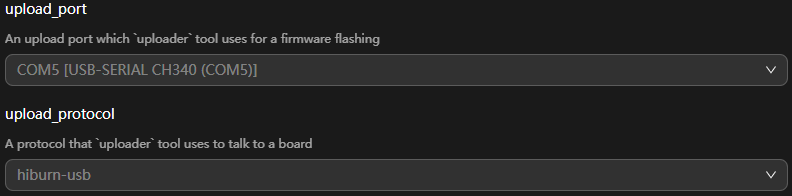
- upload_partitions: Select the file to be burnt. By default, the fastboot, kernel, rootfs, and userfs files are burnt at the same time. Check the preset information of the files to be burnt and modify them when necessary. To modify the burning settings for a specific file, click
Choose ipcamera_hispark_taurus > Upload to transfer the files to be burnt from Ubuntu to Windows.
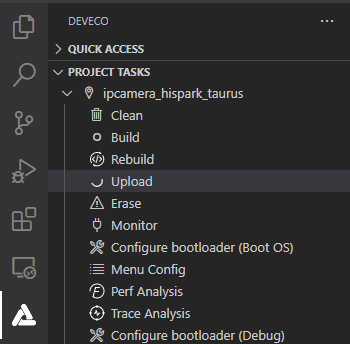
When the “Operation paused, Please press Enter key to continue” message is displayed, which indicates that the transfer is complete, press Enter to start burning.

- When the following information is displayed in the TERMINAL window, press and hold the Update key (shown below) within 15 seconds, remove and insert the USB cable, and then release the Update key to start burning.
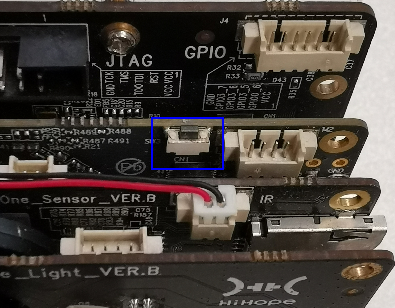
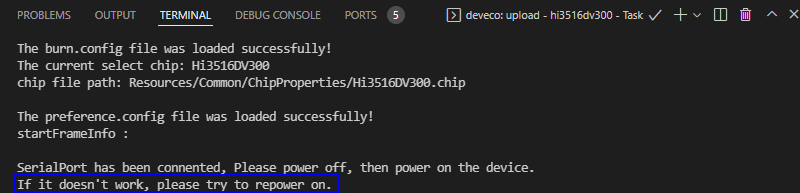
When the “SUCCESS” message is displayed, it indicates that the burning is successful.
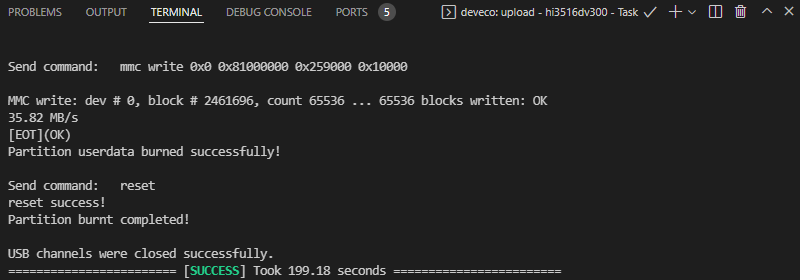
- When the burning is successful, perform the operations in Running an Image to start the system.
你可能感兴趣的鸿蒙文章
harmony 鸿蒙Getting Started with the Standard System with Hi3516 (IDE Mode)
harmony 鸿蒙Getting Started with the Standard System with Hi3516 (CLI Mode)
harmony 鸿蒙Hi3516 Development Board
harmony 鸿蒙Hi3861 Development Board
harmony 鸿蒙RK3568 Development Board
harmony 鸿蒙Building Source Code
- 所属分类: 后端技术
- 本文标签: