harmony 鸿蒙Running an Image
Running an Image
Starting the System
After burning is completed, you must configure the bootloader to run the OpenHarmony system.
- In the Hi3516D V300 task, click Configure bootloader (Boot OS) to configure the bootloader.
>
 NOTE
>
> The bootloader configuration in DevEco Device Tool has been adapted to Hi3516D V300. Therefore, no manual modification is needed.
NOTE
>
> The bootloader configuration in DevEco Device Tool has been adapted to Hi3516D V300. Therefore, no manual modification is needed.
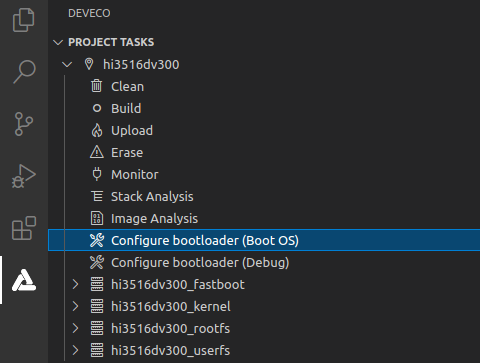
- When the message shown below is displayed, restart the development board. If “SUCCESS” is displayed, it indicates that the configuration is successful.
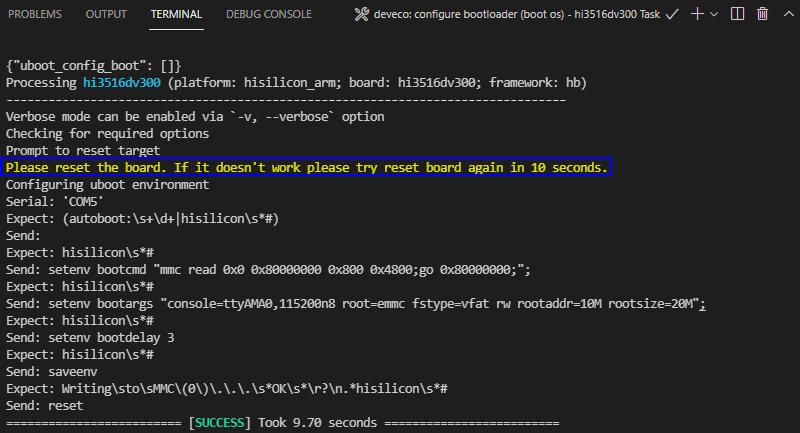
- Click Monitor on the taskbar to start the serial port tool.
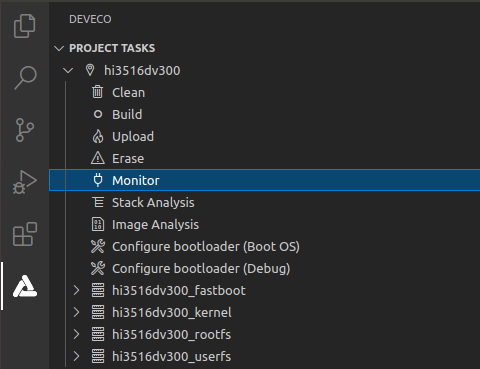
- When the command output is displayed, press Enter until OHOS # is displayed, indicating that the system is started successfully.
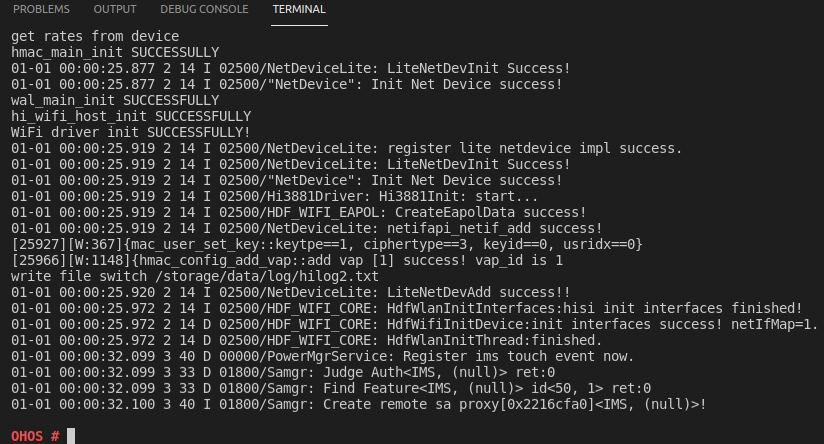
Running a Hello World Program
After the system is started, perform the following steps to run the Hello World program:
- Go to the bin directory on the startup page.
cd bin
- Run the following command to run the helloworld program:
./helloworld
If the message “Hello World!” is displayed, the program runs successfully.
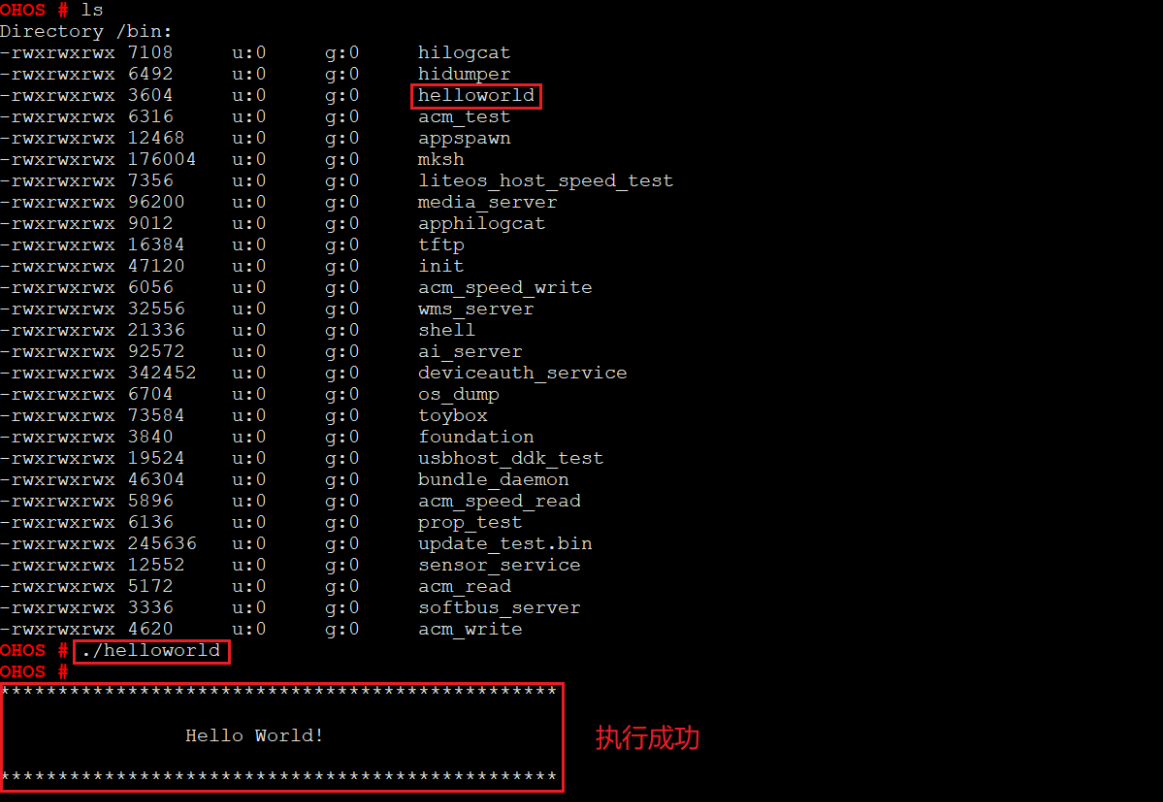
Next
Congratulations! You have finished all steps! Proceed to develop samples to better familiarize yourself with OpenHarmony development:
你可能感兴趣的鸿蒙文章
harmony 鸿蒙Getting Started with the Standard System with Hi3516 (IDE Mode)
harmony 鸿蒙Getting Started with the Standard System with Hi3516 (CLI Mode)
harmony 鸿蒙Hi3516 Development Board
harmony 鸿蒙Hi3861 Development Board
harmony 鸿蒙RK3568 Development Board
0
赞
- 所属分类: 后端技术
- 本文标签: