harmony 鸿蒙<image-animator> Development
<image-animator> Development
The <image-animator> component applies an animation to images. For details, see image-animator.
Creating an <image-animator> Component
In the pages/index directory, create an <image-animator> component in the .hml file, define the component style in the .css file, and reference an image in the .js file.
<!-- xxx.hml -->
<div class="container">
<image-animator class="animator" images="{{frames}}" duration="3s"/>
</div>
/* xxx.css */
.container {
width: 100%;
height: 100%;
flex-direction: column;
justify-content: center;
align-items: center;
background-color: #F1F3F5;
}
.animator {
width: 500px;
height: 500px;
}
// index.js
export default {
data: {
frames: [
{
src: "/common/landscape1.jpg",
},
{
src: "/common/landscape2.jpg",
}
],
},
};
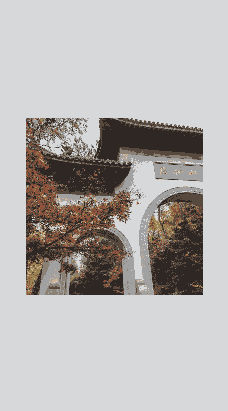
Setting the <image-animator> Attributes
Add the iteration (number of times the animation is played), reverse (whether the animation plays backward), fixedsize (whether the image size is fixed to the component size), duration (duration of the animation), and fillmode (style of the target when the animation is not playing) attributes.
<!-- xxx.hml -->
<div class="container">
<image-animator class="animator" fixedsize="false" iteration='2' reverse="false" ref="animator" fillmode="none" images="{{frames}}" duration="5s" />
</div>
/* xxx.css */
.container {
width: 100%;
height: 100%;
flex-direction: column;
background-color: #F1F3F5;
}
.animator {
width: 500px;
height: 500px;
}
// index.js
export default {
data: {
frames: [
{
src: 'common/landscape1.jpg',
width: '250px',
height: '250px',
left: '150px',
top: '50px',
},
{
src: 'common/landscape2.jpg',
width: '300px',
height: '300px',
left: '150px',
top: '100px',
},
{
src: 'common/landscape1.jpg',
width: '350px',
height: '350px',
left: '150px',
top: '150px',
},
{
src: 'common/landscape2.jpg',
width: '400px',
height: '400px',
left: '150px',
top: '200px',
},
{
src: 'common/landscape3.jpg',
width: '450px',
height: '450px',
left: '150px',
top: '250px',
},
{
src: 'common/landscape4.jpg',
width: '500px',
height: '500px',
left: '150px',
top: '300px',
},
],
},
};
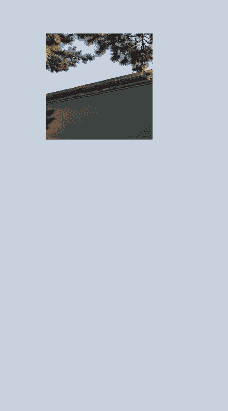
NOTE - If the duration attribute is set in the images attribute, the duration attribute set in the <image-animator> component is invalid.
If fixedsize is set to true, the width, height, top, and left settings in images will not take effect.
Setting reverse to false indicates that images are played from the first one to the last one. Setting reverse to true indicates that images are played from the last one to the first one.
Binding Events
Add the start, pause, stop, and resume events to the <image-animator> component. Specifically, the start event is triggered when the image animator starts playing; the pause event is triggered when the image animator is clicked; the resume event is triggered when the image animator is pressed and held; the stop event is triggered when the image animator stops playing.
<!-- xxx.hml -->
<div class="doc-page">
<image-animator class="img" id="img" images="{{imginfo}}" iteration="1" duration="10s" onstart="popstart" onpause="poppause" onstop="popstop" onresume="popresume" onlongpress="setresume" onclick="setpause">
</image-animator>
</div>
/* xxx.css */
.doc-page {
width: 100%;
height: 100%;
flex-direction: column;
align-items: center;
justify-content: center;
background-color: #F1F3F5;
}
.img {
width: 600px;
height: 600px;
border: 3px solid orange;
}
// index.js
import promptAction from '@ohos.promptAction';
export default {
data: {
imginfo: [
{
src: 'common/landscape1.jpg',
},{
src: 'common/landscape2.jpg',
},{
src: 'common/landscape3.jpg',
},{
src: 'common/landscape4.jpg',
}
],
},
onInit() {
},
setpause(e) {
this.$element('img').pause()
},
setresume(e) {
this.$element('img').resume()
},
popstart(e) {
promptAction.showToast({
message: 'Started.'
})
},
poppause(e) {
promptAction.showToast({
message: 'Paused.'
})
},
popstop(e) {
promptAction.showToast({
message: 'Stopped.'
})
},
popresume(e) {
promptAction.showToast({
message: 'Resumed.'
})
}
}
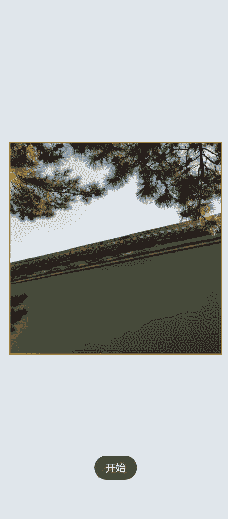
Example Scenario
You can click the start or stop button to change the image animation status.
Call the start, pause, stop, and resume methods to start, pause, stop, and resume the image animation, and call the getState method to check the image animation status.
<!-- xxx.hml -->
<div class="doc-page">
<image-animator class="img" id="img" images="{{imginfo}}" iteration="2" reverse="{{rev}}" duration="10s">
</image-animator>
<div style="width: 700px;height:450px;margin-top: 40px;flex-direction:column;justify-content:space-around;">
<div class="container">
<button type="capsule" value="Start" onclick="startimg"></button>
<button type="capsule" value="Pause" onclick="pauseimg"></button>
</div>
<div class="container">
<button type="capsule" value="Stop" onclick="stopimg"></button>
<button type="capsule" value="Resume" onclick="resumeimg"></button>
</div>
<div class="container">
<button type="capsule" value="Get Status" onclick="getimgstate"></button>
<button type="capsule" value="{{revVal}}" onclick="revimg"></button>
</div>
</div>
</div>
/* xxx.css */
.doc-page {
width: 100%;
height: 100%;
flex-direction: column;
align-items: center;
justify-content: center;
background-color: #F1F3F5;
}
.img {
width: 600px;
height: 600px;
border: 3px solid orange;
}
button{
width: 260px
}
.container {
width: 100%;
height: 120px;
align-items: center;
justify-content: space-around;
}
// index.js
import promptAction from '@ohos.promptAction';
export default {
data: {
rev:false,
imginfo: [
{
src: 'common/landscape1.jpg',
},{
src: 'common/landscape2.jpg',
},{
src: 'common/landscape3.jpg',
},{
src: 'common/landscape4.jpg',
}
],
revVal:'Reverse'
},
onInit() {
},
startimg(e) {
this.$element('img').start()
},
pauseimg(e) {
this.$element('img').pause()
},
stopimg(e) {
this.$element('img').stop()
},
resumeimg(e) {
this.$element('img').resume()
},
getimgstate(e) {
promptAction.showToast({
message: 'Current state:' + this.$element('img').getState()
})
},
revimg(e) {
this.rev = !this.rev
if (this.rev) {
this.revVal ='Play Forward'
} else {
this.revVal ='Reverse'
}
}
}
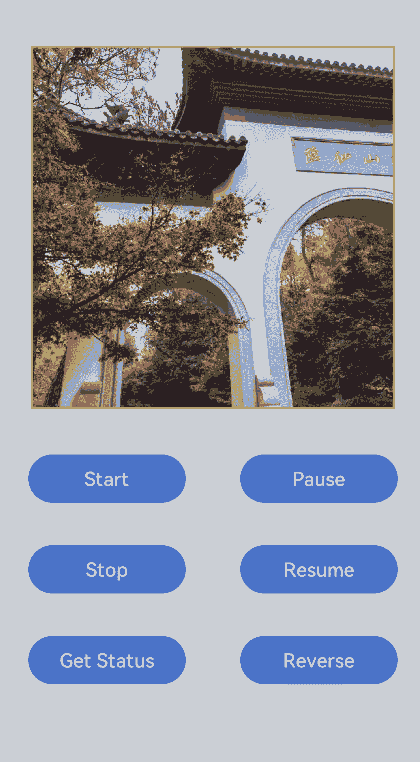
你可能感兴趣的鸿蒙文章
harmony 鸿蒙Atomic Service Full Screen Launch Component (FullScreenLaunchComponent)
harmony 鸿蒙Arc Button (ArcButton)
harmony 鸿蒙Frame Animation (ohos.animator)
harmony 鸿蒙Implementing Property Animation
- 所属分类: 后端技术
- 本文标签: