harmony 鸿蒙Video Variable Frame Rate
Video Variable Frame Rate
With the C APIs related to the video variable refresh rate feature, you can dynamically adjust the screen refresh rate based on the video content during playback. This helps save display power while maintaining smooth video playback.
When to Use
The video variable refresh rate feature is ideal for video sources with high frame rates (>30 fps). For video sources with frame rates at or below 30 fps, a refresh rate of 30 Hz is recommended.
The figure below demonstrates the playback of a 60 fps video. The algorithm adjusts the screen refresh rate in real-time based on the video content. If the refresh rate drops below the video frame rate, some frames will be discarded to save power.
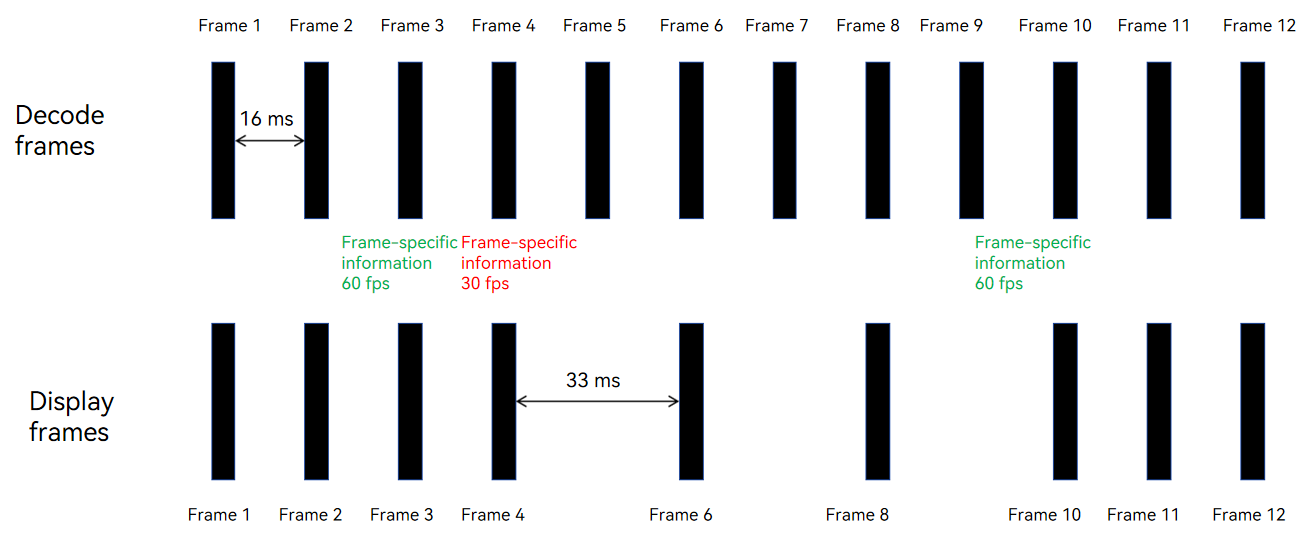
Constraints
- This feature is available only for the scenario where the video is directly sent for display after hardware decoding.
- The overall screen refresh rate will change. It is recommended that you use this feature in full-screen playback scenarios without bullet comments or animations, as the feature may affect their smoothness.
- This feature depends on the decoding frame rate configuration. The OH_MD_KEY_FRAME_RATE property must be correctly set before use.
- This feature is platform-dependent. If the platform does not support this feature, the API calls do not report an error, but the feature does not take effect. Normal decoding and playback still function.
How to Develop
This section describes only the steps that are different from the basic decoding process. You can learn the basic decoding process in Video Decoding.
- Enable the video variable frame rate feature during decoder configuration.
In the code snippet below, the following variables are used:
videoDec: pointer to the video decoder instance. For details, see Creating a Decoder Instance in Surface Mode.
```cpp
OH_AVFormat *format = OH_AVFormat_Create();
int32_t width = 1280; // Video frame width.
int32_t height = 720; // Video frame height.
int32_t fps = 60; // Video frame rate.
OH_AVFormat_SetIntValue(format, OH_MD_KEY_WIDTH, width);
OH_AVFormat_SetIntValue(format, OH_MD_KEY_HEIGHT, height);
OH_AVFormat_SetIntValue(format, OH_MD_KEY_FRAME_RATE, fps);
OH_AVFormat_SetIntValue(format, OH_MD_KEY_VIDEO_DECODER_OUTPUT_ENABLE_VRR, 1);
int32_t ret = OH_VideoDecoder_Configure(videoDec, format);
if (ret != AV_ERR_OK) {
// Handle exceptions.
}
OH_AVFormat_Destroy(format);
```
(Optional) Dynamically enable or disable the variable frame rate feature during video playback.
If bullet comments are enabled during playback, you can disable the variable frame rate feature to avoid wasting resources, since the refresh rate adjustments are not applied.
The following code snippet is used to dynamically disable the feature:
OH_AVFormat *format = OH_AVFormat_Create(); OH_AVFormat_SetIntValue(format, OH_MD_KEY_VIDEO_DECODER_OUTPUT_ENABLE_VRR, 0); OH_VideoDecoder_SetParameter(videoDec, format); OH_AVFormat_Destroy(format);The following code snippet is used to dynamically enable the feature:
OH_AVFormat *format = OH_AVFormat_Create(); OH_AVFormat_SetIntValue(format, OH_MD_KEY_FRAME_RATE, fps); OH_AVFormat_SetIntValue(format, OH_MD_KEY_VIDEO_DECODER_OUTPUT_ENABLE_VRR, 1); OH_VideoDecoder_SetParameter(videoDec, format); OH_AVFormat_Destroy(format);
你可能感兴趣的鸿蒙文章
harmony 鸿蒙Media Data Demultiplexing
harmony 鸿蒙Media Data Multiplexing
harmony 鸿蒙Introduction to AVCodec Kit
harmony 鸿蒙AVCodec Supported Formats
harmony 鸿蒙Obtaining Supported Codecs
harmony 鸿蒙Concurrently Creating a Video Decoder and Initializing NativeWindow
- 所属分类: 后端技术
- 本文标签: