harmony 鸿蒙CanvasRenderingContext2D
CanvasRenderingContext2D
Use CanvasRenderingContext2D to draw objects such as graphics, texts, line segments, and images on the <canvas> component. For details, see CanvasRenderingContext2D.
Drawing Line Segments
Use moveTo and lineTo to draw a line segment. Use the closePath method to end current path, obtaining a closed path. Set quadraticCurveTo (quadratic bezier curve) or bezierCurveTo (cubic bezier curve) to draw a graphic.
<!-- xxx.hml -->
<div class="container">
<canvas ref="canvas1"></canvas>
<select @change="change">
<option value="value1"> line </option>
<option value="value2"> quadratic </option>
<option value="value3"> bezier </option>
<option value="value4"> arc/ellipse </option>
<option value="value5"> lineJoin/miterLimit </option>
</select>
</div>
/* xxx.css */
.container{
width: 100%;
height: 100%;
flex-direction: column;
justify-content: center;
align-items: center;
background-color: #F1F3F5;
}
canvas{
width: 600px;
height: 500px;
background-color: #fdfdfd;
border: 5px solid red;
}
select{
margin-top: 50px;
width: 250px;
height: 100px;
background-color: white;
}
// xxx.js
export default {
data:{
el: null,
ctx: null,
},
onShow(){
this.el = this.$refs.canvas1;
this.ctx = this.el.getContext("2d",{antialias: true});
// Clear the contents on the canvas.
this.ctx.clearRect(0, 0, 600, 500);
// Create a drawing path.
this.ctx.beginPath();
// Square off the endpoints of the line.
this.ctx.lineCap = 'butt';
// Border width
this.ctx.lineWidth = 15;
// Create a drawing path.
this.ctx.beginPath();
// Move a drawing path from the current point to a target position.
this.ctx.moveTo(200, 100);
// Connect the current point to a target position.
this.ctx.lineTo(400, 100);
// Stroke a path.
this.ctx.stroke();
this.ctx.beginPath();
// Round the endpoints of the line.
this.ctx.lineCap = 'round';
this.ctx.moveTo(200, 200);
this.ctx.lineTo(400, 200);
this.ctx.stroke();
// Square off the endpoints of the line.
this.ctx.beginPath();
this.ctx.lineCap = 'square';
this.ctx.moveTo(200, 300);
this.ctx.lineTo(400, 300);
this.ctx.stroke();
},
change(e){
if(e.newValue == 'value1'){
this.el = this.$refs.canvas1;
this.ctx = this.el.getContext("2d",{antialias: true});
this.ctx.clearRect(0, 0, 600, 500);
// Top
this.ctx.beginPath();
this.ctx.lineCap = 'butt';
this.ctx.moveTo(200, 100);
this.ctx.lineTo(400, 100);
this.ctx.stroke();
// Center
this.ctx.beginPath();
this.ctx.lineCap = 'round';
this.ctx.moveTo(200, 200);
this.ctx.lineTo(400, 200);
this.ctx.stroke();
// Bottom
this.ctx.beginPath();
this.ctx.lineCap = 'square';
this.ctx.moveTo(200, 300);
this.ctx.lineTo(400, 300);
this.ctx.stroke();
}else if(e.newValue == 'value2'){
this.ctx.clearRect(0, 0, 600, 500);
// Top
this.ctx.beginPath();
this.ctx.moveTo(100, 150);
// Path of the quadratic bezier curve
this.ctx.quadraticCurveTo(300, 50, 500, 150);
this.ctx.stroke();
// Left
this.ctx.beginPath();
this.ctx.moveTo(200, 150);
this.ctx.quadraticCurveTo(250, 250, 250, 400);
this.ctx.stroke();
// Right
this.ctx.beginPath();
this.ctx.moveTo(400, 150);
this.ctx.quadraticCurveTo(350, 250, 350, 400);
this.ctx.stroke();
}else if(e.newValue == 'value3'){
this.ctx.clearRect(0, 0, 600, 500);
// Bottom
this.ctx.beginPath();
this.ctx.moveTo(100, 200);
// Path of the cubic bezier curve
this.ctx.bezierCurveTo(150, 100, 200, 100,250, 200);
this.ctx.stroke();
// Left
this.ctx.beginPath();
this.ctx.moveTo(350, 200);
this.ctx.bezierCurveTo(400, 100, 450, 100,500, 200);
this.ctx.stroke();
// Right
this.ctx.beginPath();
this.ctx.moveTo(200, 350);
this.ctx.bezierCurveTo(250, 500, 350, 500, 400, 350);
this.ctx.stroke();
}else if(e.newValue == 'value4'){
this.ctx.clearRect(0, 0, 600, 500);
this.ctx.beginPath();
this.ctx.moveTo(100, 200);
// Arc
this.ctx.arcTo(150, 300, 350, 300, 150);
this.ctx.stroke();
this.ctx.beginPath();
// Ellipse
this.ctx.ellipse(400, 250, 50, 100, Math.PI * 0.25, Math.PI * 0.5 , Math.PI , 1);
this.ctx.stroke();
}else if(e.newValue == 'value5'){
this.ctx.clearRect(0, 0, 600, 500);
// Upper left
this.ctx.beginPath();
// Draw a sector centered at the common endpoint of connected line segments.
this.ctx.lineJoin = 'round';
this.ctx.moveTo(100, 100);
this.ctx.lineTo(200, 200);
this.ctx.lineTo(100, 250);
this.ctx.stroke();
// lower left
this.ctx.beginPath();
// Fill a triangular between the common endpoint of connected segments.
this.ctx.lineJoin = 'bevel';
this.ctx.moveTo(100, 300);
this.ctx.lineTo(200, 400);
this.ctx.lineTo(100, 450);
this.ctx.stroke();
// Top right
this.ctx.beginPath();
// Distance between the internal angle and exterior angle at the intersection of lines
this.ctx.lineJoin = 'miter';
this.ctx.miterLimit = 3;
this.ctx.moveTo(400, 100);
this.ctx.lineTo(450, 200);
this.ctx.lineTo(400, 250);
// Draw a closed path.
this.ctx.closePath();
this.ctx.stroke();
// Lower right
this.ctx.beginPath();
this.ctx.lineJoin = 'miter';
this.ctx.miterLimit = 10;
this.ctx.moveTo(400, 300);
this.ctx.lineTo(450, 400);
this.ctx.lineTo(400, 450);
this.ctx.closePath();
this.ctx.stroke();
}
},
}
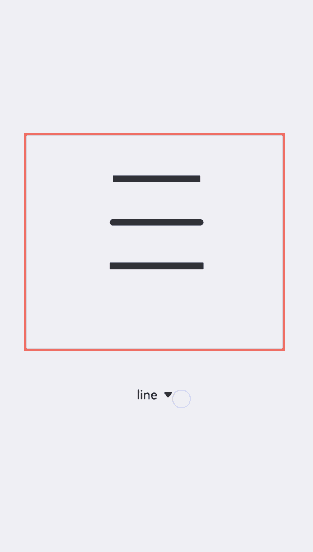
Drawing Border
Globally define the canvas (el) and brush (ctx), and create a rectangle with the border width of 5 upon initialization. Change the border width (lineWidth), color (strokeStyle), and line dash level (setLineDash). Add the change event to the <select> component. The change event will be triggered upon selection and the changed image will be displayed.
<!-- xxx.hml -->
<div class="container">
<canvas ref="canvas1"></canvas>
<select @change="change">
<option value="value1">strokeRect</option>
<option value="value2">arc</option>
<option value="value3">lineDashRect</option>
<option value="value4">fillRect</option>
</select>
</div>
/* xxx.css */
.container{
width: 100%;
height: 100%;
flex-direction: column;
justify-content: center;
align-items: center;
background-color: #F1F3F5;
}
canvas{
width: 600px;
height: 500px;
background-color: #fdfdfd;
border: 5px solid red;
}
select{
margin-top: 50px;
width: 250px;
height: 100px;
background-color: white;
}
// xxx.js
export default {
data:{
el: null,
ctx: null,
},
onShow(){
this.el = this.$refs.canvas1;
this.ctx = this.el.getContext("2d",{antialias: true});
this.ctx.lineWidth = 5;
this.ctx.strokeRect(200, 150, 200, 200);
},
change(e){
if(e.newValue == 'value1'){
// Clear the contents on the canvas.
this.ctx.clearRect(0,0,600,500);
// Border width
this.ctx.lineWidth = 5;
// Border color
this.ctx.strokeStyle = '#110000';
// Line dash level of the border
this.ctx.setLineDash([0,0]);
// Draw a stroked rectangle.
this.ctx.strokeRect(200, 150, 200, 200);
}else if (e.newValue == 'value2'){
this.ctx.clearRect(0,0,600,500);
this.ctx.lineWidth = 30;
this.ctx.strokeStyle = '#0000ff';
this.ctx.setLineDash([0,0]);
// Draw a circle.
this.ctx.arc(300, 250, 150,0,6.28);
// Draw borders.
this.ctx.stroke();
}else if (e.newValue == 'value3'){
this.ctx.clearRect(0,0,600,500);
this.ctx.lineWidth = 5;
this.ctx.setLineDash([5,5]);
this.ctx.strokeRect(200, 150, 200, 200);
}else if (e.newValue == 'value4'){
this.ctx.clearRect(0,0,600,500);
// Draw and fill a rectangle.
this.ctx.fillStyle = '#0000ff';
this.ctx.fillRect(200, 150, 200, 200);
}
},
}
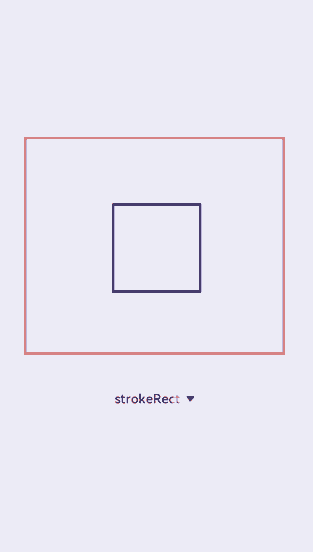
Setting Gradient Fill Colors
Add the createLinearGradient and createRadialGradient attributes to create a gradient container, use the addColorStop method to add multiple color blocks to form a gradient color, and set fillStyle as gradient to apply the gradient color to a rectangle. Then set the shadow blur level by using shadowBlur, the shadow color by using shadowColor, and the shadow offset by using shadowOffset.
<!-- xxx.hml -->
<div class="container">
<canvas ref="canvas1"></canvas>
<select @change="change">
<option value="value1">LinearGradient</option>
<option value="value2">RadialGradient</option>
<option value="value3">shadowBlur</option>
<option value="value4">shadowOffset</option>
</select>
</div>
/* xxx.css */
.container{
width: 100%;
height: 100%;
flex-direction: column;
justify-content: center;
align-items: center;
background-color: #F1F3F5;
}
canvas{
width: 600px;
height: 500px;
background-color: #fdfdfd;
border: 5px solid red;
}
select{
margin-top: 50px;
width: 250px;
height: 100px;
background-color: white;
}
// xxx.js
export default {
data:{
el: null,
ctx: null,
},
onShow(){
this.el = this.$refs.canvas1;
this.ctx = this.el.getContext("2d",{antialias: true});
// Create a linear gradient.
let gradient = this.ctx.createLinearGradient(100,100, 400,300);
// Add gradient colors.
gradient.addColorStop(0.0, 'red');
gradient.addColorStop(0.7, 'white');
gradient.addColorStop(1.0, 'green');
// Apply the gradient.
this.ctx.fillStyle = gradient;
this.ctx.fillRect(100, 100, 400, 300);
},
change(e){
if(e.newValue == 'value1'){
// Clear the contents on the canvas.
this.ctx.clearRect(0,0,600,500);
let gradient = this.ctx.createLinearGradient(100,100, 400,300);
gradient.addColorStop(0.0, 'red');
gradient.addColorStop(0.7, 'white');
gradient.addColorStop(1.0, 'green');
this.ctx.fillStyle = gradient;
// Set the level of shadow blur.
this.ctx.shadowBlur = 0;
// Set the distance that shadows will be offset vertically.
this.ctx.shadowOffsetY = 0;
// Set the distance that shadows will be offset horizontally.
this.ctx.shadowOffsetX = 0;
this.ctx.fillRect(100, 100, 400, 300);
}else if(e.newValue == 'value2'){
this.ctx.clearRect(0,0,600,500);
// Create a radial gradient.
let gradient = this.ctx.createRadialGradient(300,250,20,300,250,100);
gradient.addColorStop(0.0, 'red');
gradient.addColorStop(0.7, 'white');
gradient.addColorStop(1.0, 'green');
this.ctx.shadowBlur = 0;
this.ctx.shadowOffsetY = 0;
this.ctx.shadowOffsetX = 0;
this.ctx.fillStyle = gradient;
this.ctx.fillRect(100, 100, 400, 300);
}else if(e.newValue == 'value3'){
this.ctx.clearRect(0,0,600,500);
let gradient = this.ctx.createLinearGradient(100,100, 400,400);
gradient.addColorStop(0.0, 'red');
gradient.addColorStop(0.5, 'white');
gradient.addColorStop(1, '#17ea35');
// Set the level of shadow blur.
this.ctx.shadowBlur = 30;
// Set the shadow color.
this.ctx.shadowColor = 'rgb(229, 16, 16)';
this.ctx.fillStyle = gradient;
this.ctx.fillRect(100, 100, 400, 300);
}else if(e.newValue == 'value4'){
this.ctx.clearRect(0,0,600,500);
this.ctx.clearRect(0,0,600,500);
let gradient = this.ctx.createRadialGradient(300,250,20,300,250,200);
gradient.addColorStop(0.0, 'red');
gradient.addColorStop(0.5, 'white');
gradient.addColorStop(1, '#17ea35');
// Set the level of shadow blur.
this.ctx.shadowBlur = 30;
this.ctx.shadowOffsetY = 30;
// Set the shadow color.
this.ctx.shadowColor = 'rgb(23, 1, 1)';
this.ctx.fillStyle = gradient;
this.ctx.fillRect(100, 100, 400, 300);
}
},
}
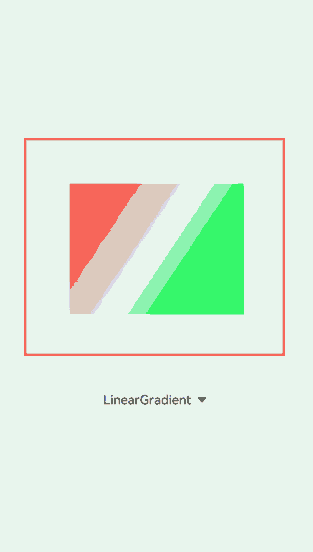
Filling Texts
Create a text and use the fillText method to write the text on the canvas. Use the globalAlpha attribute to change the baseline transparency to avoid the text being hidden by the baseline. Then set the textAlign and textBaseline attributes to determine the text position based on the baseline.
<!-- xxx.hml -->
<div class="container">
<canvas ref="canvas1"></canvas>
<select @change="change">
<option value="value1">text</option>
<option value="value2">textBaseline</option>
<option value="value3">textAlign</option>
</select>
</div>
/* xxx.css */
.container{
width: 100%;
height: 100%;
flex-direction: column;
justify-content: center;
align-items: center;
background-color: #F1F3F5;
}
canvas{
width: 600px;
height: 500px;
background-color: #fdfdfd;
border: 5px solid red;
}
select{
margin-top: 50px;
width: 250px;
height: 100px;
background-color: white;
}
// xxx.js
export default {
data:{
el: null,
ctx: null,
},
onShow(){
this.el = this.$refs.canvas1;
this.ctx = this.el.getContext("2d",{antialias: true});
// Create a text.
let text = "Hello World";
// Set the font.
this.ctx.font = '30px';
this.ctx.fillText("with:"+this.ctx.measureText(text).width, 200, 300);
// Set the fill text.
this.ctx.fillText(text, 200, 250);
},
change(e){
if(e.newValue == 'value1'){
// Clear the contents on the canvas.
this.ctx.clearRect(0,0,600,500);
// Start a new path.
this.ctx.beginPath();
// Initialize the textAlign value.
this.ctx.textAlign = 'left';
// Initialize textBaseline.
this.ctx.textBaseline = 'alphabetic';
// Set the font.
this.ctx.font = '30px';
let text = "Hello World";
// Obtain the font width.
this.ctx.fillText("with:"+this.ctx.measureText(text).width, 200, 300);
// Set the fill text.
this.ctx.fillText(text, 200, 250);
}else if(e.newValue == 'value2'){
this.ctx.clearRect(0,0,600,500);
this.ctx.beginPath();
// Set the Alpha value.
this.ctx.globalAlpha = 0.1;
// Set the line width.
this.ctx.lineWidth = 10;
// Set the line segment color.
this.ctx.strokeStyle = '#0000ff';
// Move from the current point to a target position.
this.ctx.moveTo(0, 240);
// Connect the current point to a target position.
this.ctx.lineTo(600, 240);
this.ctx.stroke();
this.ctx.font = '35px';
this.ctx.globalAlpha = 1;
// Initialize the textAlign value.
this.ctx.textAlign = 'left';
// Set textBaseline.
this.ctx.textBaseline = 'top';
this.ctx.fillText('Top', 50, 240);
this.ctx.textBaseline = 'bottom';
this.ctx.fillText('Bottom', 200, 240);
this.ctx.textBaseline = 'middle';
this.ctx.fillText('Middle', 400, 240);
}else if(e.newValue == 'value3'){
// Clear the contents on the canvas.
this.ctx.clearRect(0,0,600,500);
this.ctx.beginPath();
this.ctx.globalAlpha = 0.1;
this.ctx.lineWidth = 10;
this.ctx.strokeStyle = '#0000ff';
this.ctx.moveTo(300, 0);
this.ctx.lineTo(300, 500);
this.ctx.stroke();
this.ctx.font = '35px';
this.ctx.globalAlpha = 1;
// Initialize textBaseline.
this.ctx.textBaseline = 'alphabetic';
// Set textAlign.
this.ctx.textAlign = 'left';
this.ctx.fillText('textAlign=left',300, 100);
this.ctx.textAlign = 'center';
this.ctx.fillText('textAlign=center',300, 250);
this.ctx.textAlign = 'right';
this.ctx.fillText('textAlign=right',300, 400);
}
}
}
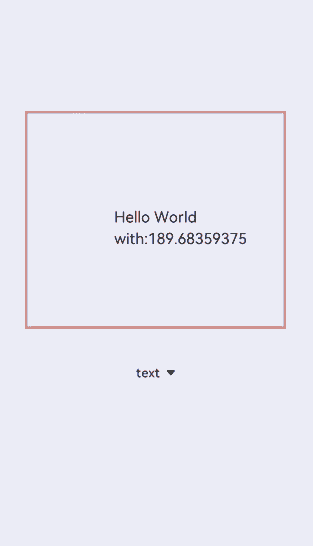
NOTE
In the ltr layout mode, the value start equals left. In the rtl layout mode, the value start equals right.
Adding Images
After creating an image object, use the drawImage attribute to draw the image and set animation styles such as scaling, translating, and rotating.
<!-- xxx.hml -->
<div class="container">
<div class="content">
<canvas ref="canvas0"></canvas>
<text onclick="change">change</text>
<canvas ref="canvas1"></canvas>
<text onclick="rotate">rotate</text>
<canvas ref="canvas2"></canvas>
<text onclick="scale">scale</text>
<canvas ref="canvas3"></canvas>
<text onclick="translate" style="width: 300px;">translate</text>
<canvas ref="canvas4"></canvas>
<text onclick="transform" style="width: 300px;">transform</text>
<canvas ref="canvas5"></canvas>
<text onclick="setTransform" style="width: 300px;">setTransform</text>
<canvas ref="canvas6"></canvas>
</div>
</div>
/* xxx.css */
.container{
width: 100%;
flex-direction: column;
background-color: #F1F3F5;
align-items: center;
}
canvas{
width: 600px;
height: 300px;
margin-bottom: 100px;
background-color: #fdfdfd;
border: 5px solid red;
}
.content{
width: 80%;
margin-top: 50px;
margin-bottom: 50px;
display: flex;
flex-wrap: wrap;
justify-content: space-around;
}
text{
font-size: 35px;
width: 200px;
height: 80px;
color: white;
border-radius: 20px;
text-align: center;
background-color: #6060e7;
margin-bottom: 30px;
}
// xxx.js
import promptAction from '@ohos.promptAction';
export default {
data:{
compositeOperation: 'source-over'
},
onShow(){
let ctx = this.$refs.canvas0.getContext("2d");
// Create an image object.
let img = new Image();
// Set the image path.
img.src = 'common/images/2.png';
// Set the image width.
img.width= 150;
// Set the image height.
img.height=150;
// Create an image tiling container.
var pat = ctx.createPattern(img, 'repeat');ctx.fillStyle = pat;
ctx.fillRect(0, 0, 600, 300);
},
change(){
// Obtain the brush after the canvas is created.
let ctx = this.$refs.canvas1.getContext("2d");
ctx.clearRect(0,0,600,1000);
if(this.compositeOperation == "source-over"){
this.compositeOperation = "destination-over";
}else{
this.compositeOperation = "source-over";
}
ctx.globalCompositeOperation = this.compositeOperation;
let img = new Image();
img.src = 'common/images/2.png';
// Invoked when the image is successfully obtained.
img.onload = function() {
ctx.drawImage(img, 150, 20, 200, 200);
};
let img1 = new Image();
img1.src = 'common/images/3.png';
img1.onload = function() {
// Draw an image.
ctx.drawImage(img1, 250, 80, 200, 200);
};
// A method is triggered when the image fails to be obtained.
img1.onerror = function() {
promptAction.showToast({message:"error",duration:2000})
};
},
rotate(){
let ctx = this.$refs.canvas2.getContext("2d");
ctx.clearRect(0,0,600,300);
// Rotate the image.
ctx.rotate(10 * Math.PI / 180);
let img = new Image();
img.src = 'common/images/2.png';
img.onload = function() {
ctx.drawImage(img, 300, 0, 100, 100);
};
},
scale(){
let ctx = this.$refs.canvas3.getContext("2d");
ctx.clearRect(0,0,600,200);
// Scale the image.
ctx.scale(1.3,1.2);
let img = new Image();
img.src = 'common/images/2.png';
img.onload = function() {
ctx.drawImage(img, 0, 0, 50, 50);
};
},
translate(){
let ctx = this.$refs.canvas4.getContext("2d");
ctx.clearRect(0,0,600,300);
ctx.translate(10,0);
let img = new Image();
img.src = 'common/images/2.png';
img.onload = function() {
ctx.drawImage(img, 0, 50, 300, 200);
};
},
transform(){
let ctx = this.$refs.canvas5.getContext("2d");
ctx.clearRect(0,0,600,300);
ctx.transform(1.1, 0.1, 0.1, 1, 10, 0);
let img = new Image();
img.src = 'common/images/2.png';
img.onload = function() {
ctx.drawImage(img, 0, 50, 100, 100);
};
},
setTransform(){
let ctx = this.$refs.canvas6.getContext("2d");
ctx.clearRect(0,0,600,300);
ctx.setTransform(1.1, 0.1, 0.1, 1, 10, 0);
let img = new Image();
img.src = 'common/images/2.png';
img.onload = function() {
ctx.drawImage(img, 0, 50, 100, 100);
};
},
}
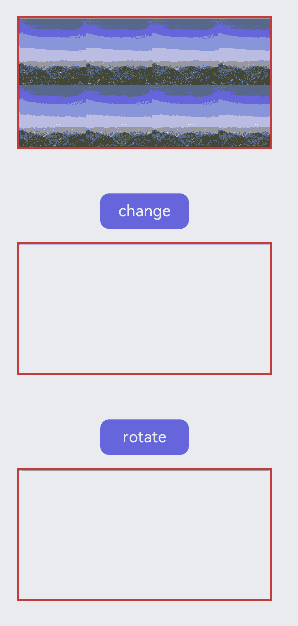
NOTE - Unlike the transform() function, the setTransform() function resets the existing transformation matrix and creates a transformation matrix even if it uses the same parameters.
- The following formulas calculate coordinates of the transformed graph. x and y represent coordinates before transformation, and x’ and y’ represent coordinates after transformation. x’ = scaleX * x + skewY * y + translateX
y’ = skewX * x + scaleY * y + translateY
Adding Methods
Use the save method to save the brush style, and use the restore method to restore the saved settings. In the following example, set the brush to red. After the brush setting is saved, clear the canvas and change the brush to blue. In this moment, directly using the brush will get a blue rectangle; using the brush after the restore operation will get a red rectangle.
<!-- xxx.hml -->
<div class="container">
<div class="content">
<canvas ref="canvas"></canvas>
</div>
<div class="content">
<text onclick="save">save</text>
<text onclick="clear">clear</text>
<text onclick="restore">restore</text>
</div>
</div>
/* xxx.css */
.container{
width: 100%;
height: 100%;
flex-direction: column;
background-color: #F1F3F5;
align-items: center;
}
canvas{
margin-top: 300px;
width: 600px;
height: 500px;
background-color: #fdfdfd;
border: 5px solid red;
}
.content{
width: 80%;
margin-top: 50px;
margin-bottom: 50px;
display: flex;
flex-wrap: wrap;
justify-content: space-around;
}
text{
width: 150px;
height: 80px;
color: white;
border-radius: 20px;
text-align: center;
background-color: #6060e7;
margin-bottom: 30px;
}
// xxx.js
import promptAction from '@ohos.promptAction';
export default {
data:{
ctx: '',
},
onShow(){
this.ctx = this.$refs.canvas.getContext("2d");
this.ctx.fillStyle = "red"
this.ctx.fillRect(200, 150, 200, 200);
},
save(){
// Save the brush setting.
this.ctx.save();
promptAction.showToast({message:"save succeed"});
},
clear(){
this.ctx.clearRect(0,0,600,500);
// Change the brush color.
this.ctx.fillStyle = "#2133d2";
},
restore(){
this.ctx.beginPath();
// Restore the brush setting.
this.ctx.restore();
this.ctx.fillRect(200, 150, 200, 200);
},
}
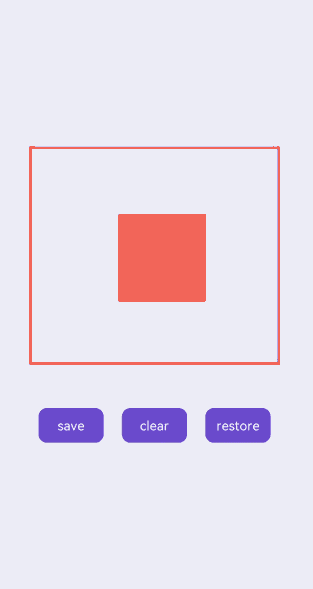
你可能感兴趣的鸿蒙文章
harmony 鸿蒙Atomic Service Full Screen Launch Component (FullScreenLaunchComponent)
harmony 鸿蒙Arc Button (ArcButton)
harmony 鸿蒙Frame Animation (ohos.animator)
harmony 鸿蒙Implementing Property Animation
- 所属分类: 后端技术
- 本文标签: