harmony 鸿蒙ForEach: Rendering Repeated Content
ForEach: Rendering Repeated Content
ForEach enables rendering of repeated content based on array type data. It must be used in a container component, and the component it returns must be one allowed inside the container component. For example, for rendering of list items, ForEach must be used in the List component.
For details about API parameters, see ForEach.
NOTE
This API is supported in ArkTS widgets since API version 9.
Key Generation Rules
During ForEach rendering, the system generates a unique, persistent key for each array item to identify the corresponding component. When the key changes, the ArkUI framework considers that the array element has been replaced or modified and creates a component based on the new key.
ForEach provides a parameter named keyGenerator, which is in effect a function through which you can customize key generation rules. If no keyGenerator function is defined, the ArkUI framework uses the default key generator, that is, (item: Object, index: number) => { return index + ‘__’ + JSON.stringify(item); }.
The ArkUI framework has a set of specific judgment rules for ForEach key generation, which are mainly associated with the second parameter index of the itemGenerator function and the second parameter index of the keyGenerator function. The following figure shows the logic of the key generation rules.
Figure 1 ForEach key generation rules
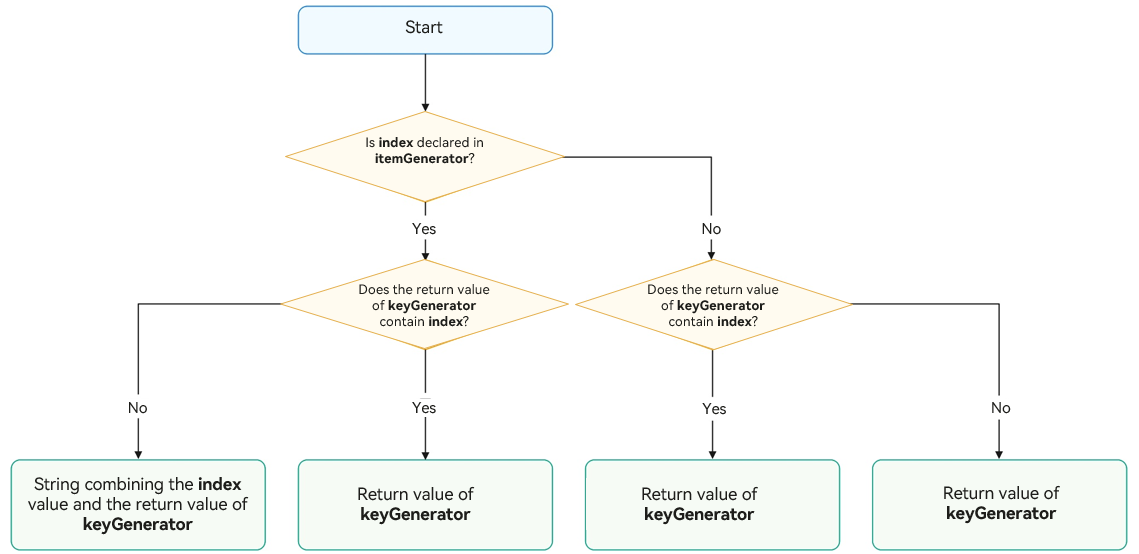
NOTE
The ArkUI framework warns of duplicate keys. If duplicate keys exist during UI re-rendering, the framework may not work properly. For details, see Rendering Result Not as Expected.
Component Creation Rules
After the key generation rules are determined, the itemGenerator function – the second parameter in ForEach – creates a component for each array item of the data source based on the rules. There are two cases for creating a component: initial rendering and non-initial rendering.
Initial Rendering
When used for initial rendering, ForEach generates a unique key for each array item of the data source based on the key generation rules, and creates a component.
@Entry
@Component
struct Parent {
@State simpleList: Array<string> = ['one', 'two', 'three'];
build() {
Row() {
Column() {
ForEach(this.simpleList, (item: string) => {
ChildItem({ item: item })
}, (item: string) => item)
}
.width('100%')
.height('100%')
}
.height('100%')
.backgroundColor(0xF1F3F5)
}
}
@Component
struct ChildItem {
@Prop item: string;
build() {
Text(this.item)
.fontSize(50)
}
}
The figure below shows the effect.
Figure 2 Initial rendering when the ForEach data sources do not have the same key
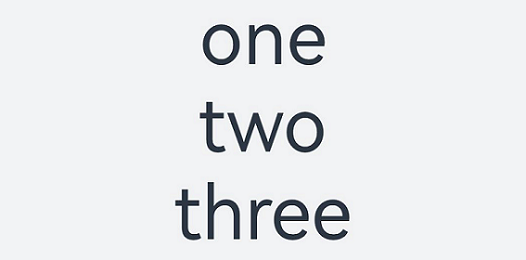
In the preceding code snippets, the key generation rule is the return value item of the keyGenerator function. During ForEach rendering, keys (one, two, and three) are generated in sequence for data source array items, and corresponding child items are created and rendered to the UI.
When the keys generated for different data items are the same, the behavior of the framework is unpredictable. For example, in the following code, when data items with the same key two are rendered by ForEach, only one ChildItem component, instead of multiple components with the same key, is created.
@Entry
@Component
struct Parent {
@State simpleList: Array<string> = ['one', 'two', 'two', 'three'];
build() {
Row() {
Column() {
ForEach(this.simpleList, (item: string) => {
ChildItem({ item: item })
}, (item: string) => item)
}
.width('100%')
.height('100%')
}
.height('100%')
.backgroundColor(0xF1F3F5)
}
}
@Component
struct ChildItem {
@Prop item: string;
build() {
Text(this.item)
.fontSize(50)
}
}
The figure below shows the effect.
Figure 3 Initial rendering when the ForEach data sources have the same key
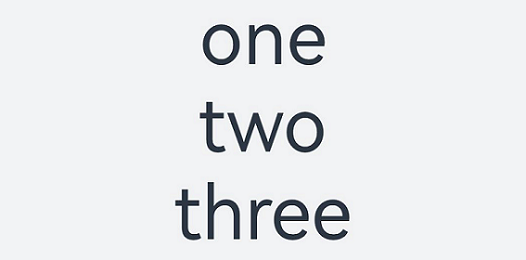
In this example, the final key value generation rule is item. When ForEach traverses the data source simpleList and finds the key two whose index is 1, ForEach creates a component whose key is two based on the final key value generation rule and marks the component. When ForEach finds the key two whose index is 2, it does not create a component, because the key of the current item is also two according to the final key generation rule.
Non-Initial Rendering
When ForEach is used for re-rendering (non-initial rendering), it checks whether the newly generated key already exists in the previous rendering. If the key does not exist, a new component is created. If the key exists, no new component is created; instead, the component corresponding to the key is re-rendered. For example, in the following code snippet, the value of the third item of the array is changed to “new three” through the click event, which triggers ForEach to perform re-rendering.
@Entry
@Component
struct Parent {
@State simpleList: Array<string> = ['one', 'two', 'three'];
build() {
Row() {
Column() {
Text('Change Value of Third Array Item')
.fontSize(24)
.fontColor(Color.Red)
.onClick(() => {
this.simpleList[2] = 'new three';
})
ForEach(this.simpleList, (item: string) => {
ChildItem({ item: item })
.margin({ top: 20 })
}, (item: string) => item)
}
.justifyContent(FlexAlign.Center)
.width('100%')
.height('100%')
}
.height('100%')
.backgroundColor(0xF1F3F5)
}
}
@Component
struct ChildItem {
@Prop item: string;
build() {
Text(this.item)
.fontSize(30)
}
}
The figure below shows the effect.
Figure 4 Re-rendering with ForEach
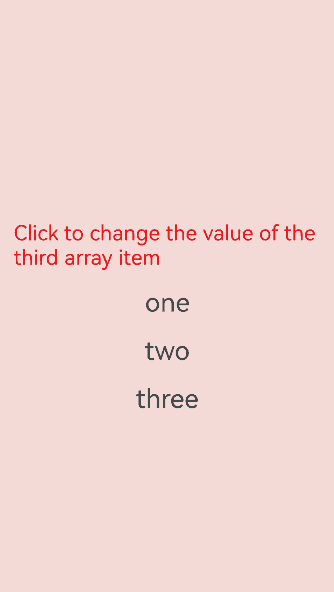
From this example, you can see that @State can observe changes in the primitive array items of the simpleList data source.
- When any array item in simpleList changes, ForEach is triggered for re-rendering.
- ForEach traverses the new data source [‘one’, ‘two’, ‘new three’] and generates the corresponding keys one, two, and new three.
- Because keys one and two already exist in the previous rendering, ForEach reuses the corresponding components and re-renders them. For the third array item “new three”, because a new key new three is generated for it based on the key generation rule item, ForEach creates a component for it.
Use Cases
ForEach is typically used in several cases: data source unchanged, data source changed (for example, when array items are inserted or deleted), and properties of data source array items changed.
Data Source Unchanged
If the data source remains unchanged, it can of a primitive data type. For example, when a page is loading, the skeleton screen may be used.
@Entry
@Component
struct ArticleList {
@State simpleList: Array<number> = [1, 2, 3, 4, 5];
build() {
Column() {
ForEach(this.simpleList, (item: number) => {
ArticleSkeletonView()
.margin({ top: 20 })
}, (item: number) => item.toString())
}
.padding(20)
.width('100%')
.height('100%')
}
}
@Builder
function textArea(width: number|Resource|string = '100%', height: number|Resource|string = '100%') {
Row()
.width(width)
.height(height)
.backgroundColor('#FFF2F3F4')
}
@Component
struct ArticleSkeletonView {
build() {
Row() {
Column() {
textArea(80, 80)
}
.margin({ right: 20 })
Column() {
textArea('60%', 20)
textArea('50%', 20)
}
.alignItems(HorizontalAlign.Start)
.justifyContent(FlexAlign.SpaceAround)
.height('100%')
}
.padding(20)
.borderRadius(12)
.backgroundColor('#FFECECEC')
.height(120)
.width('100%')
.justifyContent(FlexAlign.SpaceBetween)
}
}
The figure below shows the effect.
Figure 5 Skeleton screen
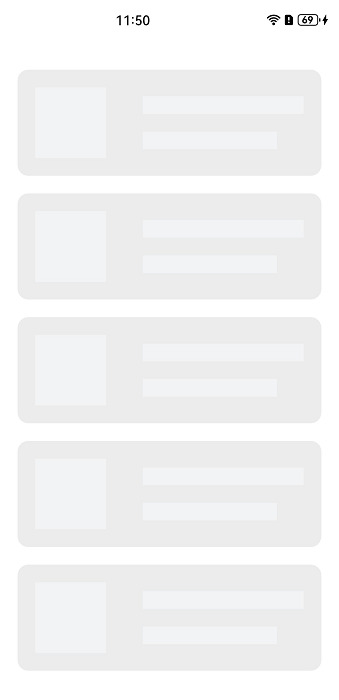
In this example, the data item is used as the key generation rule. Because the array items of the data source simpleList are different, the uniqueness of the keys can be ensured.
Data Source Changed
If data source array item changes, for example, when an array item is inserted or deleted, or has its index changed, the data source should be of the object array type, and a unique ID of the object is used as the final key. For example, after a pull-to-refresh gesture is performed, newly obtained data items are added to the tail of the data source array, resulting in an increase in the length of the data source array.
class Article {
id: string;
title: string;
brief: string;
constructor(id: string, title: string, brief: string) {
this.id = id;
this.title = title;
this.brief = brief;
}
}
@Entry
@Component
struct ArticleListView {
@State isListReachEnd: boolean = false;
@State articleList: Array<Article> = [
new Article('001','Article 1','Abstract'),
new Article('002','Article 2','Abstract'),
new Article('003','Article 3','Abstract'),
new Article('004','Article 4','Abstract'),
new Article('005','Article 5','Abstract'),
new Article ('006','Article 6','Abstract')
]
loadMoreArticles() {
this.articleList.push(new Article('007','New article','Abstract');
}
build() {
Column({ space: 5 }) {
List() {
ForEach(this.articleList, (item: Article) => {
ListItem() {
ArticleCard({ article: item })
.margin({ top: 20 })
}
}, (item: Article) => item.id)
}
.onReachEnd(() => {
this.isListReachEnd = true;
})
.parallelGesture(
PanGesture({ direction: PanDirection.Up, distance: 80 })
.onActionStart(() => {
if (this.isListReachEnd) {
this.loadMoreArticles();
this.isListReachEnd = false;
}
})
)
.padding(20)
.scrollBar(BarState.Off)
}
.width('100%')
.height('100%')
.backgroundColor(0xF1F3F5)
}
}
@Component
struct ArticleCard {
@Prop article: Article;
build() {
Row() {
// 'app.media.icon' is only an example. Replace it with the actual one in use. Otherwise, the imageSource instance fails to be created, and subsequent operations cannot be performed.
Image($r('app.media.icon'))
.width(80)
.height(80)
.margin({ right: 20 })
Column() {
Text(this.article.title)
.fontSize(20)
.margin({ bottom: 8 })
Text(this.article.brief)
.fontSize(16)
.fontColor(Color.Gray)
.margin({ bottom: 8 })
}
.alignItems(HorizontalAlign.Start)
.width('80%')
.height('100%')
}
.padding(20)
.borderRadius(12)
.backgroundColor('#FFECECEC')
.height(120)
.width('100%')
.justifyContent(FlexAlign.SpaceBetween)
}
}
The following figure shows the initial screen (on the left) and the screen after a pull-to-refresh gesture (on the right).
Figure 6 When the data source is changed
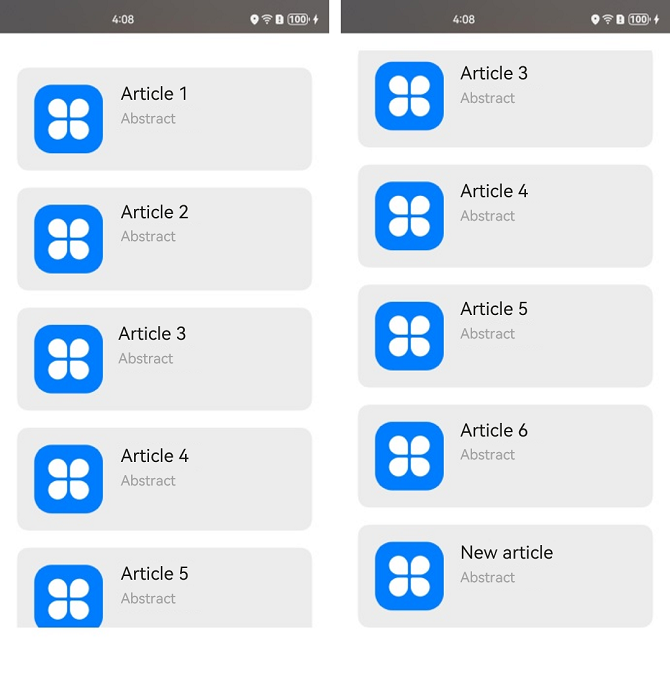
In this example, the ArticleCard component functions as a child component of the ArticleListView component and receives an Article object through the @Prop decorator to render article widgets.
- When the list scrolls to the bottom, if the distance of finger movement exceeds the threshold 80, the loadMoreArticles() function is triggered. This function adds a new data item to the tail of the articleList data source, increasing the length of the data source.
- Because the data source is decorated by @State, the ArkUI framework can detect the change of the data source length and trigger ForEach for re-rendering.
Properties of Data Source Array Items Changed
If the data source array items are of the Object type, property changes of these array items cannot be detected by the ArkUI framework, because the framework cannot detect property changes of array items of complex types when the array is decorated by @State. As a result, re-rendering by ForEach is not performed. To trigger ForEach to perform re-rendering, use the @Observed and @ObjectLink decorators. In the following example, clicking the Like icon on the article list changes the number of likes for an article.
@Observed
class Article {
id: string;
title: string;
brief: string;
isLiked: boolean;
likesCount: number;
constructor(id: string, title: string, brief: string, isLiked: boolean, likesCount: number) {
this.id = id;
this.title = title;
this.brief = brief;
this.isLiked = isLiked;
this.likesCount = likesCount;
}
}
@Entry
@Component
struct ArticleListView {
@State articleList: Array<Article> = [
new Article('001','Article 0','Abstract', false, 100),
new Article('002','Article 1','Abstract', false, 100),
new Article('003','Article 2','Abstract', false, 100),
new Article('004','Article 4','Abstract', false, 100),
new Article('005','Article 5','Abstract', false, 100),
new Article('006','Article 6','Abstract', false, 100),
];
build() {
List() {
ForEach(this.articleList, (item: Article) => {
ListItem() {
ArticleCard({
article: item
})
.margin({ top: 20 })
}
}, (item: Article) => item.id)
}
.padding(20)
.scrollBar(BarState.Off)
.backgroundColor(0xF1F3F5)
}
}
@Component
struct ArticleCard {
@ObjectLink article: Article;
handleLiked() {
this.article.isLiked = !this.article.isLiked;
this.article.likesCount = this.article.isLiked ? this.article.likesCount + 1 : this.article.likesCount - 1;
}
build() {
Row() {
// 'app.media.icon' is only an example. Replace it with the actual one in use. Otherwise, the imageSource instance fails to be created, and subsequent operations cannot be performed.
Image($r('app.media.icon'))
.width(80)
.height(80)
.margin({ right: 20 })
Column() {
Text(this.article.title)
.fontSize(20)
.margin({ bottom: 8 })
Text(this.article.brief)
.fontSize(16)
.fontColor(Color.Gray)
.margin({ bottom: 8 })
Row() {
// 'app.media.iconLiked' and 'app.media.iconUnLiked' are only an example. Replace it with the actual one in use. Otherwise, the imageSource instance fails to be created, and subsequent operations cannot be performed.
Image(this.article.isLiked ? $r('app.media.iconLiked') : $r('app.media.iconUnLiked'))
.width(24)
.height(24)
.margin({ right: 8 })
Text(this.article.likesCount.toString())
.fontSize(16)
}
.onClick(() => this.handleLiked())
.justifyContent(FlexAlign.Center)
}
.alignItems(HorizontalAlign.Start)
.width('80%')
.height('100%')
}
.padding(20)
.borderRadius(12)
.backgroundColor('#FFECECEC')
.height(120)
.width('100%')
.justifyContent(FlexAlign.SpaceBetween)
}
}
The following figure shows the initial screen (on the left) and the screen after the Like icon of Article 1 is clicked (on the right).
Figure 7 When properties of data source array items are changed
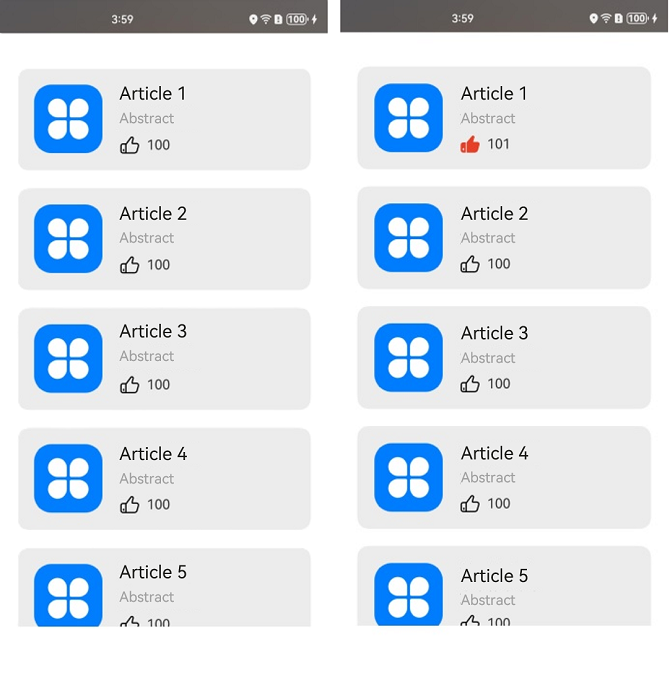
In this example, the Article class is decorated by the @Observed decorator. The parent component ArticleListView passes an Article object instance to the child component ArticleCard, and the child component uses the @ObjectLink decorator to receive the instance.
- When the Like icon of Article 1 is clicked, the handleLiked function of the ArticleCard component is triggered. This function changes the values of the isLiked and likesCount properties of the article instance in the component pertaining to Article 1.
- The article instance is a state variable decorated by @ObjectLink. When its property value changes, the corresponding ArticleCard component is rendered. The changed values of isLiked and likesCount are read.
Enabling Drag and Sort
If ForEach is used in a list, and the onMove event is set, you can enable drag and sort for the list items. If an item changes the position after you drag and sort the data, the onMove event is triggered to report the original index and target index of the item. The data source needs to be modified in the onMove event based on the reported start index and target index. Before and after the data source is modified, the value of each item must remain unchanged to ensure that the drop animation can be executed properly.
@Entry
@Component
struct ForEachSort {
@State arr: Array<string> = [];
build() {
Row() {
List() {
ForEach(this.arr, (item: string) => {
ListItem() {
Text(item.toString())
.fontSize(16)
.textAlign(TextAlign.Center)
.size({height: 100, width: "100%"})
}.margin(10)
.borderRadius(10)
.backgroundColor("#FFFFFFFF")
}, (item: string) => item)
.onMove((from:number, to:number) => {
let tmp = this.arr.splice(from, 1);
this.arr.splice(to, 0, tmp[0])
})
}
.width('100%')
.height('100%')
.backgroundColor("#FFDCDCDC")
}
}
aboutToAppear(): void {
for (let i = 0; i < 100; i++) {
this.arr.push(i.toString())
}
}
}
Figure 8 Drag and sort in ForEach
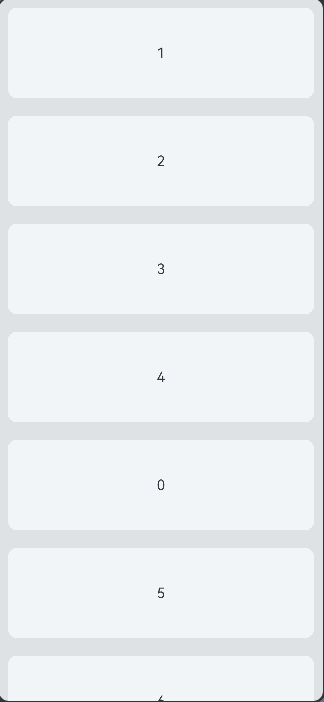
Suggestions
- To ensure unique keys for array items of the Object type, you are advised to use the unique IDs of objects as keys.
- Avoid including the data item index in the final key generation rule to prevent unexpected rendering results and deteriorated rendering performance. If including index is required, for example, when the list needs to be rendered based on the index, prepare for the performance loss resulting from component creation by ForEach to account for data source changes.
- Data items of primitive data types do not have a unique ID. If you use the primitive data type itself as the key, you must ensure that the array items are not duplicate. In scenarios where the data source changes, you are advised to convert the array of a primitive data type into an array of the Object type with the id property, and then use the unique ID as the key.
- For the preceding restriction rules, the index parameter is the final method for you to ensure the uniqueness of the keys. When modifying a data item, you need to use the index value to modify the data source because the item parameter in itemGenerator cannot be modified. In this way, the UI re-rendering is triggered.
- Do not use ForEach together with LazyForEach in List, Grid, Swiper, and WaterFlow.
- If an array item is of the object data type, you are not advised to replace the old array item with an array item with the same content. If the array item is changed but the key remains unchanged, data changes fail to trigger renderings.
Common Pitfalls
Correct use of ForEach requires a clear understanding of the key generation rules. Incorrect use may cause functional issues, for example, unexpected rendering results, or performance issues, for example, deteriorated rendering performance.
Rendering Result Not as Expected
In this example, the KeyGenerator function – the third parameter of ForEach – is set to use the string-type index property of the data source as the key generation rule. When Insert Item After First Item in the parent component Parent is clicked, an unexpected result is displayed.
@Entry
@Component
struct Parent {
@State simpleList: Array<string> = ['one', 'two', 'three'];
build() {
Column() {
Button() {
Text('Insert Item After First Item').fontSize(30)
}
.onClick(() => {
this.simpleList.splice(1, 0, 'new item');
})
ForEach(this.simpleList, (item: string) => {
ChildItem({ item: item })
}, (item: string, index: number) => index.toString())
}
.justifyContent(FlexAlign.Center)
.width('100%')
.height('100%')
.backgroundColor(0xF1F3F5)
}
}
@Component
struct ChildItem {
@Prop item: string;
build() {
Text(this.item)
.fontSize(30)
}
}
The following figure shows the initial screen and the screen after Insert Item After First Item is clicked.
Figure 9 Rendering result not as expected
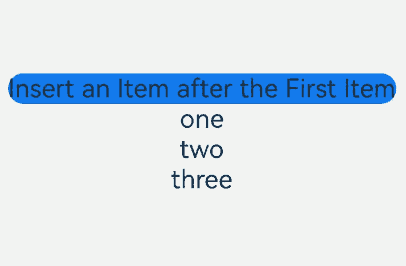
When ForEach is used for initial rendering, the created keys are 0, 1, and 2 in sequence.
After a new item is inserted, the data source simpleList changes to [‘one’,‘new item’, ‘two’, ‘three’]. The ArkUI framework detects changes in the length of the @State decorated data source and triggers ForEach for re-rendering.
ForEach traverses items in the new data source. When it reaches array item one, it generates key 0 for the item, and because the same key already exists, no new component is created. When ForEach reaches array item new item, it generates key 1 for the item, and because the same key already exists, no new component is created. When ForEach reaches array item two, it generates key 2 for the item, and because the same key already exists, no new component is created. When ForEach reaches array item three, it generates key 3 for the item, and because no same key exists, a new component three is created.
In the preceding example, the final key generation rule includes index. While the expected rendering result is [‘one’,‘new item’, ‘two’, ‘three’], the actual rendering result is [‘one’, ‘two’, ‘three’, ‘three’]. Therefore, whenever possible, avoid including index in final key generation rule when using ForEach.
Deteriorated Rendering Performance
In this example, the KeyGenerator function – the third parameter of ForEach – is left empty. According to the description in Key Generation Rules, the default key generation rule of the ArkUI framework is used. That is, the final key is the string index + ‘__’ + JSON.stringify(item). After Insert Item After First Item is clicked, ForEach recreates components for the second array item and all items after it.
@Entry
@Component
struct Parent {
@State simpleList: Array<string> = ['one', 'two', 'three'];
build() {
Column() {
Button() {
Text('Insert Item After First Item').fontSize(30)
}
.onClick(() => {
this.simpleList.splice(1, 0, 'new item');
console.log(`[onClick]: simpleList is ${JSON.stringify(this.simpleList)}`);
})
ForEach(this.simpleList, (item: string) => {
ChildItem({ item: item })
})
}
.justifyContent(FlexAlign.Center)
.width('100%')
.height('100%')
.backgroundColor(0xF1F3F5)
}
}
@Component
struct ChildItem {
@Prop item: string;
aboutToAppear() {
console.log(`[aboutToAppear]: item is ${this.item}`);
}
build() {
Text(this.item)
.fontSize(50)
}
}
The following figure shows the initial screen and the screen after Insert Item After First Item is clicked.
Figure 10 Deteriorated rendering performance
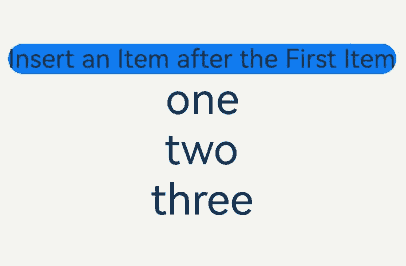
After Insert Item After First Item is clicked, DevEco Studio displays logs as shown in the figure below.
Figure 11 Logs indicating deteriorated rendering performance

After a new item is inserted, ForEach creates the corresponding child items for the new item, two, and three array items, and executes the aboutToAppear() callback. Below are the reasons:
- When ForEach is used for initial rendering, the created keys are 0__one, 1__two and 2__three in sequence.
- After a new item is inserted, the data source simpleList changes to [‘one’,‘new item’, ‘two’, ‘three’]. The ArkUI framework detects changes in the length of the @State decorated data source and triggers ForEach for re-rendering.
- ForEach traverses items in the new data source. When it reaches array item one, it generates key 0__one for the item, and because the same key already exists, no new component is created. When ForEach reaches array item new item, it generates key 1__new item for the item, and because no same key exists, a new component new item is created. When ForEach reaches array item two, it generates key 2__two for the item, and because no same key exists, a new component two is created. When ForEach reaches array item three, it generates key 3__three for the item, and because no same key exists, a new component three is created.
Although the rendering result in this example is as expected, each time a new array item is inserted, ForEach recreates components for all array items following that array item. Because components are not reused, the performance experience can be poor when the data source contains a large volume of data or the component structure is complex. To sum up, whenever possible, do not leave the third parameter (the KeyGenerator function) of ForEach empty, or include index in the key generation rule. The following format of ForEach is used to correctly render and ensure efficiency:
ForEach(this.simpleList, (item: string) => {
ChildItem({ item: item })
}, (item: string) => item) // Ensure that the key is unique.
The third parameter KeyGenerator is provided. In the preceding example, different keys are generated for different data items of the data source, and the same key is generated for the same data item each time.
Data Changes Fail to Trigger Renderings
When the Like/UnLike first article button is clicked, the like gesture is triggered and the number of likes changes in the first component. However, after the Replace first article button is clicked, the Like/UnLike first article button does not take effect. After the articleList[0] is replaced, the state variable articleList changes, triggering ForEach to re-render. However, the key generated by the new articleList[0] does not change, and ForEach does not synchronize the updated data to the child component. Therefore, the first component is still bound to the old articleList[0]. When the property of the new articleList[0] is changed, the first component cannot detect the change and fails to trigger a re-render. Touching the like icon can trigger rendering. This is because the property of the array item bound to the component is changed, the component detects the change and renders it again.
@Observed
class Article {
id: string;
title: string;
brief: string;
isLiked: boolean;
likesCount: number;
constructor(id: string, title: string, brief: string, isLiked: boolean, likesCount: number) {
this.id = id;
this.title = title;
this.brief = brief;
this.isLiked = isLiked;
this.likesCount = likesCount;
}
}
@Entry
@Component
struct ArticleListView {
@State articleList: Array<Article> = [
new Article('001','Article 0','Abstract', false, 100),
new Article('002','Article 1','Abstract', false, 100),
new Article('003','Article 2','Abstract', false, 100),
new Article('004','Article 4','Abstract', false, 100),
new Article('005','Article 5','Abstract', false, 100),
new Article('006','Article 6','Abstract', false, 100),
];
build() {
Column() {
Button('Replace first article')
.onClick(() => {
this.articleList[0] = new Article ('001','Article 0','Abstract', false, 100);
})
.width(300)
.margin(10)
Button('Like/Unlike first article')
.onClick(() => {
this.articleList[0].isLiked = !this.articleList[0].isLiked;
this.articleList[0].likesCount =
this.articleList[0].isLiked ? this.articleList[0].likesCount + 1 : this.articleList[0].likesCount - 1;
})
.width(300)
.margin(10)
List() {
ForEach(this.articleList, (item: Article) => {
ListItem() {
ArticleCard({
article: item
})
.margin({ top: 20 })
}
}, (item: Article) => item.id)
}
.padding(20)
.scrollBar(BarState.Off)
.backgroundColor(0xF1F3F5)
}
}
}
@Component
struct ArticleCard {
@ObjectLink article: Article;
handleLiked() {
this.article.isLiked = !this.article.isLiked;
this.article.likesCount = this.article.isLiked ? this.article.likesCount + 1 : this.article.likesCount - 1;
}
build() {
Row() {
// 'app.media.icon' is only an example. Replace it with the actual one in use. Otherwise, the imageSource instance fails to be created, and subsequent operations cannot be performed.
Image($r('app.media.icon'))
.width(80)
.height(80)
.margin({ right: 20 })
Column() {
Text(this.article.title)
.fontSize(20)
.margin({ bottom: 8 })
Text(this.article.brief)
.fontSize(16)
.fontColor(Color.Gray)
.margin({ bottom: 8 })
Row() {
// 'app.media.iconLiked' and 'app.media.iconUnLiked' are only an example. Replace it with the actual one in use. Otherwise, the imageSource instance fails to be created, and subsequent operations cannot be performed.
Image(this.article.isLiked ? $r('app.media.iconLiked') : $r('app.media.iconUnLiked'))
.width(24)
.height(24)
.margin({ right: 8 })
Text(this.article.likesCount.toString())
.fontSize(16)
}
.onClick(() => this.handleLiked())
.justifyContent(FlexAlign.Center)
}
.alignItems(HorizontalAlign.Start)
.width('80%')
.height('100%')
}
.padding(20)
.borderRadius(12)
.backgroundColor('#FFECECEC')
.height(120)
.width('100%')
.justifyContent(FlexAlign.SpaceBetween)
}
}
Figure 12 Data changes fail to trigger renderings
你可能感兴趣的鸿蒙文章
harmony 鸿蒙\@AnimatableExtend Decorator: Definition of Animatable Attributes
harmony 鸿蒙Application State Management Overview
harmony 鸿蒙AppStorage: Storing Application-wide UI State
harmony 鸿蒙Basic Syntax Overview
harmony 鸿蒙\@Builder Decorator: Custom Builder Function
harmony 鸿蒙\@BuilderParam Decorator: Referencing the \@Builder Function
harmony 鸿蒙Creating a Custom Component
harmony 鸿蒙Mixing Use of Custom Components
harmony 鸿蒙Constraints on Access Modifiers of Custom Component Member Variables
- 所属分类: 后端技术
- 本文标签: