harmony 鸿蒙Grid
Grid
The Grid component consists of cells formed by rows and columns. You can specify the cells where items are located to form various layouts.
NOTE
This component is supported since API version 7. Updates will be marked with a superscript to indicate their earliest API version.
Child Components
Only the GridItem child component is allowed, with support for if/else, ForEach, LazyForEach, and Repeat rendering control.
NOTE
Below are the rules for calculating the indexes of the child components of Grid:
The index increases in ascending order of child components.
In the if/else statement, only the child components in the branch where the condition is met participate in the index calculation.
In the ForEach, LazyForEach, or Repeat statement, the indexes of all expanded child nodes are calculated.
After changes occur in if/else, ForEach, LazyForEach, or Repeat, the indexes of the child nodes are updated.
The child component that has the visibility attribute set to Hidden or None is included in the index calculation.
The child component that has the visibility attribute set to None is not displayed, but still takes up the corresponding cell.
The child component that has the position attribute set is displayed in the corresponding cell, offset by the distance specified by position relative to the upper left corner of the grid. This child component does not scroll with the corresponding cell and is not displayed after the corresponding cell extends beyond the display range of the grid.
When there is a gap between child components, it is filled as much as possible based on the current display area. Therefore, the relative position of grid items may change as the grid scrolls.
APIs
Grid(scroller?: Scroller, layoutOptions?: GridLayoutOptions)
Creates a Grid component.
Atomic service API: This API can be used in atomic services since API version 11.
System capability: SystemCapability.ArkUI.ArkUI.Full
Parameters
| Name | Type | Mandatory | Description |
|---|---|---|---|
| scroller | Scroller | No | Controller, which can be bound to scrollable components. NOTE The scroller cannot be bound to other scrollable components, such as ArcList, List, Grid, or Scroll. |
| layoutOptions10+ | GridLayoutOptions | No | Grid layout options. |
GridLayoutOptions10+
Defines the grid layout options. In this API, irregularIndexes and onGetIrregularSizeByIndex can be used for grids where either rowsTemplate or columnsTemplate is set. These properties allow you to specify an index array and set the number of rows and columns to be occupied by a grid item at the specified index. For details about the usage, see Example 3. On the other hand, onGetRectByIndex can be used for grids where both rowsTemplate and columnsTemplate are set. It allows you to specify the position and size for the grid item at the specified index. For details about the usage, see Example 1.
System capability: SystemCapability.ArkUI.ArkUI.Full
| Name | Type | Mandatory | Description |
|---|---|---|---|
| regularSize | [number, number] | Yes | Number of rows and columns occupied by a grid item with regular size. The only supported value is [1, 1], meaning that the grid item occupies one row and one column. Atomic service API: This API can be used in atomic services since API version 11. |
| irregularIndexes | number[] | No | Indexes of the grid item with an irregular size in the grid. When onGetIrregularSizeByIndex is not set, the grid item specified in this parameter occupies an entire row of the grid that scrolls vertically or an entire column of the grid that scrolls horizontally. Atomic service API: This API can be used in atomic services since API version 11. |
| onGetIrregularSizeByIndex | (index: number) => [number, number] | No | Number of rows and columns occupied by the grid item with an irregular size. This parameter is used together with irregularIndexes. In versions earlier than API version 12, the vertical scrolling grid does not support grid items spanning multiple rows, and the horizontal scrolling grid does not support grid items spanning multiple columns. Atomic service API: This API can be used in atomic services since API version 11. |
| onGetRectByIndex11+ | (index: number) => [number, number,number,number] | No | Position and size of the grid item with the specified index, in the format of [rowStart,columnStart,rowSpan,columnSpan], where rowStart indicates the row start position, columnStart indicates the column start position, rowSpan indicates the number of rows occupied by the grid item, and columnSpan indicates the number of columns occupied by the grid item. Their values are unitless. The values of rowStart and columnStart are natural numbers greater than or equal to 0. If a negative value is set, the default value 0 is used. The values of rowSpan and columnSpan are natural numbers greater than or equal to 1. If a decimal is set, it is rounded down. If the decimal set is less than 1, the value 1 is used. NOTE Case 1: If a grid item finds that the start position specified for it is already occupied, it searches for an available start position from left to right and from top to bottom, starting from position [0,0]. Case 2: If any space other than the start position specified for a grid item is occupied, the grid item is displayed within the available space left. Atomic service API: This API can be used in atomic services since API version 12. |
Attributes
In addition to universal attributes and scrollable component common attributes, the following attributes are also supported.
columnsTemplate
columnsTemplate(value: string)
Sets the number of columns, fixed column width, or minimum column width of the grid. If this attribute is not set, one column will be used.
For example, ‘1fr 1fr 2fr’ indicates three columns, with the first column taking up 1⁄4 of the parent component’s full width, the second column 1⁄4, and the third column 2⁄4.
columnsTemplate(‘repeat(auto-fit, track-size)’): The layout automatically calculates the number of columns and the actual column width, while adhering to the minimum column width specified with track-size.
columnsTemplate(‘repeat(auto-fill, track-size)’): The layout automatically calculates the number of columns based on the fixed column width specified with track-size.
columnsTemplate(‘repeat(auto-stretch, track-size)’): The layout uses columnsGap to define the minimum gap between columns and automatically calculates the number of columns and the actual gap size based on the fixed column width specified with track-size.
repeat, auto-fit, auto-fill, and auto-stretch are keywords. track-size indicates the column width, in the unit of px, vp (default), %, or any valid digit. The value must be greater than or equal to one valid column width.
In auto-stretch mode, track-size must be a valid column width value, in the unit of px, vp, or any valid digit; percentage values (%) are not supported.
For details about the effect, see Example 8.
If this attribute is set to ‘0fr’, the column width is 0, and grid item in the column is not displayed. If this attribute is set to any other invalid value, the grid item is displayed as one column.
Atomic service API: This API can be used in atomic services since API version 11.
System capability: SystemCapability.ArkUI.ArkUI.Full
Parameters
| Name | Type | Mandatory | Description |
|---|---|---|---|
| value | string | Yes | Number of columns or minimum column width of the grid. |
rowsTemplate
rowsTemplate(value: string)
Sets the number of rows, fixed row height, or minimum row height of the grid. If this attribute is not set, one row will be used.
For example, ‘1fr 1fr 2fr’ indicates three rows, with the first row taking up 1⁄4 of the parent component’s full height, the second row 1⁄4, and the third row 2⁄4.
rowsTemplate(‘repeat(auto-fit, track-size)’): The layout automatically calculates the number of rows and the actual row height, while adhering to the minimum row height specified with track-size.
rowsTemplate(‘repeat(auto-fill, track-size)’): The layout automatically calculates the number of rows based on the fixed row height specified with track-size.
rowsTemplate(‘repeat(auto-stretch, track-size)’): The layout uses rowsGap to define the minimum gap between rows and automatically calculates the number of rows and the actual gap size based on the fixed row height specified with track-size.
repeat, auto-fit, auto-fill, and auto-stretch are keywords. track-size indicates the row height, in the unit of px, vp (default), %, or any valid digit. The value must be greater than or equal to one valid row height.
In auto-stretch mode, track-size must be a valid row height value, in the unit of px, vp, or any valid digit; percentage values (%) are not supported.
If this attribute is set to ‘0fr’, the row width is 0, and grid item in the row is not displayed. If this attribute is set to any other invalid value, the grid item is displayed as one row.
Atomic service API: This API can be used in atomic services since API version 11.
System capability: SystemCapability.ArkUI.ArkUI.Full
Parameters
| Name | Type | Mandatory | Description |
|---|---|---|---|
| value | string | Yes | Number of rows or minimum row height of the grid. |
NOTE
Depending on the settings of the rowsTemplate and columnsTemplate attributes, the Grid component supports the following layout modes:
rowsTemplate and columnsTemplate are both set
The Grid component displays only elements in a fixed number of rows and columns and cannot be scrolled.
In this mode, the following attributes do not take effect: layoutDirection, maxCount, minCount, and cellLength.
If the width and height of a grid are not set, the grid adapts to the size of its parent component by default.
The size of the grid rows and columns is the size of the grid content area minus the gap between rows and columns. It is allocated based on the proportion of each row and column.
By default, the grid items fill the entire grid.
Either rowsTemplate or columnsTemplate is set
The Grid component arranges elements in the specified direction and allows for scrolling to display excess elements.
If columnsTemplate is set, the component scrolls vertically, the main axis runs vertically, and the cross axis runs horizontally.
If rowsTemplate is set, the component scrolls horizontally, the main axis runs horizontally, and the cross axis runs vertically.
In this mode, the following attributes do not take effect: layoutDirection, maxCount, minCount, and cellLength.
The cross axis size of the grid is the cross axis size of the grid content area minus the gaps along the cross axis. It is allocated based on the proportion of each row and column.
The main axis size of the grid is the maximum value of the main axis sizes of all grid items in the cross axis direction of the grid.
Neither rowsTemplate nor columnsTemplate is set
The Grid component arranges elements in the direction specified by layoutDirection. The number of columns is jointly determined by the grid width, width of the first element, minCount, maxCount, and columnsGap.
The number of rows is jointly determined by the grid height, height of the first element, cellLength, and rowsGap. Elements outside the determined range of rows and columns are not displayed and cannot be viewed through scrolling.
In this mode, only the following attributes take effect: layoutDirection, maxCount, minCount, cellLength, editMode, columnsGap, and rowsGap.
When layoutDirection is set to Row, child components are arranged from left to right. When a row is full, a new row will be added. If the remaining height is insufficient, no more elements will be laid out, and the whole content is centered at the top.
When layoutDirection is set to Column, elements are arranged column by column from top to bottom. If the remaining height is insufficient, no more elements will be laid out, and the whole content is centered at the top.
If there are no grid items in the grid, the width and height of the grid are set to 0.
columnsGap
columnsGap(value: Length)
Sets the gap between columns. A value less than 0 evaluates to the default value.
Atomic service API: This API can be used in atomic services since API version 11.
System capability: SystemCapability.ArkUI.ArkUI.Full
Parameters
| Name | Type | Mandatory | Description |
|---|---|---|---|
| value | Length | Yes | Gap between columns. Default value: 0 Value range: [0, +∞). |
rowsGap
rowsGap(value: Length)
Sets the gap between rows. A value less than 0 evaluates to the default value.
Atomic service API: This API can be used in atomic services since API version 11.
System capability: SystemCapability.ArkUI.ArkUI.Full
Parameters
| Name | Type | Mandatory | Description |
|---|---|---|---|
| value | Length | Yes | Gap between rows. Default value: 0 Value range: [0, +∞). |
scrollBar
scrollBar(value: BarState)
Sets the scrollbar state.
Atomic service API: This API can be used in atomic services since API version 11.
System capability: SystemCapability.ArkUI.ArkUI.Full
Parameters
| Name | Type | Mandatory | Description |
|---|---|---|---|
| value | BarState | Yes | Scrollbar state. Default value: BarState.Auto NOTE In API version 9 and earlier versions, the default value is BarState.Off. Since API version 10, the default value is BarState.Auto. |
scrollBarColor
scrollBarColor(value: Color|number|string)
Sets the scrollbar color.
Atomic service API: This API can be used in atomic services since API version 11.
System capability: SystemCapability.ArkUI.ArkUI.Full
Parameters
| Name | Type | Mandatory | Description |
|---|---|---|---|
| value | Color |number |string | Yes | Scrollbar color. Default value: ‘#182431’ (40% opacity) A number value indicates a HEX color in RGB or ARGB format, for example, 0xffffff. A string value indicates a color in RGB or ARGB format, for example, ’#ffffff’. |
scrollBarWidth
scrollBarWidth(value: number|string)
Sets the scrollbar width. This attribute cannot be set in percentage. After the width is set, the scrollbar is displayed with the set width in normal state and pressed state. If the set width exceeds the height of the Grid component on the main axis, the scrollbar reverts to the default width.
Atomic service API: This API can be used in atomic services since API version 11.
System capability: SystemCapability.ArkUI.ArkUI.Full
Parameters
| Name | Type | Mandatory | Description |
|---|---|---|---|
| value | number |string | Yes | Scrollbar width. Default value: 4 Unit: vp If this parameter is set to a value less than or equal to 0, the default value is used. The value 0 means not to show the scrollbar. |
cachedCount
cachedCount(value: number)
Sets the number of grid items to be cached (preloaded). It works only in LazyForEach and Repeat with the virtualScroll option enabled. For details, see Minimizing White Blocks During Swiping.
The number of the grid items to be cached before and after the currently displayed one equals the value of cachedCount multiplied by the number of columns.
In LazyForEach and Repeat with the virtualScroll option enabled, grid items that are outside the display and cache range will be released.
Atomic service API: This API can be used in atomic services since API version 11.
System capability: SystemCapability.ArkUI.ArkUI.Full
Parameters
| Name | Type | Mandatory | Description |
|---|---|---|---|
| value | number | Yes | Number of grid items to be cached (preloaded). Default value: the number of rows visible on the screen for vertical scrolling, or the number of columns visible on the screen for horizontal scrolling. The maximum value is 16. Value range: [0, +∞). Values less than 0 are treated as 1. |
cachedCount14+
cachedCount(count: number, show: boolean)
Sets the number of grid items to be cached (preloaded) and specifies whether to display the preloaded nodes.
The number of the grid items to be cached before and after the currently displayed one equals the value of cachedCount multiplied by the number of columns. This attribute can be combined with the clip or content clipping attributes to display the preloaded nodes.
Atomic service API: This API can be used in atomic services since API version 14.
System capability: SystemCapability.ArkUI.ArkUI.Full
Parameters
| Name | Type | Mandatory | Description |
|---|---|---|---|
| count | number | Yes | Number of grid items to be cached (preloaded). Default value: the number of rows visible on the screen for vertical scrolling, or the number of columns visible on the screen for horizontal scrolling. The maximum value is 16. Value range: [0, +∞). Values less than 0 are treated as 1. |
| show | boolean | Yes | Whether to display the preloaded nodes. Default value: false (the preloaded nodes are not displayed). |
editMode8+
editMode(value: boolean)
Sets whether to enable edit mode. In edit mode, the user can drag the grid items in the Grid component.
Atomic service API: This API can be used in atomic services since API version 11.
System capability: SystemCapability.ArkUI.ArkUI.Full
Parameters
| Name | Type | Mandatory | Description |
|---|---|---|---|
| value | boolean | Yes | Whether to enable edit mode. Default value: false (the edit mode is disabled). |
layoutDirection8+
layoutDirection(value: GridDirection)
Sets the main axis layout direction of the grid.
Atomic service API: This API can be used in atomic services since API version 11.
System capability: SystemCapability.ArkUI.ArkUI.Full
Parameters
| Name | Type | Mandatory | Description |
|---|---|---|---|
| value | GridDirection | Yes | Main axis layout direction of the grid. Default value: GridDirection.Row |
maxCount8+
maxCount(value: number)
Sets the maximum number of rows or columns that can be displayed. A value less than 1 evaluates to the default value.
When layoutDirection is Row or RowReverse, the value indicates the maximum number of columns that can be displayed.
When layoutDirection is Column or ColumnReverse, the value indicates the maximum number of rows that can be displayed.
If the value of maxCount is smaller than that of minCount, the default values of maxCount and minCount are used.
Atomic service API: This API can be used in atomic services since API version 11.
System capability: SystemCapability.ArkUI.ArkUI.Full
Parameters
| Name | Type | Mandatory | Description |
|---|---|---|---|
| value | number | Yes | Maximum number of rows or columns that can be displayed. Default value: Infinity |
minCount8+
minCount(value: number)
Sets the minimum number of rows or columns that can be displayed. A value less than 1 evaluates to the default value.
When layoutDirection is Row or RowReverse, the value indicates the minimum number of columns that can be displayed.
When layoutDirection is Column or ColumnReverse, the value indicates the minimum number of rows that can be displayed.
If the value of minCount is greater than that of maxCount, both minCount and maxCount are treated as using their default values.
Atomic service API: This API can be used in atomic services since API version 11.
System capability: SystemCapability.ArkUI.ArkUI.Full
Parameters
| Name | Type | Mandatory | Description |
|---|---|---|---|
| value | number | Yes | Minimum number of rows or columns that can be displayed. Default value: 1 |
cellLength8+
cellLength(value: number)
Sets the height per row or width per column.
When layoutDirection is Row or RowReverse, the value indicates the height per row.
When layoutDirection is Column or ColumnReverse, the value indicates the width per column.
Atomic service API: This API can be used in atomic services since API version 11.
System capability: SystemCapability.ArkUI.ArkUI.Full
Parameters
| Name | Type | Mandatory | Description |
|---|---|---|---|
| value | number | Yes | Height per row or width per column. Default value: size of the first element Unit: vp Value range: [0, +∞). If a value less than 0 is set, the default value is used. |
multiSelectable8+
multiSelectable(value: boolean)
Whether to enable multiselect. When multiselect is enabled, you can use the selected attribute and onSelect event to obtain the selected status of grid items; you can also set the style for the selected state (by default, no style is set for the selected state).
Atomic service API: This API can be used in atomic services since API version 11.
System capability: SystemCapability.ArkUI.ArkUI.Full
Parameters
| Name | Type | Mandatory | Description |
|---|---|---|---|
| value | boolean | Yes | Whether to enable multiselect. Default value: false false: Multiselect is disabled. true: Multiselect is disabled. |
supportAnimation8+
supportAnimation(value: boolean)
Sets whether to enable animation. Currently, the grid item drag animation is supported. Animation is supported only in scrolling mode (only rowsTemplate or columnsTemplate is set).
Drag animations are only supported in grids with fixed size rules; scenarios involving spanning across rows or columns are not supported.
Atomic service API: This API can be used in atomic services since API version 11.
System capability: SystemCapability.ArkUI.ArkUI.Full
Parameters
| Name | Type | Mandatory | Description |
|---|---|---|---|
| value | boolean | Yes | Whether to enable animation. Default value: false (animation is disabled). |
edgeEffect10+
edgeEffect(value: EdgeEffect, options?: EdgeEffectOptions)
Sets the effect used when the scroll boundary is reached.
Atomic service API: This API can be used in atomic services since API version 11.
System capability: SystemCapability.ArkUI.ArkUI.Full
Parameters
| Name | Type | Mandatory | Description |
|---|---|---|---|
| value | EdgeEffect | Yes | Effect used when the scroll boundary is reached. The spring and shadow effects are supported. Default value: EdgeEffect.None |
| options11+ | EdgeEffectOptions | No | Whether to enable the scroll effect when the component content is smaller than the component itself. The value { alwaysEnabled: true } means to enable the scroll effect, and { alwaysEnabled: false } means the opposite. Default value: { alwaysEnabled: false } |
enableScrollInteraction10+
enableScrollInteraction(value: boolean)
Sets whether to support scroll gestures. When this attribute is set to false, scrolling by finger or mouse is not supported, but the scrolling controller API is not affected.
Atomic service API: This API can be used in atomic services since API version 11.
System capability: SystemCapability.ArkUI.ArkUI.Full
Parameters
| Name | Type | Mandatory | Description |
|---|---|---|---|
| value | boolean | Yes | Whether to support scroll gestures. Default value: true |
nestedScroll10+
nestedScroll(value: NestedScrollOptions)
Sets the nested scrolling options. You can set the nested scrolling mode in the forward and backward directions to implement scrolling linkage with the parent component.
Atomic service API: This API can be used in atomic services since API version 11.
System capability: SystemCapability.ArkUI.ArkUI.Full
Parameters
| Name | Type | Mandatory | Description |
|---|---|---|---|
| value | NestedScrollOptions | Yes | Nested scrolling options. |
friction10+
friction(value: number|Resource)
Sets the friction coefficient. It applies only to gestures in the scrolling area, and it affects only indirectly the scroll chaining during the inertial scrolling process.
Atomic service API: This API can be used in atomic services since API version 11.
System capability: SystemCapability.ArkUI.ArkUI.Full
Parameters
| Name | Type | Mandatory | Description |
|---|---|---|---|
| value | number |Resource | Yes | Friction coefficient. Default value: 0.9 for wearable devices and 0.6 for non-wearable devices Since API version 11, the default value for non-wearable devices is 0.7. Since API version 12, the default value for non-wearable devices is 0.75. Value range: (0, +∞). If this parameter is set to a value less than or equal to 0, the default value is used. |
alignItems12+
alignItems(alignment: Optional<GridItemAlignment>)
Sets the alignment mode of grid items in the grid. For details about the usage, see Example 9.
Atomic service API: This API can be used in atomic services since API version 12.
System capability: SystemCapability.ArkUI.ArkUI.Full
Parameters
| Name | Type | Mandatory | Description |
|---|---|---|---|
| alignment | Optional<GridItemAlignment> | Yes | Alignment mode of grid items in the grid. Default value: GridItemAlignment.DEFAULT |
GridItemAlignment12+
Enumerates the alignment modes of grid items.
Atomic service API: This API can be used in atomic services since API version 12.
System capability: SystemCapability.ArkUI.ArkUI.Full
| Name | Value | Description |
|---|---|---|
| DEFAULT | 0 | Use the default alignment mode of the grid. |
| STRETCH | 1 | Use the height of the tallest grid item in a row as the height for all other grid items in that row. |
NOTE
- The STRETCH option only takes effect in scrollable grids.
- The STRETCH option takes effect only if each grid item in a row is of a regular size (occupying only one row and one column). It is not effective in scenarios where there are grid items spanning across rows or columns.
- When STRETCH is used, only grid items without a set height will adopt the height of the tallest grid item in the current row; the height of grid items with a set height will remain unchanged.
- When STRETCH is used, the grid undergoes an additional layout process, which may incur additional performance overhead.
GridDirection8+
Enumerates the main axis layout directions.
Atomic service API: This API can be used in atomic services since API version 11.
System capability: SystemCapability.ArkUI.ArkUI.Full
| Name | Value | Description |
|---|---|---|
| Row | 0 | Horizontal layout, where the child components are arranged from left to right as the main axis runs along the rows. |
| Column | 1 | Vertical layout, where the child components are arranged from top to bottom as the main axis runs down the columns. |
| RowReverse | 2 | Reverse horizontal layout, where the child components are arranged from right to left as the main axis runs along the rows. |
| ColumnReverse | 3 | Reverse vertical layout, where the child components are arranged from bottom up as the main axis runs down the columns. |
NOTE
The default value of the universal attribute clip is true for the Grid component.
Events
In addition to universal events and scrollable component common events, the following events are also supported.
onScrollIndex
onScrollIndex(event: (first: number, last: number) => void)
Triggered when the first or last item displayed in the grid changes, that is, when the index of either the first or last item changes. It is triggered once when the grid is initialized.
Atomic service API: This API can be used in atomic services since API version 11.
System capability: SystemCapability.ArkUI.ArkUI.Full
Parameters
| Name | Type | Mandatory | Description |
|---|---|---|---|
| first | number | Yes | Index of the first item of the grid. |
| last10+ | number | Yes | Index of the last item of the grid. |
onItemDragStart8+
onItemDragStart(event: (event: ItemDragInfo, itemIndex: number) => (() => any) |void)
Triggered when a grid item starts to be dragged. If void is returned, the drag operation cannot be performed.
This event is triggered when the user long presses a grid item.
Drag gesture recognition is also initiated by a long press, and the event processing mechanism prioritizes child component events. Therefore, when the grid item is bound to the long press gesture, it cannot be dragged. In light of this, if both long press and drag operations are required on the grid item, you can use the universal drag event.
Atomic service API: This API can be used in atomic services since API version 11.
System capability: SystemCapability.ArkUI.ArkUI.Full
Parameters
| Name | Type | Mandatory | Description |
|---|---|---|---|
| event | ItemDragInfo | Yes | Information about the drag point. |
| itemIndex | number | Yes | Index of the dragged item. |
onItemDragEnter8+
onItemDragEnter(event: (event: ItemDragInfo) => void)
Triggered when the dragged item enters the drop target of the grid.
Atomic service API: This API can be used in atomic services since API version 11.
System capability: SystemCapability.ArkUI.ArkUI.Full
Parameters
| Name | Type | Mandatory | Description |
|---|---|---|---|
| event | ItemDragInfo | Yes | Information about the drag point. |
onItemDragMove8+
onItemDragMove(event: (event: ItemDragInfo, itemIndex: number, insertIndex: number) => void)
Triggered when the dragged item moves over the drop target of the grid.
Atomic service API: This API can be used in atomic services since API version 11.
System capability: SystemCapability.ArkUI.ArkUI.Full
Parameters
| Name | Type | Mandatory | Description |
|---|---|---|---|
| event | ItemDragInfo | Yes | Information about the drag point. |
| itemIndex | number | Yes | Initial position of the dragged item. |
| insertIndex | number | Yes | Index of the position to which the dragged item is dropped. |
onItemDragLeave8+
onItemDragLeave(event: (event: ItemDragInfo, itemIndex: number) => void)
Triggered when the dragged item leaves the drop target of the grid.
Atomic service API: This API can be used in atomic services since API version 11.
System capability: SystemCapability.ArkUI.ArkUI.Full
Parameters
| Name | Type | Mandatory | Description |
|---|---|---|---|
| event | ItemDragInfo | Yes | Information about the drag point. |
| itemIndex | number | Yes | Index of the dragged item. |
onItemDrop8+
onItemDrop(event: (event: ItemDragInfo, itemIndex: number, insertIndex: number, isSuccess: boolean) => void)
Triggered when the dragged grid item is dropped on the drop target of the grid.
isSuccess returns true if the grid item is dropped within the grid, and returns false otherwise.
Atomic service API: This API can be used in atomic services since API version 11.
System capability: SystemCapability.ArkUI.ArkUI.Full
Parameters
| Name | Type | Mandatory | Description |
|---|---|---|---|
| event | ItemDragInfo | Yes | Information about the drag point. |
| itemIndex | number | Yes | Initial position of the dragged item. |
| insertIndex | number | Yes | Index of the position to which the dragged item is dropped. |
| isSuccess | boolean | Yes | Whether the dragged item is successfully dropped. |
onScrollBarUpdate10+
onScrollBarUpdate(event: (index: number, offset: number) => ComputedBarAttribute)
Triggered at the end of each frame layout in the grid. You can use the callback to set the position and length of the scrollbar.
This API is intended solely for setting the scroll position of the grid. Avoid implementing service logic within this API.
Atomic service API: This API can be used in atomic services since API version 11.
System capability: SystemCapability.ArkUI.ArkUI.Full
Parameters
| Name | Type | Mandatory | Description |
|---|---|---|---|
| index | number | Yes | Index of the first item of the grid. |
| offset | number | Yes | Offset of the displayed first item relative to the start position of the grid, in vp. |
Return value
| Type | Description |
|---|---|
| ComputedBarAttribute | Position and length of the scrollbar. |
onReachStart10+
onReachStart(event: () => void)
Triggered when the grid reaches the start position.
This event is triggered once when the grid is initialized and once when the grid scrolls to the start position. If the edge effect is set to a spring effect, this event is triggered once when the swipe passes the initial position, and triggered again when the swipe rebounds back to the initial position.
Atomic service API: This API can be used in atomic services since API version 11.
System capability: SystemCapability.ArkUI.ArkUI.Full
onReachEnd10+
onReachEnd(event: () => void)
Triggered when the grid reaches the end position.
If the edge effect is set to a spring effect, this event is triggered once when the swipe passes the end position, and triggered again when the swipe rebounds back to the end position.
Atomic service API: This API can be used in atomic services since API version 11.
System capability: SystemCapability.ArkUI.ArkUI.Full
onScrollFrameBegin10+
onScrollFrameBegin(event: (offset: number, state: ScrollState) => { offsetRemain: number })
Triggered when the grid starts to scroll. After the amount by which the grid will scroll is passed in, the event handler works out the amount by which the grid needs to scroll based on the real-world situation and returns the result.
Atomic service API: This API can be used in atomic services since API version 11.
System capability: SystemCapability.ArkUI.ArkUI.Full
Parameters
| Name | Type | Mandatory | Description |
|---|---|---|---|
| offset | number | Yes | Amount to scroll by, in vp. |
| state | ScrollState | Yes | Current scroll state. |
Return value
| Type | Description |
|---|---|
| { offsetRemain: number } | Actual amount by which the grid scrolls, in vp. |
onScrollStart10+
onScrollStart(event: () => void)
Triggered when the grid starts scrolling initiated by the user’s finger dragging the grid or its scrollbar. This event is also triggered when the animation contained in the scrolling triggered by Scroller starts.
Atomic service API: This API can be used in atomic services since API version 11.
System capability: SystemCapability.ArkUI.ArkUI.Full
onScrollStop10+
onScrollStop(event: () => void)
Triggered when the grid stops scrolling after the user’s finger leaves the screen. This event is also triggered when the animation contained in the scrolling triggered by Scroller stops.
Atomic service API: This API can be used in atomic services since API version 11.
System capability: SystemCapability.ArkUI.ArkUI.Full
onScroll(deprecated)
onScroll(event: (scrollOffset: number, scrollState: ScrollState) => void)
Triggered when the grid scrolls.
This API is available since API version 10.
This API is deprecated since API version 12. You are advised to use onDidScroll instead.
Atomic service API: This API can be used in atomic services since API version 11.
System capability: SystemCapability.ArkUI.ArkUI.Full
Parameters
| Name | Type | Mandatory | Description |
|---|---|---|---|
| scrollOffset | number | Yes | Scroll offset of each frame. The offset is positive when the grid is scrolled up and negative when the grid is scrolled down. Unit: vp |
| scrollState | ScrollState | Yes | Current scroll state. |
ComputedBarAttribute10+
Provides information about the position and length of the scrollbar.
Atomic service API: This API can be used in atomic services since API version 11.
System capability: SystemCapability.ArkUI.ArkUI.Full
| Name | Type | Read Only | Optional | Description |
|---|---|---|---|---|
| totalOffset | number | No | No | Total offset of the grid content relative to the display area, in px. |
| totalLength | number | No | No | Total length of the grid content, in px. |
Example
Example 1: Creating a Fixed Row and Column Grid Layout
This example demonstrates how to use onGetRectByIndex in GridLayoutOptions to define the position and size of each grid item.
// xxx.ets
@Entry
@Component
struct GridExample {
@State numbers1: String[] = ['0', '1', '2', '3', '4']
@State numbers2: String[] = ['0', '1','2','3','4','5']
layoutOptions3: GridLayoutOptions = {
regularSize: [1, 1],
onGetRectByIndex: (index: number) => {
if (index == 0)
return [0, 0, 1, 1]
else if(index==1)
return [0, 1, 2, 2]
else if(index==2)
return [0 ,3 ,3 ,3]
else if(index==3)
return [3, 0, 3, 3]
else if(index==4)
return [4, 3, 2, 2]
else
return [5, 5, 1, 1]
}
}
build() {
Column({ space: 5 }) {
Grid() {
ForEach(this.numbers1, (day: string) => {
ForEach(this.numbers1, (day: string) => {
GridItem() {
Text(day)
.fontSize(16)
.backgroundColor(0xF9CF93)
.width('100%')
.height('100%')
.textAlign(TextAlign.Center)
}
}, (day: string) => day)
}, (day: string) => day)
}
.columnsTemplate('1fr 1fr 1fr 1fr 1fr')
.rowsTemplate('1fr 1fr 1fr 1fr 1fr')
.columnsGap(10)
.rowsGap(10)
.width('90%')
.backgroundColor(0xFAEEE0)
.height(300)
Text('Use of GridLayoutOptions: onGetRectByIndex').fontColor(0xCCCCCC).fontSize(9).width('90%')
Grid(undefined, this.layoutOptions3) {
ForEach(this.numbers2, (day: string) => {
GridItem() {
Text(day)
.fontSize(16)
.backgroundColor(0xF9CF93)
.width('100%')
.height("100%")
.textAlign(TextAlign.Center)
}
.height("100%")
.width('100%')
}, (day: string) => day)
}
.columnsTemplate('1fr 1fr 1fr 1fr 1fr 1fr')
.rowsTemplate('1fr 1fr 1fr 1fr 1fr 1fr')
.columnsGap(10)
.rowsGap(10)
.width('90%')
.backgroundColor(0xFAEEE0)
.height(300)
}.width('100%').margin({ top: 5 })
}
}
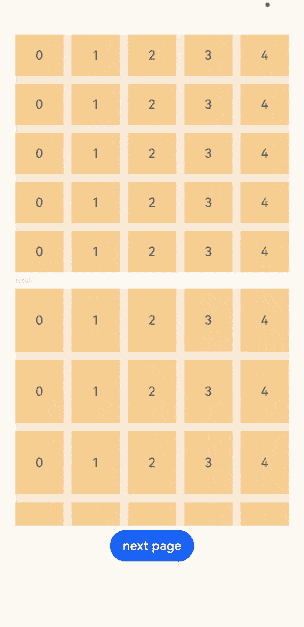
Example 2: Implementing a Scrollable Grid with Scroll Events
This example shows a scrollable grid with all its scrolling attributes and events specified.
// xxx.ets
@Entry
@Component
struct GridExample {
@State numbers: String[] = ['0', '1', '2', '3', '4']
scroller: Scroller = new Scroller()
@State gridPosition: number = 0 // 0 indicates scrolling to the top of the grid, 1 indicates scrolling to the center, and 2 indicates scrolling to the bottom.
build() {
Column({ space: 5 }) {
Text('scroll').fontColor(0xCCCCCC).fontSize(9).width('90%')
Grid(this.scroller) {
ForEach(this.numbers, (day: string) => {
ForEach(this.numbers, (day: string) => {
GridItem() {
Text(day)
.fontSize(16)
.backgroundColor(0xF9CF93)
.width('100%')
.height(80)
.textAlign(TextAlign.Center)
}
}, (day: string) => day)
}, (day: string) => day)
}
.columnsTemplate('1fr 1fr 1fr 1fr 1fr')
.columnsGap(10)
.rowsGap(10)
.friction(0.6)
.enableScrollInteraction(true)
.supportAnimation(false)
.multiSelectable(false)
.edgeEffect(EdgeEffect.Spring)
.scrollBar(BarState.On)
.scrollBarColor(Color.Grey)
.scrollBarWidth(4)
.width('90%')
.backgroundColor(0xFAEEE0)
.height(300)
.onScrollIndex((first: number, last: number) => {
console.info(first.toString())
console.info(last.toString())
})
.onScrollBarUpdate((index: number, offset: number) => {
console.info("XXX" + 'Grid onScrollBarUpdate,index : ' + index.toString() + ",offset" + offset.toString())
return { totalOffset: (index / 5) * (80 + 10) - offset, totalLength: 80 * 5 + 10 * 4 }
}) // The sample code applies only to the current data source. If the data source changes, modify the code or delete this attribute.
.onDidScroll((scrollOffset: number, scrollState: ScrollState) => {
console.info(scrollOffset.toString())
console.info(scrollState.toString())
})
.onScrollStart(() => {
console.info("XXX" + "Grid onScrollStart")
})
.onScrollStop(() => {
console.info("XXX" + "Grid onScrollStop")
})
.onReachStart(() => {
this.gridPosition = 0
console.info("XXX" + "Grid onReachStart")
})
.onReachEnd(() => {
this.gridPosition = 2
console.info("XXX" + "Grid onReachEnd")
})
Button('next page')
.onClick(() => {// Click to go to the next page.
this.scroller.scrollPage({ next: true })
})
}.width('100%').margin({ top: 5 })
}
}
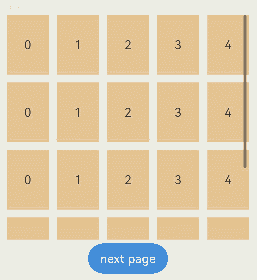
Example 3: Implementing a Scrollable Grid with Grid Items Spanning Rows and Columns
This example shows how to use irregularIndexes and onGetIrregularSizeByIndex in GridLayoutOptions to define custom sizes and spans for grid items.
// xxx.ets
@Entry
@Component
struct GridExample {
@State numbers: String[] = ['0', '1', '2', '3', '4']
scroller: Scroller = new Scroller()
layoutOptions1: GridLayoutOptions = {
regularSize: [1, 1], // Only [1, 1] is supported.
irregularIndexes: [0, 6], // The grid item whose indexes are 0 and 6 occupies one row.
}
layoutOptions2: GridLayoutOptions = {
regularSize: [1, 1],
irregularIndexes: [0, 7], // The number of columns occupied by the grid item whose indexes are 0 and 7 is specified by onGetIrregularSizeByIndex.
onGetIrregularSizeByIndex: (index: number) => {
if (index === 0) {
return [1, 5]
}
return [1, index % 6 + 1]
}
}
build() {
Column({ space: 5 }) {
Grid(this.scroller, this.layoutOptions1) {
ForEach(this.numbers, (day: string) => {
ForEach(this.numbers, (day: string) => {
GridItem() {
Text(day)
.fontSize(16)
.backgroundColor(0xF9CF93)
.width('100%')
.height(80)
.textAlign(TextAlign.Center)
}.selectable(false)
}, (day: string) => day)
}, (day: string) => day)
}
.columnsTemplate('1fr 1fr 1fr 1fr 1fr')
.columnsGap(10)
.rowsGap(10)
.multiSelectable(true)
.scrollBar(BarState.Off)
.width('90%')
.backgroundColor(0xFAEEE0)
.height(300)
Text('scroll').fontColor(0xCCCCCC).fontSize(9).width('90%')
// The grid does not scroll, and undefined is used to reserve space.
Grid(undefined, this.layoutOptions2) {
ForEach(this.numbers, (day: string) => {
ForEach(this.numbers, (day: string) => {
GridItem() {
Text(day)
.fontSize(16)
.backgroundColor(0xF9CF93)
.width('100%')
.height(80)
.textAlign(TextAlign.Center)
}
}, (day: string) => day)
}, (day: string) => day)
}
.columnsTemplate('1fr 1fr 1fr 1fr 1fr')
.columnsGap(10)
.rowsGap(10)
.scrollBar(BarState.Off)
.width('90%')
.backgroundColor(0xFAEEE0)
.height(300)
}.width('100%').margin({ top: 5 })
}
}
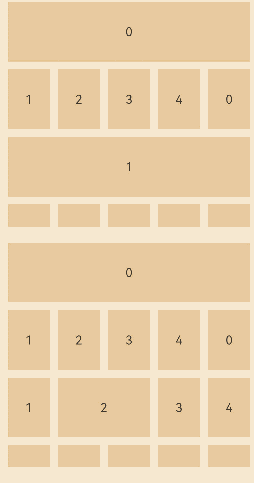
Example 4: Implementing Nested Scrolling in a Grid
This example illustrates how to implement nested scrolling in a grid, using nestedScroll and onScrollFrameBegin:
@Entry
@Component
struct GridExample {
@State colors: number[] = [0xFFC0CB, 0xDA70D6, 0x6B8E23, 0x6A5ACD, 0x00FFFF, 0x00FF7F]
@State numbers: number[] = []
@State translateY: number = 0
private scroller: Scroller = new Scroller()
private gridScroller: Scroller = new Scroller()
private touchDown: boolean = false
private listTouchDown: boolean = false
private scrolling: boolean = false
aboutToAppear() {
for (let i = 0; i < 100; i++) {
this.numbers.push(i)
}
}
build() {
Stack() {
Column() {
Row() {
Text('Head')
}
Column() {
List({ scroller: this.scroller }) {
ListItem() {
Grid() {
GridItem() {
Text('GoodsTypeList1')
}
.backgroundColor(this.colors[0])
.columnStart(0)
.columnEnd(1)
GridItem() {
Text('GoodsTypeList2')
}
.backgroundColor(this.colors[1])
.columnStart(0)
.columnEnd(1)
GridItem() {
Text('GoodsTypeList3')
}
.backgroundColor(this.colors[2])
.columnStart(0)
.columnEnd(1)
GridItem() {
Text('GoodsTypeList4')
}
.backgroundColor(this.colors[3])
.columnStart(0)
.columnEnd(1)
GridItem() {
Text('GoodsTypeList5')
}
.backgroundColor(this.colors[4])
.columnStart(0)
.columnEnd(1)
}
.scrollBar(BarState.Off)
.columnsGap(15)
.rowsGap(10)
.rowsTemplate('1fr 1fr 1fr 1fr 1fr')
.columnsTemplate('1fr')
.width('100%')
.height(200)
}
ListItem() {
Grid(this.gridScroller) {
ForEach(this.numbers, (item: number) => {
GridItem() {
Text(item + '')
.fontSize(16)
.backgroundColor(0xF9CF93)
.width('100%')
.height('100%')
.textAlign(TextAlign.Center)
}
.width('100%')
.height(40)
.shadow({ radius: 10, color: '#909399', offsetX: 1, offsetY: 1 })
.borderRadius(10)
.translate({ x: 0, y: this.translateY })
}, (item: string) => item)
}
.columnsTemplate('1fr 1fr')
.friction(0.3)
.columnsGap(15)
.rowsGap(10)
.scrollBar(BarState.Off)
.width('100%')
.height('100%')
.layoutDirection(GridDirection.Column)
.nestedScroll({
scrollForward: NestedScrollMode.PARENT_FIRST,
scrollBackward: NestedScrollMode.SELF_FIRST
})
.onTouch((event: TouchEvent) => {
if (event.type == TouchType.Down) {
this.listTouchDown = true
} else if (event.type == TouchType.Up) {
this.listTouchDown = false
}
})
}
}
.scrollBar(BarState.Off)
.edgeEffect(EdgeEffect.None)
.onTouch((event: TouchEvent) => {
if (event.type == TouchType.Down) {
this.touchDown = true
} else if (event.type == TouchType.Up) {
this.touchDown = false
}
})
.onScrollFrameBegin((offset: number, state: ScrollState) => {
if (this.scrolling && offset > 0) {
let newOffset = this.scroller.currentOffset().yOffset
if (newOffset >= 590) {
this.gridScroller.scrollBy(0, offset)
return { offsetRemain: 0 }
} else if (newOffset + offset > 590) {
this.gridScroller.scrollBy(0, newOffset + offset - 590)
return { offsetRemain: 590 - newOffset }
}
}
return { offsetRemain: offset }
})
.onScrollStart(() => {
if (this.touchDown && !this.listTouchDown) {
this.scrolling = true
}
})
.onScrollStop(() => {
this.scrolling = false
})
}
.width('100%')
.height('100%')
.padding({ left: 10, right: 10 })
}
Row() {
Text('Top')
.width(30)
.height(30)
.borderRadius(50)
}
.padding(5)
.borderRadius(50)
.backgroundColor('#ffffff')
.shadow({ radius: 10, color: '#909399', offsetX: 1, offsetY: 1 })
.margin({ right: 22, bottom: 15 })
.onClick(() => {
this.scroller.scrollTo({ xOffset: 0, yOffset: 0 })
this.gridScroller.scrollTo({ xOffset: 0, yOffset: 0 })
})
}
.align(Alignment.BottomEnd)
}
}
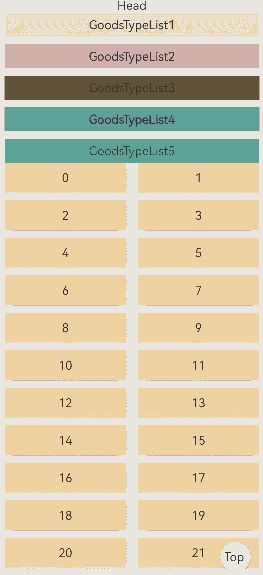
Example 5: Implementing Dragging in a Grid
- Set editMode(true) to enable edit mode, where the user can drag the grid items.
- In the onItemDragStart callback, set the image to be displayed during dragging.
- Through onItemDrop, obtain the initial position of the dragged item and the position to which the dragged item will be dropped. Through onItemDrop, complete the array position exchange logic.
NOTE
The drag and drop action is not displayed in the preview.
@Entry
@Component
struct GridExample {
@State numbers: string[] = []
scroller: Scroller = new Scroller()
@State text: string = 'drag'
@Builder pixelMapBuilder () { // Style for the drag event.
Column() {
Text(this.text)
.fontSize(16)
.backgroundColor(0xF9CF93)
.width(80)
.height(80)
.textAlign(TextAlign.Center)
}
}
aboutToAppear() {
for (let i = 1;i <= 15; i++) {
this.numbers.push(i + '')
}
}
changeIndex(index1: number, index2: number) { // Exchange the array position.
let temp: string;
temp = this.numbers[index1];
this.numbers[index1] = this.numbers[index2];
this.numbers[index2] = temp;
}
build() {
Column({ space: 5 }) {
Grid(this.scroller) {
ForEach(this.numbers, (day: string) => {
GridItem() {
Text(day)
.fontSize(16)
.backgroundColor(0xF9CF93)
.width(80)
.height(80)
.textAlign(TextAlign.Center)
}
})
}
.columnsTemplate('1fr 1fr 1fr')
.columnsGap(10)
.rowsGap(10)
.width('90%')
.backgroundColor(0xFAEEE0)
.height(300)
.editMode(true) // Enable edit mode, where the user can drag the grid items.
.onItemDragStart((event: ItemDragInfo, itemIndex: number) => { // Triggered when a grid item starts to be dragged.
this.text = this.numbers[itemIndex]
return this.pixelMapBuilder() // Set the image to be displayed during dragging.
})
.onItemDrop((event: ItemDragInfo, itemIndex: number, insertIndex: number, isSuccess: boolean) => { // Triggered when the dragged item is dropped on the drop target of the grid.
// If isSuccess is set to false, the item is dropped outside of the grid. If the value of insertIndex is greater than that of length, an item adding event occurs.
if (!isSuccess||insertIndex >= this.numbers.length) {
return
}
console.info('beixiang' + itemIndex + '', insertIndex + '') // itemIndex indicates the initial position of the dragged item. insertIndex indicates the position to which the dragged item will be dropped.
this.changeIndex(itemIndex, insertIndex)
})
}.width('100%').margin({ top: 5 })
}
}
Below are some examples.
Below shows how the grid looks when dragging of grid items starts.
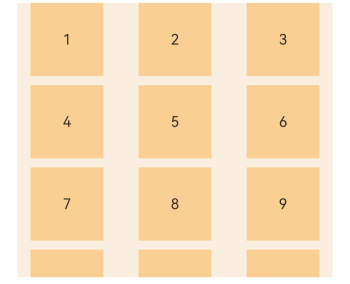
Below shows how the grid looks when dragging of grid items is in progress.
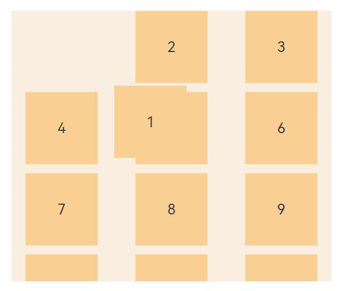
Below shows how the grid looks after grid item 1 and grid item 6 swap their positions.
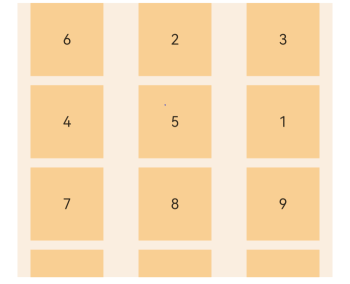
Example 6: Implementing Adaptive Grid Layout
This example demonstrates the use of layoutDirection, maxcount, minCount, and cellLength:
@Entry
@Component
struct GridExample {
@State numbers: string[] = []
aboutToAppear() {
for (let i = 1; i <= 30; i++) {
this.numbers.push(i + '')
}
}
build() {
Scroll() {
Column({ space: 5 }) {
Blank()
Text('The layoutDirection, maxcount, minCount, and cellLength parameters take effect only when neither rowsTemplate nor columnsTemplate is set.')
.fontSize(15).fontColor(0xCCCCCC).width('90%')
Grid() {
ForEach(this.numbers, (day: string) => {
GridItem() {
Text(day).fontSize(16).backgroundColor(0xF9CF93)
}.width(40).height(80).borderWidth(2).borderColor(Color.Red)
}, (day: string) => day)
}
.height(300)
.columnsGap(10)
.rowsGap(10)
.backgroundColor(0xFAEEE0)
.maxCount(6)
.minCount(2)
.cellLength(0)
.layoutDirection(GridDirection.Row)
}
.width('90%').margin({ top: 5, left: 5, right: 5 })
.align(Alignment.Center)
}
}
}
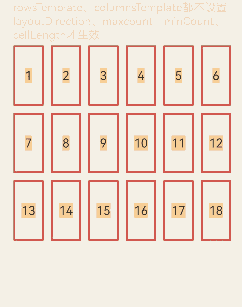
Example 7: Dynamically Adjusting the Number of Grid Columns with a Pinch Gesture
This example demonstrates how to adjust the number of columns in the grid with a pinch gesture using two fingers.
// xxx.ets
@Entry
@Component
struct GridExample {
@State numbers: String[] = ['0', '1', '2', '3', '4', '5', '6', '7', '8', '9', '10', '11', '12', '13', '14', '15', '16', '17', '18', '19']
@State columns: number = 2
aboutToAppear() {
let lastCount = AppStorage.get<number>('columnsCount')
if (typeof lastCount != 'undefined') {
this.columns = lastCount
}
}
build() {
Column({ space: 5 }) {
Row() {
Text('Pinch to change the number of columns')
.height('5%')
.margin({ top: 10, left: 20 })
}
Grid() {
ForEach(this.numbers, (day: string) => {
ForEach(this.numbers, (day: string) => {
GridItem() {
Text(day)
.fontSize(16)
.backgroundColor(0xF9CF93)
.width('100%')
.height(80)
.textAlign(TextAlign.Center)
}
}, (day: string) => day)
}, (day: string) => day)
}
.columnsTemplate('1fr '.repeat(this.columns))
.columnsGap(10)
.rowsGap(10)
.width('90%')
.scrollBar(BarState.Off)
.backgroundColor(0xFAEEE0)
.height('100%')
.cachedCount(3)
// Switching the number of columns triggers a reordering animation for the item positions.
.animation({
duration: 300,
curve: Curve.Smooth
})
.priorityGesture(
PinchGesture()
.onActionEnd((event: GestureEvent) => {
console.info('end scale:' + event.scale)
// When a user performs a pinch-to-zoom gesture by moving their fingers apart, and the number of columns decreases to a certain threshold (in this case, 2), it will cause the items to enlarge.
if (event.scale > 2) {
this.columns--
} else if (event.scale < 0.6) {
this.columns++
}
// You can set the maximum and minimum number of columns based on the device screen width. Here, the minimum number of columns is 1, and the maximum number of columns is 4.
this.columns = Math.min(4, Math.max(1, this.columns));
AppStorage.setOrCreate<number>('columnsCount', this.columns)
})
)
}.width('100%').margin({ top: 5 })
}
}
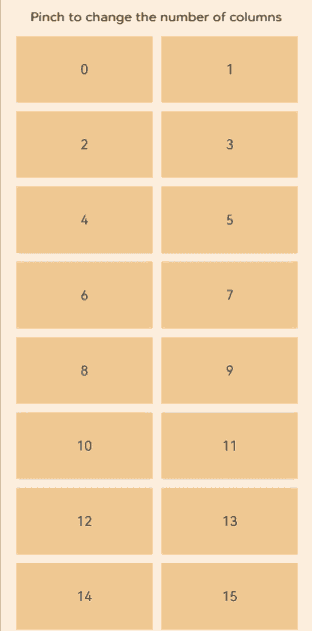
Example 8: Using Adaptive Column Count Settings
This example shows the usage of auto-fill, auto-fit, and auto-stretch in columnsTemplate.
@Entry
@Component
struct GridColumnsTemplate {
data: number[] = [0, 1, 2, 3, 4, 5]
data1: number[] = [0, 1, 2, 3, 4, 5]
data2: number[] = [0, 1, 2, 3, 4, 5]
build() {
Column({ space: 10 }) {
Text('auto-fill auto-calculates the number of columns based on the set column width').width('90%')
Grid() {
ForEach(this.data, (item: number) => {
GridItem() {
Text('N' + item).height(80)
}
.backgroundColor(Color.Orange)
})
}
.width('90%')
.border({ width: 1, color: Color.Black })
.columnsTemplate('repeat(auto-fill, 70)')
.columnsGap(10)
.rowsGap(10)
.height(150)
Text('auto-fit calculates the number of columns based on the specified column width, and then any remaining space is evenly distributed across all columns').width('90%')
Grid() {
ForEach(this.data1, (item: number) => {
GridItem() {
Text('N' + item).height(80)
}
.backgroundColor(Color.Orange)
})
}
.width('90%')
.border({ width: 1, color: Color.Black })
.columnsTemplate('repeat(auto-fit, 70)')
.columnsGap(10)
.rowsGap(10)
.height(150)
Text('auto-stretch calculates the number of columns based on the specified column width, and then any remaining space is evenly distributed into the gaps between columns').width('90%')
Grid() {
ForEach(this.data2, (item: number) => {
GridItem() {
Text('N' + item).height(80)
}
.backgroundColor(Color.Orange)
})
}
.width('90%')
.border({ width: 1, color: Color.Black })
.columnsTemplate('repeat(auto-stretch, 70)')
.columnsGap(10)
.rowsGap(10)
.height(150)
}
.width('100%')
.height('100%')
}
}
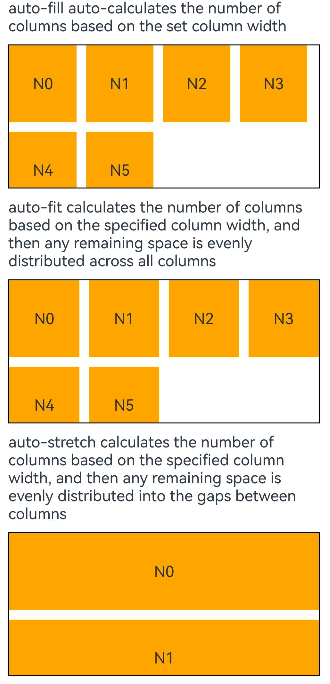
Example 9: Setting Grid Item Heights Based on the Tallest Item in the Current Row
This example implements a grid that contains two columns. The grid item in each column consists of two Column components with determined heights and one Text component with an undetermined height.
By default, the heights of the left and right grid items may differ; however, after the grid’s alignItems attribute is set to GridItemAlignment.STRETCH, the grid item with a shorter height in a row will adopt the height of the taller grid item, aligning their heights within the same row.
@Entry
@Component
struct Index {
@State data: number[] = [];
@State items: number[] = [];
aboutToAppear(): void {
for (let i = 0; i < 100; i++) {
this.data.push(i)
this.items.push(this.getSize())
}
}
getSize() {
let ret = Math.floor(Math.random() * 5)
return Math.max(1, ret)
}
build() {
Column({ space: 10 }) {
Text('Grid alignItems sample code')
Grid() {
ForEach(this.data, (item: number) => {
// GridItem and Column components, when left without explicitly set heights, will by default adapt to the size of their child components. With alignItems set to STRETCH, they will instead take on the height of the tallest component in the current row.
// If the height is explicitly set, the component maintains the defined height and will not follow the height of the tallest component in the current row.
GridItem() {
Column() {
Column().height(100).backgroundColor('#D5D5D5').width('100%')
// The Text component in the center is set with flexGrow(1) to automatically fill the available space within the parent component.
Text('This is a piece of text.'.repeat(this.items[item]))
.flexGrow(1).width('100%').align(Alignment.TopStart)
.backgroundColor('#F7F7F7')
Column().height(50).backgroundColor('#707070').width('100%')
}
}
.border({ color: Color.Black, width: 1 })
})
}
.columnsGap(10)
.rowsGap(5)
.columnsTemplate('1fr 1fr')
.width('80%')
.height('100%')
// When the grid has its alignItems attribute set to STRETCH, it adjusts the height of all grid items in a row to match the height of the tallest grid item in that row.
.alignItems(GridItemAlignment.STRETCH)
.scrollBar(BarState.Off)
}
.height('100%')
.width('100%')
}
}
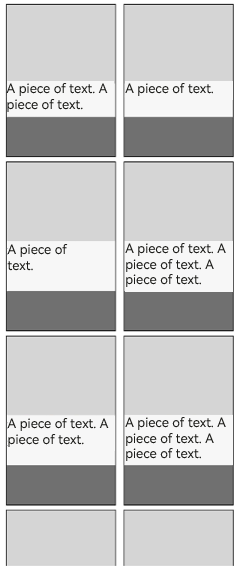
Example 10: Setting Edge Fading
This example demonstrates how to enable the edge fading effect using fadingEdge.
// xxx.ets
// This example demonstrates how to implement a Grid component with an edge fading effect and set the length of the fading edge.
import { LengthMetrics } from '@kit.ArkUI'
@Entry
@Component
struct GridExample {
@State numbers: String[] = ['0', '1', '2', '3', '4']
@State rowNumbers: String[] = ['0', '1', '2', '3', '4', '5', '6', '7', '8', '9', '10']
scroller: Scroller = new Scroller()
build() {
Column({ space: 5 }) {
Text('scroll').fontColor(0xCCCCCC).fontSize(9).width('90%')
Grid(this.scroller) {
ForEach(this.rowNumbers, (day: string) => {
ForEach(this.numbers, (day: string) => {
GridItem() {
Text(day)
.fontSize(16)
.backgroundColor(0xF9CF93)
.width('100%')
.height(80)
.textAlign(TextAlign.Center)
}
}, (day: string) => day)
}, (day: string) => day)
}
.columnsTemplate('1fr 1fr 1fr 1fr 1fr')
.columnsGap(10)
.rowsGap(20)
.height('90%')
.fadingEdge(true,{fadingEdgeLength:LengthMetrics.vp(80)})
}.width('100%').margin({ top: 5 })
}
}
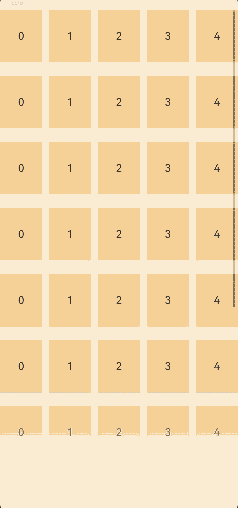
Example 11: Setting the Single-Side Edge Effect
This example demonstrates how to set a single-side edge effect for the Grid component using the edgeEffect API.
// xxx.ets
@Entry
@Component
struct GridExample {
@State numbers: String[] = ['0', '1', '2', '3', '4']
@State rowNumbers: String[] = ['0', '1', '2', '3', '4', '5', '6', '7', '8', '9', '10']
scroller: Scroller = new Scroller()
build() {
Column({ space: 5 }) {
Grid(this.scroller) {
ForEach(this.rowNumbers, (day: string) => {
ForEach(this.numbers, (day: string) => {
GridItem() {
Text(day)
.fontSize(16)
.backgroundColor(0xF9CF93)
.width('100%')
.height(80)
.textAlign(TextAlign.Center)
}
}, (day: string) => day)
}, (day: string) => day)
}
.columnsTemplate('1fr 1fr 1fr 1fr 1fr')
.columnsGap(10)
.rowsGap(20)
.edgeEffect(EdgeEffect.Spring,{alwaysEnabled:true,effectEdge:EffectEdge.START})
.width('90%')
.backgroundColor(0xDCDCDC)
.height('80%')
}.width('100%').margin({ top: 5 })
}
}

你可能感兴趣的鸿蒙文章
- 所属分类: 后端技术
- 本文标签: