harmony 鸿蒙Touchscreen Event
Touchscreen Event
Touchscreen events are events triggered when a finger or stylus is placed on, moved along, or lifted from a component. They can be classified as click event, drag event, or touch event.
Figure 1 Touchscreen event principles
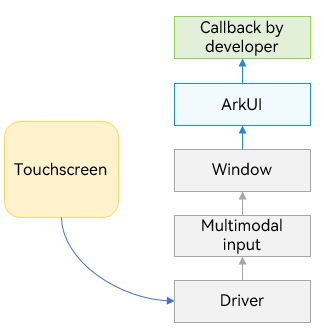
Click Event
A click event is triggered when a complete press and lift action is performed by using a finger or a stylus. When a click event occurs, the following callback is triggered:
onClick(event: (event?: ClickEvent) => void)
The event parameter provides the coordinates of the click relative to the window or component as well as the event source where the click occurs, for example, a button, a click on which shows or hides an image.
@Entry
@Component
struct IfElseTransition {
@State flag: boolean = true;
@State btnMsg: string = 'show';
build() {
Column() {
Button(this.btnMsg).width(80).height(30).margin(30)
.onClick(() => {
if (this.flag) {
this.btnMsg = 'hide';
} else {
this.btnMsg = 'show';
}
// Click the button to show or hide the image.
this.flag = !this.flag;
})
if (this.flag) {
Image($r('app.media.icon')).width(200).height(200)
}
}.height('100%').width('100%')
}
}
Figure 2 Showing or hiding an image through the click event of a button
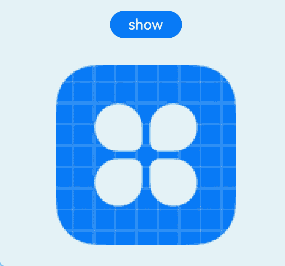
Touch Event
A touch event is triggered when a finger or stylus is placed on, moved along, or lifted from a component.
onTouch(event: (event?: TouchEvent) => void)
If event.type is TouchType.Down, the finger or stylus is placed on the component.
If event.type is TouchType.Up, the finger or stylus is lifted from the component.
If event.type is TouchType.Move, the finger or stylus is moved along the component.
If event.type is TouchType.Cancel, the current finger operation is interrupted and canceled.
The touch event supports single and multi-touch interactions. Information about the touch event can be obtained using the event parameter, such as the location of the finger that triggers the event, unique identifier of the finger, finger information changed, and the input device source.
// xxx.ets
@Entry
@Component
struct TouchExample {
@State text: string = '';
@State eventType: string = '';
build() {
Column() {
Button('Touch').height(40).width(100)
.onTouch((event?: TouchEvent) => {
if(event){
if (event.type === TouchType.Down) {
this.eventType = 'Down';
}
if (event.type === TouchType.Up) {
this.eventType = 'Up';
}
if (event.type === TouchType.Move) {
this.eventType = 'Move';
}
this.text = 'TouchType:' + this.eventType + '\nDistance between touch point and touch element:\nx: '
+ event.touches[0].x + '\n' + 'y: ' + event.touches[0].y + '\nComponent globalPos:('
+ event.target.area.globalPosition.x + ',' + event.target.area.globalPosition.y + ')\nwidth:'
+ event.target.area.width + '\nheight:' + event.target.area.height
}
})
Button('Touch').height(50).width(200).margin(20)
.onTouch((event?: TouchEvent) => {
if(event){
if (event.type === TouchType.Down) {
this.eventType = 'Down';
}
if (event.type === TouchType.Up) {
this.eventType = 'Up';
}
if (event.type === TouchType.Move) {
this.eventType = 'Move';
}
this.text = 'TouchType:' + this.eventType + '\nDistance between touch point and touch element:\nx: '
+ event.touches[0].x + '\n' + 'y: ' + event.touches[0].y + '\nComponent globalPos:('
+ event.target.area.globalPosition.x + ',' + event.target.area.globalPosition.y + ')\nwidth:'
+ event.target.area.width + '\nheight:' + event.target.area.height
}
})
Text(this.text)
}.width('100%').padding(30)
}
}
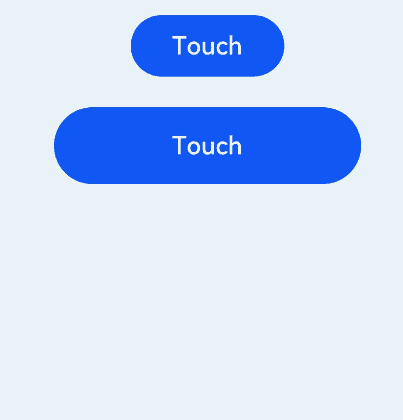
你可能感兴趣的鸿蒙文章
harmony 鸿蒙Atomic Service Full Screen Launch Component (FullScreenLaunchComponent)
harmony 鸿蒙Arc Button (ArcButton)
harmony 鸿蒙Frame Animation (ohos.animator)
harmony 鸿蒙Implementing Property Animation
- 所属分类: 后端技术
- 本文标签: