harmony 鸿蒙Flex
Flex
The Flex component is a container that lays out its children using a flexible box model, providing an effective way to arrange, align, and distribute remaining space among child elements.
For details, see Flex Layout.
NOTE
- This component is supported since API version 7. Updates will be marked with a superscript to indicate their earliest API version.
- The Flex component adapts the layout of flex items during rendering. This may affect the performance. Therefore, you are advised to use Column or Row instead under scenarios where consistently high performance is required.
- If the main axis of the Flex component is not set, it follows the size of the parent container. On the contrary, if the main axis of the Column or Row component is not set, it follows the size of their child component.
- You can set the main axis length of a Flex component to auto to make it adapt to the layout of its child components. This way, the Flex component’s length is subject to the constraintSize attribute and the maximum and minimum lengths passed from the parent container, with constraintSize taking precedence.
Child Components
Supported
APIs
Flex(value?: FlexOptions)
Creates a Flex component.
Widget capability: This API can be used in ArkTS widgets since API version 9.
Atomic service API: This API can be used in atomic services since API version 11.
System capability: SystemCapability.ArkUI.ArkUI.Full
Parameters
| Name | Type | Mandatory | Description |
|---|---|---|---|
| value | FlexOptions | No | Parameters of the child components in the Flex component. |
FlexOptions
Describes the layout and alignment of child components within the Flex component.
System capability: SystemCapability.ArkUI.ArkUI.Full
| Name | Type | Mandatory | Description |
|---|---|---|---|
| direction | FlexDirection | No | Direction in which child components are arranged in the Flex component, that is, the direction of the main axis. Default value: FlexDirection.Row Widget capability: This API can be used in ArkTS widgets since API version 9. Atomic service API: This API can be used in atomic services since API version 11. |
| wrap | FlexWrap | No | Whether the Flex component has a single line or multiple lines. Default value: FlexWrap.NoWrap NOTE When wrapped onto multiple lines, the child elements on the new line are stacked in the direction based on the cross axis direction. Widget capability: This API can be used in ArkTS widgets since API version 9. Atomic service API: This API can be used in atomic services since API version 11. |
| justifyContent | FlexAlign | No | Alignment mode of the child components in the Flex component along the main axis. Default value: FlexAlign.Start Widget capability: This API can be used in ArkTS widgets since API version 9. Atomic service API: This API can be used in atomic services since API version 11. |
| alignItems | ItemAlign | No | Alignment mode of the child components in the Flex component along the cross axis. Default value: ItemAlign.Start Widget capability: This API can be used in ArkTS widgets since API version 9. Atomic service API: This API can be used in atomic services since API version 11. |
| alignContent | FlexAlign | No | Alignment mode of the child components in a multi-row Flex component along the cross axis. This parameter is valid only when wrap is set to Wrap or WrapReverse. Default value: FlexAlign.Start Widget capability: This API can be used in ArkTS widgets since API version 9. Atomic service API: This API can be used in atomic services since API version 11. |
| space12+ | FlexSpaceOptions12+ | No | Spacing between child components along the main axis or cross axis of the Flex component. Default value: {main:LengthMetrics.px(0), cross:LengthMetrics.px(0)} This parameter does not take effect if the value specified is a negative number or percentage, or if justifyContent is set to FlexAlign.SpaceBetween, FlexAlign.SpaceAround, or FlexAlign.SpaceEvenly. Atomic service API: This API can be used in atomic services since API version 12. |
FlexSpaceOptions12+
Defines the spacing between child components along the main axis or cross axis of the Flex component.
Atomic service API: This API can be used in atomic services since API version 12.
System capability: SystemCapability.ArkUI.ArkUI.Full
| Name | Type | Read Only | Optional | Description |
|---|---|---|---|---|
| main | LengthMetrics | No | Yes | Space on the main axis of the Flex component. space: {main: LengthMetrics.unit(value)} |
| cross | LengthMetrics | No | Yes | Space on the cross axis of the Flex component. space: {cross: LengthMetrics.unit(value)} |
Example
Example 1: Setting the Child Component Layout Direction
This example demonstrates different layout directions for child components by setting the direction property.
// xxx.ets
@Entry
@Component
struct FlexExample1 {
build() {
Column() {
Column({ space: 5 }) {
Text('direction:Row').fontSize(9).fontColor(0xCCCCCC).width('90%')
Flex({ direction: FlexDirection.Row }) { // The child components are arranged in the same direction as the main axis runs along the rows.
Text('1').width('20%').height(50).backgroundColor(0xF5DEB3)
Text('2').width('20%').height(50).backgroundColor(0xD2B48C)
Text('3').width('20%').height(50).backgroundColor(0xF5DEB3)
Text('4').width('20%').height(50).backgroundColor(0xD2B48C)
}
.height(70)
.width('90%')
.padding(10)
.backgroundColor(0xAFEEEE)
Text('direction:RowReverse').fontSize(9).fontColor(0xCCCCCC).width('90%')
Flex({ direction: FlexDirection.RowReverse }) { // The child components are arranged opposite to the Row direction.
Text('1').width('20%').height(50).backgroundColor(0xF5DEB3)
Text('2').width('20%').height(50).backgroundColor(0xD2B48C)
Text('3').width('20%').height(50).backgroundColor(0xF5DEB3)
Text('4').width('20%').height(50).backgroundColor(0xD2B48C)
}
.height(70)
.width('90%')
.padding(10)
.backgroundColor(0xAFEEEE)
Text('direction:Column').fontSize(9).fontColor(0xCCCCCC).width('90%')
Flex({ direction: FlexDirection.Column }) { // The child components are arranged in the same direction as the main axis runs down the columns.
Text('1').width('100%').height(40).backgroundColor(0xF5DEB3)
Text('2').width('100%').height(40).backgroundColor(0xD2B48C)
Text('3').width('100%').height(40).backgroundColor(0xF5DEB3)
Text('4').width('100%').height(40).backgroundColor(0xD2B48C)
}
.height(160)
.width('90%')
.padding(10)
.backgroundColor(0xAFEEEE)
Text('direction:ColumnReverse').fontSize(9).fontColor(0xCCCCCC).width('90%')
Flex({ direction: FlexDirection.ColumnReverse }) { // The child components are arranged opposite to the Column direction.
Text('1').width('100%').height(40).backgroundColor(0xF5DEB3)
Text('2').width('100%').height(40).backgroundColor(0xD2B48C)
Text('3').width('100%').height(40).backgroundColor(0xF5DEB3)
Text('4').width('100%').height(40).backgroundColor(0xD2B48C)
}
.height(160)
.width('90%')
.padding(10)
.backgroundColor(0xAFEEEE)
}.width('100%').margin({ top: 5 })
}.width('100%')
}
}
Example 2: Implementing Single- and Multi-Line Layouts
This example demonstrates single-line and multi-line layouts for child components by setting the wrap property.
// xxx.ets
@Entry
@Component
struct FlexExample2 {
build() {
Column() {
Column({ space: 5 }) {
Text('Wrap').fontSize(9).fontColor(0xCCCCCC).width('90%')
Flex({ wrap: FlexWrap.Wrap }) { // The child components are arranged in multiple lines.
Text('1').width('50%').height(50).backgroundColor(0xF5DEB3)
Text('2').width('50%').height(50).backgroundColor(0xD2B48C)
Text('3').width('50%').height(50).backgroundColor(0xD2B48C)
}
.width('90%')
.padding(10)
.backgroundColor(0xAFEEEE)
Text('NoWrap').fontSize(9).fontColor(0xCCCCCC).width('90%')
Flex({ wrap: FlexWrap.NoWrap }) { // The child components are arranged in a single line.
Text('1').width('50%').height(50).backgroundColor(0xF5DEB3)
Text('2').width('50%').height(50).backgroundColor(0xD2B48C)
Text('3').width('50%').height(50).backgroundColor(0xF5DEB3)
}
.width('90%')
.padding(10)
.backgroundColor(0xAFEEEE)
Text('WrapReverse').fontSize(9).fontColor(0xCCCCCC).width('90%')
Flex({ wrap: FlexWrap.WrapReverse , direction:FlexDirection.Row }) { // The child components are reversely arranged in multiple lines, and they may overflow.
Text('1').width('50%').height(50).backgroundColor(0xF5DEB3)
Text('2').width('50%').height(50).backgroundColor(0xD2B48C)
Text('3').width('50%').height(50).backgroundColor(0xD2B48C)
}
.width('90%')
.height(120)
.padding(10)
.backgroundColor(0xAFEEEE)
}.width('100%').margin({ top: 5 })
}.width('100%')
}
}
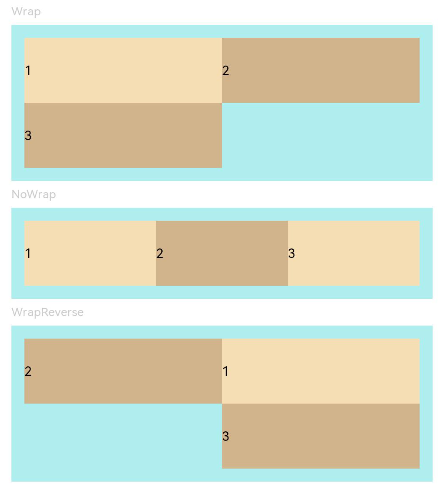
Example 3: Setting Alignment Along the Main Axis
This example demonstrates different alignment effects for child components along the main axis by setting the justifyContent property.
// xxx.ets
@Component
struct JustifyContentFlex {
justifyContent : number = 0;
build() {
Flex({ justifyContent: this.justifyContent }) {
Text('1').width('20%').height(50).backgroundColor(0xF5DEB3)
Text('2').width('20%').height(50).backgroundColor(0xD2B48C)
Text('3').width('20%').height(50).backgroundColor(0xF5DEB3)
}
.width('90%')
.padding(10)
.backgroundColor(0xAFEEEE)
}
}
@Entry
@Component
struct FlexExample3 {
build() {
Column() {
Column({ space: 5 }) {
Text('justifyContent:Start').fontSize(9).fontColor(0xCCCCCC).width('90%')
JustifyContentFlex({ justifyContent: FlexAlign.Start }) // The child components are aligned with the start edge of the main axis.
Text('justifyContent:Center').fontSize(9).fontColor(0xCCCCCC).width('90%')
JustifyContentFlex({ justifyContent: FlexAlign.Center }) // The child components are aligned in the center of the main axis.
Text('justifyContent:End').fontSize(9).fontColor(0xCCCCCC).width('90%')
JustifyContentFlex({ justifyContent: FlexAlign.End }) // The child components are aligned with the end edge of the main axis.
Text('justifyContent:SpaceBetween').fontSize(9).fontColor(0xCCCCCC).width('90%')
JustifyContentFlex({ justifyContent: FlexAlign.SpaceBetween }) // The child components are evenly distributed along the main axis. The first component is aligned with the main-start, the last component is aligned with the main-end.
Text('justifyContent:SpaceAround').fontSize(9).fontColor(0xCCCCCC).width('90%')
JustifyContentFlex({ justifyContent: FlexAlign.SpaceAround }) // The child components are evenly distributed along the main axis. The space between the first component and main-start, and that between the last component and cross-main are both half the size of the space between two adjacent components.
Text('justifyContent:SpaceEvenly').fontSize(9).fontColor(0xCCCCCC).width('90%')
JustifyContentFlex({ justifyContent: FlexAlign.SpaceEvenly }) // The child components are evenly distributed along the main axis. The space between the first component and main-start, the space between the last component and main-end, and the space between any two adjacent components are the same.
}.width('100%').margin({ top: 5 })
}.width('100%')
}
}
Example 4: Setting Alignment Along the Cross Axis
This example demonstrates different alignment effects for child components along the cross axis by setting the alignItems property.
// xxx.ets
@Component
struct AlignItemsFlex {
alignItems : number = 0;
build() {
Flex({ alignItems: this.alignItems }) {
Text('1').width('33%').height(30).backgroundColor(0xF5DEB3)
Text('2').width('33%').height(40).backgroundColor(0xD2B48C)
Text('3').width('33%').height(50).backgroundColor(0xF5DEB3)
}
.size({width: '90%', height: 80})
.padding(10)
.backgroundColor(0xAFEEEE)
}
}
@Entry
@Component
struct FlexExample4 {
build() {
Column() {
Column({ space: 5 }) {
Text('alignItems:Auto').fontSize(9).fontColor(0xCCCCCC).width('90%')
AlignItemsFlex({ alignItems: ItemAlign.Auto }) // The items in the container are aligned with the cross-start edge.
Text('alignItems:Start').fontSize(9).fontColor(0xCCCCCC).width('90%')
AlignItemsFlex({ alignItems: ItemAlign.Start }) // The items in the container are aligned with the cross-start edge.
Text('alignItems:Center').fontSize(9).fontColor(0xCCCCCC).width('90%')
AlignItemsFlex({alignItems: ItemAlign.Center}) // The items in the container are centered along the cross axis.
Text('alignItems:End').fontSize(9).fontColor(0xCCCCCC).width('90%')
AlignItemsFlex({ alignItems: ItemAlign.End }) // The items in the container are aligned with the cross-end edge.
Text('alignItems:Stretch').fontSize(9).fontColor(0xCCCCCC).width('90%')
AlignItemsFlex({ alignItems: ItemAlign.Stretch }) // The items in the container are stretched and padded along the cross axis.
Text('alignItems:Baseline').fontSize(9).fontColor(0xCCCCCC).width('90%')
AlignItemsFlex({ alignItems: ItemAlign.Baseline }) // The items in the container are aligned in such a manner that their text baselines are aligned along the cross axis.
}.width('100%').margin({ top: 5 })
}.width('100%')
}
}
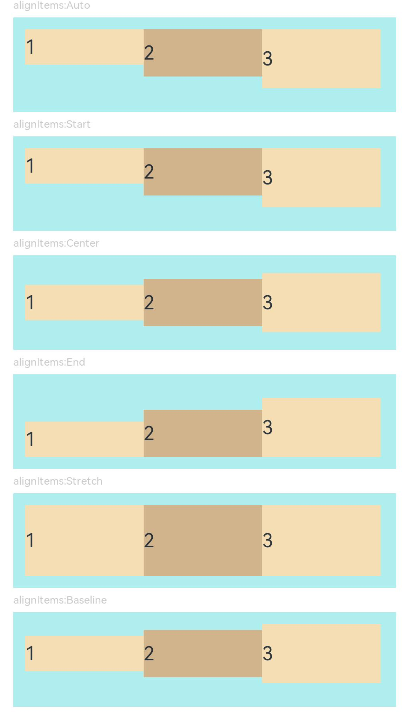
Example 5: Setting Alignment of Multiple Lines
This example demonstrates different alignment effects for multiple lines of content by setting the alignContent property.
// xxx.ets
@Component
struct AlignContentFlex {
alignContent: number = 0;
build() {
Flex({ wrap: FlexWrap.Wrap, alignContent: this.alignContent }) {
Text('1').width('50%').height(20).backgroundColor(0xF5DEB3)
Text('2').width('50%').height(20).backgroundColor(0xD2B48C)
Text('3').width('50%').height(20).backgroundColor(0xD2B48C)
}
.size({ width: '90%', height: 90 })
.padding(10)
.backgroundColor(0xAFEEEE)
}
}
@Entry
@Component
struct FlexExample5 {
build() {
Column() {
Column({ space: 5 }) {
Text('alignContent:Start').fontSize(9).fontColor(0xCCCCCC).width('90%')
AlignContentFlex({ alignContent: FlexAlign.Start }) // The child components are aligned with the start edge in the multi-row layout.
Text('alignContent:Center').fontSize(9).fontColor(0xCCCCCC).width('90%')
AlignContentFlex({ alignContent: FlexAlign.Center }) // The child components are aligned in the center in the multi-row layout.
Text('alignContent:End').fontSize(9).fontColor(0xCCCCCC).width('90%')
AlignContentFlex({ alignContent: FlexAlign.End }) // The child components are aligned with the end edge in the multi-row layout.
Text('alignContent:SpaceBetween').fontSize(9).fontColor(0xCCCCCC).width('90%')
AlignContentFlex({ alignContent: FlexAlign.SpaceBetween }) // In the multi-row layout, the child component in the first row is aligned with the start edge of the column, and the child component in the last row is aligned with the end edge of the column.
Text('alignContent:SpaceAround').fontSize(9).fontColor(0xCCCCCC).width('90%')
AlignContentFlex({ alignContent: FlexAlign.SpaceAround }) // In the multi-row layout, the space between the child component in the first row and the start edge of the column, and that between the child component in the last row and the end edge of the column are both half the size of the space between two adjacent rows.
Text('alignContent:SpaceEvenly').fontSize(9).fontColor(0xCCCCCC).width('90%')
Flex({
wrap: FlexWrap.Wrap,
alignContent: FlexAlign.SpaceEvenly
}) {// In the multi-row layout, the space between the child component in the first row and the start edge of the column, the space between the child component in the last row and the end edge of the column, and the space between any two adjacent rows are the same.
Text('1').width('50%').height(20).backgroundColor(0xF5DEB3)
Text('2').width('50%').height(20).backgroundColor(0xD2B48C)
Text('3').width('50%').height(20).backgroundColor(0xF5DEB3)
Text('4').width('50%').height(20).backgroundColor(0xD2B48C)
Text('5').width('50%').height(20).backgroundColor(0xF5DEB3)
}
.size({ width: '90%', height: 100 })
.padding({ left: 10, right: 10 })
.backgroundColor(0xAFEEEE)
}.width('100%').margin({ top: 5 })
}.width('100%')
}
}
Example 6: Setting the Spacing Between Child Components Along the Main Axis or Cross Axis
This example shows how to set the spacing between child components along the main axis or cross axis using the space property.
import {LengthMetrics} from '@kit.ArkUI';
@Entry
@Component
struct FlexExample2 {
build() {
Column() {
Column({ space: 5 }) {
Text('Wrap').fontSize(9).fontColor(0xCCCCCC).width('90%')
Flex({ wrap: FlexWrap.Wrap, space: {main: LengthMetrics.px(50), cross: LengthMetrics.px(50)} }) { // The child components are arranged in multiple lines.
Text('1').width('40%').height(50).backgroundColor(0xF5DEB3)
Text('2').width('40%').height(50).backgroundColor(0xD2B48C)
Text('3').width('40%').height(50).backgroundColor(0xD2B48C)
}
.width('90%')
.padding(10)
.backgroundColor(0xAFEEEE)
Text('NoWrap').fontSize(9).fontColor(0xCCCCCC).width('90%')
Flex({ wrap: FlexWrap.NoWrap, space: {main: LengthMetrics.px(50), cross: LengthMetrics.px(50)} }) { // The child components are arranged in a single line.
Text('1').width('50%').height(50).backgroundColor(0xF5DEB3)
Text('2').width('50%').height(50).backgroundColor(0xD2B48C)
Text('3').width('50%').height(50).backgroundColor(0xF5DEB3)
}
.width('90%')
.padding(10)
.backgroundColor(0xAFEEEE)
Text('WrapReverse').fontSize(9).fontColor(0xCCCCCC).width('90%')
Flex({ wrap: FlexWrap.WrapReverse, direction:FlexDirection.Row, space: {main: LengthMetrics.px(50), cross: LengthMetrics.px(50)} }) { // The child components are reversely arranged in multiple lines.
Text('1').width('40%').height(50).backgroundColor(0xF5DEB3)
Text('2').width('40%').height(50).backgroundColor(0xD2B48C)
Text('3').width('40%').height(50).backgroundColor(0xD2B48C)
}
.width('90%')
.height(120)
.padding(10)
.backgroundColor(0xAFEEEE)
}.width('100%').margin({ top: 5 })
}.width('100%')
}
}
Example 7: Implementing a Flex Component with Adaptive Width
This example shows how the Flex component can automatically adjust to fit the layout of child components when the width is set to auto.
@Component
struct Demo {
@Require @Prop text: string
build() {
Button() {
Flex() {
Image($r('sys.media.ohos_ic_public_voice'))
.width(16)
.height(16)
Row() {
Text(this.text)
.margin({
left: 6,
right: 6
})
.fontSize(14)
.maxLines(1)
.textOverflow({ overflow: TextOverflow.Ellipsis })
}
Image($r('sys.media.ohos_ic_public_sound'))
.width(16)
.height(16)
}.width("auto")
}
.backgroundColor(0xAFEEEE)
.height(36)
.padding({ left: 16, right: 16 })
.constraintSize({ maxWidth: 156 })
.width("auto")
}
}
@Entry
@Component
struct Index {
build() {
Column({ space: 12 }) {
Text("Width does not reach max length").fontSize(11).fontColor(0XCCCCCC).width("50%")
Demo({ text: "123" })
Text("Width reaches max length").fontSize(11).fontColor(0XCCCCCC).width("50%")
Demo({ text: "1234567890-1234567890-1234567890-1234567890" })
}
}
}
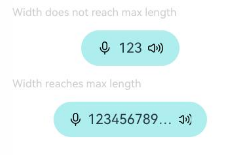
你可能感兴趣的鸿蒙文章
- 所属分类: 后端技术
- 本文标签: