harmony 鸿蒙Page Transition Animation (Not Recommended)
Page Transition Animation (Not Recommended)
To achieve a better transition effect, you are advised to use the Navigation component and modal transition.
During page redirection, one page enters and the other page exits. You can customize the page transition effects for these pages through the pageTransition function. Specifically, PageTransitionEnter defines the page entrance animation, while PageTransitionExit defines the page exit animation. The pageTransition function is as follows:
pageTransition() {
PageTransitionEnter()
PageTransitionExit()
}
API of PageTransitionEnter:
PageTransitionEnter({type?: RouteType,duration?: number,curve?: Curve|string,delay?: number})
API of PageTransitionExit:
PageTransitionExit({type?: RouteType,duration?: number,curve?: Curve|string,delay?: number})
Both PageTransitionEnter and PageTransitionExit contain the slide, translate, scale, and opacity attributes. For PageTransitionEnter, these attributes indicate the start values for page entrance. For PageTransitionExit, these attributes indicate the end values for page exit. In this sense, configuration of page transition is similar to that of component transition. PageTransitionEnter provides the onEnter callback, and PageTransitionExit provides the onExit callback.
In the preceding APIs, the type parameter indicates the route type used in page navigation. Each page transition involves exit of one page and entrance of the other. If you switch from page A to page B through the router.pushUrl operation, page A exits, with the exit animation applied; and page B enters, with the entrance animation applied. If you switch from page B back to page A through the router.back operation, page B exits, , with the exit animation applied; and page A enters, with the entrance animation applied. That is, PageTransitionEnter of a page may be an entrance animation of a new page (pushed to the stack) or of an existing page (popped from the stack). To distinguish these two types of entrance animations, the type parameter is provided.
Setting type to RouteType.None
When type is set to RouteType.None (default value), the page transition animations work for both the push and pop operations in the page stack.
// page A
pageTransition() {
// Configure the page entrance animation to sliding in from the left, with the duration of 1200 ms. The settings take effect no matter whether the push or pop operation is performed on the page stack.
PageTransitionEnter({ type: RouteType.None, duration: 1200 })
.slide(SlideEffect.Left)
// Configure the page exit animation to sliding out from the left, with the duration of 1000 ms. The settings take effect no matter whether the push or pop operation is performed on the page stack.
PageTransitionExit({ type: RouteType.None, duration: 1000 })
.slide(SlideEffect.Left)
}
// page B
pageTransition() {
// Configure the page entrance animation to sliding in from the right, with the duration of 1000 ms. The settings take effect no matter whether the push or pop operation is performed on the page stack.
PageTransitionEnter({ type: RouteType.None, duration: 1000 })
.slide(SlideEffect.Right)
// Configure the page exit animation to sliding out from the right, with the duration of 1200 ms. The settings take effect no matter whether the push or pop operation is performed on the page stack.
PageTransitionExit({ type: RouteType.None, duration: 1200 })
.slide(SlideEffect.Right)
}
Assume that the page navigation is in the multi-instance mode, which means that duplicate pages are allowed in the page stack. There may be four scenarios. The following table lists the page transition effects.
| Route Operation | Page A Transition Effect | Page B Transition Effect |
|---|---|---|
| router.pushUrl, navigating from page A to a new instance of page B | The page exits. The animation defined by PageTransitionExit is applied. In the example, the page slides out from the left of the screen. | The page enters. The animation defined by PageTransitionEnter is applied. In the example, the page slides in from the right of the screen. |
| router.back, returning from page B back to page A | The page enters. The animation defined by PageTransitionEnter is applied. In the example, the page slides in from the left of the screen. | The page exits. The animation defined by PageTransitionExit is applied. In the example, the page slides out from the right of the screen. |
| router.pushUrl, navigating from page B to a new instance of page A | The page enters. The animation defined by PageTransitionEnter is applied. In the example, the page slides in from the left of the screen. | The page exits. The animation defined by PageTransitionExit is applied. In the example, the page slides out from the right of the screen. |
| router.back, returning from page A back to page B | The page exits. The animation defined by PageTransitionExit is applied. In the example, the page slides out from the left of the screen. | The page enters. The animation defined by PageTransitionEnter is applied. In the example, the page slides in from the right of the screen. |
If you want the page accessed by router.pushUrl to always slide in from the right and the page exited by router.back to always slide out from the right, the third and fourth cases in the preceding table do not meet the requirements. In this case, you need to define four page transition effects.
Setting type to RouteType.Push or RouteType.Pop
When type is set to RouteType.Push, the page transition animations work for only both the push operations in the page stack. When type is set to RouteType.Pop, the page transition animations work for only both the pop operations in the page stack.
// page A
pageTransition() {
// Configure the page entrance animation to sliding in from the right, with the duration of 1200 ms. The settings take effect only when the push operation is performed on the page stack.
PageTransitionEnter({ type: RouteType.Push, duration: 1200 })
.slide(SlideEffect.Right)
// Configure the page entrance animation to sliding in from the left, with the duration of 1200 ms. The settings take effect only when the pop operation is performed on the page stack.
PageTransitionEnter({ type: RouteType.Pop, duration: 1200 })
.slide(SlideEffect.Left)
// Configure the page exit animation to sliding out from the left, with the duration of 1000 ms. The settings take effect only when the push operation is performed on the page stack.
PageTransitionExit({ type: RouteType.Push, duration: 1000 })
.slide(SlideEffect.Left)
// Configure the page exit animation to sliding out from the right, with the duration of 1000 ms. The settings take effect only when the pop operation is performed on the page stack.
PageTransitionExit({ type: RouteType.Pop, duration: 1000 })
.slide(SlideEffect.Right)
}
// page B
pageTransition() {
// Configure the page entrance animation to sliding in from the right, with the duration of 1000 ms. The settings take effect only when the push operation is performed on the page stack.
PageTransitionEnter({ type: RouteType.Push, duration: 1000 })
.slide(SlideEffect.Right)
// Configure the page entrance animation to sliding in from the left, with the duration of 1000 ms. The settings take effect only when the pop operation is performed on the page stack.
PageTransitionEnter({ type: RouteType.Pop, duration: 1000 })
.slide(SlideEffect.Left)
// Configure the page exit animation to sliding out from the left, with the duration of 1200 ms. The settings take effect only when the push operation is performed on the page stack.
PageTransitionExit({ type: RouteType.Push, duration: 1200 })
.slide(SlideEffect.Left)
// Configure the page exit animation to sliding out from the right, with the duration of 1200 ms. The settings take effect only when the pop operation is performed on the page stack.
PageTransitionExit({ type: RouteType.Pop, duration: 1200 })
.slide(SlideEffect.Right)
}
The preceding code defines page transition effects for all possibles scenarios. Assume that the page navigation is in the multi-instance mode, which means that duplicate pages are allowed in the page stack. There may be four scenarios. The following table lists the page transition effects.
| Route Operation | Page A Transition Effect | Page B Transition Effect |
|---|---|---|
| router.pushUrl, navigating from page A to a new instance of page B | The page exits. The transition style of PageTransitionExit whose type is RouteType.Push takes effect. The page slides out from the left of the screen. | The page enters. The transition style of PageTransitionEnter whose type is RouteType.Push takes effect. The page slides in from the right of the screen. |
| router.back, returning from page B back to page A | The page enters. The transition style of PageTransitionEnter whose type is RouteType.Pop takes effect. The page slides in from the left of the screen. | The page exits. The transition style of PageTransitionExit whose type is RouteType.Pop takes effect. The page slides out from the right of the screen. |
| router.pushUrl, navigating from page B to a new instance of page A | The page enters. The transition style of PageTransitionEnter whose type is RouteType.Push takes effect. The page slides in from the right of the screen. | The page exits. The transition style of PageTransitionExit whose type is RouteType.Push takes effect. The page slides out from the left of the screen. |
| router.back, returning from page A back to page B | The page exits. The transition style of PageTransitionExit whose type is RouteType.Pop takes effect. The page slides out from the right of the screen. | The page enters. The transition style of PageTransitionEnter whose type is RouteType.Pop takes effect. The page slides in from the left of the screen. |
NOTE
The transition style of each page can be independently configured. However, as each transition involves two pages, take into account the smoothness between page transitions, for example, the transition duration.
If no page transition style is defined, a page uses the default page transition style.
Disabling Page Transition
pageTransition() {
PageTransitionEnter({ type: RouteType.None, duration: 0 })
PageTransitionExit({ type: RouteType.None, duration: 0 })
}
You can disable the transition animation of a page by setting the page transition duration to 0.
Example
In the following example, page transition animations are defined using router.pushUrl for all the page transition scenarios.
// PageTransitionSrc1
@Entry
@Component
struct PageTransitionSrc1 {
build() {
Column() {
Image($r('app.media.mountain'))
.width('90%')
.height('80%')
.objectFit(ImageFit.Fill)
.syncLoad(true) // Load the image synchronously so that the image has been loaded when the page is displayed.
.margin(30)
Row({ space: 10 }) {
Button("pushUrl")
.onClick(() => {
// Navigate to the next page, which is a push operation.
this.getUIContext().getRouter().pushUrl({ url: 'pages/myTest/pageTransitionDst1' });
})
Button("back")
.onClick(() => {
// Return to the previous page, which is equivalent to the pop operation.
this.getUIContext().getRouter().back();
})
}.justifyContent(FlexAlign.Center)
}
.width("100%").height("100%")
.alignItems(HorizontalAlign.Center)
}
pageTransition() {
// Configure the page entrance animation to sliding in from the right, with the duration of 1000 ms. The settings take effect only when the push operation is performed on the page stack.
PageTransitionEnter({ type: RouteType.Push, duration: 1000 })
.slide(SlideEffect.Right)
// Configure the page entrance animation to sliding in from the left, with the duration of 1000 ms. The settings take effect only when the pop operation is performed on the page stack.
PageTransitionEnter({ type: RouteType.Pop, duration: 1000 })
.slide(SlideEffect.Left)
// Configure the page exit animation to sliding out from the left, with the duration of 1000 ms. The settings take effect only when the push operation is performed on the page stack.
PageTransitionExit({ type: RouteType.Push, duration: 1000 })
.slide(SlideEffect.Left)
// Configure the page exit animation to sliding out from the right, with the duration of 1000 ms. The settings take effect only when the pop operation is performed on the page stack.
PageTransitionExit({ type: RouteType.Pop, duration: 1000 })
.slide(SlideEffect.Right)
}
}
// PageTransitionDst1
@Entry
@Component
struct PageTransitionDst1 {
build() {
Column() {
Image($r('app.media.forest'))
.width('90%')
.height('80%')
.objectFit(ImageFit.Fill)
.syncLoad(true) // Load the image synchronously so that the image has been loaded when the page is displayed.
.margin(30)
Row({ space: 10 }) {
Button("pushUrl")
.onClick(() => {
// Navigate to the next page, which is a push operation.
this.getUIContext().getRouter().pushUrl({ url: 'pages/myTest/pageTransitionSrc1' });
})
Button("back")
.onClick(() => {
// Return to the previous page, which is equivalent to the pop operation.
this.getUIContext().getRouter().back();
})
}.justifyContent(FlexAlign.Center)
}
.width("100%").height("100%")
.alignItems(HorizontalAlign.Center)
}
pageTransition() {
// Configure the page entrance animation to sliding in from the right, with the duration of 1000 ms. The settings take effect only when the push operation is performed on the page stack.
PageTransitionEnter({ type: RouteType.Push, duration: 1000 })
.slide(SlideEffect.Right)
// Configure the page entrance animation to sliding in from the left, with the duration of 1000 ms. The settings take effect only when the pop operation is performed on the page stack.
PageTransitionEnter({ type: RouteType.Pop, duration: 1000 })
.slide(SlideEffect.Left)
// Configure the page exit animation to sliding out from the left, with the duration of 1000 ms. The settings take effect only when the push operation is performed on the page stack.
PageTransitionExit({ type: RouteType.Push, duration: 1000 })
.slide(SlideEffect.Left)
// Configure the page exit animation to sliding out from the right, with the duration of 1000 ms. The settings take effect only when the pop operation is performed on the page stack.
PageTransitionExit({ type: RouteType.Pop, duration: 1000 })
.slide(SlideEffect.Right)
}
}
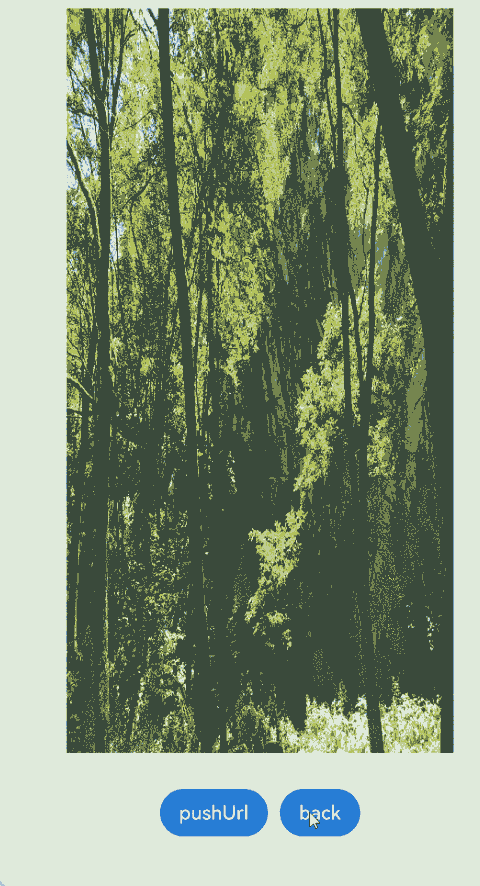
In the following example, type is set to RouteType.None.
// PageTransitionSrc2
@Entry
@Component
struct PageTransitionSrc2 {
build() {
Column() {
Image($r('app.media.mountain'))
.width('90%')
.height('80%')
.objectFit(ImageFit.Fill)
.syncLoad(true) // Load the image synchronously so that the image has been loaded when the page is displayed.
.margin(30)
Row({ space: 10 }) {
Button("pushUrl")
.onClick(() => {
// Navigate to the next page, which is a push operation.
this.getUIContext().getRouter().pushUrl({ url: 'pages/myTest/pageTransitionDst2' });
})
Button("back")
.onClick(() => {
// Return to the previous page, which is equivalent to the pop operation.
this.getUIContext().getRouter().back();
})
}.justifyContent(FlexAlign.Center)
}
.width("100%").height("100%")
.alignItems(HorizontalAlign.Center)
}
pageTransition() {
// Configure the page entrance animation to sliding in from the left, with the duration of 1000 ms. The settings take effect no matter whether the push or pop operation is performed on the page stack.
PageTransitionEnter({ duration: 1000 })
.slide(SlideEffect.Left)
// Configure the page exit animation to translating by 100 vp along the x- and y-axes and changing the opacity to 0, with the duration of 1200 ms. The settings take effect no matter whether the push or pop operation is performed on the page stack.
PageTransitionExit({ duration: 1200 })
.translate({ x: 100.0, y: 100.0 })
.opacity(0)
}
}
// PageTransitionDst2
@Entry
@Component
struct PageTransitionDst2 {
build() {
Column() {
Image($r('app.media.forest'))
.width('90%')
.height('80%')
.objectFit(ImageFit.Fill)
.syncLoad(true) // Load the image synchronously so that the image has been loaded when the page is displayed.
.margin(30)
Row({ space: 10 }) {
Button("pushUrl")
.onClick(() => {
// Navigate to the next page, which is a push operation.
this.getUIContext().getRouter().pushUrl({ url: 'pages/myTest/pageTransitionSrc2' });
})
Button("back")
.onClick(() => {
// Return to the previous page, which is equivalent to the pop operation.
this.getUIContext().getRouter().back();
})
}.justifyContent(FlexAlign.Center)
}
.width("100%").height("100%")
.alignItems(HorizontalAlign.Center)
}
pageTransition() {
// Configure the page entrance animation to sliding in from the left, with the duration of 1200 ms. The settings take effect no matter whether the push or pop operation is performed on the page stack.
PageTransitionEnter({ duration: 1200 })
.slide(SlideEffect.Left)
// Configure the page exit animation to translating by 100 vp along the x- and y-axes and changing the opacity to 0, with the duration of 1000 ms. The settings take effect no matter whether the push or pop operation is performed on the page stack.
PageTransitionExit({ duration: 1000 })
.translate({ x: 100.0, y: 100.0 })
.opacity(0)
}
}
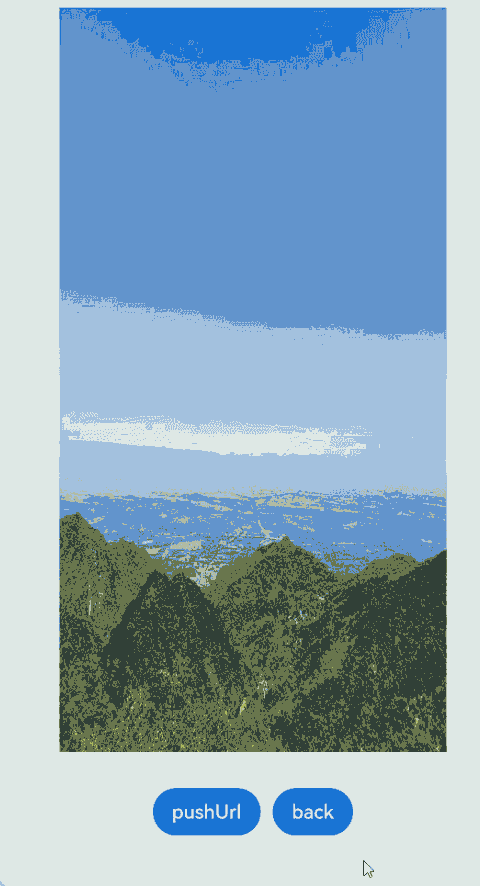
你可能感兴趣的鸿蒙文章
harmony 鸿蒙Atomic Service Full Screen Launch Component (FullScreenLaunchComponent)
harmony 鸿蒙Arc Button (ArcButton)
harmony 鸿蒙Frame Animation (ohos.animator)
harmony 鸿蒙Implementing Property Animation
- 所属分类: 后端技术
- 本文标签: