harmony 鸿蒙Stack Layout (Stack)
Stack Layout (Stack)
Overview
The stack layout reserves an area on the screen to display elements in a component and allows the elements to be stacked. You can implement a stack layout through the Stack component, which provides a stack container where positioned or non-positioned child elements are pushed successively and the latter one sits on top of the previous one.
The stack layout excels at page stacking and positioning, and is widely used in ad and widget arrangement.
In the Stack component shown in Figure 1, the sequence of child elements is Item1 -> Item2 -> Item3.
Figure 1 Stack layout
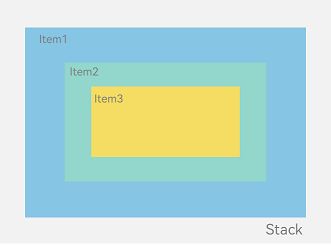
How to Develop
The Stack component can contain various child elements, which are stacked in the center by default. While respecting the constraints of Stack, child elements are laid out in their respective style.
// xxx.ets
let MTop:Record<string,number> = { 'top': 50 }
@Entry
@Component
struct StackExample {
build() {
Column(){
Stack({ }) {
Column(){}.width('90%').height('100%').backgroundColor('#ff58b87c')
Text('text').width('60%').height('60%').backgroundColor('#ffc3f6aa')
Button('button').width('30%').height('30%').backgroundColor('#ff8ff3eb').fontColor('#000')
}.width('100%').height(150).margin(MTop)
}
}
}
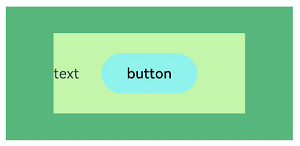
Alignment
Alignment of elements in the Stack component is set through the alignContent parameter. As shown in Figure 2, nine alignment modes are supported.
Figure 2 Alignment modes in the Stack component
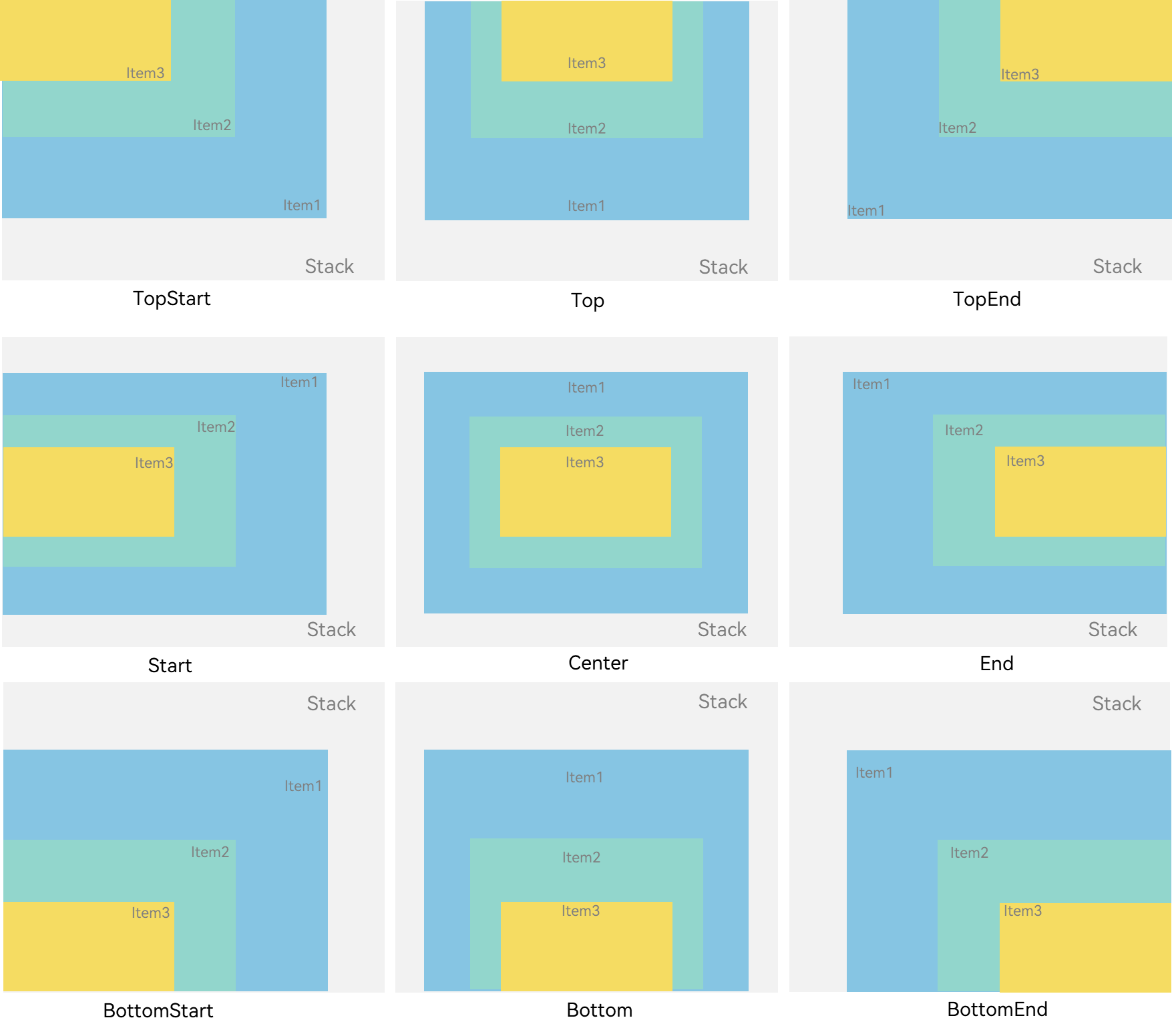
// xxx.ets
@Entry
@Component
struct StackExample {
build() {
Stack({ alignContent: Alignment.TopStart }) {
Text('Stack').width('90%').height('100%').backgroundColor('#e1dede').align(Alignment.BottomEnd)
Text('Item 1').width('70%').height('80%').backgroundColor(0xd2cab3).align(Alignment.BottomEnd)
Text('Item 2').width('50%').height('60%').backgroundColor(0xc1cbac).align(Alignment.BottomEnd)
}.width('100%').height(150).margin({ top: 5 })
}
}
Z-order Control
The stacking order of child elements in the Stack component is set through the zIndex attribute. A larger zIndex value indicates a higher display level.
In the stack layout, if the size of an element is greater than that of the one before it, the one before it is hidden.
Stack({ alignContent: Alignment.BottomStart }) {
Column() {
Text('Stacked element 1').textAlign(TextAlign.End).fontSize(20)
}.width(100).height(100).backgroundColor(0xffd306)
Column() {
Text('Stacked element 2').fontSize(20)
}.width(150).height(150).backgroundColor(Color.Pink)
Column() {
Text('Stacked element 3').fontSize(20)
}.width(200).height(200).backgroundColor(Color.Grey)
}.width(350).height(350).backgroundColor(0xe0e0e0)
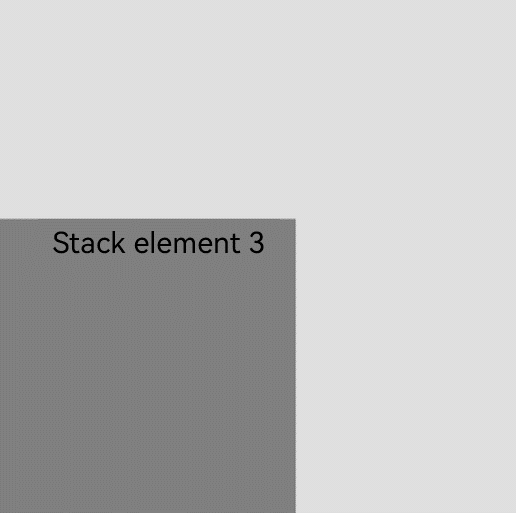
In the preceding figure, the size of the stacked element 3 is greater than that of all the elements before it. Therefore, the first two elements are completely hidden. To show these elements, modify their zIndex attribute settings.
Stack({ alignContent: Alignment.BottomStart }) {
Column() {
Text('Stacked element 1').fontSize(20)
}.width(100).height(100).backgroundColor(0xffd306).zIndex(2)
Column() {
Text('Stacked element 2').fontSize(20)
}.width(150).height(150).backgroundColor(Color.Pink).zIndex(1)
Column() {
Text('Stacked element 3').fontSize(20)
}.width(200).height(200).backgroundColor(Color.Grey)
}.width(350).height(350).backgroundColor(0xe0e0e0)
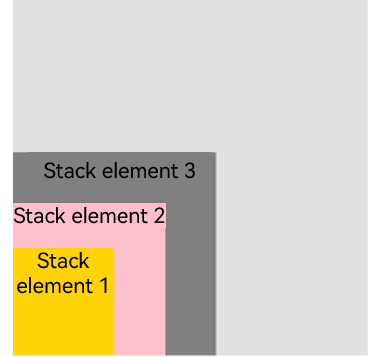
Example Scenario
In this example, the stack layout is used to quickly set up a page.
@Entry
@Component
struct StackSample {
private arr: string[] = ['APP1', 'APP2', 'APP3', 'APP4', 'APP5', 'APP6', 'APP7', 'APP8'];
build() {
Stack({ alignContent: Alignment.Bottom }) {
Flex({ wrap: FlexWrap.Wrap }) {
ForEach(this.arr, (item:string) => {
Text(item)
.width(100)
.height(100)
.fontSize(16)
.margin(10)
.textAlign(TextAlign.Center)
.borderRadius(10)
.backgroundColor(0xFFFFFF)
}, (item:string):string => item)
}.width('100%').height('100%')
Flex({ justifyContent: FlexAlign.SpaceAround, alignItems: ItemAlign.Center }) {
Text('Contacts').fontSize(16)
Text('Settings').fontSize(16)
Text('Messaging').fontSize(16)
}
.width('50%')
.height(50)
.backgroundColor('#16302e2e')
.margin({ bottom: 15 })
.borderRadius(15)
}.width('100%').height('100%').backgroundColor('#CFD0CF')
}
}
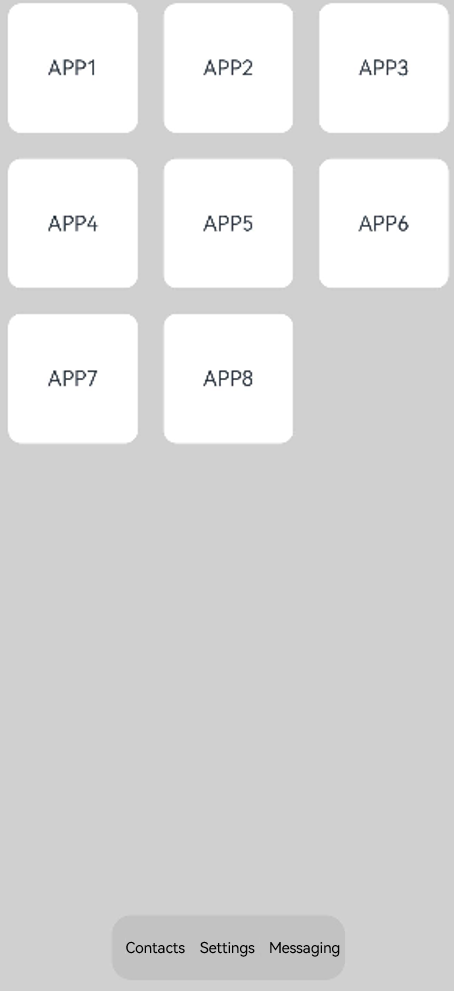
你可能感兴趣的鸿蒙文章
harmony 鸿蒙Atomic Service Full Screen Launch Component (FullScreenLaunchComponent)
harmony 鸿蒙Arc Button (ArcButton)
harmony 鸿蒙Frame Animation (ohos.animator)
harmony 鸿蒙Implementing Property Animation
- 所属分类: 后端技术
- 本文标签: