harmony 鸿蒙Managing Focus
Managing Focus
The Web component provides the focus management functionality for you to effectively manage the focus and defocus of the Web component. In addition, you can use the W3C standards-compliant API on the HTML5 side to manage the focus and defocus of the only interactive element on the Web page.
Application scenarios of common APIs for controlling the focus of the Web component and ArkUI component:
- Use requestFocus to request the focus for a Web component: When an application has multiple components, you can use requestFocus of the Web component to move the focus to the Web component.
- Change the Web component style based on the focus state: The component listens for focus event to modify the component style, such as the border and background color. This provides visual and interactive feedback.
Application scenarios of common APIs for controlling the focus of the HTML5 element in the Web component:
- Use the tabindex attribute to manage the element focus: You can define the focus sequence of elements in the Web component through the tabindex attribute. For example, by setting it to -1, you can focus the element through the script and control the visibility of the element in CSS.
- Update the focus position based on keyboard events: Listen for keyboard events, such as the Tab key, so that the focus position can be updated based on user operations.
- Change the element style in the Web component based on the focus state: Add styles, such as the border and background color, to the focus element to provide visual and interaction feedback.
Basic Concepts
For details about the focus, focus chain, and focus navigation of the Web component, see Basic Concepts of ArkUI Focus.
- Focus:
- Component focus: unique interactive element on the current application UI.
- Element focus: unique interactive element on the current web page.
- When a user indirectly interacts with an application by using input devices such as a keyboard, a remote control, or a joystick, focus-based navigation and interaction are important input means.
- Focus navigation:
- Focus navigation: refers to the behavior of focus shifting between components in an application. This process is transparent to the user and can be monitored through onFocus and onBlur events.
- Element focus navigation: refers to the behavior of focus shifting between elements on a web page. This behavior complies with the W3C standard. You can obtain the changes by listening for the focus (triggered when the element obtains the focus) and blur (triggered when the element loses the focus) events.
Focus Traversal Guidelines
Focus traversal can be divided into active and passive based on how it is triggered. For details, see Focus Traversal Guidelines.
Active Focus Traversal
Refers to focus movement initiated by deliberate actions, such as keyboard shortcuts (Tab, Shift+Tab) and clicks/touches (gesture, mouse, or touchpad).
- requestFocus
Moves focus to a specific component. For details, see Controlling the Focus of the Web Component and ArkUI Component.
Keyboard traversal
- Supports focus traversal between the Web component and other components through the TAB and Shift+TAB keys.
- Supports focus traversal among ArkWeb page elements through the TAB and Shift+TAB keys. After the focus traversal of page elements, ArkUI continues the focus traversal in the framework.
Click/Touch for focus
Users can use gestures, the mouse, or touchpad to click/touch a Web component to obtain the focus. Elements in the Web component can also be focused when being clicked/touched. For example, an input box in a web page can be clicked/touched to change from a non-editable state to an editable state and activate the input method.
Passive Focus Traversal
Passive focus traversal occurs when the focus automatically shifts due to system actions or other operations without developer intervention, reflecting the default behavior of the focus system.
Currently, passive focus traversal occurs in the following scenarios:
Component removal: If a focused Web component is removed, the system tries to shift focus to the next available sibling, following a back-to-front order. If no siblings are focusable, focus is released to the parent component.
Attribute change: Changing a component’s focusable or enabled to false, or visibility to invisible causes the system to automatically move focus to another focusable component, using the same method as for component removal.
Invisible Web components: In scenarios such as application foreground and background switchover, page switchover, and navigation, a focused Web component will lose focus and be focused again.
Web page loading: When the Web component loads a web page through src, loadUrl, and loadData, the focus is obtained by default. However, if the Web component is not focusable, the focus fails to be obtained. The common causes are as follows: The parent component cannot be focused during the animation. The Web component or its parent component is set to be not focusable on the application side. The application can call requestFocus to obtain the focus again. When the focus is obtained successfully, the onFocus and w3c focus events on the application side are reported.
autofocus: Elements with the autofocus style are focused by default after web pages are loaded. If the element supports text input, the cursor blinks in the text box, but the soft keyboard is not displayed.
Menu display: By default, the ArkUI component with the overlay attribute is focused. When the Web component is used together with this type of component such as menu, datepicker, timepicker, drop-down list box, and dialog box, the Web component loses focus.
Controlling the Focus of the Web Component and ArkUI Component
- onFocus: common focus obtaining callback API on the application side. When a component bound to this API is focused, the callback responses.
- onBlur: common defocus callback API on the application side. When a component bound to this API loses focus, the callback responses.
- requestFocus: an API for requesting focus on the application side.
Example 1. requestFocus can be used to move the focus to the Web component. 2. The onFocus and onBlur APIs are usually used in pairs to listen for the focus changes of the component.
// xxx.ets
import { webview } from '@kit.ArkWeb';
import { BusinessError } from '@kit.BasicServicesKit';
@Entry
@Component
struct WebComponent {
controller: webview.WebviewController = new webview.WebviewController();
controller2: webview.WebviewController = new webview.WebviewController();
@State webborderColor: Color = Color.Red;
@State webborderColor2: Color = Color.Red;
build() {
Column() {
Row() {
Button('web1 requestFocus')
.onClick(() => {
try {
this.controller.requestFocus();
} catch (error) {
console.error(`ErrorCode: ${(error as BusinessError).code}, Message: ${(error as BusinessError).message}`);
}
});
Button('web2 requestFocus')
.onClick(() => {
try {
this.controller2.requestFocus();
} catch (error) {
console.error(`ErrorCode: ${(error as BusinessError).code}, Message: ${(error as BusinessError).message}`);
}
});
}
Web({ src: 'www.example.com', controller: this.controller })
.onFocus(() => {
this.webborderColor = Color.Green;
})
.onBlur(() => {
this.webborderColor = Color.Red;
})
.margin(3)
.borderWidth(10)
.borderColor(this.webborderColor)
.height("45%")
Web({ src: 'www.example.com', controller: this.controller2 })
.onFocus(() => {
this.webborderColor2 = Color.Green;
})
.onBlur(() => {
this.webborderColor2 = Color.Red;
})
.margin(3)
.borderWidth(10)
.borderColor(this.webborderColor2)
.height("45%")
}
}
}
Figure 1 onFocus/onBlur events
Use requestfocus to request focus, and change the border color of the Web component by listening for the onFocus and onBlur events.
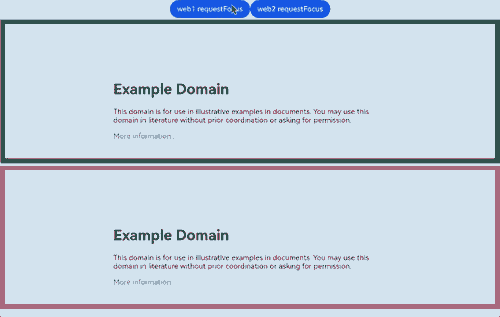
Controlling the Focus of HTML5 Elements in the Web Component
- Use the focus event of the W3C standards to detect whether an element is focused on a web page. “` addEventListener(“focus”, (event) => {});
onfocus = (event) => {};
- Use the **blur** event of the W3C standards to detect whether an element loses focus on a web page.
addEventListener(“blur”, (event) => {});
onblur = (event) => {};
- Use W3C **autofocus** to focus an element when the page is loaded or the **dialog** to which the element belongs is displayed.
In a document or dialog box, only one element can have the **autofocus** attribute. If you apply this attribute to multiple elements, the first element will be focused.
**Example**
```ts
// xxx.ets
import { webview } from '@kit.ArkWeb';
import { BusinessError } from '@kit.BasicServicesKit';
@Entry
@Component
struct WebComponent {
controller: webview.WebviewController = new webview.WebviewController();
build() {
Column() {
Web({ src: $rawfile("test.html"), controller: this.controller })
}
}
}
// test.html
<!DOCTYPE html>
<html>
<head>
<meta charset="utf-8">
<title>test</title>
</head>
<body>
<form id="form">
<input type="text" placeholder="text input" />
<input type="password" placeholder="password" />
</form>
</body>
<script>
const form = document.getElementById("form");
form.addEventListener(
"focus",
(event) => {
event.target.style.background = "pink";
},
true,
);
form.addEventListener(
"blur",
(event) => {
event.target.style.background = "";
},
true,
);
</script>
</html>
Example 2 focus/blur events
Change the input background color by listening for the W3C focus and blur events.

你可能感兴趣的鸿蒙文章
harmony 鸿蒙Taking Over the Media Playback on Web Pages
harmony 鸿蒙Mutual Invoking Between the Application and the Frontend Page (C/C++)
harmony 鸿蒙Establishing a Data Channel Between the Application and the Frontend Page (C/C++)
harmony 鸿蒙Enabling Ads Blocking
harmony 鸿蒙Establishing a Data Channel Between the Application and the Frontend Page
harmony 鸿蒙Migrating Web Components Between Different Windows
harmony 鸿蒙Introduction to ArkWeb
- 所属分类: 后端技术
- 本文标签: